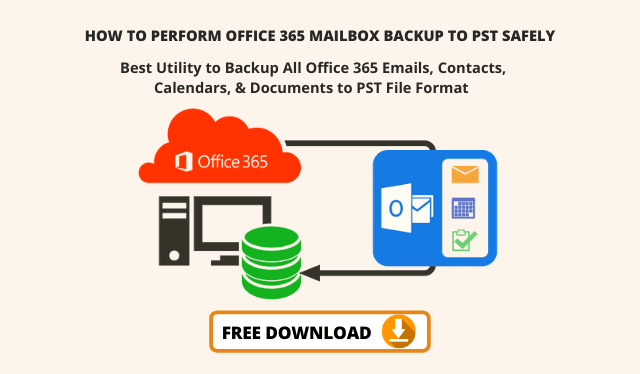It’s not an uncommon sight for netizens: the unwelcome ERR_INTERNET_DISCONNECTED error rearing its head in the middle of your web browsing session. Often seen in Google Chrome as “net::err_internet_disconnected”, this error can be a source of significant frustration.
Fear not, for in this article, we’ll dive deep into understanding this issue, why it crops up, and, most importantly, how you can fix it.

Photo by Thomas Jensen on Unsplash
Understanding ERR_INTERNET_DISCONNECTED
Before we delve into solutions, it’s vital to understand what the ERR_INTERNET_DISCONNECTED error is. Simply put, this error code signifies that your web browser is unable to establish an internet connection. This issue isn’t exclusive to Google Chrome, but can also be found in other browsers. Nevertheless, it’s most commonly associated with Chrome, due to its popularity.
What Causes ERR_INTERNET_DISCONNECTED?
There are several causes of the ERR_INTERNET_DISCONNECTED error code, ranging from straightforward to complex.
The most common causes include:
- No Internet connection: This is the most obvious one. If your device is not connected to the Internet, this error will appear.
- Faulty Network Devices: Routers, modems, or the device’s network card itself can sometimes be the source of this error.
- Browser issues: Occasionally, the error might be exclusive to a specific browser, often due to software bugs or problematic extensions.
- Incorrect Network Settings: If your device’s network settings are incorrectly configured, it may lead to this error.
- Firewall or Antivirus interference: Overprotective firewall settings or antivirus software may sometimes block your connection.
Now that we know the possible culprits, let’s look at how to rectify the ERR_INTERNET_DISCONNECTED error.
How Do I Fix ERR_INTERNET_DISCONNECTED?
Reestablishing Internet Connection
The first step to fix err_internet_disconnected on Windows 10 (or any other OS, for that matter) is to ensure that your device is connected to the Internet. Check if other devices on the same network are able to access the Internet. If not, restarting your router or modem might solve the problem.
Checking Network Devices
Faulty network devices can lead to various network-related issues, including the ERR_INTERNET_DISCONNECTED error. Try using a different device to connect to your network. If the error persists across multiple devices, your router or modem might need a reset, or in extreme cases, replacement.
Browser Troubleshooting
If you’re dealing with the net::err_internet_disconnected Chrome error, it might be worth trying to browse in Incognito Mode. This mode disables all extensions, so if the issue disappears, one of your extensions is likely causing the problem. To pinpoint the culprit, disable your extensions one by one until the issue resolves.
Alternatively, consider resetting your browser settings or reinstalling the browser altogether. However, remember to back up your bookmarks and other important data before doing so.
Adjusting Network Settings
Incorrect network settings can sometimes lead to the ERR_INTERNET_DISCONNECTED error. It’s worth checking your proxy settings or resetting your network settings to their default state. Remember, this is a slightly more complex fix, so proceed with caution if you’re not familiar with these settings.
Firewall and Antivirus Interference
Your firewall or antivirus software could be the cause of your connection issues. Try disabling these temporarily to see if the issue persists. If this fixes the error, you’ll need to adjust the settings of your firewall or antivirus software to avoid blocking your Internet connection.
What if the Problem Persists?
There may be times when the ERR_INTERNET_DISCONNECTED error continues to occur despite following all the above-mentioned steps. This situation can indicate more profound network issues that might require professional assistance. Contacting your Internet Service Provider (ISP) or a computer technician can help you in such situations.
Conclusion
The ERR_INTERNET_DISCONNECTED error might be a common sight for many, but it doesn’t have to spell disaster. With a little bit of troubleshooting and patience, this issue can be resolved in no time. Just remember to work methodically, checking each potential cause one by one until you find the solution that works for you. Happy browsing!