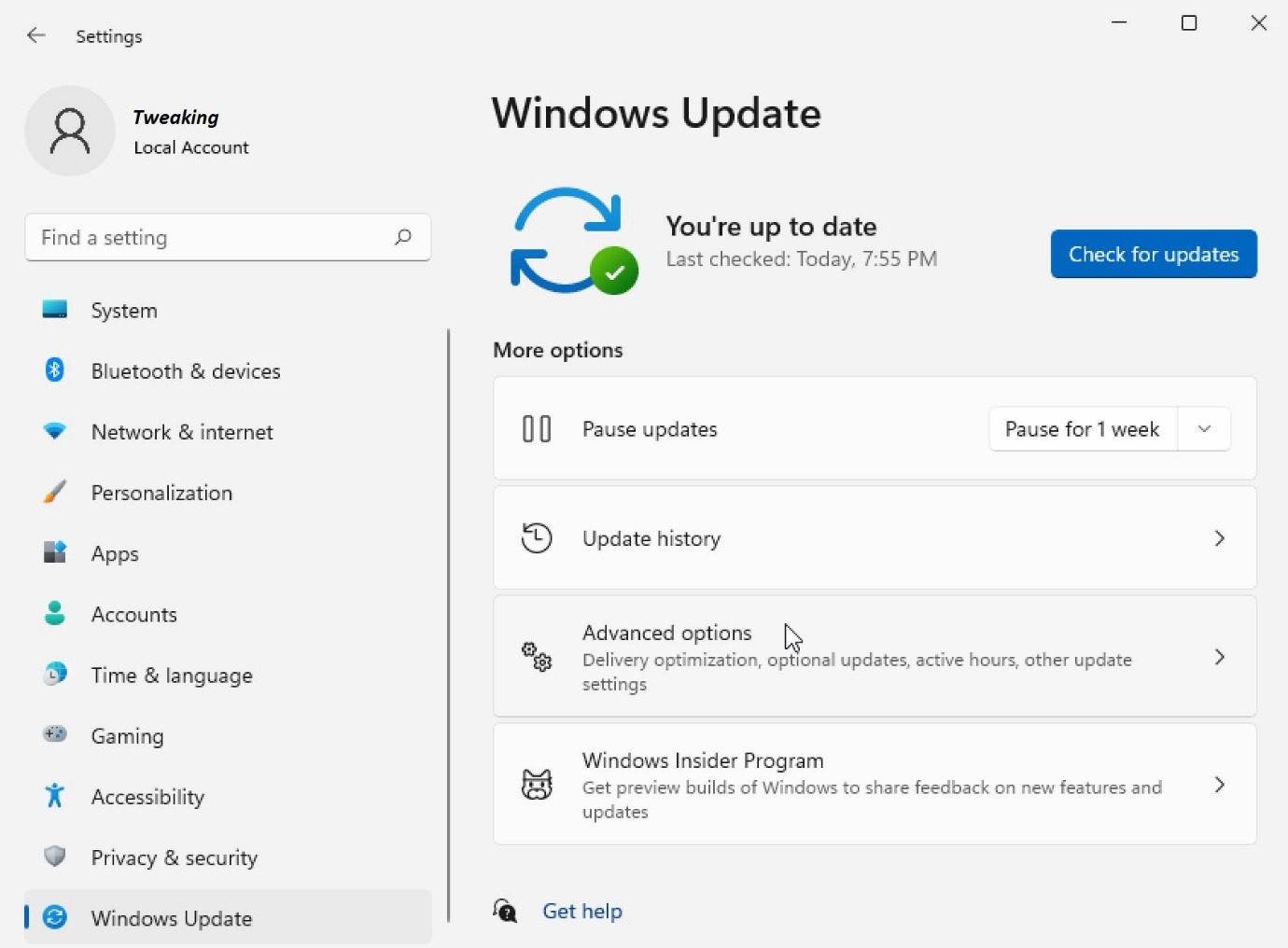Do you worry about “Blue Screen STOP Error Code 0x0000007b”? This write-up is for you to remove such errors quickly. Sometimes, users meet a situation where the system screen gets blue and displays an error message to restart.
Here in this guide, we will discuss the Stop 0x00000007B error in Windows and how you can overcome this situation.
A Technical Person also refers to this error as STOP Error or BSOD. Generally, users face these errors when the Windows operating system fails to boot completely. Sometimes due to different internal errors in your system hardware or in hardware drivers. So, keep reading this blog to fix the Windows Stop 0x0000007b errors. But before we discuss the methods Let’s take an overview of error and its causes in the below section of the blog.
Overview of STOP Error code 0x0000007b and its Causes:
This Blue Screen STOP Error Code 0x0000007b is displayed on your system due to a faulty copy of the mirrored partition. The screen also encounters an error as FTDISK_INTERNAL_ERROR. The system encounters this error when users install or launch new hardware or software.
Now let’s discuss some of the reasons behind the Stop 0x00000007B error:
- Due to a corrupt or damaged memory.
- If there is corruption in the hard disk.
- Because of the damaged system files.
- Virus or malware threat.
- Corruption Windows registry.
- Due to Outdated or corrupt device drivers.
- Inappropriate configuration of device drivers.
- If there is any Driver friction issue because of newly installed hardware.
So here we overview the stop error code along with its causes. Now let’s discuss the methods to troubleshoot the errors in the below section of the blog.
Methods to Troubleshoot the Blue Screen stop error code 0x0000007b
Since there are different reasons for the error so there may be various solutions to fix the error. Let’s discuss some of the most used and easiest solutions to troubleshoot the BSOD Error.
Method 1: Restart Your PC:
When you see the stop error code 0x0000007B, You will get a message on your screen as :
“If you get this Stop error screen for the first time, restart your system.”
Then at this instant, you can try to resolve or overcome the error by restarting your system.
Sometimes, this error 0x0000007B occurs if your system couldn’t boot properly. So, first, you need to boot your system properly so reboot your PC at this instant. But if this method fails then you go to the next methods discussed below.
Method 2: Scan the System Comprehensively
Generally, a virus or malware attack is the reason behind FTDISK_INTERNAL_ERROR. So, to invalidate the effect of the virus or malicious attacks, you need to run a complete comprehensive scan of the system using a reliable anti-malware program.
Method 3:Remove System Junk
When there are overloaded junk files present on the system as a result Windows result in stagnant or slow response. And hence throws the error FTDISK_INTERNAL_ERROR. So, it is important to clear the junk files that will help you to resolve the error. And the system performance will be enhanced. You can clear the junk files using the Windows Disk Cleanup (cleanmgr). And for doing so you just need to go through the below steps:
- Reach to the Start button on your PC.
- Then in the search tab, type command and select Command Prompt.
- Click CTRL + Shift keys and hit Enter.
- Tap on Yes on the displayed permission pop-up.
- Now look for the black box with a blinking cursor, key-in cleanmgr, and hit Enter.
- Select the drive required to clean and hit OK.
- Wait until the Disk Cleanup calculates the filled disk space for reclaim.
- Now check on categories boxes that are required to clean.
- At last Hit OK.
Method 4: Reconfigure the latest System Changes
Windows offers you an active utility i.e, System Restore. This utility allows its users to “go back in time”. That helps you to prevent the potential troubleshooting hours in order to resolve the FTDISK INTERNAL_ERROR error. Go through the below-mentioned steps:
- Go to Start on your PC.
- Co to the search box, type systems restore and then select the option to Create a restore point.
- Hit the Enter.
- Tap on System Restore.
- Then on command prompt, provide the administrator passwords.
- Now follow wizard instructions to select a restore point.
- And finally, restore the PC.
So here we discussed troubleshooting the Windows Stop 0x0000007b error using different methods you can use any of the methods to fix your issue. But it is important to keep backup of your windows as you may have to face data loss issues. However, if you don’t take a backup recently and also it not available at all, you can try Windows Data Recovery software to restore lost or deleted data without any complications.
Conclusion
So here in this write-up, we discussed how to fix the Blue Screen STOP Error Code 0x0000007b. Hope this guide will be proven helpful to you and resolve the error successfully.