Do you need to clone iPhone?
In today’s interconnected world, our smartphones have become an integral part of our lives, storing a plethora of personal data and cherished memories. Sometimes, we will need to clone iPhone data.
Cloning iPhone is copying some data to another iPhone or another place. Especially when you switch to a new iPhone, cloning iPhone data to another one can be necessary if you want to keep using your data on the new device. In addition, sometimes you need to save your data from iPhone to another place for editing or backing up. So you will need to clone your iPhone data to computer or external drive.
Whether you’re upgrading to a new iPhone or simply wish to replicate your existing device onto another one, the process of cloning an iPhone can seem daunting. But, with the right guidance and a few easy steps, you can effortlessly clone your iPhone to another device, ensuring a seamless transition of data and settings. In this article, we will walk you through a simple and reliable method to clone iPhone information.
Best iPhone-to-iPhone software
To easily clone iPhone data easily, you can turn to FoneTool. It is an ultimate all-in-one iPhone data transfer and backup tool designed to enhance your iPhone experience like never before. With its user-friendly interface, you can one-click to migrate everything from iPhone to iPhone easily.
What’s more, this powerful tool allows you to selectively transfer items like photos, videos, messages, and contacts to another iPhone or iPad.
Before we get down to clone iPhone data, you can take a glimpse at the below content of other FoneTool features and advantages.
• Fast transfer speed: iPhone data clone can be completed in a very short time.
• Completely safe for data: FoneTool migrates data without internet, which means your data won’t be uploaded to any server.
• Clone data from Apple ID to Apple ID: If you have another Apple account on the new device, fortunately, FoneTool enables you to transfer data from Apple ID to another.
• Transfer WhatsApp data from iPhone to iPhone: FoneTool gives you an option to transfer WhatsApp messages to new iPhone if you need.
• Clone iPhone data to PC: If you are going to clone your iPhone to computer or external hard drive, FoneTool also helps you backup your iPhone to PC or external HDD, SSD, and NAS drive.
Here we would like to guide you on how to use FoneTool to clone iPhone data to another iPhone easily.
How to clone data from iPhone to iPhone with FoneTool
Please make sure your iPhones are activated normally. so if the targeted iPhone is a new device, please complete the iPhone setup to enter the home screen.
Step 1. Connect both iPhones with your Windows computer. And download, install and run FoneTool.
Step 2. Choose Phone Transfer > iPhone to iPhone Transfer.

Step 3. Here you check your targeted and source iPhone. Click Start Transfer.
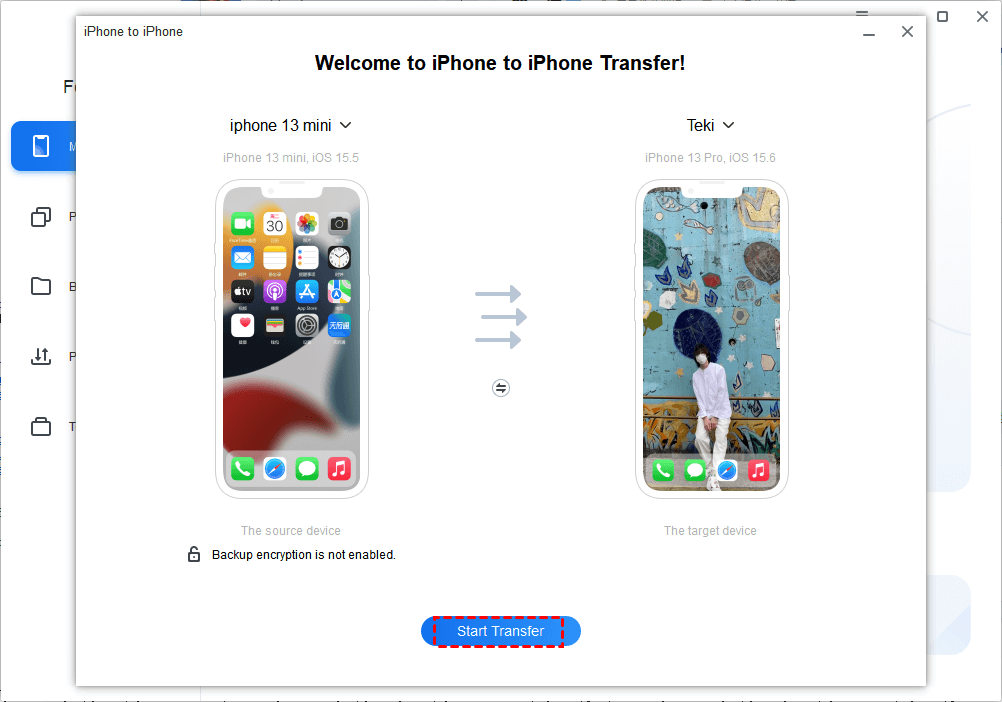
Note:
• If you want to transfer passwords and other private data to another iPhone, please encrypt the process.
• When the transfer is completed, the targeted iPhone will be automatically restarted. And your apps will start to be downloaded.
• If you want to partially clone iPhone data. Choose Phone Backup > Selective Backup to backup data to computer and restore it to the target iPhone later.
• If you have only one USB cable, just connect the source iPhone to your PC. Then go to Phone Backup > Full Backup to create a full iPhone backup on your computer, and connect the new iPhone to computer to restore the backup.
Conclusion
You now know the procedure to clone an iPhone to another one quickly and easily. With FoneTool, you don’t need to clone data by backing up and restoring iPhone data. Cloning an iPhone to another device can be a breeze if you follow the right steps.
After cloning, it is worth mentioning that if you want to sell or donate the source device, you can delete everything on the iPhone to avoid data leakage. FoneTool enables you to quickly erase iPhone data. You can go to “Toolbox” > “Erase iPhone” to perform this operation.




