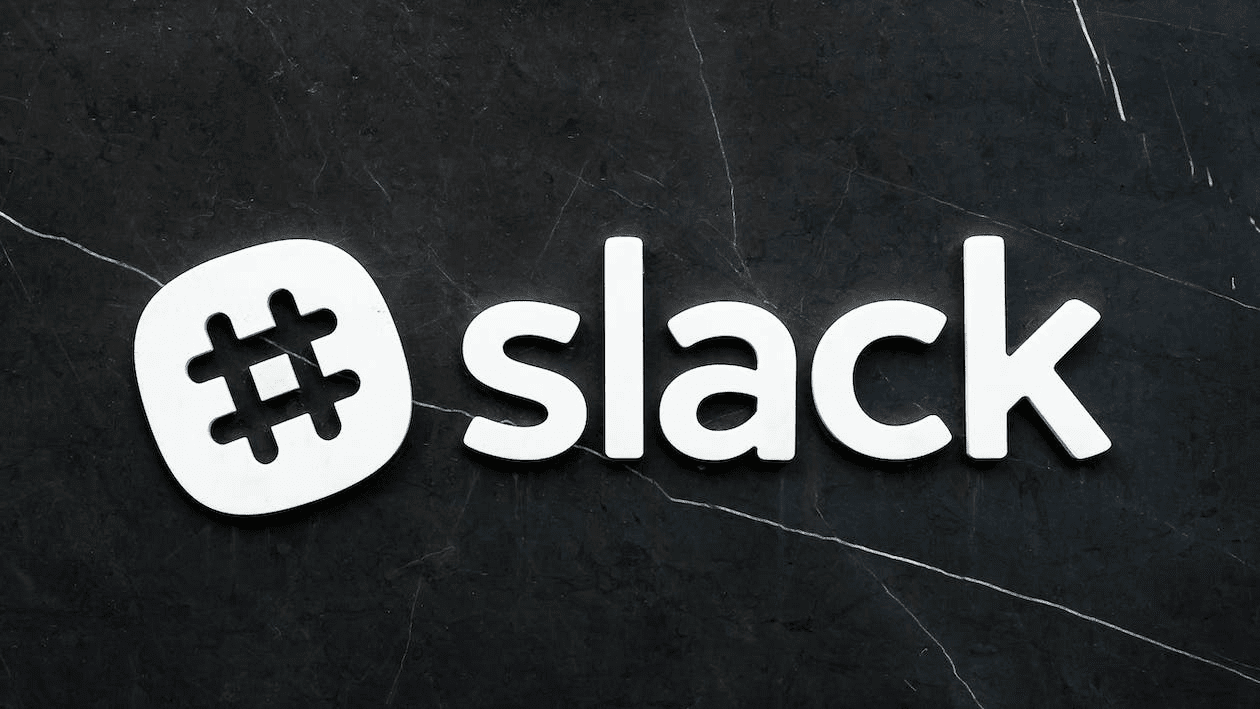PDFs are one of the most commonly used document formats, but interacting with them can take time and effort. With the rise of AI, you can now chat with PDF, making it easier to ask questions, find information, or summarize text within your documents. This article will offer 5 best AI-driven tools, including using a powerful Plugin to transform how you engage with PDFs, offering a more efficient and interactive experience. Stay tuned to chat with PDF today to enhance your document workflows!
Chat with PDF in SwifDoo PDF
SwifDoo PDF is an all-rounder software that can manage all your PDF-related tasks. Using SwifDoo PDF AI, the top productivity tool, you can chat with PDF using AI for free. It helps you speed up your workflow by summarizing, translating, rewriting, proofreading, explaining, and analyzing PDF documents accurately, quickly, and effortlessly.
Here’s how to chat with PDF using SwifDoo PDF:
Step 1: Download and launch the SwifDoo PDF. Then tap the Open option to add the PDF you want to chat with.
Step 2: Hit SwifDoo AI in the top navigation bar to open the dialog box. You will see the PDF chatbot feature to read the PDF and generate the necessary information.
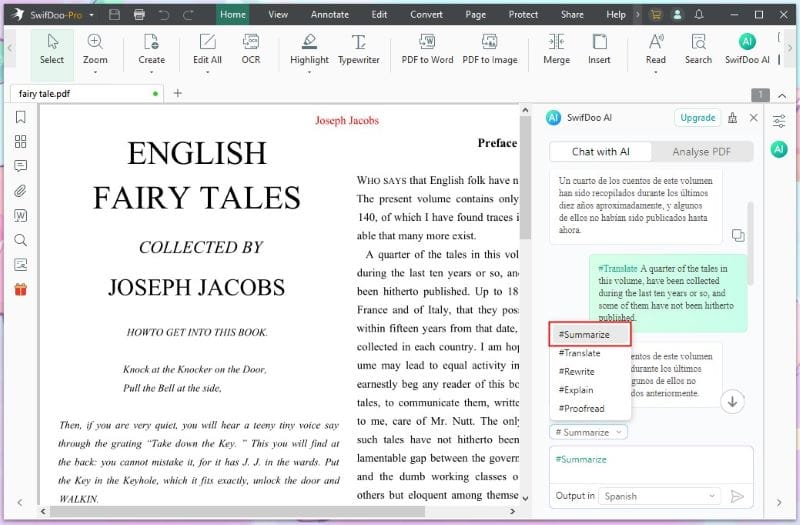
Step 3: To answer your questions, navigate Chat with PDF. Enter a prompt, type the necessary commands, and hit the Send button.
If you want the answer while reading the PDF, choose the text, right-click AI, and select a prompt. And you will get the answer instantly.
SwifDoo PDF offers many PDF management features such as editing, compressing, conversion, merging/splitting, etc. You can also chat with PDF with the power of (ChatGPT) GPT-4 to transform complex information into simple stories quickly and effortlessly.
Chat with PDF Using AskYourPDF
AskYourPDF is an AI-powered, cloud-based, interactive, and easily accessible application that can be used on any device. It integrates OpenAI ChatGPT to chat with PDF documents and natural language processing to Chat with PDF plugin, chrome extension, online tool, and mobile app.
Here’s how to use AskYourPDF to chat with PDF:
Step 1: Launch the AskYourPDF website and open the file uploading page.
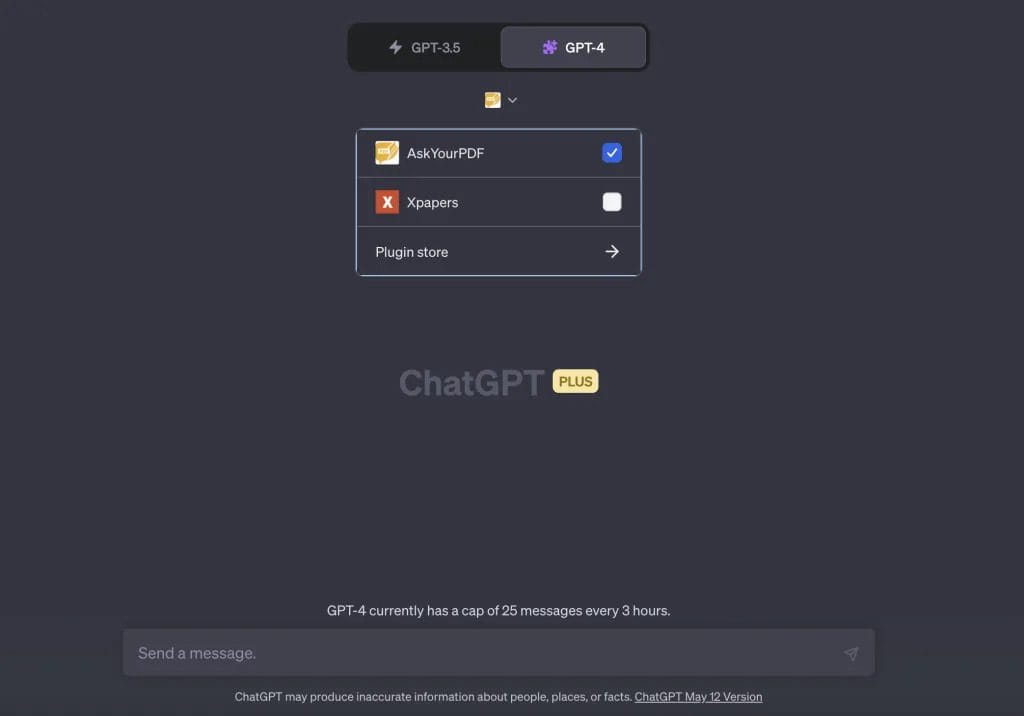
Step 2: Drop to upload a PDF, copy the document ID created, and tap Start Chat to navigate to GPT’s chat page.
Step 3: Paste the copied document ID in Step 2 and type your prompt to use ChatGPT with the plugin AskYourPDF.
Chat with PDF with ChatPDF
ChatPDF is an innovative AI-powered application that allows users to chat with a PDF document in natural language. It’s compatible with all devices and provides users with accurate and quick responses to summarize and answer questions and queries for free without creating an account.
Let’s quickly find out how to chat with PDF with ChatPDF:
Step 1: Open the ChatPDF homepage and upload the URL of a PDF file you want to chat.
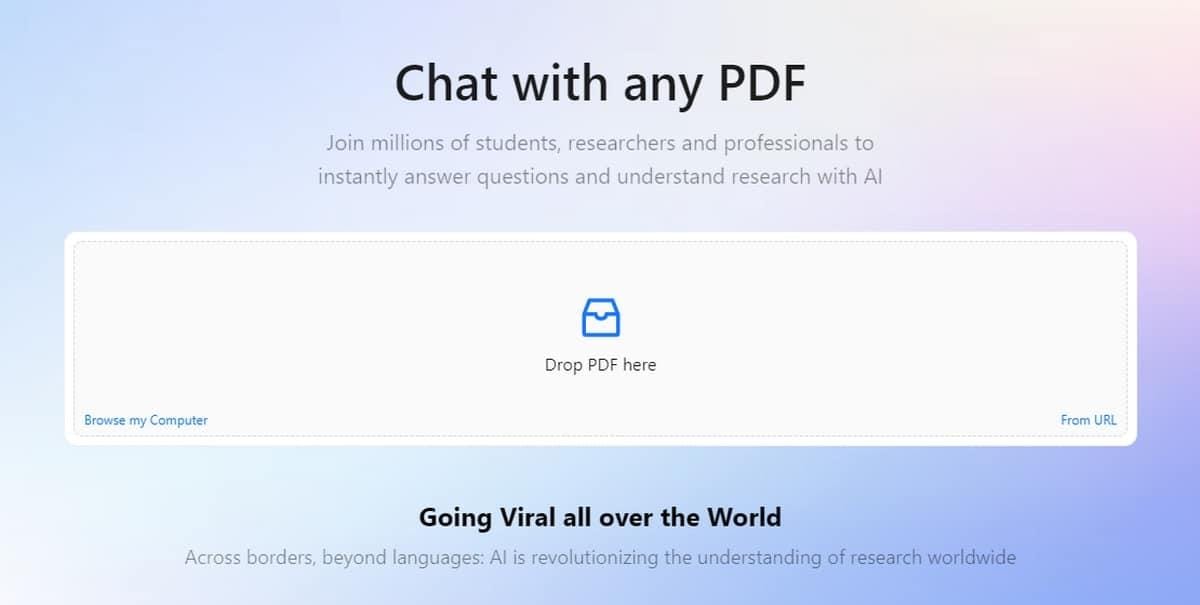
Step 2: Tap the Go get it button and ChatPDF will analyze the document instantly.
Step 3: Select suggested questions or type your queries. After that, chat with PDF files will begin in ChatPDF for immediate responses.
Best PDF Chat Tool: PDF.ai
Despite the above-mentioned ways, do you still need clarification on how to chat with PDFs? PDF.ai is one of the best applications of ChatGPT technology. This web app offers a free plan and allows users to chat with a PDF document for increased productivity, accuracy, superior retention, higher comfort, and more benefits. It also enables users to chat with multiple PDFs for enhanced workflows.
Here are the straightforward steps to use PDF.ai.
Step 1: Open PDF.ai, sign up for a PDF.ai account and log in. Then select the Documents option from the navigation bar.
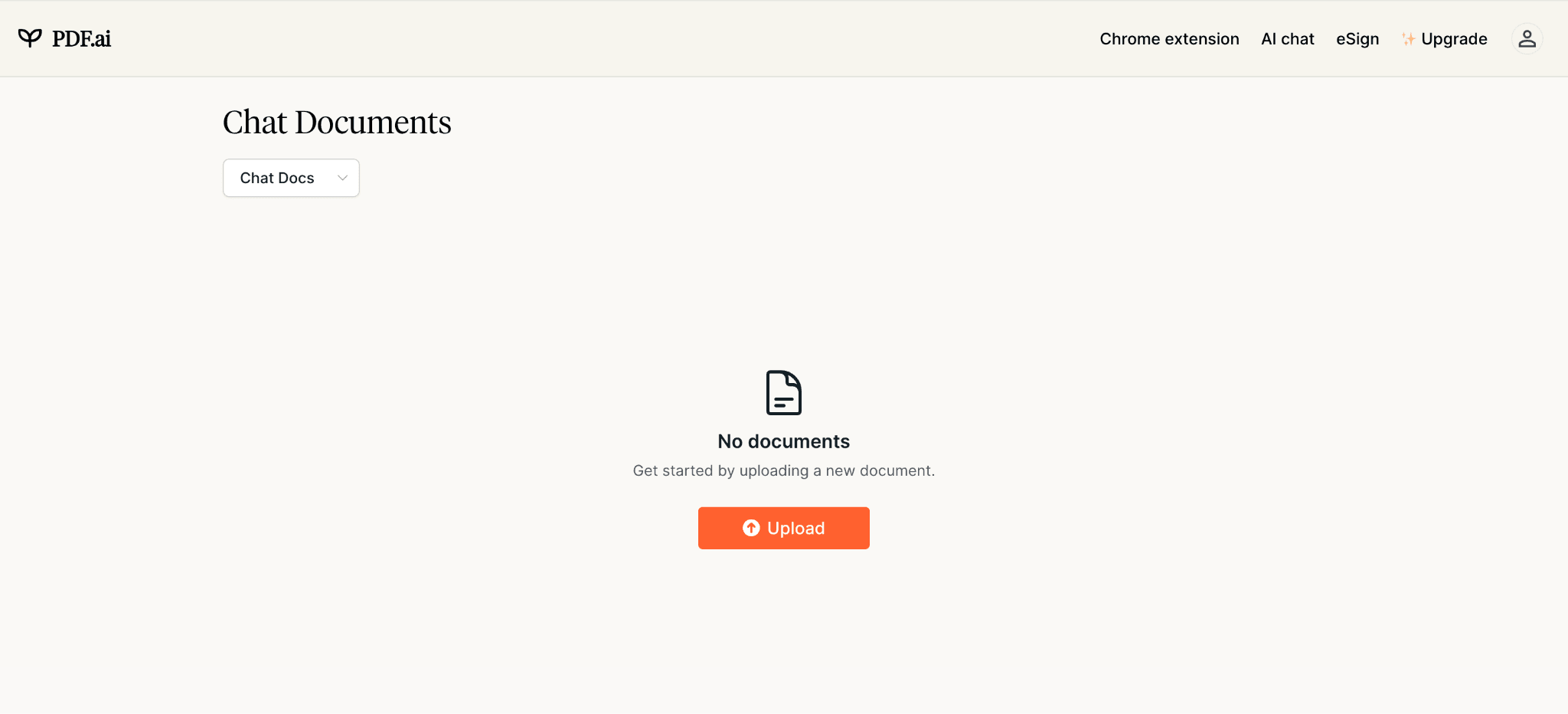
Step 2: Next, hit the Chat All button on the right sidebar.
Step 3: Start chatting with all your documents.
Chat with PDF with ChatGPT
ChatGPT is an artificial intelligence chatbot and a language model tool in the form of generative AI. You can summarize a PDF with ChatGPT and a plugin for a ChatwithPDF installation to compose different written content, including articles, essays, social media posts, code, and emails. It can remember several questions to continue the conversation more fluently.
Learn how to use the ChatwithPDF plugin and to ask your PDF and chat with PDFs:
Step 1: Go to and log into the chat interface of ChatGPT.
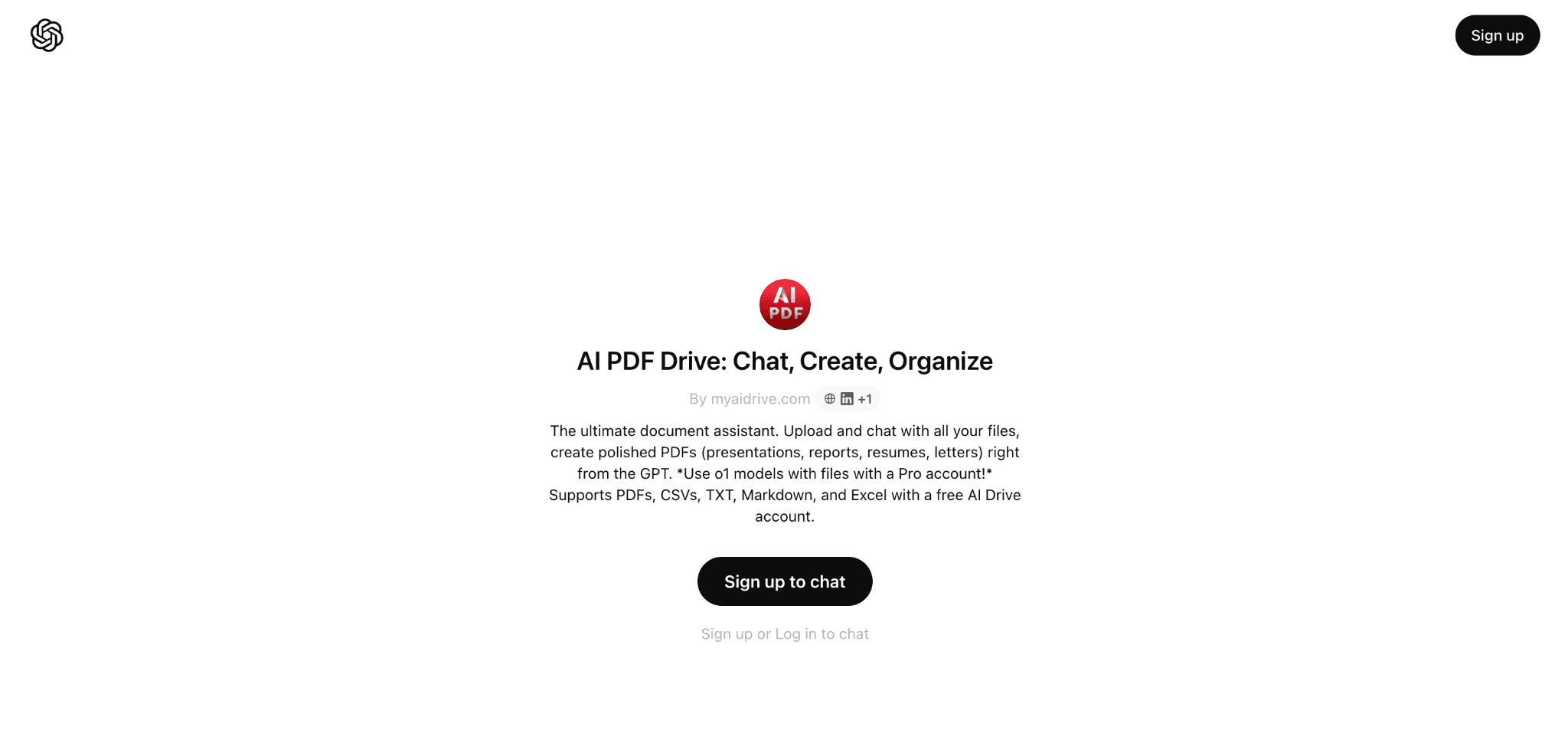
Step 2: Tap the three dots at the bottom-left corner and choose the Settings option.
Step 3: Tap Beta Features and toggle on Plugins.
Step 4: Click New Chat > GPT-4 > Plugins. Choose the Plugin store and install the AskYourPDF plugin.
Step 5: Send the Upload PDF message in the chat box and click Upload Document. Upload your PDF to get the document ID, and paste it into the ChatGPT UI, followed by your question for conversation.
Conclusion
Using the best Chat with PDF AI chatbots makes extracting information, answering queries, and analyzing content easier. However, SwifDoo AI, within SwifDoo PDF, helps you analyze and interact with PDFs efficiently through more advanced AI capabilities than other tools introduced in this blog. Explore the official SwifDoo PDF site for comprehensive PDF management solutions that extend beyond AI, catering to various user needs effortlessly.