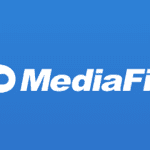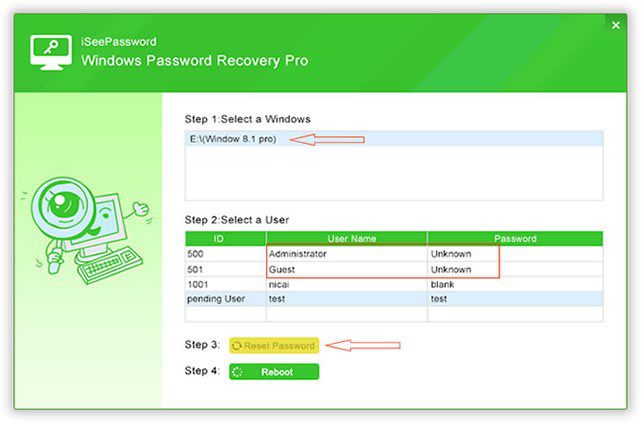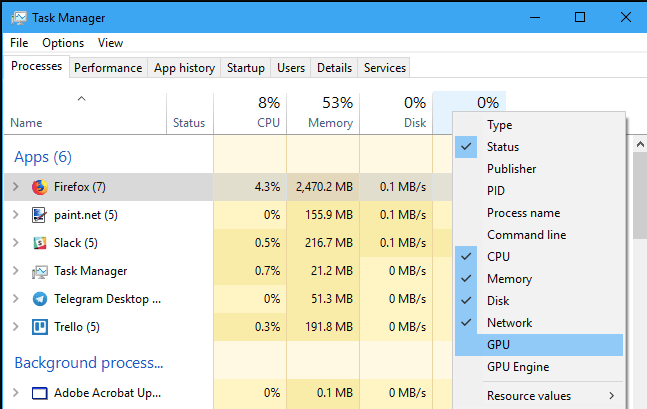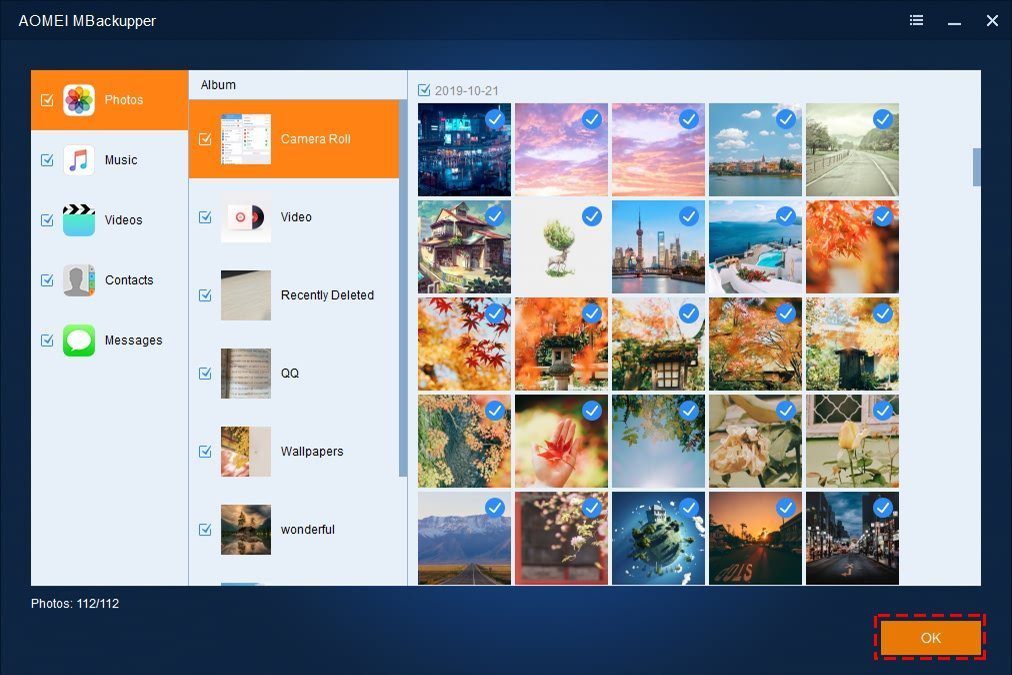If you are new to video editing and you don’t know which software is best, then you’ve come to the right place.
This article will review the 6 best video editing software for making videos in 4K quality. These video editing programs are also good for professional editors. I’ve seen numerous people who do video editing using these programs.
Newbies can also benefit a lot from these programs. Some of these applications are difficult to use, while some are easy, so I’ll also mention the newbie-friendly applications.
There is a lot of competition in the market, and these days, 720p or 1080p result is not considered well. YouTube now doesn’t count 720p video as HD, so it means you’ve to take your video editing skill to the next level.
I’ve seen several videos on YouTube with 8K quality display. That was a gameplay video of GTA 5, and the 8K quality was outstanding. I was shocked when I saw an 8K quality video for the first time.
Now that means several video editing programs have arrived in the market that supports 8K quality. But I’ve seen several websites that have misguided users with low-quality applications.
So don’t worry because at Tech Bii, we’ll give you a proper guideline, and you’ll enjoy reading this article.
Here is the list of the 7 best video editing software for making 4K quality videos.
- iMyFone Filme
- Adobe Premiere Pro
- Wondershare Filmora X
- CyberLink PowerDirector 19 Ultra
- Magix Movie Edit Pro
- Apple iMovie
- Camtasia
Note: Making high-quality videos is not easy as it seems. For that, you need to work hard and a lot of practice. Installing these applications on your PCs and expecting to make a high-quality video without any practice is not a good deal at first. Ensure to learn some skills before you download this software because using these applications simultaneously will lead you to disappointments.
That was my advice for newbies who are entering the video editing market. People who have been in the video editing profession must have faced this problem when they were newbies. I’ll review the applications I mentioned, but first, let me explain the benefits of video editing.
Benefits of Video Editing
There are countless benefits of video editing, and I’ll mention them one by one.
Improving Your Business
Let’s say you are selling any service through your website, and to explain your service, you make a video. In that video, you mention the benefits of using your services, you add eye-catchy animations and an interesting storyline.
When a user who landed on your video will know the benefits of your services while viewing the eye-catchy animations, he’ll be willing to purchase your service in less than no time. That means you can take your business to the next level with this video editing skill.
If your service is good, you’ll get more customers because whenever a customer benefits from any service, he tells other people, and those people come to you directly. Getting more customers improves your business.
Earning From Youtube
YouTube is the 2nd largest search engine of all time with 2 billion monthly users. Several people have made careers on YouTube. Cocomelon – Nursery Rhymes and Pew Die Pie are the best examples. They have earned millions of dollars from YouTube. Now how is this possible? The answer is simple “VIDEO”.
Without video, you cannot run your YouTube channel, so you must have good video editing skills to upload videos on YouTube.
When you can make high-quality videos and upload them onto your YouTube channel, your channel will grow, and you’ll easily make money for yourself. But you must have good video making and editing skills.
You must know the user intention, channel format, and proper effects of the video. When you have all these skills, you can earn much from YouTube.
Becoming Popular on Social Media
With your video editing skills, your popularity can also grow on social media. For example, you run a Facebook page in the weight loss category. You can make videos for your Facebook page related to weight loss products or exercises.
If your videos are good, they will be shared by people who are interested in losing weight. When one of your videos goes viral, you get a lot of views and page likes.
In this way, you’ll become popular on social media with just one video. But the point is, your video quality needs to be outstanding. Anyone who watches your video for the first time must be forced to share your video on his NEWS FEED.
Becoming famous on social media is not a problem when you share good videos or memes. From those likes, you can promote your videos and become popular on social media websites.
Outsourcing Your Video Editing Skills
You can also sell your video editing skills online on freelancing platforms. On every platform, video editing is the top demand of many people. The reason is simple, video editing is a hard job, and if you are an expert in it, you can outsource your video editing skills on Fiverr, Freelancer, and UP WORK.
I’ve seen numerous people charging high amounts for making high-quality videos for clients. If you are good at video editing, you can also do this.
Just see the market of video editing at any platform, understand the format and prepare your project. You can earn a lot from these platforms without any problem.
Once your profile is built with positive reviews, you’ll get many customers without any advertisement of your skill. But you’ll have to fulfill the client’s needs to earn positive reviews and make a strong profile.
Bonus Benefit For Viewers Not Editors
Note: This benefit is for users, but video editors can also benefit a lot from this trick. So don’t forget to read it till the end.
These days the text version is being replaced, and everyone is switching to videos. I’ve seen several people who prefer watching videos rather than reading text paragraphs because, in videos, everything is explained itself. That thing isn’t possible while reading the text paragraphs. You’ve to scroll the page upwards and downwards to read the entire story.
In simple words, videos save your time and mental health because reading 1000 words aren’t easy. After all, you’ve to scroll the page and note down the points. You’ve to use your brain to understand everything in the text format, but you see eye-catchy animations and wonderful stories in videos. Those visuals improve your brain stamina, and you understand everything easily.
I’ve seen numerous people who have grabbed their pen and paper to clear the points they read inside the text format. But videos have vanished these problems. You don’t have to grab your pen and paper to note down the points because everything is mentioned in the videos.
Now how it benefits video editors?
Surely the question will arise in your mind, and my answer is:
You’ve to research questioning websites like Quora. On Quora, a lot of questions are being asked.
Several questions are not answered, but the user is still looking for a solution.
Find questions with empty answers, make a video on that questions, answer that question and post your video in the answers. Boom, you’ll get awesome views on your videos.
So these were the benefits that a video editor gets when he becomes professional in this field. There are several other benefits, but I’ve mentioned the important ones.
So what’s stopping you right now? Now have a look at the 6 best software for video editors. I am going to review every software one by one and step by step.
iMyFone Filme
iMyFone Filme is my first priority because it is a professional yet user-friendly tool. The user interface and navigation are pretty simple; they are self-explanatory. You don’t need any experience or knowledge of video editing to use it. Even if you have never used a video editor, Filme is the perfect video editor to go with.
Filme is not a video editor only, but it is a collection of many tools that can help you create a stunning video according to your needs. Apart from the video editor, Filme has a voice changer, screen recorder, audio recorder, PPT to video converter, slideshow maker, audio editor, video resizer, and video/audio converter. Thus, you can do almost anything with your videos and make them pixel perfect.
The best thing about Filme is that it supports higher resolutions, including 4K. You can edit your high-quality videos using this video editor, and it will offer optimal results. Most importantly, you can select the desired aspect ratio, resolution, frame rate, file container, codecs, and many other settings to make videos according to the requirements of different platforms, such as YouTube, Facebook, Instagram, TikTok, Snapchat, and Vimeo.
The slideshow templates of Filme are more than amazing. Within a few clicks, you can make an awesome video with visual effects. There are dozens of templates for different purposes, such as education, party, anniversary, birthday, business, etc. You just need to import images or videos, and later, you can edit the video in the video editor.
Filme is also commendable when it comes to audio editing. You can edit the attached audio or separate audio clips. You can adjust the duration, split, change speed, and make various basic edits. It offers you a real-time voice changer that can record your voice and change it in real-time. There are various voice effects available to choose from. Moreover, you can add music and sound effects from Filme’s library.
You can also record your screen using Filme. It has a screen recorder that can record your full screen. You can record gameplays, tutorials, and lectures. After recording, you can edit the video with perfection. You can also create a picture-in-picture effect to add a video on the corner of the screen.
Adobe Premiere Pro
Adobe Premiere Pro is the best software for video editing, and before mentioning its features, I’ll explain one significant thing.
Movie producers have used this Adobe Premiere Pro to edit the top-rated movies like Captain Abu Raed, Deadpool, Gone Girl, and Terminator Dark Fate.
These are the big names in the Hollywood industry, and you might be shocked after hearing this, but it is true. These movies were edited using Adobe Premiere Pro, and that’s a top pick for directors, producers, and their teams.
Hollywood Movie Editors pick this Adobe Premiere Pro, which means there are many characteristics available in it.
The first feature that I like about Adobe is its learning phase. Whenever you install this software on your PC for the first time, Adobe trains you before using it. There is a “Learning” page available that teaches how to use this software.
Now comes the animations, editing, and effects section. Everything on this software is separate. If you want to edit videos, you can select the Edit column. But if there is a problem with the colors of your video, you can select the Color column.
You can fix the Color errors and import that slide into your editing list. There are countless options available to edit the colors and improve the image quality.
There are countless effects, and you can select the appropriate effect for your video. You’ve to add the blinking effect while you’ve to blur the screen in some cases. Every effect and feature is available in it.
The last thing about Adobe Premiere Pro is its usage. Editing videos on this software is easy, but you must learn some skills to make a good video.
For example, you are making a video on “How To Lose Weight Fast.” If you don’t have real footage, then you might add cartoon animations to make a video on that topic. Now to edit those cartoonish animations, you’ve to learn skills to make outstanding videos.
So it simply means that importing the video is easy, but to add effects and improve the animations, you need to learn it properly.
Its rendering time depends on the quality of your video. If your video is long, but you set the quality to 1080p, Premiere Pro will finish the rendering fast. But if your video is only 2 minutes, but the quality you set is 4K, then it will take time.
Plus, rendering a video at 4K quality also requires a powerful GPU. So don’t expect a quick rendering on a low-quality GPU.
Wondershare Filmora X
The second software that comes on our list is Wondershare Filmora. This is another 4K video editor that is easy to use, and its navigation is user-friendly.
Filmora is easier than Adobe Premiere Pro, so a newbie can use this application when he wants to enter this video editing profession. It has an eye-catchy interface with simple menus and slideshows.
Whenever the Welcome Screen of Filmora appears, it asks you to set the aspect ratio before starting any project. Every aspect ratio is given accordingly. Like the Widescreen aspect ratio is 16:9, and it depends upon you. If you want to record any video with the Widescreen option, then select 16:9 pixels.
For Social Media users, there are some other options available. If you want to post any video on Instagram, you must select the aspect ratio of 1:1. The name of that Social Media network is also written, so it becomes easier to understand.
That was about its welcome screen, but what about its editing feature? Editing videos on Filmora is very easy, so you must not worry. You can easily import media from your computer and edit it whenever you want.
Filmora has also given some default colors and movies. You can make eye-catchy videos and presentations because Filmora has added some cool animations.
Students can also work on Filmora because sometimes they have to make presentation videos. Writing presentations on Microsoft Office and importing that file to Filmora is not a good deal. Students can directly use Filmora to make presentations. All they have to do is to select a color and design the text.
When the text is designed, they can write the whole presentation. After writing the presentation, the user can render the video and select the 4K quality.
The track management of Filmora is very good. You can separate audio from video. Sometimes the user has to decrease the sound at a certain place. He can perform this task easily by separating the audio file.
After making the videos, you can add the animations through the Video Properties. There are loads of options available to edit videos in a different format.
There are unlimited titles, and designing those titles is also very easy. On Filmora, you can add text and design it according to your need.
Again, its rendering takes time if you set the quality to 4K. If your GPU is good, then it will not take much time. But if your GPU is low-quality, surely it will take time. There are several graphics cards available in the market. You can visit this website to see which graphics card is best for video editing.
Filmora has not disappointed any Macbook user. This application is also available for Mac with full options. So Macbook users can work on it without any problem.
CyberLink PowerDirector 19 Ultra
The third software is a bit hard to use, but it’s a very powerful video editor of all time. You can work for long hours on this CyberLink PowerDirector 19 software.
CyberLink PowerDirector 19 is a powerful video editor that allows you to import 8K quality video in its timeline. Importing 8K quality video is not easy with any other software, but on CyberLink PowerDirector 19, this is possible.
The reason I mentioned this software on the 3rd spot is its sticky navigation. The menu of this CyberLink PowerDirector 19 is on the left side, but no proper guidance is given.
If you want to add text, you’ve to identify it. The word “TEXT” is not written on its menu; you’ve to identify it by seeing the text icon. This thing creates difficulty for the newbies.
People who have some experience in video editing can identify these things, but newbies face problems. The best thing about this application is its PIP Designer.
The PIP Designer of this CyberLink PowerDirector 19 allows you to edit a video from anywhere you want. I’ve seen several videos whose quality is good, but the image quality is messed up in some moments. So to remove the mess, you can use the PIP designer.
By double-clicking on any track, the PIP designer shows up. You can change the position, remove shadows, add chroma keys, new colors and you can change the reflection. So everything is possible with this PIP designer, which is available in this CyberLink PowerDirector 19 tool.
There is another tool whose name is Crop and Mask Designer. I’ve seen high-quality cameras, but while zooming, the image quality disrupts. But this CyberLink PowerDirector 19 can solve this problem.
With this Crop and Mask Designer, you can set the quality of the cropped image. After setting the quality, you can render the video and see great results.
Make sure to select the MKV format for 4K quality videos. For 1080p, the MP4 format is best, so you must keep this thing in mind.
Now comes the last step, and that is its rendering. I’ve covered the rendering phase at last because it also happens after you’ve done the editing.
The cool thing about its rendering is the size measurement. Whenever you complete any video, you’ve to select the quality and format. Let’s see you’ve selected the 4K quality. The size of your video will appear at once. If you don’t want a video of huge size, you can disrupt the session. That’s a good thing when you are performing the rendering task.
CyberLink PowerDirector 19 is available in Android, iOS, and Microsoft Windows. On Android, you get full options, so the developers of CyberLink PowerDirector 19 have not disappointed the Android users.
Magix Movie Edit Pro
Magix Movie Edit Pro is another good software best for editing high-quality videos. This is simple software with user-friendly navigation and the fastest rendering speed.
Its interface is simple, but the features are countless. You can edit everything without any problem. That is the first video editor on our list whose video interface is on the right side. Sometimes the preview video section on the left side irritates the user, but you don’t face this problem while using this Magix Movie Edit Pro.
You can efficiently edit the videos, but the editing of audio option is also available. Whenever you are starting a new project, the Audio Sample Rate is mentioned on it. You can fill in the numbers that match best for your video.
The last good option that appears on its interface is the Proxy Files enabling. If your videos are long and you face problems while playback, you must enable this feature because this helps to avoid playback problems. These were the 3 features of using this Magix Movie Edit Pro, and they were only from the Welcome Screen.
Now I’ll mention the inside features that you are going to experience while editing your videos.
After opening the software and clearing the welcome screen, now you’ll be able to see its navigation. The navigation of this Magix Movie Edit Pro is very simple. Newbies can easily understand its navigation, and they can edit videos with ease.
Magix Movie Edit Pro can also be linked with your Cloud setup so that you can directly import your edits from the Cloud section. No matter how long your video is, it is quickly imported into your timeline.
You can control this software through your keyboard. If you don’t want to use your laptop’s mouse, you can edit the videos with your keyboard. For example, to pause a video at a certain point, press the “K” key to pause the video and do your editing. Several other keys are useful, but you’ll learn all those keys when you practice this Magix Movie Edit Pro.
Its timeline has multiple views, and you can select the view that allows you to work comfortably. You can see large icons dragged inside the timeline in simple view, but in its 2nd view, you see small icons. Now that depends upon you that which view gives you comfort.
This Magix Movie Edit Pro has unlimited templates, effects, and audio setting options. You can make videos while selecting high-quality templates and adding proper effects whenever needed. Its motion tracker allows you to edit even a single dot inside the videos.
The rendering speed is faster, so you can expect a quick rendering without having a giant graphics card. Tech Radar has also mentioned the best laptops for video editing. If you like working on laptops, then you can read it.
Apple iMovie
Before explaining the features of Apple iMovie, I’ll clear that this video editor is only for Macbooks and iOS devices. Its official name is iMovie, but I’ve written Apple iMovie.
I’ve mentioned this video editor because I didn’t want to disappoint any Apple user. If any Macbook user visits this website, his visit will not be a waste of time.
So this iMovie was launched by Apple on October 5, 1999. Twenty-one years are about to pass, and Apple has made its editor. In the beginning, it was a very simple editor because, in those days, technology was not advance. But now, Apple itself has high-quality camera phones like iPhone 12.
I’ve seen several bloggers who record videos using the iPhone 12. It simply means the result of the iPhone 12 Pro is outstanding. Once you’ve recorded any video, you can directly import that video into your iMovie panel. You can edit that video by adding effects, animations, and templates.
I want to mention one more thing, and that is the best advantage every Macbook user gets. Whenever you open iMovie on our Macbook, you’ve to add a project to start editing any video.
When you click on “Create Project,” you get two options, the first one is to edit videos, and the 2nd is to edit trailers. Now this “Trailer” is a new feature that Apple only gives.
You can make small videos, and they work like movie trailers. But there are a bunch of templates in that trailer section. You can make eye-catchy videos with ease.
The navigation of iMovie is user-friendly and easy to explore. You can explore various templates and add effects. The motion tracker of iMovie is also very good.
You can select the Backgrounds and Colors. Apple also gives this option. You don’t have to download stylish backgrounds; they are present inside this iMovie by default.
Its rendering speed is super fast because it is only compatible with Apple products. When Microsoft and Apple were launched, people preferred Apple products because of their fast speeds. So the default speed of Apple products is fast, plus when you edit and render videos, the rendering finishes faster.
The result of its video is 4K, and you get a default option of it. Whenever you are using Apple products, you don’t have to connect things externally. Likewise, Graphics Card is necessary for Windows users, but Apple users don’t have to worry about it.
Apple developers have worked hard to make a strong video editor with enough speed that never disappoints any Macbook user.
Camtasia
Finally, we’ve come to an end. This is the last video editor, whose name is Camtasia. When I entered the video marketing field, the first software I used was Camtasia.
Camtasia is a user-friendly software that Tech Smith developed. Camtasia has unlimited options, and every user can work on it. Even a newbie who entered the video marketing can use this software like a PRO.
Before making any video, you can do the project settings by adding frame rates, canvas dimensions, colors, and sound quality.
Its interface is outstanding, with full options on the left side. You can easily drag media in its timeline.
The Zoom-in pan of Camtasia is stunning. You can Zoom-in and Zoom-out without any problem. You don’t have to be an expert to learn the Zoom panel of Camtasia.
With just the Drag and Drop feature, you can zoom in and out inside the video wherever you want. The best option about this editor is its unlimited effects.
You can add multiple animations, but that’s the only editor whose cursor effects are also editable. By adding proper Cursor Effects, you can guide the users who are new to your channel.
Adding voiceover in a video is also possible with this Camtasia software. You can record videos without any voice. After that, you can add voiceover inside its timeline because the option is available.
The last thing I forgot to mention is its rendering speed and video quality. Camtasia doesn’t support 4K quality, but you can make videos in 1080p results. Its rendering speed is faster when you are exporting the video in 1080p format.
Every other software rendering takes time, but Camtasia’s rendering is faster than others. You can save the videos in several formats because Camtasia also supports Apple products.
You can produce videos in Apple format and import them into your Apple device like iPhone. There is no limitation of video type. Tech Smith gives MP4, MKV, and even the XBOX format.
Conclusion
So these were the 6 best software for editing videos at 4K quality, and I hope you’ve enjoyed reading this article. We give useful information to our users, so don’t forget to recheck our website.
Again, being professional in video editing is not possible without practice. You’ve to practice a lot to be an expert in it. Just pick 1 software and learn it till the end.
Once you realize that you’ve learned everything from that software, then move towards another.