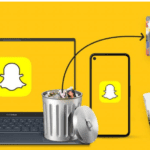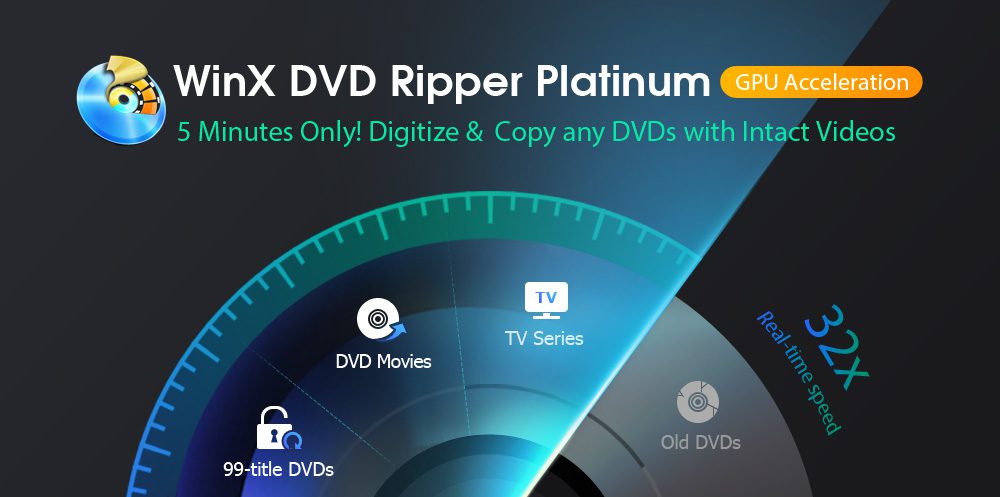Microsoft is moving towards the future with Windows 10 and Windows 11 software. The software giant introduced multiple ways for machine owners to log in to their computers. Only a fraction of Windows machine owners are aware of them and utilizing them daily. Many didn’t switch from traditional ways to modern ways, which is leading the majority of the administrators to miss out on the fun. We are going to show you five ways to log in to Windows.
Is traditional Windows lockscreen any good?
You have to set up a lock screen password in the Windows machine and enter it after the bootup, or after standby mode. The local password is one of the traditional ways that was introduced decades ago, and it is relevant to this day. However, it’s not secure anymore, and I have found several Chinese programs that can bypass it.
I bypassed my machine using one of the programs, and I was stunned to witness the horror. Microsoft added TPM 2.0 as a compulsory component in Windows 11 system requirement to prevent such a horrific state.
Yet, you can set up local password protection in Windows 10 or the previous edition by following the simple tutorial. You got many options to protect the Windows 10 machine from intruders.
PIN

Yes, Microsoft added a PIN feature in Windows 10, so users can protect the machine from unauthorized access. The PIN is a powerful solution since many desktop computers don’t have Windows Hello feature.
You have to set up the PIN, which is a combination of numbers. It is designed to replace the traditional method, so you don’t have to memorize lengthy passwords and focus on what’s important.
Picture Password

Microsoft developer went ahead of the competition and added the picture password feature. Users can set a picture as a password to unlock the machine and prevent unauthorized access. I won’t say that it is the most secure way to unlock the Windows PC.
You can choose the picture from the gallery and unlock the machine, so it is secure as long as no one has the picture. You have to add a picture in the sign-in option and then use it to unlock the PC. Picture password is available on Windows 10 and Windows 11, and you don’t need an additional tool to enable it.
Fingerprint (Windows Hello)

Biometric authorization is the most secure way to prevent unauthorized access to the machine. Fortunately, Microsoft introduced Windows Hello, where you can use the fingerprint to unlock the machine. However, you need a fingerprint scanner on the desktop or laptop to utilize the function. If you have added a fingerprint to the smartphone, then this will be piece of cake for you.
Several laptop manufacturers such as Acer, Asus, Lenovo, Dell, and others have integrated inbuilt fingerprint scanners into the machines. In case, if you have assembled the desktop and it doesn’t come with fingerprint support, then you can consider a USB device. Yes, there are several aftermarket USB fingerprint scanners manufactured by reputed brands. Make sure to confirm the compatibility with Windows Hello, so you won’t end up with a useless product in the house.
Facial Recognition (Windows Hello)

A facial recognition system is an advanced technology that was available for multi-billion companies only. However, Apple was the first company to put a sensor in the iPhone and iPad later down the line. Later on, several smartphone companies have added facial recognition systems in the upcoming models.
Microsoft introduced the Windows Hello feature, which has a facial recognition system. Several mid-range laptops have biometric access similar to the fingerprint scanner offers. Windows 11 continued the fashion with advanced technology, and they are utilizing TPM 2.0 skipping the 1.0 and 1.5 editions.
Security Key

Many professionals and corporate employees are using Windows machines daily. Of course, it is essential to protect the important documents, files, and media in the machine. I recommend the working people purchase a security key for $25 or even less, which will protect the machine from physical data breaches. Newer security key models have stronger encryption, which will keep the invaders out of the system.
- Yubico – YubiKey 5 NFC ($45)
- FIDO U2F Security Key ($23)
- Kensington FIDO U2F and FID02 USB-A Security Key
- Thetis Security Key – U2F and FIDO2 ($30)
You got several options on the table, and you can lock out the machine using a security key. No one can bypass Windows without adding the physical key into the machine.
Bottom Line
Windows Hello is the next-gen security for the Windows 10 and Windows 11 machine owners. In case, if you are looking for strengthening the security layers, then go with a security key since no one can unlock the machine without it. Here are the five ways you can add stronger security layers to prevent unauthorized access in Windows 10 and Windows 11.