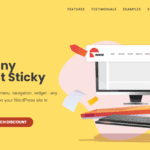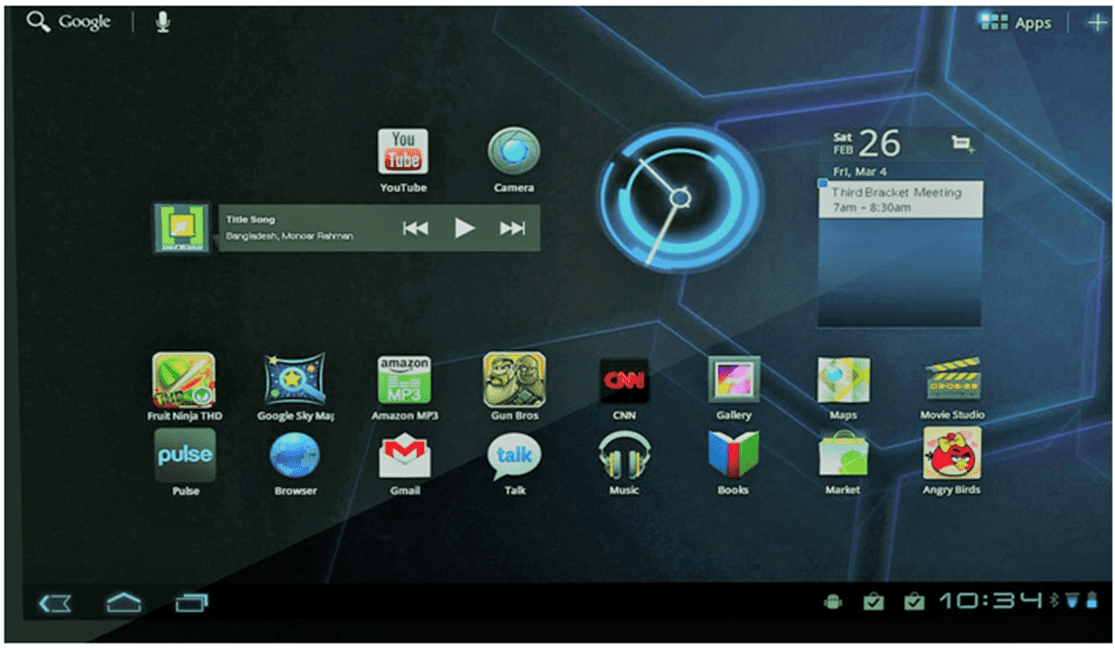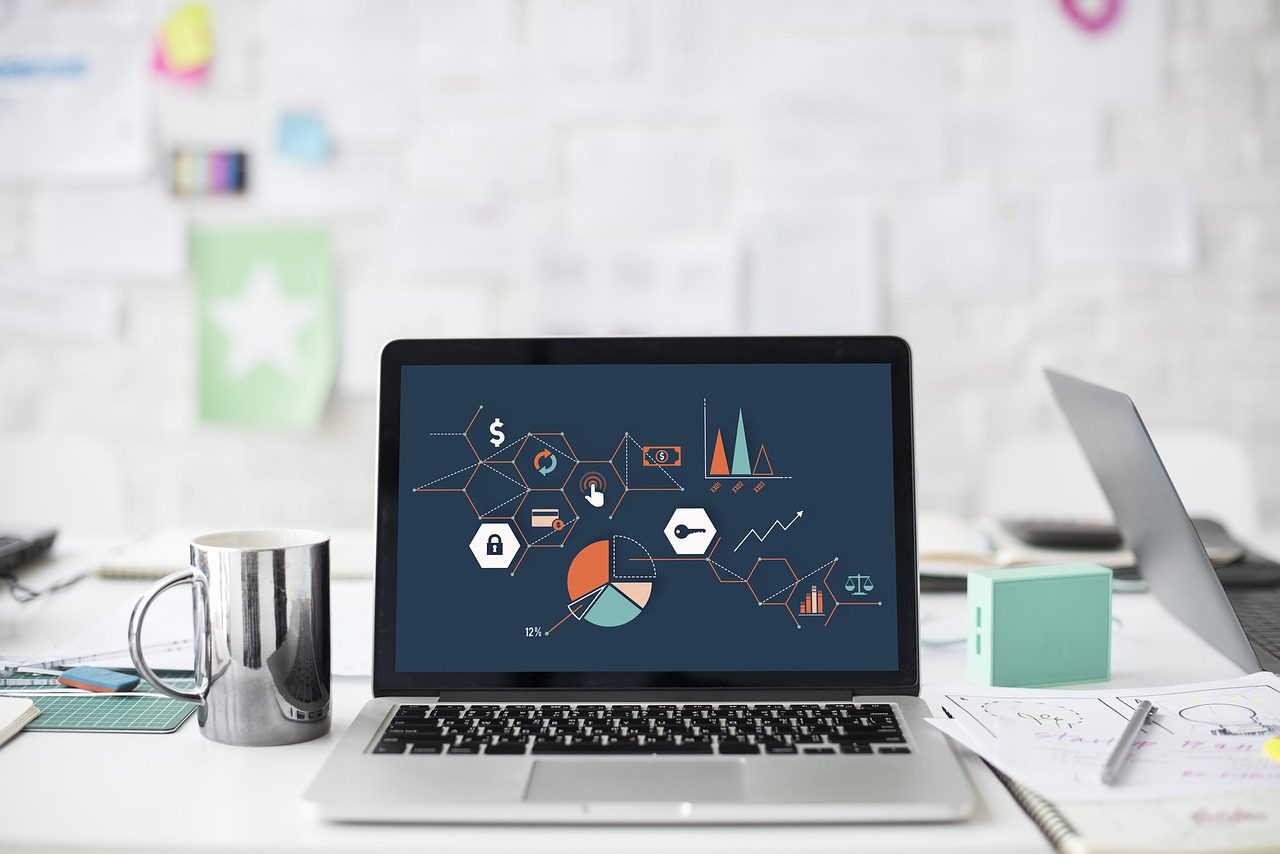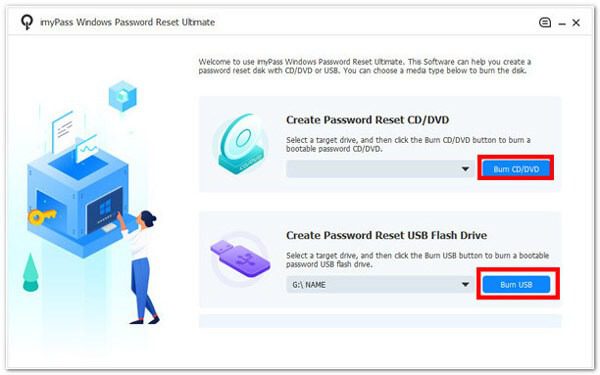AMD is one of the leading graphic card manufacturers currently available in the market. They are continuously researching and developing new products. AMD graphic cards are now being used everywhere and if you are reading this then it means that you have an AMD graphic card in your device.
AMD products are great but we all have faced the problem of getting errors such as “AMD Driver not Working” or “AMD software not working” or some error related to driver error in AMD on your Windows 11,10.
AMD driver is very necessary for the working of the AMD hardware and if something goes wrong with the driver that your hardware will not function properly. If the driver fails, your system will not work properly and the application you are working on will get closed.
AMD Driver not working in Windows 11, 10
There are different reasons for the AND driver to fail. However, this is a software problem and can be resolved easily. Due to this driver problem the catalyst control centre program that controls AMD graphic cards will also not work. Other reasons for the AMD driver to not work are outdated drivers, application compatibility, or infections.
How to resolve the problem:
There are different ways using which you can resolve the problem of AMD drivers not working.
Install the latest Windows Updates
With the regular updates, Microsoft releases different patches and bug files. If the problem you are facing is due to bugs, then the latest bug fixes will resolve the issue.
Update AMD Radeon Driver
When we update Windows sometimes some of our applications stop working. Usually, this problem gets resolved in the next Windows update, but if this problem does not get resolved then you have to update the AMD driver.
The new version of the AMD driver for Windows 11 will be compatible with the latest version of Windows. You can directly update the drivers from the device manager.
You just have to open the device manager and then right-click on the AMD driver and then click on the Update driver. Now select automatically update the driver option.
Update AMD drivers manually
If Windows does not detect the update of the AMD driver, then you have to update the driver manually.
The latest version of the AMD driver can be downloaded and installed from the AMD website. You have to visit the website and then search for the latest driver for your hardware.
Once the driver is downloaded you can simply install it.
Clean Install AMD Graphics Drivers
If the updating of the AMD drivers does not work or you are getting some error in updating the drivers then we suggest you clean install the driver.
First, you have to download the latest version of the driver.
Now uninstall the previously installed driver from the device manager and then install the latest version of the driver.
Rolling back Graphics drivers
If you have started to face the problem after updating the AMD driver to its latest version, then you can just roll back the driver to its previous version.
Open the device manager and then right-click on the AMD driver.
Now click on Properties and click on the Driver tab.
Now click on the Rollback driver.
Follow the on-screen instruction to roll back the driver.
Automatically update the driver using driver updater utility:
There are different driver updater utilities available on the internet. However, for downloading and updating the AMD drivers to resolve the problem that the AMD driver is not working, we are using Advanced Driver Updater.
Advanced Driver Updater is one of the best driver updater programs. It will help you to remove the AMD driver problem by updating the drivers.
Features of Advanced Driver Updater:
Support All connected Devices
Advanced Driver Updater supports connected devices and is compatible with all versions of Windows.
Driver Updating
Advanced Driver Updater will check your computer for outdated drivers and will help you to update the outdated drivers.
User- Friendly
Advanced Driver Updater is simple and easy to use.
Backup Existing Drivers
Advanced Driver Updater is capable of creating the backup of the existing drivers and it will also take backup of drivers being updated so that you can restore them if needed.
Schedule Driver Updates
You can also schedule the update process so that it can start at the time you are not working on your computer.
Verdict:
If you are using the latest version of windows and have AMD drivers then you may have faced the problem of AMD drivers not working. You may have to perform different steps for resolving the issue. You have to update the drivers to resolve the issue. You can manually update the drivers or you can use the driver updater utility for updating the drivers automatically.