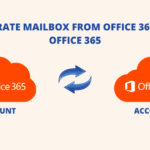Skype is the go-to place for those people who need to make a phone call or send messages without much hassle. It is quite easy to operate thanks to its interface but if you wish to add Skype contacts to Outlook, it is not as easy as it seems.
Microsoft’s creation of Skype is a new era application that provides free-of-cost calling services over the internet. Just have good internet connectivity, a browser, and you are good to go. With each passing day, it attracts more users adding to its huge user base already. MS Outlook is another platform built by Microsoft that provides a flawless email messaging service.
“I use Skype as my first choice to make video calls with my clients. As I have been using it for quite a long time, the list of contacts in it has grown larger. I now plan to shift these contacts to Outlook, but considering its size, it does not seem practical to add them manually. Is there any better way to perform this task?”
How to Add Skype Contacts to Outlook?
The most favourable method is to first convert the contact files from Skype into business card formats. Once you convert the contacts to vCard, you will be required to move it into MS Outlook.
Convert Skype Contacts to vCard:
- Open Skype & enter your credentials.
- Tap on ‘Contacts’ & select ‘Advanced’.
- Then, choose ‘Backup contacts to File’.
- A window will pop up, enter a destination to save the resultant file to your system.
After creating a vCard file successfully, you are supposed to migrate it into MS Outlook but there is a little catch here. Outlook offers the facility to import only one single vCard file in one go. So, if you have more than one contact (which is obvious), you will have to convert it into a file compatible with Outlook.
Now, this file is a .pst format which is the default format to store your contacts. To convert the business cards to this data file, we strongly recommend using the vCard Importer software. After having researched and used the various tools in the market, this particular software is worth a try. Now, let’s see how to perform this phase.
Steps to Import Skype Contacts to Outlook
- Download the tool and install it on your system. Then, add your contact list to it.
- After the contacts load, it provides you a preview of all details of these contacts.
- Now, select the export type: create a new PST file, existing PST, or default profile of Outlook.
- Lastly, save it in the desired location.
Now, import these contacts inside Outlook by following these steps:
- Open MS Outlook & tap on the contacts icon.
- Select the File button > Open & Export > Import from another program or file.
- Choose ‘Outlook Data File (.pst)’ > next and provide a location.
- Select whether you want to create and duplicate & choose the folder to add these contacts.
Done!
You can also add Skype contacts to Outlook manually but that would take you loads of time. To begin with, you need to export the contact list in vCard format by following the steps already discussed. Then, import each contact one by one into the Outlook application. Since it will take you long to complete the process, the automatic tool wins over the manual method.
Conclusion
In this blog, we explained how you can add Skype contacts to Outlook. The software that we talked about provides the best environment to safely execute your job. You can easily add the contacts from one application to another within a few minutes, unlike the manual method that will take you hours.