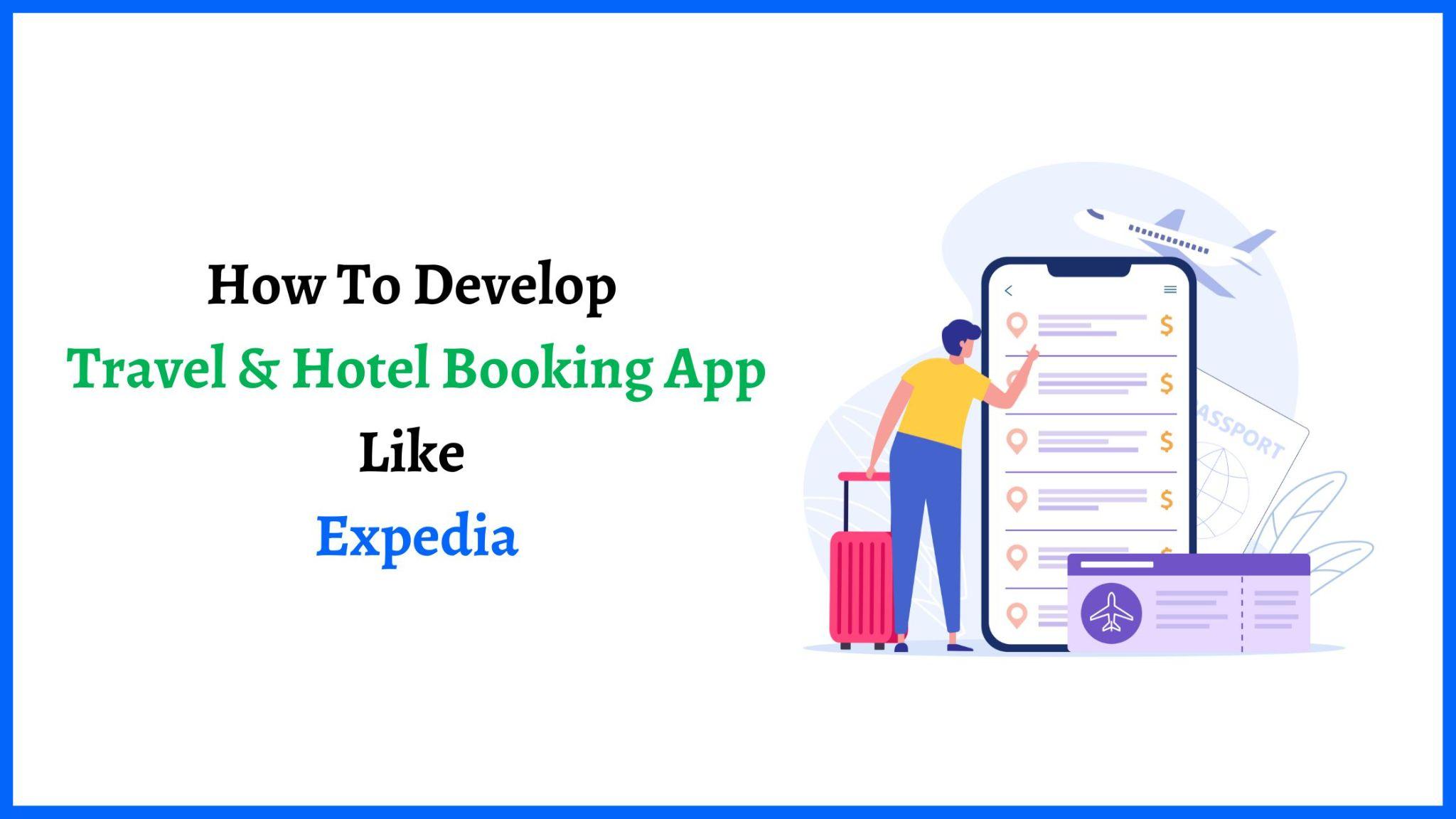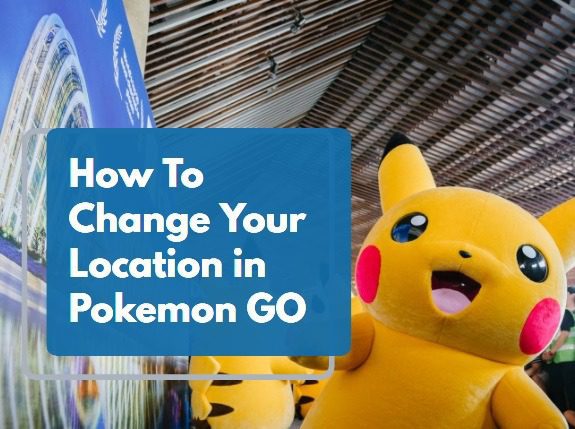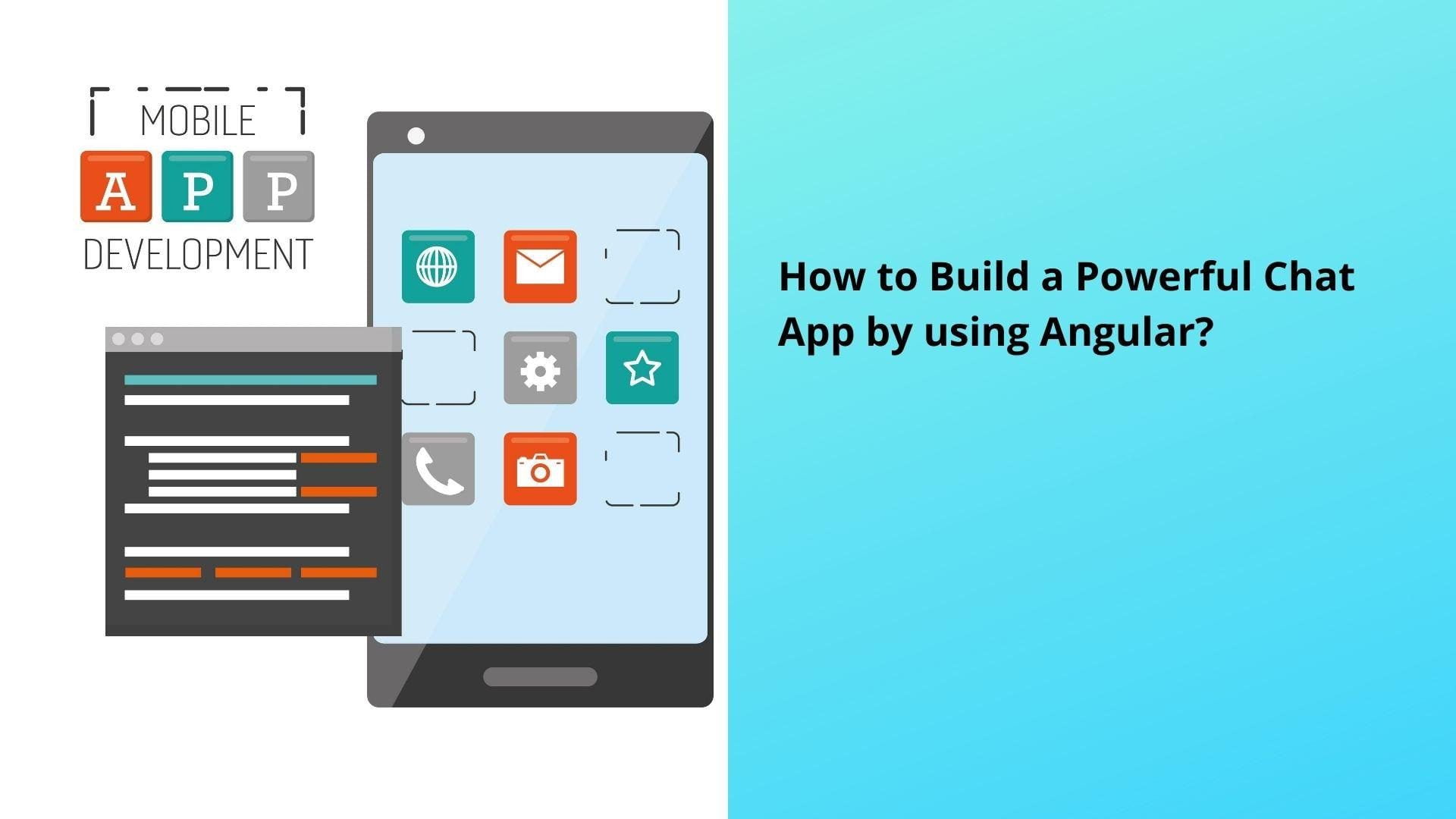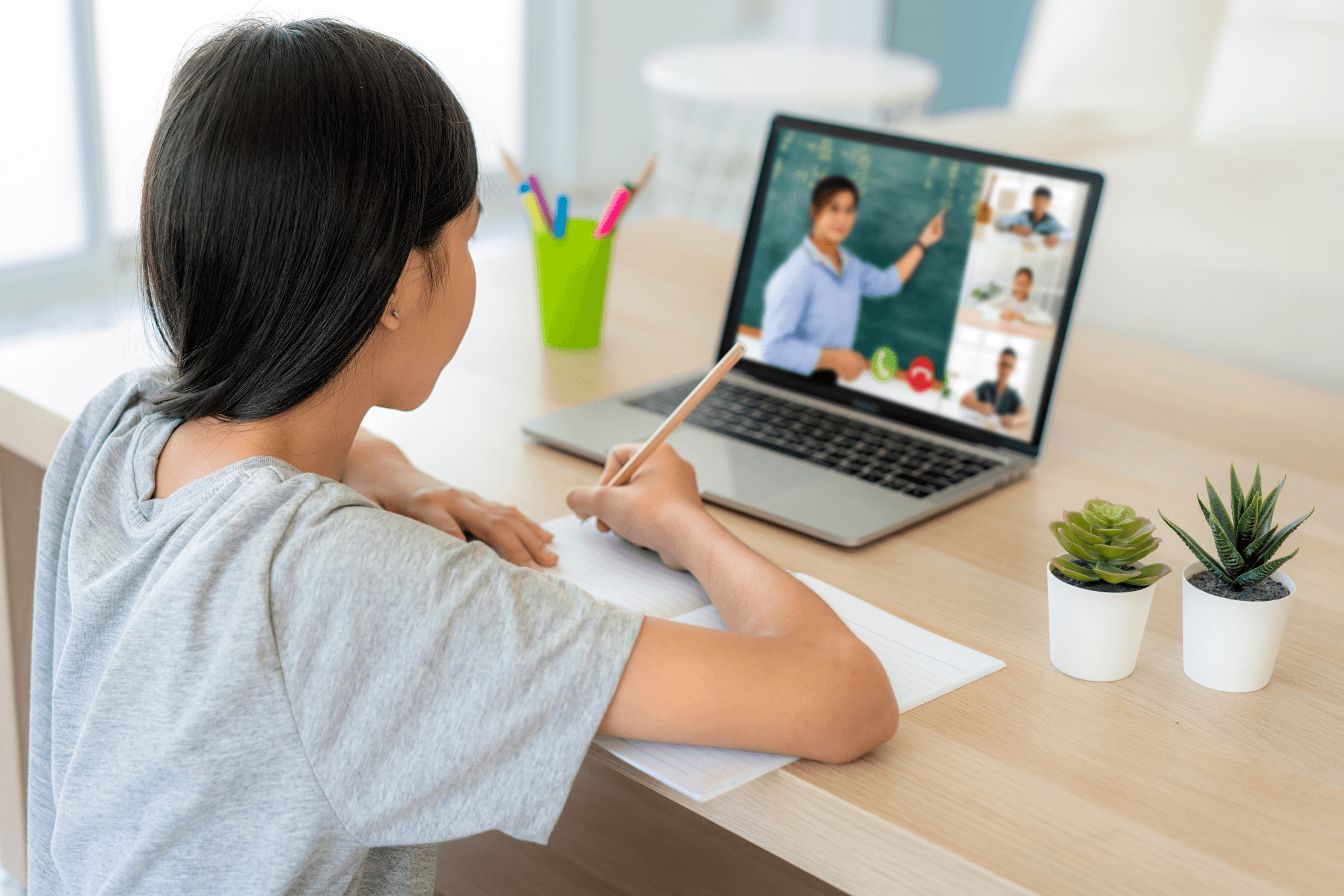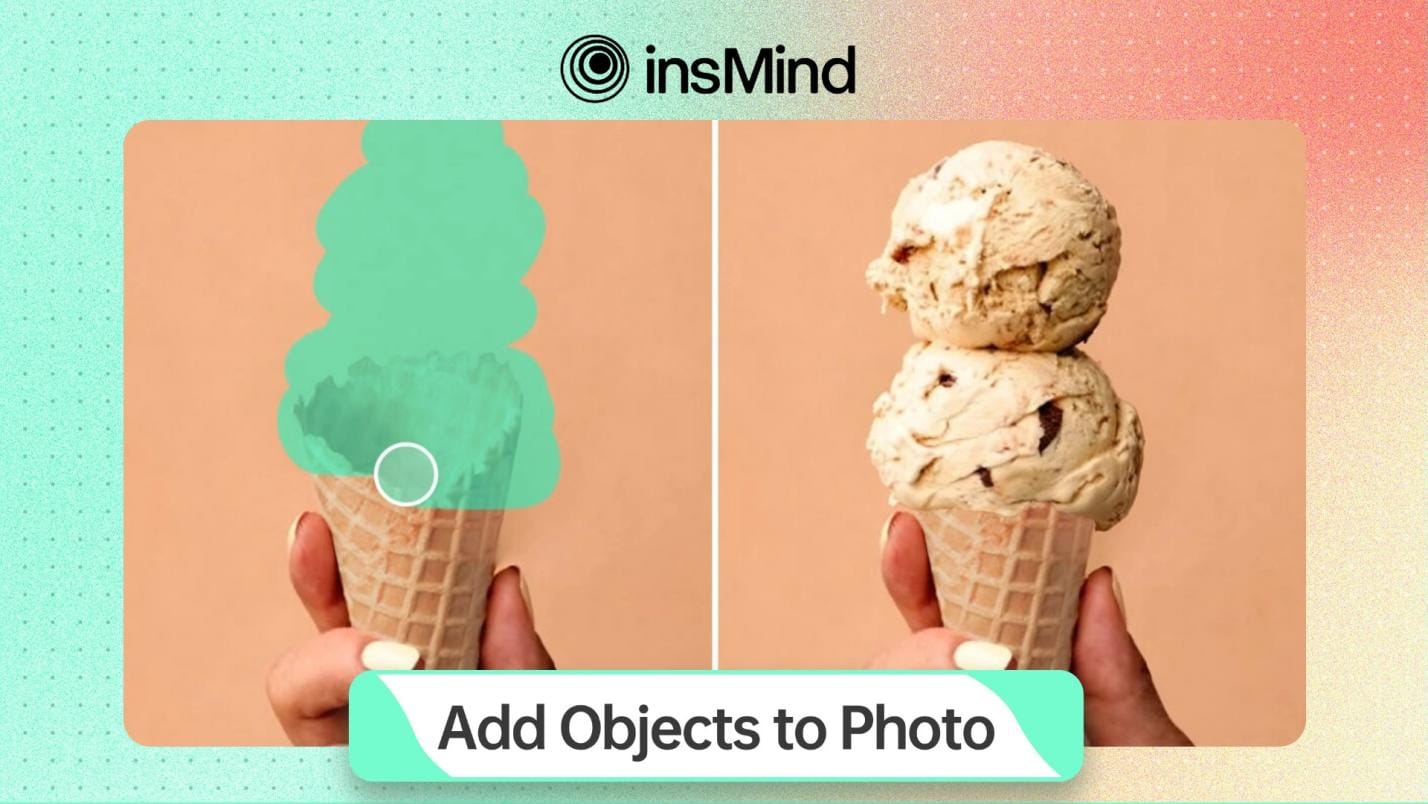
Photo editing, like adding objects, has become a significant skill in content creation for marketing and social media. Although it’s a powerful way to increase the virtual appeal, it may be time-consuming and complex without the right tool.
This is where AI technology makes a difference in quickly simplifying the task with unlimited creativity. To cater to this need, this article will walk you through a stepwise guide to add the object to a photo using insMind while exploring its other features.
Part 1. The Best Way to Add Elements to Photos with AI – insMind
insMind helps to add an object to a photo with its innovative Add Object to Photo AI tool to bring creativity to your photos. You can add your desired elements by writing simple descriptions and also uploading the object that you want to add. Moreover, its AI technology automatically recognizes the area you mark and fills it seamlessly. Users can increase or decrease the size of the brush and also zoom in or out of the images.
Furthermore, you can add stickers such as 3D shapes, accessories, icons, and more to make it according to your needs. Although it analyzes the prompt accurately, it allows you to create your images seamlessly on mobile phones or tablets. In addition, you can download your enhanced AI images into high quality, but for ultra HD quality, you have to purchase its pro version with a minimal amount.
Part 3. How to Add Objects to a Photo Using insMind
To enhance your images, follow the given simple step-by-step guide to add the object to Photo using insMind:
Step 1. Access the insMind’s Add the Object to Photo
The first step is to access the insMind’s Add Object to Photo AI toolkit, then hit the “Upload a Photo” button to import the required image from your device for enhancement.
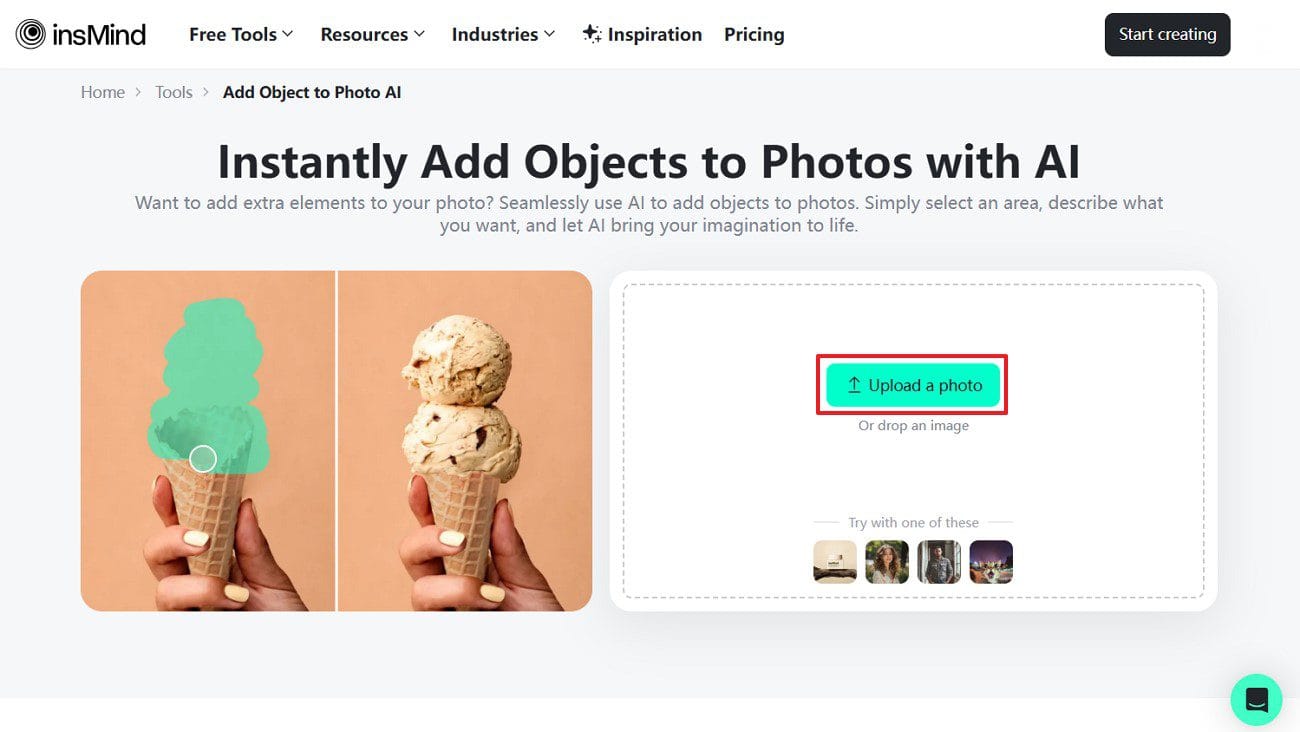
Step 2. Add the Description for the Object
Once the image appears, you have to use the brush to mark the area of the image where you want to add the object. Next, add a description of which type of object you want to add and click the “Start” button to start processing.
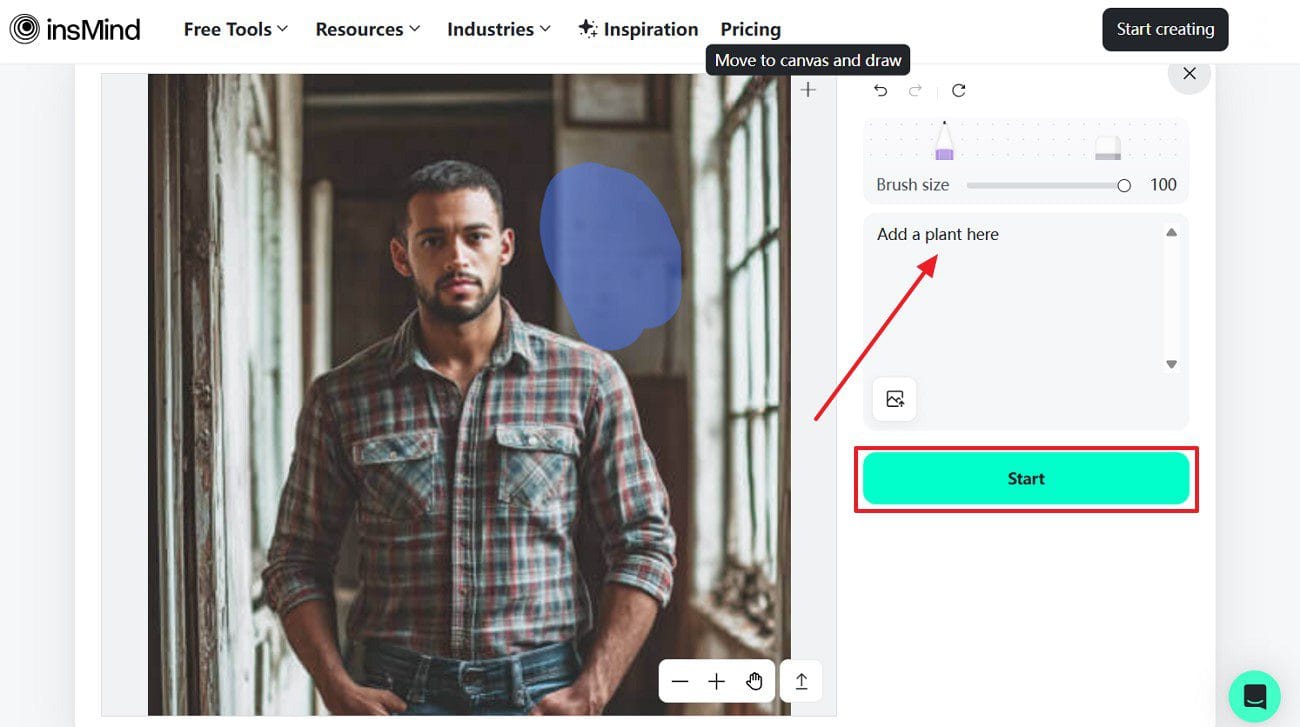
Step 3. Download the Final AI Image
Once the image is generated with your requested object, choose the desired quality and press the “Download” button to save your final outcome.
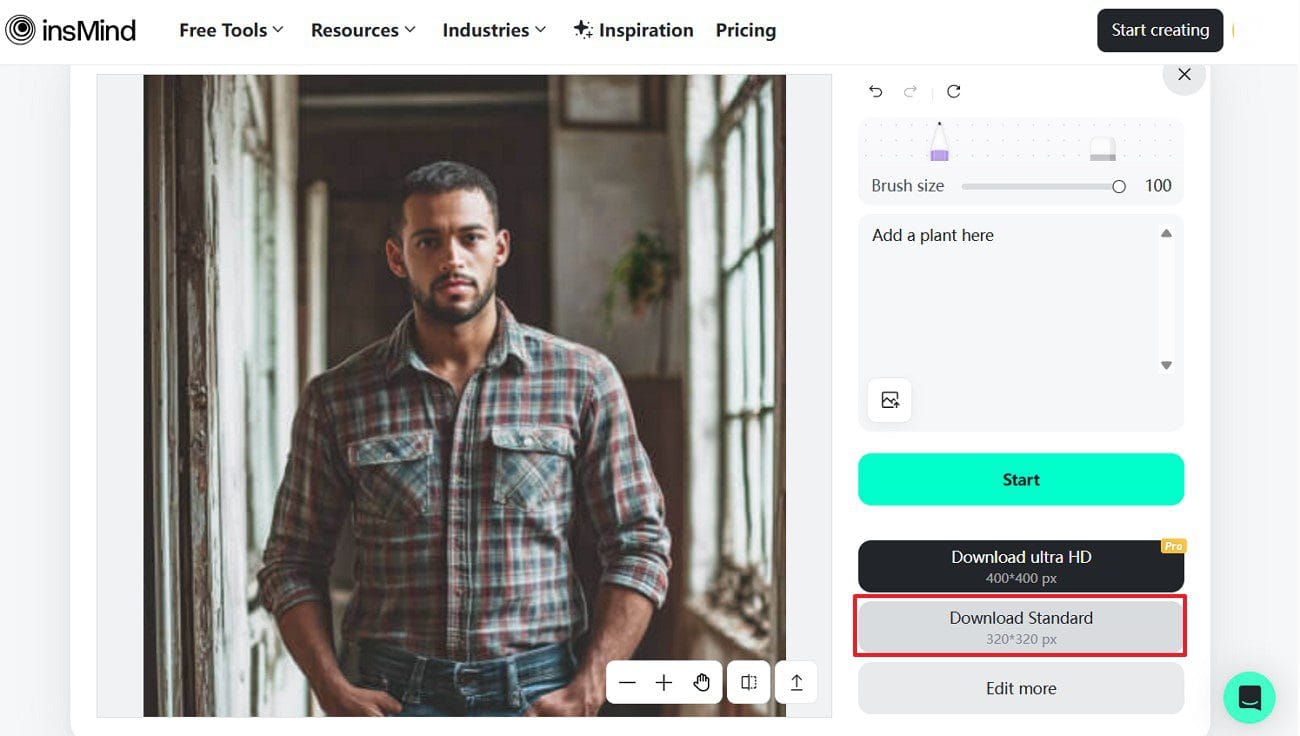
Part 3. How Can AI Image Completer Improve the Quality of Photos?
With its impressive AI technology, insMind offers the following use cases that highlight the benefits of adding an object to a photo:
- Enhance Visual Storytelling: You can enhance photos by adding elements and improving background, making the image more engaging to the story you want to tell.
- Upgrade E-Commerce Content: This AI image completer refines the Photo’s quality by adjusting colors and making it appealing for marketing campaigns and e-commerce websites.
- Create Fun & Personalized Edits: With this feature, you can quickly add fun elements or stickers like shapes, styles, and cute decorations to create personalized images.
- Perfect event photography: Users can enhance event photography by adding text, shapes, flowers, and backgrounds that make every moment vibrant.
Part 4. More AI Features to Enhance Your Photos with insMind
Now that you know about adding the object to photo AI with detail, let’s explore other key features of insMind besides the AI image completer:
Add Stickers to the Photo
insMind AI sticker to photo maker helps you create unique photos with the use of different types of stickers, such as sales, shapes, and other cute decorations. You can also increase the color opacity, adjust the size, and add different effects to your image.
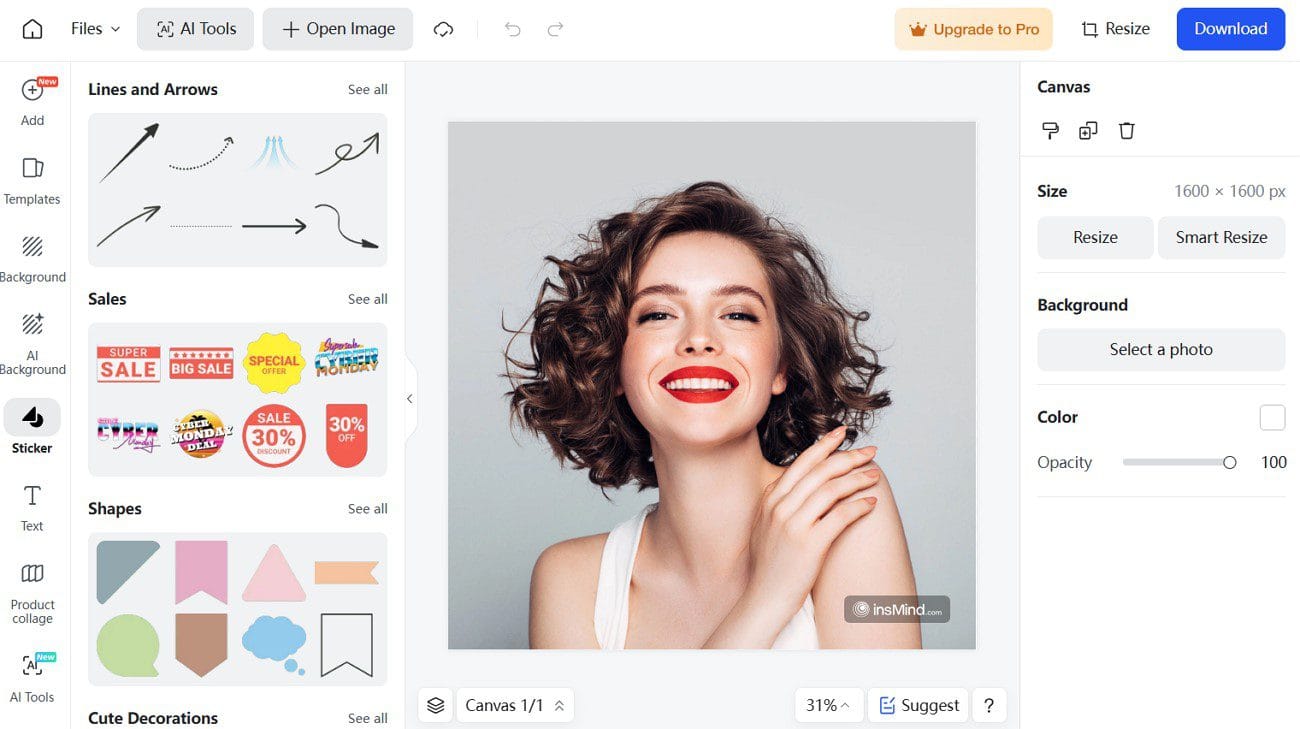
Add Border to Photo
Its AI algorithms allow you to add various styles of colored borders to your image and make photos more professional looking. Besides, users can customize their images by adding different sizes of borders and changing the background of the photos.
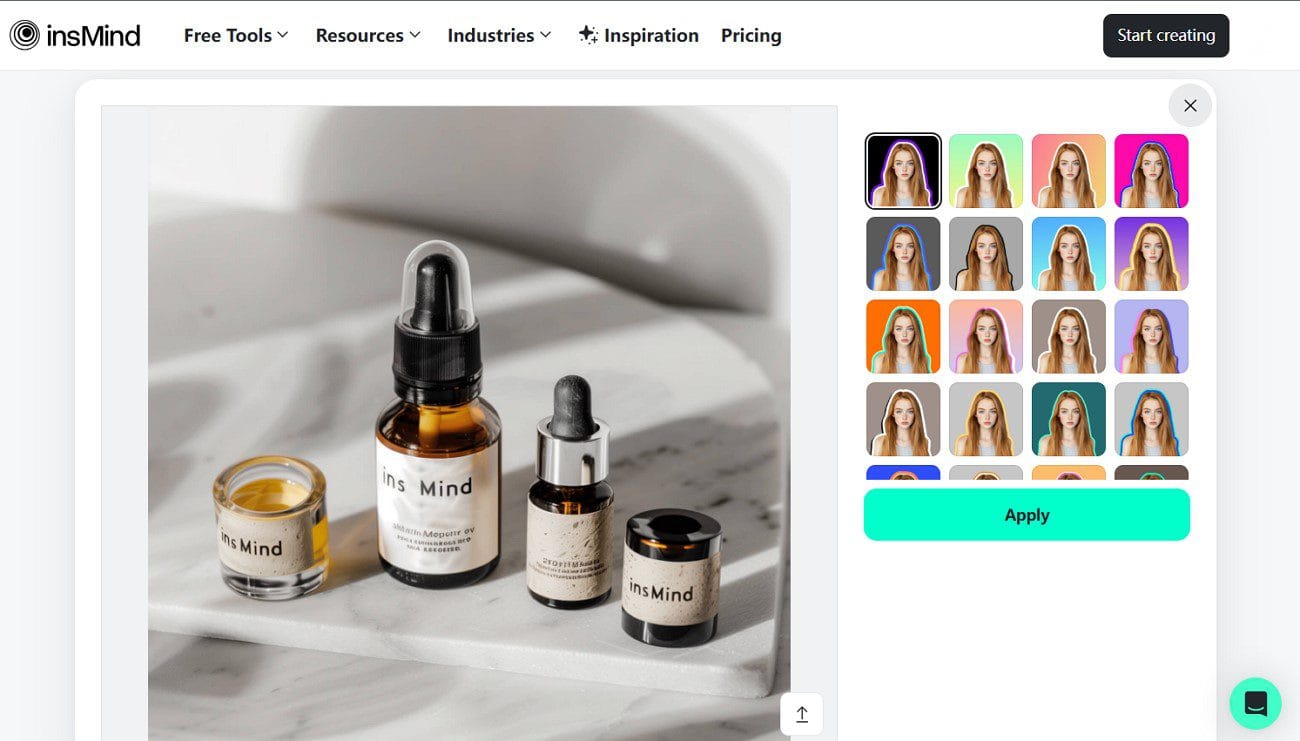
AI Replace
This feature helps to replace or remove objects and other extra elements, with the text prompt making your image eye-catching. Moreover, it allows users to replace objects by uploading objects from their devices and getting HD-quality images.
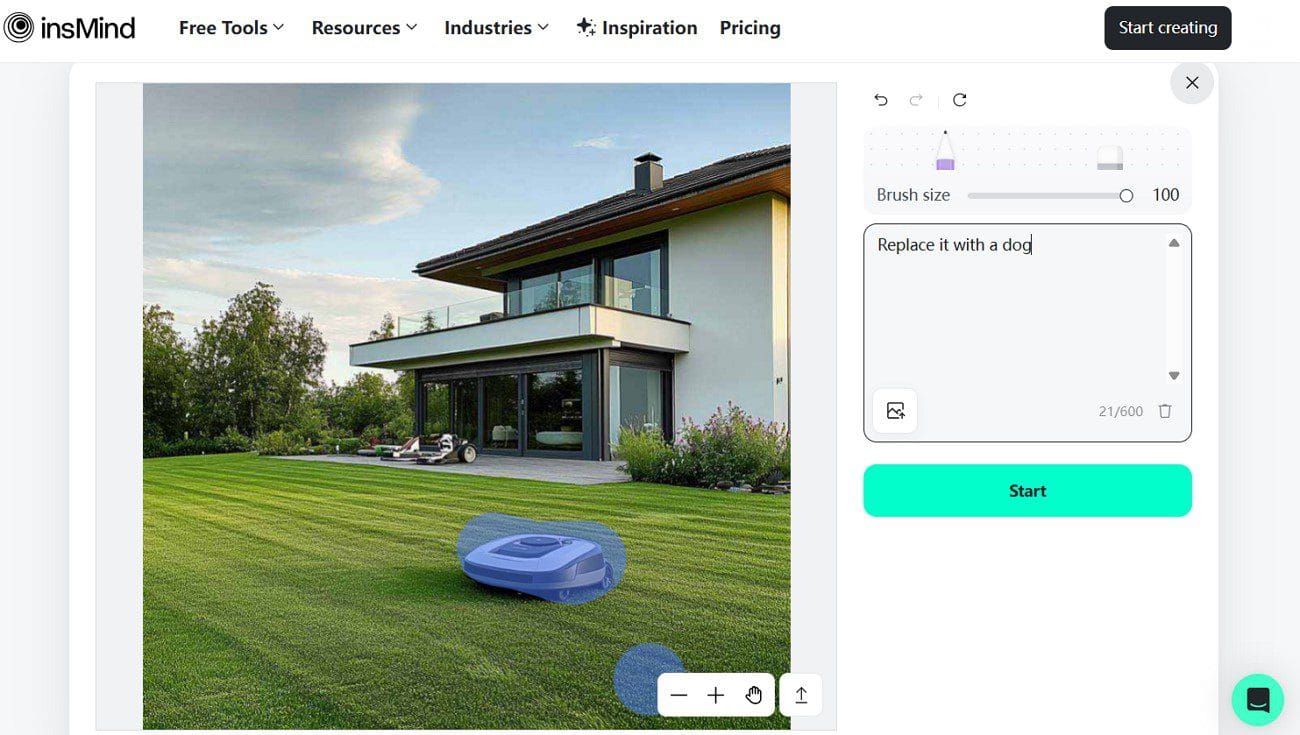
Add Text to Photo
With this AI feature, you can add text to your Photo to generate attention-grabbing photos in a few seconds. Furthermore, you can add text, including Headings, Speech Bubbles, Sales, and Time or Location, to your image with your desired font size or style.
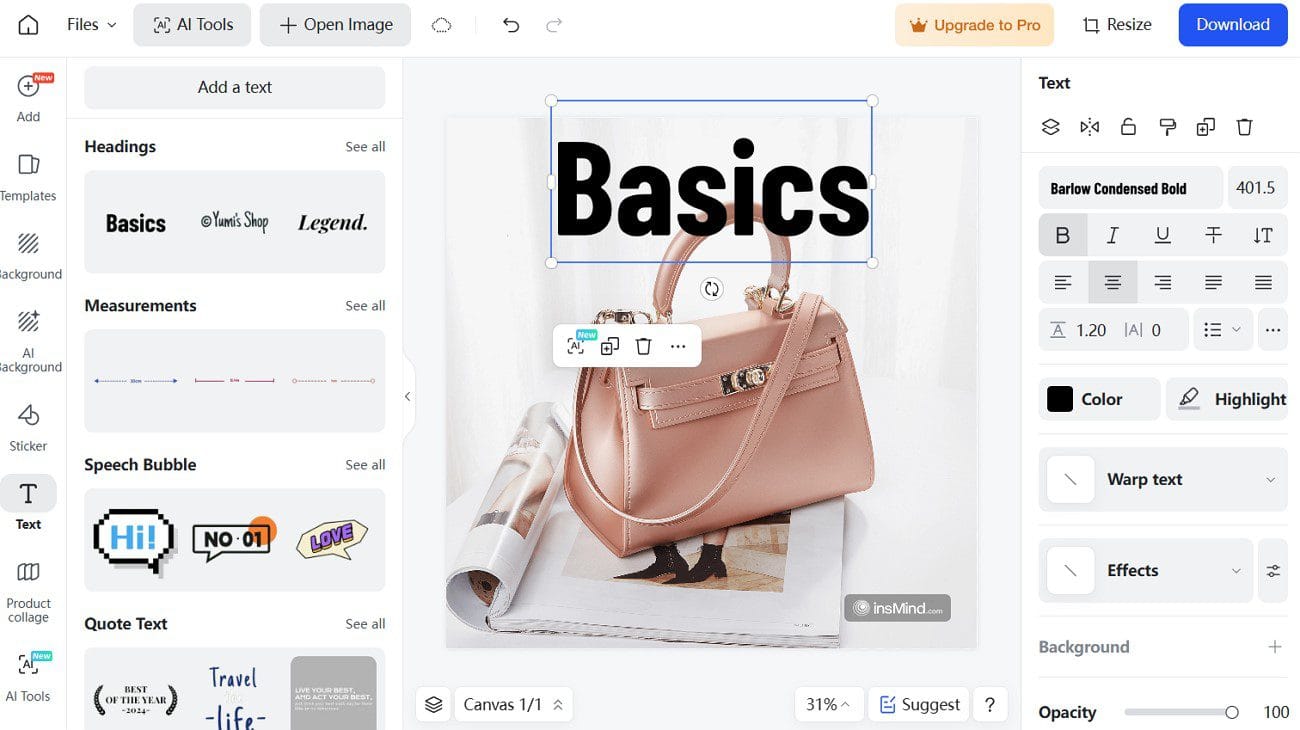
Conclusion
To wrap up, insMind AI image completer is an exponential option for users to improve their images and create visually attractive content. More importantly, this article discussed a stepwise, detailed guide on how to add an object to your photos.
You also learned and explored the use cases that highlight the benefits of using AI image completer and other features of insMind. So, try insMind easy-to-use photo editor to improve your product designs.