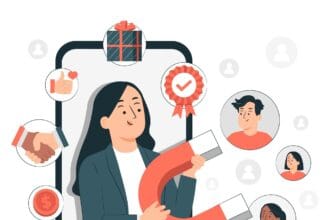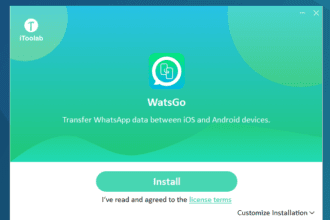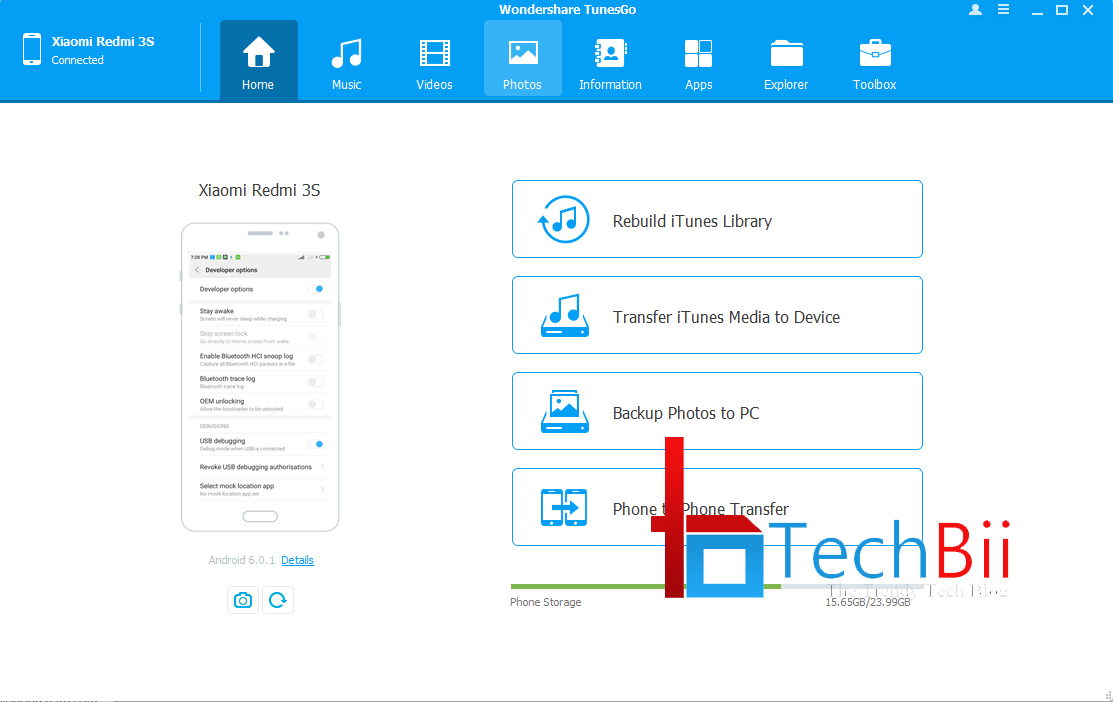Amazon Prime Video is considered one of the top streaming platforms today, with an enviable library of content, including the latest and classic movies, exclusives, TV shows, documentaries, and series. You may sometimes find it challenging to keep up with the steady flow of videos on the channel, given your dearth of time or difficulty accessing the internet. The big question that arises in your mind in such a situation is, Can you watch Amazon Prime offline? Fortunately, the answer is yes, you most definitely can. Amazon Prime allows users to download most of their favorite content for viewing offline on their Android, iOS, Mac, or Windows PC.

Can you Watch Amazon Prime offline viewing on your Android, iOS, Mac, or Windows PC?
The following guide will bring you the most straightforward way of downloading movies and watching Amazon Prime Video offline on your Android, iOS, or Windows PC.
How to download Amazon Prime videos on a PC?
Follow the steps below to download Amazon Prime movies on a laptop or PC,
via Amazon Prime Video App:
Step 1: Install Amazon Prime Video
First of all, open Microsoft Store and install the Prime Video app on your PC
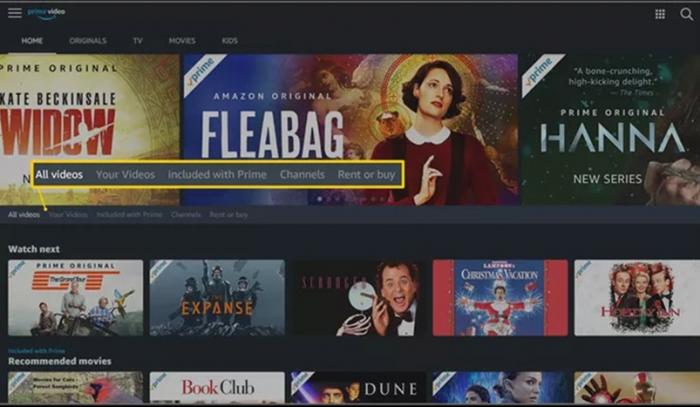
Step 2: Log in to your Amazon Prime account
Next, launch the app and sign into it
Step 3: Select a video
Look for the video you want from the content library to download and tap on it.

Step 4: Start Downloading
First, select the file size under the Good, Better, Best, and Data Saver options, and then hit the download button to begin the content-saving process.
Step 5: Access the downloaded files
Once downloading is over, click on Complete and then go to the option, Take me to the downloads page.
Are there any shortcomings in downloading videos on Amazon Prime?
Watching Amazon Prime offline is an excellent way of watching your favorite videos, incredibly if you cannot always spare the time or are traveling and do not have access to the internet. However, this option is not entirely devoid of limitations and barriers. Here are some of the shortcomings of downloading videos from Amazon Prime:
- After downloading a show or a movie on Amazon Prime Video, you can watch it only for 30 days. Once this time surpasses, the video will get automatically removed.
- After watching a downloaded video, you will have only 48 hours to complete it. After the passage of this time, again, the title will be automatically deleted. In such a situation, if you wish to watch it again, you will have to download it all over again or stream it
- Titles come and go from streaming platforms for various reasons and cannot be expected to be found there for eternity. This may be because of the non-renewal licensing agreements between the streaming and the production houses, among others. So, if a title gets removed from the platform for any reason, you will also lose the downloaded video until the video is brought back on the channel, which may not be anytime soon.
- Several videos from the channel are regionally distributed third-party titles, so if you are traveling outside the US, your downloaded content may not play.
- If you cancel your Amazon Prime Video subscription, you will lose access to all your downloaded content.
- Although you may find several of your favorite videos available for downloading, Amazon Prime does not allow users to download all the titles on the platform.
- When you try watching Amazon Prime videos offline on your PC, you will find that it works only through the Windows 10 operating system app.
- Downloading Amazon Prime videos on your Android phones or iPhones can save a lot of space, especially if they are high-quality.
Do I have a way of bypassing the shortcomings?
Yes, you can quite simply overcome these shortcomings by downloading your Amazon Prime videos with the help of the StreamFab Amazon Downloader. This robust software can be your ideal choice if you want to watch Amazon Prime offline without hassle. Fortunately, the tool does not bind you within any time specifications to complete your viewing. Moreover, you can download all your favorite videos from the platform without restriction.
StreamFab Amazon Downloader: Your answer to all Prime streaming woes

StreamFab is the sub-brand of DVDFab. Amazon Downloader is a state-of-the-art software and an all-powerful Amazon downloader. Get all your favorite movies and TV shows on your PC hard drives and store them for eternity to watch whenever, wherever, and as many times as you wish. For example, the StreamFab Amazon Downloader boasts over a hundred million downloads with more than 50 updates in a year and over 80 million users worldwide. It comes packed with several other enticing features and advantages that are bound to win you over.
Features and advantages
- You can save all videos in high quality and in H.264 or H.265 format
- Ads free
- Subtitles can be saved in two ways: as separate MP4 files or directly remuxed into the videos.
- Allows you to preselect the language of audio and subtitles
- Allows you to auto-download newly released episodes at the scheduled time
- Allows downloading of all metadata for better media library management
- High-speed batch downloading
How to use the StreamFab Amazon Downloader?
Step 1: Download the StreamFab Amazon Downloader on your device

Launch the StreamFab downloader and install it. Then go to “VIP Services” on the left panel, where you can select the streaming channel as Amazon Prime.
Step 2: Play the video from Amazon Prime that you wish to download

Enter your Amazon Prime password and account details. Then play the video that you want to view offline.
Step 3: Commence the downloading process

Once the video starts to play, a pop-up window will appear on your screen. Click on the “Download Now” option on that window to download the video being played.
How to download Amazon Prime videos on Android?
You can watch Amazon Prime offline by downloading its videos on your Android device. Here are the steps to follow.
Step 1: Download Amazon Prime Video
First, get the Amazon Prime Video app from Google Playstore and log in with your credentials.

Step 2: Select the video you wish to download

Browse through the titles to find the video of your choice. Once you click on it, you will see the details and the Download button. Choose the resolution according to your preference. Next, click the Download option to start the process of downloading.

Step 3: Select the destination folder

If you have a memory card on your smartphone, you will see a pop-up on your screen. You can store the downloaded video in internal memory or an SD card. You can browse the downloaded files by clicking on the My Stuff tab.
How to download Amazon Prime videos on your iPhone?
If you are an iPhone user also, you can download the videos using the Amazon Prime Video app. Here is a step-by-step guide:
Step 1: Get the Amazon Prime Video app
Go to the App Store on your iPhone, look for the Amazon Prime Video app, and install it.

Step 2: Sign in to Amazon Prime with your login details
Once your Amazon Prime Video is launched, sign in to your account using your login details

Step 3: Pick the video you want to watch offline
Browse through the videos or search for the video title and click on it

Step 4: Start Downloading
Hit the download button to start downloading

FAQs
- How can I watch Amazon Prime video offline on my iOS device?
You must first get the Amazon Prime Video app from the App Store. Once you have downloaded and installed it, log in and look for the video you want to download. Please open it and select the Download button.
- How can I download subtitles to watch them along with my downloaded content on Amazon Prime Video?
Before you start the downloading process, play it once for about a minute with the subtitles on, then download the video in this state. The subtitles will also get downloaded along with the video like this.
- Where can I find my downloaded Amazon Prime videos on individual devices?
You can find all your Amazon Prime downloaded content on your Download Page, which you can locate on the Home page.
Conclusion
While streaming movies and TV shows from Amazon Prime seems to be the norm, there may be times when you find that this is not an option for you. For instance, if you are traveling and do not have access to Wi-Fi or any stable internet connection whatsoever, you would want to have your favorite shows downloaded and saved on your personal device. This article has demonstrated various ways to help you watch Amazon Prime offline. So, next time you have to board a long flight to New York or have a stay in a remote cabin, do not fret. Download your Amazon Prime titles and watch your time fly by.