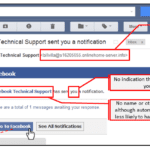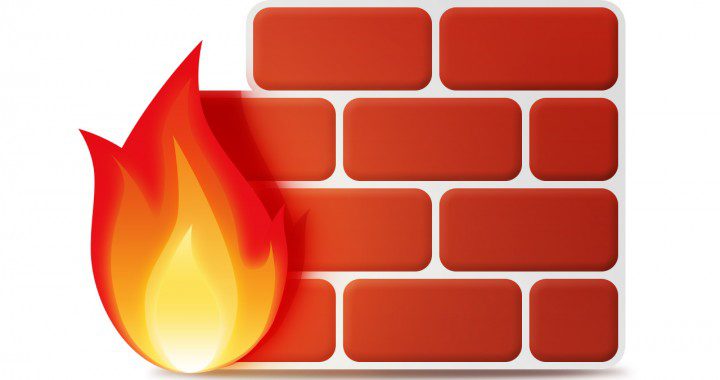Many photographers add watermarks to their photos. This makes sure that they get their identity and ensure it is a copyrighted image. But many of us have got into the situation of removing these watermarks. To get a clear visualization of the photo we need to remove the watermark. Are you among those searching for the best software to remove watermarks? If yes, then this is the place to know more about iMyFone MarkGo.

iMyFone MarkGo is one of the best software to add or remove watermarks. You can easily remove the watermarks in few clicks. So, in this article, you will get to know more about iMyFone MarkGo, its features, and how to start using it.
Features of iMyFone MarkGo
Before we start using this software let us know about its features.
- You can effortlessly remove the watermarks in just a few clicks.
- While using iMyFone MarkGo you can erase multiple watermarks from an image all at once.
- You can easily add a watermark to an image or video quickly.
- This software is user-friendly so both novices and experts can use it.
- The image quality is maintained after removing the watermark.
- It allows removing watermarks in batches. So, you can import many photos and remove all their watermarks with a single click.
- Remove watermarks from different parts of the video simultaneously.
How to start using iMyFone MarkGo?
First, download the software from its website. Then, launch the software on your system.

Now, there are four options
- Remove Video Watermark
- Remove Image Watermark
- Add Watermark to video
- Add Watermark to Image.
Steps To Remove Watermark from a Video Using iMyFone MarkGo
- As the first step click on ‘Remove Video Watermark’.
- Then tap ‘Add Video’ to upload the video. You can also just drag and drop the video.
- Now select the video clip from the timeline. There are options to edit the entire video or only the section of the video clip.

- You can create many sections and segment the video. Now, select the watermark in the video.
- In this step, a pop-up selection tool automatically pops up. Now drag this box to the watermark area.
- Then, resize the box to cover the watermark completely. Next, you can preview the result by just clicking the ‘Play button’ that is present on the bottom-left.
- If you are satisfied with the preview, you can now use the ‘Export’ button to save the video.
Steps To Remove Watermark from An Image Using iMyFone MarkGo
When you click on ‘Remove Image Watermark’ your screen looks like this.

- Now click ‘Add Image’ to upload the image. You can upload up to hundred images at the same time.

- In this step, use the selection tool to highlight the area of the watermark that must be removed. You can resize the box to cover the watermark.
- Once the text is selected, click on the ‘Remove Now’ button. You can preview the result and see that the watermark is successfully removed from the image.
- Finally, you can click the ‘Export’ button to download the watermark-free image.
Steps To Add Watermark to Video Using iMyFone MarkGo
- As the first step, click on ‘Add Watermark to Video’.
- Next, just upload the video to which you are going to add the watermark by just clicking ‘Add Video’.
- Now you can add an image or text as the watermark.

- To add an image as the watermark, click on ‘Add Image’ in the right pane. Now, select the watermark image. You can resize the image by dragging its borders.
- To add text as the watermark you can click on the ‘Add Text’. Now, the text box opens in the image. Next, click on the text box and then write your desired text.
- You can click on the export button once you are satisfied after adding the watermarks.
Steps To Add Watermark to Image Using iMyFone MarkGo
- As the first step, click on ‘Add Watermark to Image’.

- Now, upload the image to which you want to add the watermark.
- Next, you can select either ‘Add Text’ or ‘Add Image’ as the watermark.
- Once you have completed it, use the preview option to view the output image with watermarks.
- Finally, opt for the export option to save your image with the new watermark.
iMyFone MarkGo: Free trial and subscription plans
Now, that you know about the features of this software, you can choose their plans. The iMyFone MarkGo offers a free trial that includes removing the watermark and adding the watermark. Besides, you can also make use of the free customer support. In the case of subscription plans, you get to remove or add multiple watermarks. It allows batch removal of watermarks. In the case of video, you can quickly remove the watermarks. Post removal of the watermarks you can export the video. Further, you can also avail the free update and customer service. iMyFone MarkGo subscription plans are available as a 1-month plan, 1-year plan, and lifetime plan.
What makes iMyFone MarkGo unique?
Fast– Adding or removing logos or text in videos and images can be finished quickly. Multiple watermarks can be removed in batches.
High-Quality– The original quality of the input image or video is retained.
User-friendly– The steps to add or remove watermarks are both very simple and straightforward.
Supported formats– It supports wide range of image and video formats. You can use *.bmp *.png *.jpg *.tif *.jpeg *.tiff photo formats. In the case of video formats it supports *mp4 *.mkv *.flv *.mov、wmv *.webm *.3gp *.rmvb *.avi *.asf *.m4v *.mpeg *.mpg *.ts *.mts.
Support services– You can get excellent professional customer support. Besides, they also offer one-to-one assistance with quick responses.
Update– You get free lifetime updates from iMyFone MarkGo.
Watermarks are used to show that their brand is unique. It helps businesses to market their brand to new audiences. Further, images or videos with watermarks cannot be used by any other individual without the owner’s consent. But there are many times when we are in need to delete the logo or unwanted text from an image. So, in this case, iMyFone MarkGo comes to the rescue! You can remove the watermarks quickly.
Adding and removing watermarks using the same software! It is just a click away so just try iMyFone MarkGo!