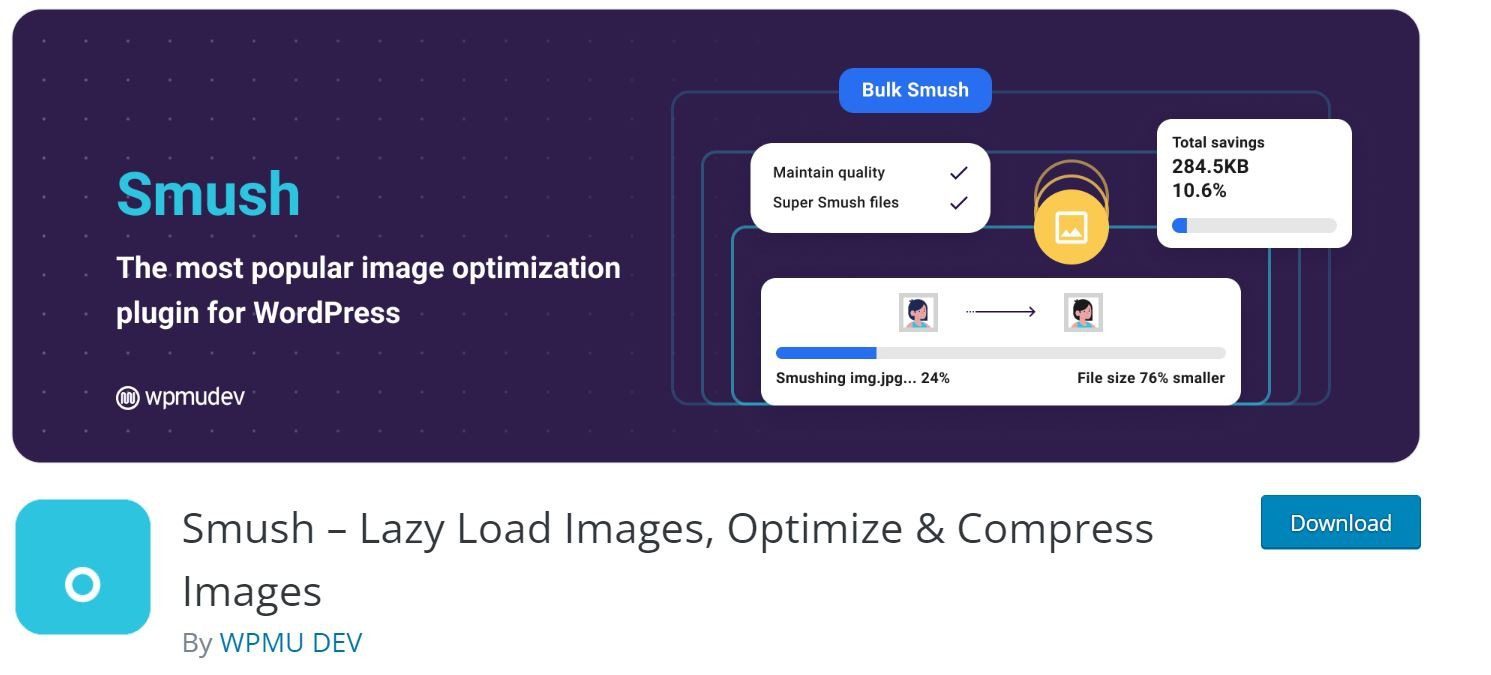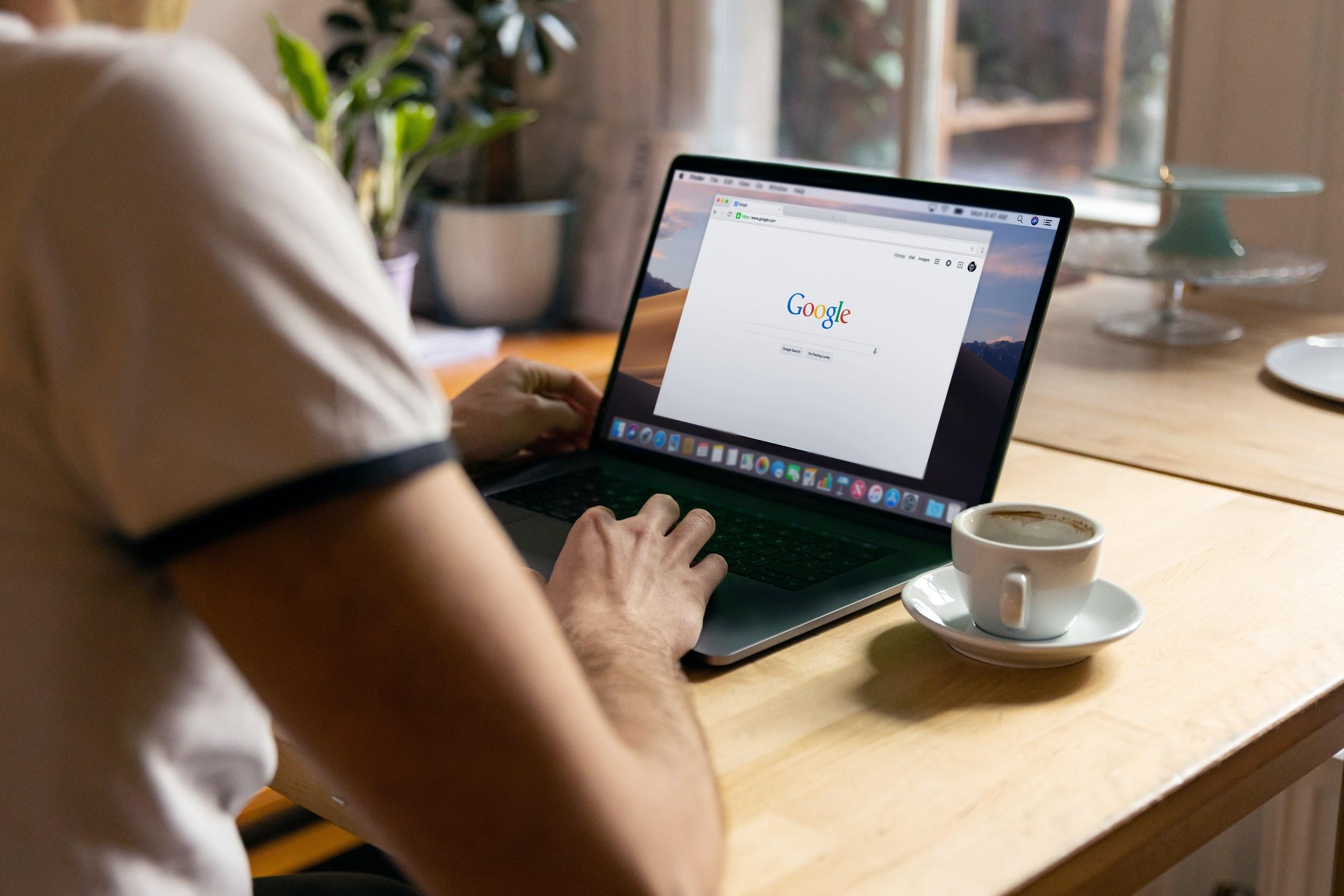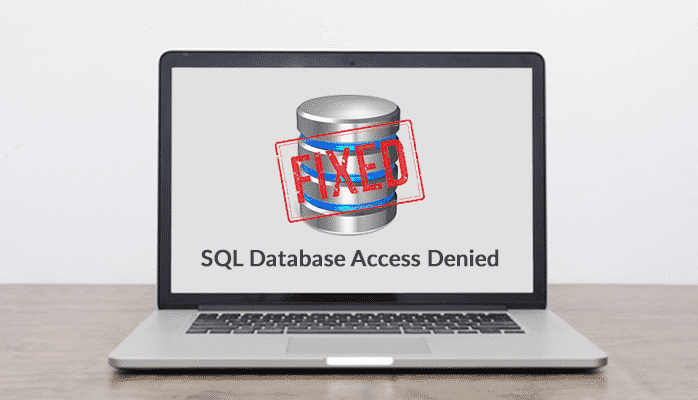
As the SQL server is often obstructed by the SQL server error, therefore, operating the SQL database is a major deal even for the administrator. This error badly affects the availability of the database. SQL However, most of these errors are easily eradicated by the Database Administrators but sometimes they also get stuck on a few errors. SQL Error 5120 represents “SQL database access denied error” that happens because of clashes of permissions.
In this article, we will find out the reasons behind this error and also discuss both manual and automated methods to fix this situation.
What is the meaning of Error Message?
The meaning of this error message is that the SQL database file you want to open is unable to open or you the denied access to open the specific file. As a result, the operation completely failed to restore data according to the request.
Reason
- A shift in the position – When both the SQL database files (MDF and NDF) have been shifted to the system drive from their default location.
- No consent to new administrator – if the previous administrator has removed some database files then it is very difficult for the second administrator to access that particular SQL Server database file because he has no authority to operate that database files.
The SQL Server error 5123 can be easily handled if you know these reasons. Now, let’s discuss the manual method by which you will get access to your SQL database again.
The Manual method
While dealing with this error, users must check if the SQL Server is operating or SQL Server instance is available on the network.
Verify the position of the SQL Database Files
Visit the location C:\Program Files\Microsoft SQL Server\MSSQL. 1\MSSQL\Data and look over if both the MDF and NDF files are in access or not. In case of not then, attempt to paste the database files at the default position.
Allot the permissions to the administrator
As you already know, if an SQL administrator removes its SQL database via his login credentials, then the consent to access will be removed automatically. Then, if any other SQL administrator with administrative rights on the same SQL Server instance wants to attach that database again, you will get the error message “>SQL database access denied error”.
Therefore, you must have the consent to access so that the SQL administrator can attach and access the SQL database easily. You have followed the steps that are written below.
a. Visit the default SQL database file location.
b. Press Right-click on the .mdf file and tap on the Properties option.
c. In the Properties dialogue box, move to the Security tab.
d. Choose the Administrator name of whose credentials you want to access the database under the Group or User Names section.
e. Tap on the Edit option and choose all the permissions under the Allow section.
f. Tap on OK and exit from the Properties page.
Note: Conduct the above process for the .ldf file which is available at the same location.
g. Now, attempt to get access to the database file through SQL administrator login credentials.
Alternate Method
You can use the SQL Database Recovery tool that will restore and retrieve the corrupt MDF and NDF file extensions without data alteration or data loss. This software is designed with a higher interface that can be operated smoothly even by a novice user.
Conclusion
This blog mainly contains the reasons and different methods to fix the “SQL Database Access Denied” Error. Users can choose any one of the methods to resolve this situation. For a quick and safer method, you can choose the alternate method.