Is the Redmi fingerprint not working? Have you ever faced trouble unlocking your Xiaomi Redmi devices with the fingerprint sensor? You’re not alone. Be it Redmi Note 3, Note 4, or even the flagship Mi6, the fingerprint sensor issue is common for Xiaomi smartphones. Sometimes, it doesn’t let you add a new fingerprint to the phone as well.
In fact, there are lots of issues with biometric identity verification integrated with mobile devices lately.

Even I face the same on my Redmi 3S Prime. It often fails to recognize my fingerprint by saying “Couldn’t add fingerprint. Try again” In that case, I had to manually enter the pattern to unlock the phone. The Xiaomi officials haven’t provided a proper response to this issue. As this occurs randomly, we can’t say whether it’s the fault with the hardware or the MIUI firmware.
I received lots of emails to provide a solution for the fingerprint sensor issue on Redmi & Mi series devices. Hence, here’s the ultimate guide to fixing the fingerprint sensor issue on almost all Xiaomi phones including Redmi Note 3, Note 4, Redmi 4, Redmi 5, etc.
Here I list both the software & hardware fixes for the Redmi fingerprint not working issue. It’s highly recommended to try the software options first. If that doesn’t work, we may need to fix it manually with the latter option.
How to Fix Redmi Fingerprint Sensor Issue?
I suggest you make a full backup of the data before performing any developmental activities. You can either copy the whole files to the PC using the data cable or make use of a 3rd party Android data managers.
Software-related Fixes
Fix #0: Reboot & Fast Reboot the Phone (The Excuse Step!)
You might have already rebooted your affected Xiaomi phone a hundred times. Try once more. Because it’s recommended before performing the upcoming fixes. In fact, you can try the fast-reboot option if you’ve never tried it before. In order to do it:
- Power off your Xiaomi device.
- Press and hold the Power button & Volume – keys until the Mi Bunny icon appears on the screen.
- Keep the keys pressed for a few more seconds until the phone turns off again.
It clears the volatile memory and you can try removing and re-adding your fingerprint by going through Settings > Lock screen & password > Manage fingerprints. If it doesn’t recognize your fingerprint, proceed to the next fix.
Fix #1: Enroll Fingerprint via Engineering Mode
This method won’t work on all devices. If it works, great. Else, proceed to the next fix.
- Open dialer and dial *#*#6484#*#*
- The Engineering Mode menu appears. Tap on ‘Single Item Test’.

- Choose ‘Fingerprint’ from the next screen.

- Tap on ‘Enrol’.

- You will be asked to provide your pattern/PIN/password. Enter it.

- Now follow the onscreen instructions.

- If your fingerprint sensor is functional, it scans your finger and stores the same on the device.

- If it couldn’t recognize your finger, your sensor might have become malfunctioned. In this case, you can skip the following software-related fixes and jump directly to the hardware-related solutions section.
Fix #2: (Hard) Reset the phone
I know it sounds silly. But it works most of the time. Your Redmi device might have become sluggish with lots of apps and temporary files. Once you clean the device. The Redmi fingerprint scanner not working issue may be fixed. Follow the below instructions to safely reset the phone.
- Back up the data on your phone’s internal storage. Also, keep your contacts, call logs, and messages safe.
- On your phone, go to Settings > Backup & Reset > Factory data reset > Reset phone > then finally choose Erase everything. Provide your security credentials and the phone will be reset within minutes.
- Alternatively, you can also reset the device using the hardware key combinations. For this, turn off the device first.
- Then press the ‘Power’ and ‘Volume -‘ buttons together until you see the Mi Bunny logo. Release the buttons once you see them.
- Now choose the Wipe Data / Factory Reset in the Recovery Menu. Confirm the action by pressing the power button.
- The device will reboot. It may take a while to boot for the first time.
Soft/Hard resetting Redmi will fix most of the issues related to fingerprint sensor recognition. However, if this doesn’t work for you, proceed to the next fix.
Fix #3: Upgrade MIUI Firmware
This is, in fact, the final option you have in this category. If there’s a bug in MIUI, that causes random fingerprint scanning errors, it will get fixed by upgrading the stock ROM. You can try updating to China Stable ROM, Global Beta ROM, or Global Stable ROM.
I recommend you download the Global Stable builds as they’re less prone to having (major) bugs. Flashing methods are the same for most of the Redmi & Mi series devices. However, the files are different. You may check for OTA update notifications on your device. If there’s an update, simply download and update.
Otherwise, download the preferred MIUI version from here and flash it on the device using one of these guides.
Redmi Fingerprint Not Working? Bonus Tip for Rooted Users!
Fingerprint not working on your Redmi Note 3 or Note 4? This tweak will most probably fix your issue (unless it’s a hardware fault). Try the following steps on your rooted Redmi smartphone:
- Install any root explorer on your device. I recommend installing this or this.
- Now move on to the Data folder.

- Grant the root permission. Then navigate to System > Users > 0 and delete the Settings_fingerprint.xml file.
- Similarly, delete the user.db file from the fpdata folder.
- It resets the stored fingerprint data on your device. Reboot the device and check the fingerprint status.
Hardware-related Fixes
You have familiarized yourself with the safe-zone fixes for the Xiaomi fingerprint sensor issue from the above section. It’s time for the final tries. If your Redmi/Mi phone is still under warranty, you had better avoid the following operations. You can easily get your faulty device (or the parts) replaced by approaching an authorized Xiaomi service center.
Follow the below steps to fix the fingerprint scanner failure or fingerprint scanner connection problem on your Redmi/Mi smartphone.
- Remove the phone cover. A suction cap is preferred.
- Unscrew the screws. The screw position may vary depending on the device.
- Remove the bottom cover unit carefully.
- Push the fingerprint scanner connected to the main PCB board (marked red)
- Assemble the phone in reverse order.
[Source]
After successful reassembly, check whether the fingerprint scanner is working on your Redmi/Mi smartphone. Redmi fingerprint not working properly and if it still fails to read your finger, you might need to get it replaced by a professional mechanic. You can purchase the FP sensor unit for Xiaomi phones from Chinese websites like AliExpress, BangGood, GearBest, etc.
Note:
If you’re having a fingerprint unlocking issue with Redmi Note 3 & Note 4, care should be taken while removing the back cover. Because the fingerprint sensor is mounted on the back cover of these devices. If you move apart the front and back parts after opening, you will surely be going to damage the sensor connecting wires.
These are the various methods to fix the Redmi fingerprint not working issue on various Xiaomi phones. If they stopped working due to some software issues, try with the software-related fixes. If it’s because of the loose connection between the sensor and the PCB, try the last fix.
If you know of further tweaks to fix the fingerprint sensor stopped working issue on Redmi, do let us know via the comments.











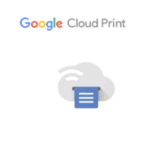
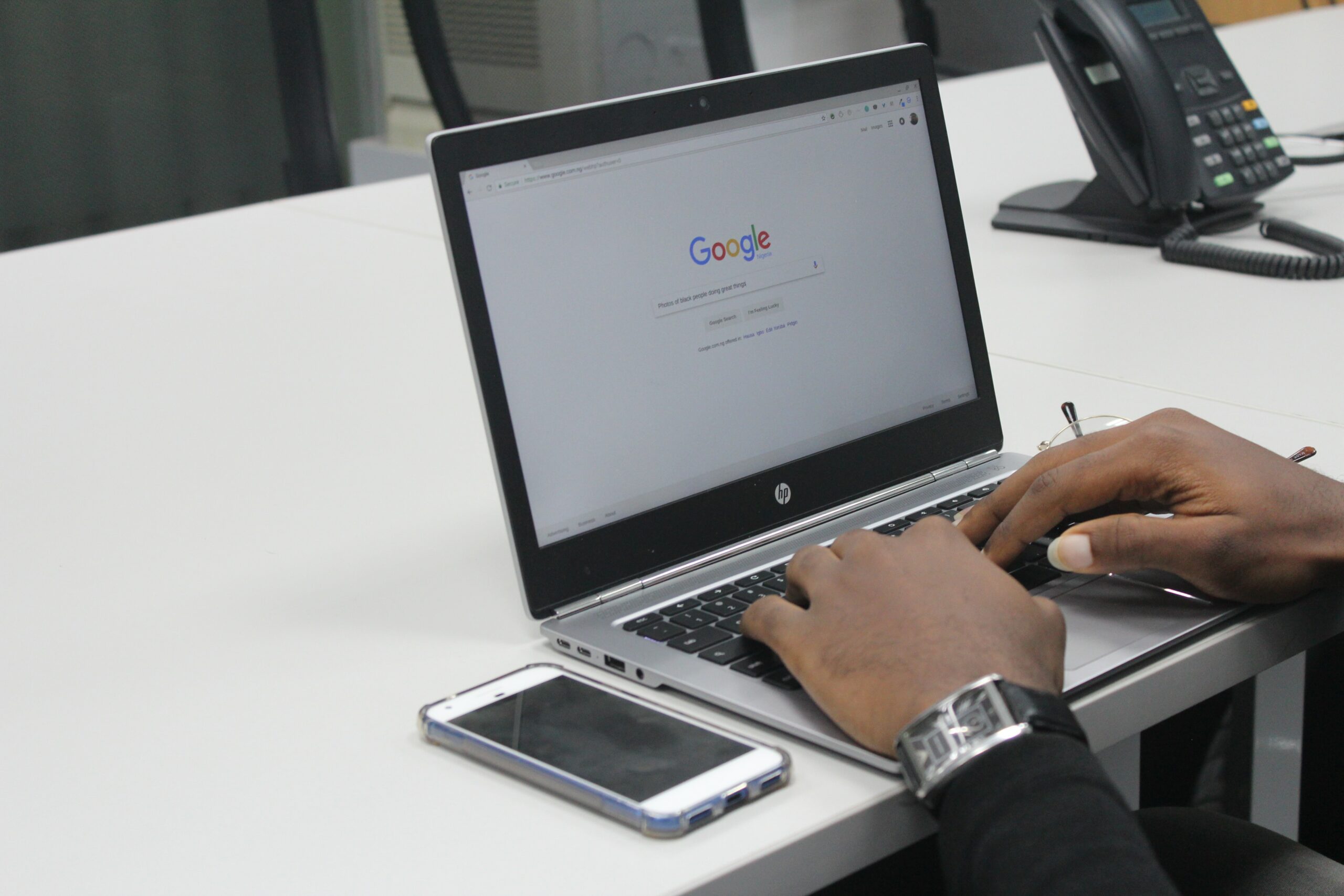


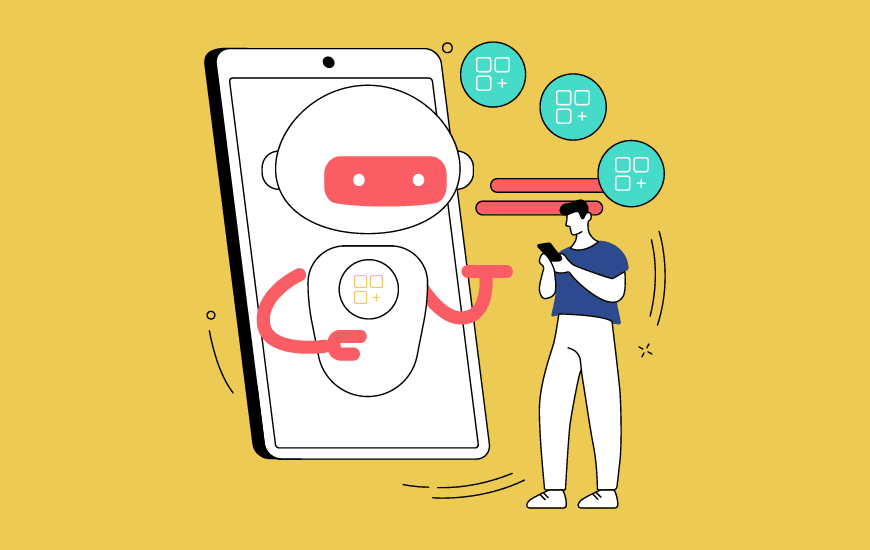
can I fix finger print after unlocking my device? please suggest me how to fix after unlocking the system