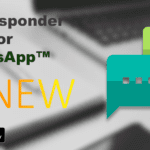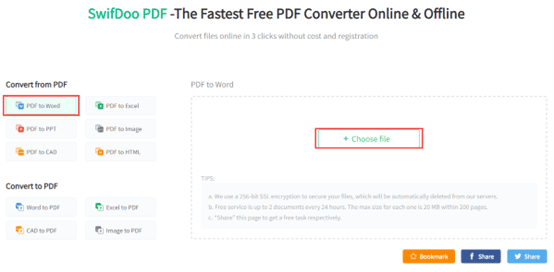You might have used a bunch of Instant Messengers, such as WhatsApp, Line or Hike. But have you ever had to send messages to users on the same local network without using an Internet connection? Here comes the importance of LAN messengers. A LAN chat app lets you share the conversation or send files to connected devices without servers or an online presence.
RealPopup Office chat is a messenger that has best-in-class security and top-notch features. One of the biggest advantages of a local messenger is that, as said above, it doesn’t require the Internet. So what makes LAN messengers so good? Let’s see the benefits of LAN messengers over Instant messengers.
You may also like: 6 Best LAN Messengers for Windows [Updated]
- Works without any Internet PlanIt’s ideal for companies or offices where a common Wi-Fi connection is shared. The users can connect to the shared Wi-Fi and communicate with each other and share files without a dedicated server. If the system uses LAN cables instead of Wi-Fi, the connected computers can interact with each other instantly.
- Highly secureLAN messenger works within your systems. It means that no external intruders can enter the system and steal your private conversations. Also, it provides high-end security measures to prevent information leak.
- High-speed communicationWhat makes Internet conversations so slow? Definitely, server response delay and network congestion contribute to the slow communication. For a LAN messaging app, none of these issues will arise as there’s no connection to the Internet. In addition, the connection is maintained as long as you are connected to the network.
- Minimal setupLAN communication basically requires a chat application. Once it’s installed on your device, you’re good to go. No need to download additional setup files in the future. As simple as that!
- No server-client hiccupsIn a LAN network, there’s no place for a master server or clients. Every connected system has equal access to the network. So, there is no need to worry about the server failure or maintenance downtime. In short, maximum uptime is guaranteed.
- Energy efficientUnlike instant messengers, the devices on the LAN network don’t always ping the server for responses. Also, there’s no place for bad signal coverage as well. So, less battery power is consumed even if you’re connected to the network all the time under the LAN setup.
How to Send Messages Between Windows PC and Android
Don’t get confused because of the title. The application can also be used to share conversations and files among PCs as well. There is only one requirement for messaging. The systems need to connect to the same Wi-Fi or LAN network. So let’s see how to chat and send files over LAN between an Android phone & PC.
- Download RealPopup Office chat from here for your devices. It supports Windows, Mac, & Android operation system.
- Install it on your desired devices.
- Now connect the devices to the same Wi-Fi (or wired LAN) network. I have connected my Windows PC and my Android phone here.
- After the installation, open the RealPopup panel from the system tray.

- Under the General tab, you could see the list of connected devices. Simply click on the account and start chatting.

- Additionally, if you want to share files over the LAN connection, just drag & drop the files to the chat screen. The file will be delivered to the recipient in no time.
- If you’re connected to your department’s LAN, you can also include your designation and job roles so that other users can easily understand your title.

- Similarly, the same functions can be accessed from your Android phone.

- The conversations are super fast and secure.

You can add multiple devices to the same network and even create a group conversation just like we do on WhatsApp. Additionally, the Broadcast feature has also been included in RealPopup LAN messenger.
I hope you enjoyed the guide on How to Chat & Send Messages Between PC and Android using RealPopup Office chat. Let’s know your thoughts on this via the comments section.