I recently faced the following error while flashing LineageOS 14.1 on my Yureka Plus “ERROR: It appears you are running an unsupported baseband“. I tried wiping everything and reinstalling the ROM from scratch and still, the error persisted. My next task was to find what caused the weird issue on the phone in which I have been flashing ROMs quite often.
Surprisingly, the same error was also there with the LG G3 and a few other devices. The baseband error is actually affecting ROMs that have CM/LineageOS as their base. After rigorous investigation, I found an easy fix that gets rid of the Unsupported Baseband error while flashing ROMs on TWRP recovery.
The actual error is as follows:
Installing '/sdcard/ROMxxx.zip'
...
Checking for MD5 file...
Skipping MD5 check: no MD5 file found
Checking for BASEBAND version xxx
ERROR: It appears you are running an unsupported baseband. assert failed: h3.verify_baseband("35B:MPSS.DI.2.0.1.c1.13.4-00005") == "1"
E:Error executing updater binary in zip '/sdcard/ROMxxx.zip'
Error flashing zip '/sdcard/ROMxxx.zip'
Updating partition details...
...done
As you can see, the flasher checks the updater script prior to doing the installation for the baseband version and returns an error. Actually, it’s an unwanted step for most of the cases and it can be avoided in a simple manner. I will be guiding you to fix the unsupported baseband error. A similar error has also been identified in the following manner:”Failed to read current baseband version: 2” followed by “Updater process ended with Error:7“.
I could find that the latter error is somewhat common for CM/LineageOS ROMs and users have also searched for the following Keywords:
updater process ended with error 7 twrp fix updater process ended with error 7 lineage os updater process ended with error 7 oneplus 3 updater process ended with error 6
updater process ended with error 7 oneplus one updater process ended with error 7 error installing zip file error status 7 twrp updater process ended with error 7 miui
How to Fix the “Unsupported Baseband/Updater Process Ended with Error:7” Issue
- First of all, copy the ROM zip to your computer and extract it.
- After extracting, the files will look like this:

- Now head on to META-INF\com\android and open updater-script file using the NotePad ++ application.
- The script will look like this:

- Remove the first two lines from the script (not more, not less) and save the file. After removing the lines, the script becomes like this:

- Once the script has been saved, compress the ROM intact as ZIP and copy it back to your phone.
- Reboot the device into TWRP recovery, do a quick wipe, and flash the ROM. The file gets flashed without showing an Unsupported baseband or Updater Process and ends with Error: 7 issues.
Hence, the LG G3 Unsupported Baseband Issue has been fixed successfully. I tried the same on my Yureka and it worked for me. Make sure you wipe the System before trying to flash the ROM if it returns unable to perform the installation over an unknown system error.
This workaround can also be done without extracting the entire ROM. For this, install the 7zip application on your computer and browse the updater-script without extracting and editing it using the NotePad ++ software. This is what I prefer because, after extraction, it’s more likely to get errors due to the wrong compression.
I hope the Unsupported baseband error has been fixed while flashing CyanogenMod/LineageOS ROMs over TWRP recovery. As I said above, the same method can be used to fix Updater Process Ended with Error:7 issue.







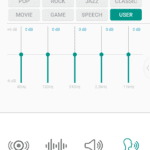
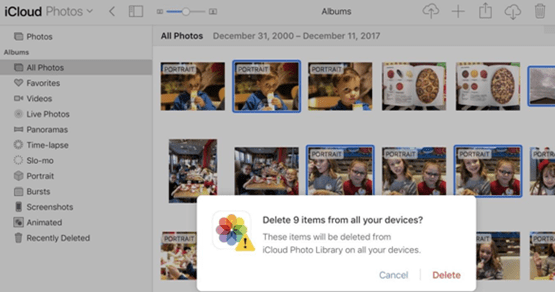



This allowed me to install LineageOS on the vs985. Thanks!
thank you very much
Hello,nice share.