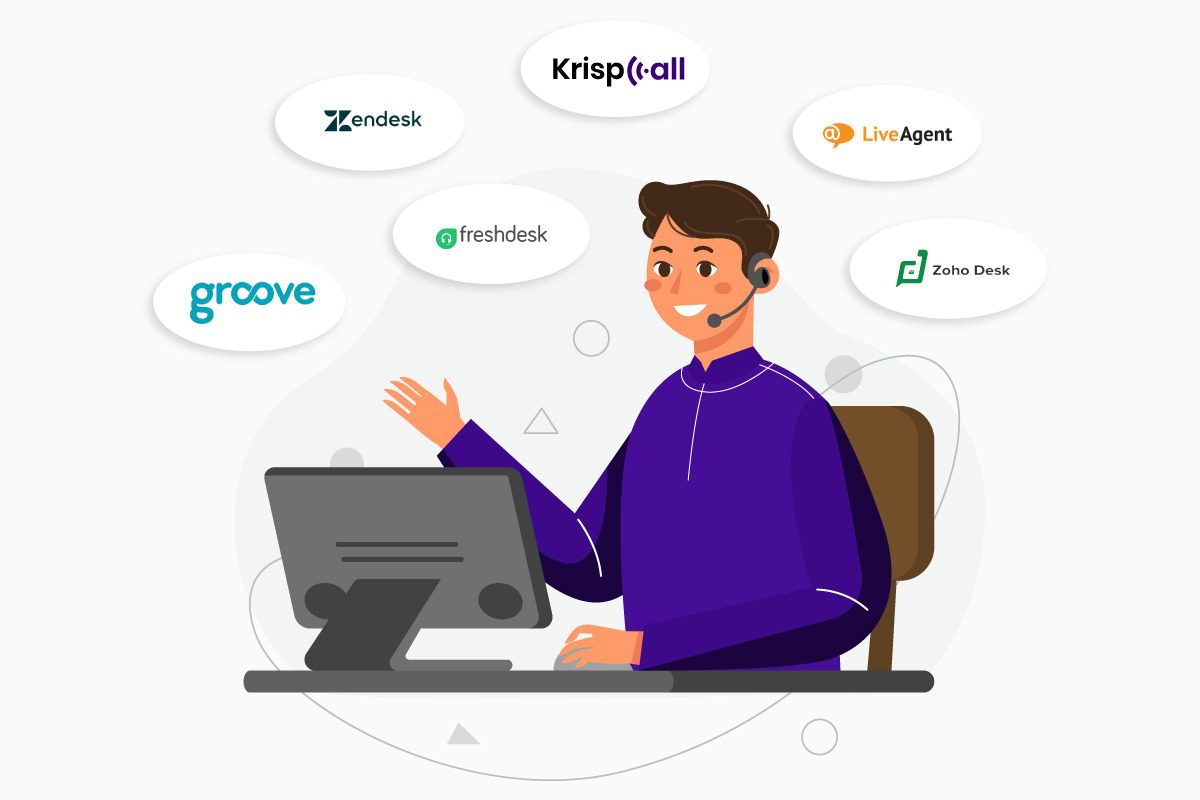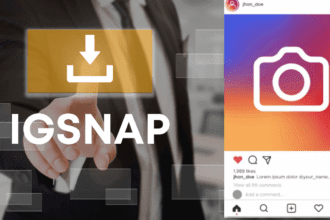In today’s digital-first world, recording your screen has become an essential part of online education, content creation, software tutorials, and remote collaboration. Whether you’re a student recording lectures, a YouTuber creating tutorials, or a professional capturing webinars, the right screen recording tool can save time and improve your workflow. Among the many choices, Recordit by Swyshare stands out for its ease and efficiency. But is Recordit actually worth using? Let’s explore everything you should know about Recordit to find out.
What Is Recordit?
Recordit is a lightweight, high-performance screen and audio recorder available for both Windows and macOS. Unlike some bulky or overly complex recording software, Recordit is designed to be fast, smooth, and simple. It doesn’t require advanced technical skills or complicated configurations. It’s tailored for those who want to get started quickly and produce high-quality recordings without a steep learning curve.
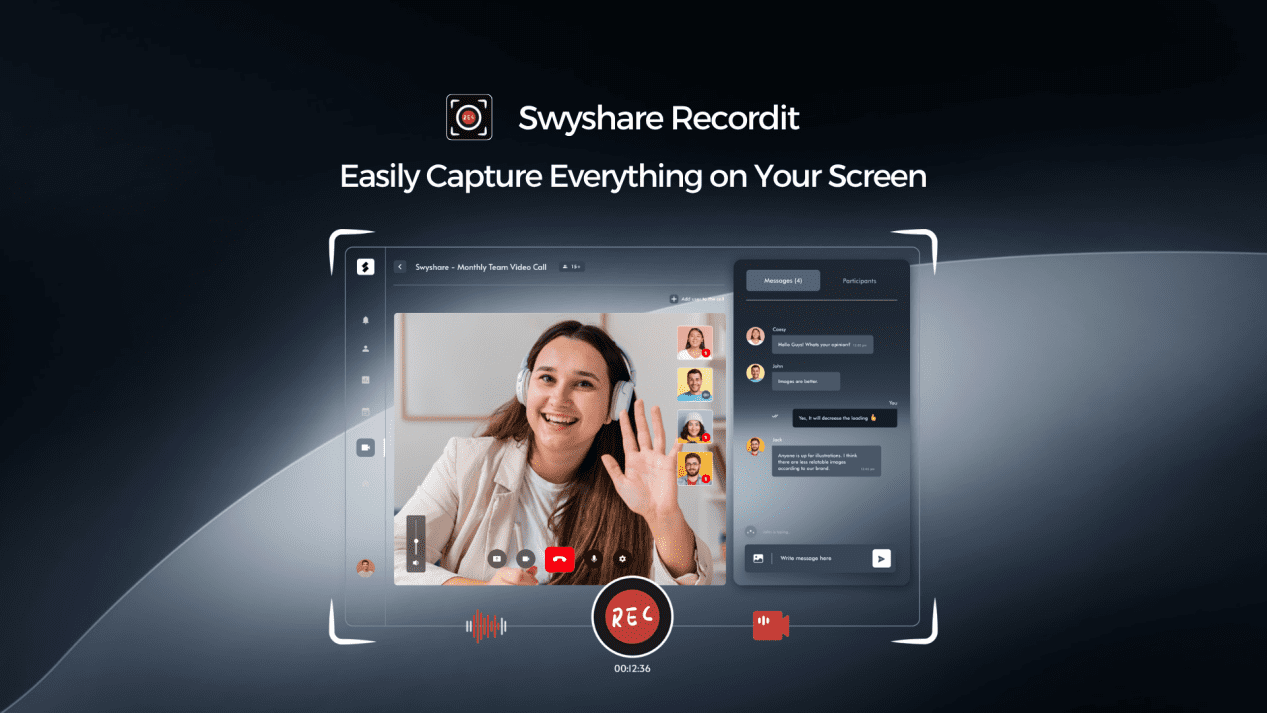
Recordit’s Main Features
Recordit packs a surprising number of useful features in a lightweight package. Here are its most notable capabilities:
- Flexible Screen Recording
Capture your screen your way—go full screen, lock onto a single app window, or draw a custom frame to record exactly what you need. This flexibility is perfect for creating focused tutorials or capturing precise moments during a presentation.
- Audio Recording
Recordit lets you record system audio, your mic, or both in perfect sync. This makes it useful for narrating tutorials, capturing Zoom calls, or recording music sessions.
- Webcam Overlay
Add your webcam as a live overlay to guide, explain, or react as you record your screen. This is great for online educators, gamers, and content creators who want to connect with their audience face-to-face.
- Annotation and Highlight Tools
Recordit includes real-time annotation features such as mouse click highlights and drawing tools. These features enhance the clarity of instructional videos or product demos.
- Screenshot Capture
Besides screen recording, you can also take high-resolution screenshots and save them in various formats (PNG, JPG, BMP, etc.). It’s ideal for quick documentation or bug reporting.
- Multiple Export Options
You can export your recordings in multiple formats including MP4, AVI, FLV, MOV, MP3 (for audio), and even GIF. This versatility ensures compatibility with social media, learning platforms, and video editors.
- Custom Resolution & Hotkeys
Recordit supports custom resolutions, frame rates, and keyboard shortcuts for starting, pausing, and stopping recordings. These options offer greater control for advanced users.
- High Compatibility
It works smoothly on Windows 10/11 and macOS 11+ (including M1 and M2 chips), making it suitable for most modern computers.
Who Needs to Use Recordit?
Recordit is ideal for anyone who needs quick, high-quality screen recordings without a complex setup. It’s perfect for:
- Students and educators capturing lectures or creating tutorials
- Content creators recording videos with webcam and voiceovers
- Professionals documenting workflows or meetings
- Developers and support teams making bug reports and how-to guides
Whether you’re teaching, explaining, or sharing your screen, Recordit makes it simple and effective.
How to Use Recordit to Start Recordings?
Using Recordit is refreshingly simple. Here’s how you can get started:
Step 1: Download and Install
Simply visit the Recordit page on Swyshare, select your platform, and complete the quick installation.
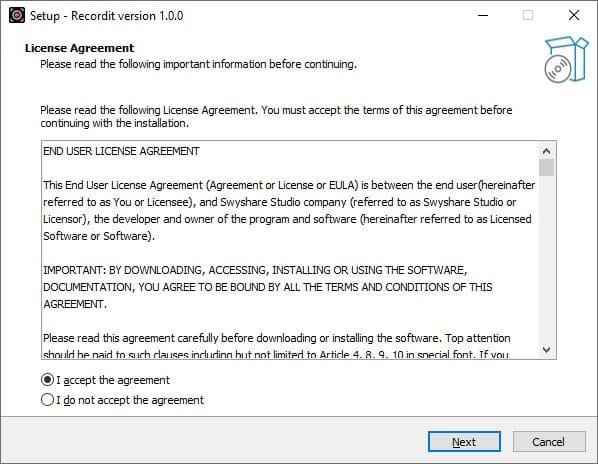
Step 2: Set Your Preferences
Before recording, choose your screen area (full screen, window, or custom region). Select audio sources (system, microphone, or both), enable the webcam overlay and set record resolution/format if needed.
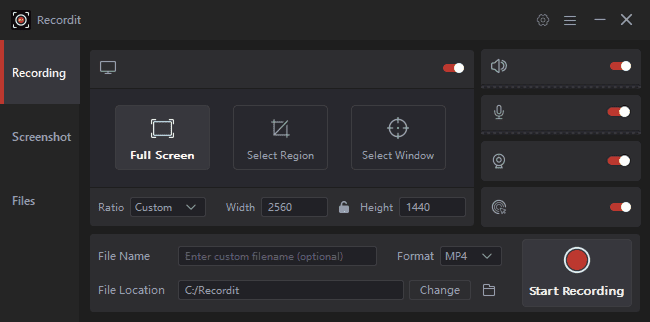
Step 3: Start Recording
Hit “Start Recording” or press a hotkey to begin—then draw, highlight, or annotate as you go.
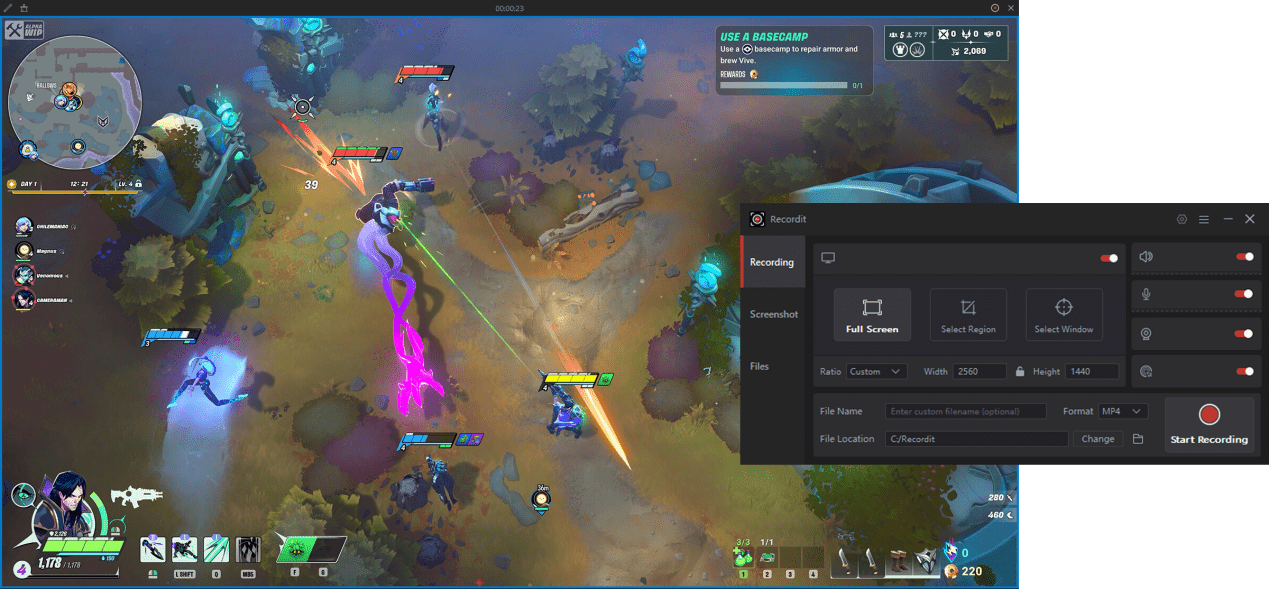
Step 4: Stop and Export
Once finished, click “Stop Recording”. You can preview your recordings under the “Files” tab and rewatch them at anytime.
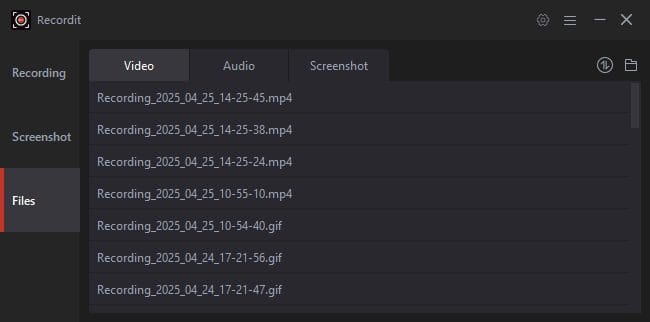
Step 5: If you need to take screenshots from your screen, simple open the “Screenshots” tab, set output image format and choose the area you want to capture, then take the screenshot with one-click.
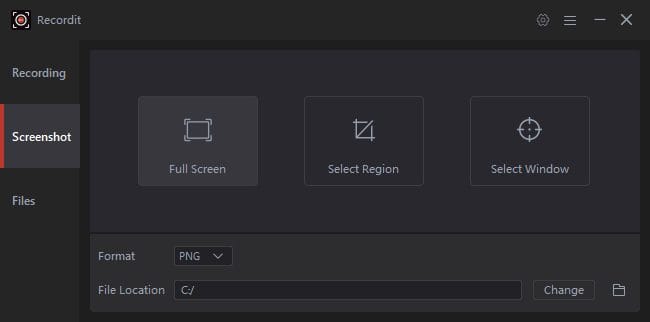
Recordit’s Pricing
One of Recordit’s biggest advantages is its affordable and flexible pricing. Whether you’re a solo user or part of a small team, Recordit offers budget-friendly options without requiring a subscription.
Here are the current pricing plans:
1-Year License: $9.95 – Includes full features and updates for one year on a single device.
Lifetime License: $19.95 – One-time payment for lifetime access on a single device.
Family Plan: $29.95 – Covers up to 5 devices, ideal for families, small teams, or multi-device users.
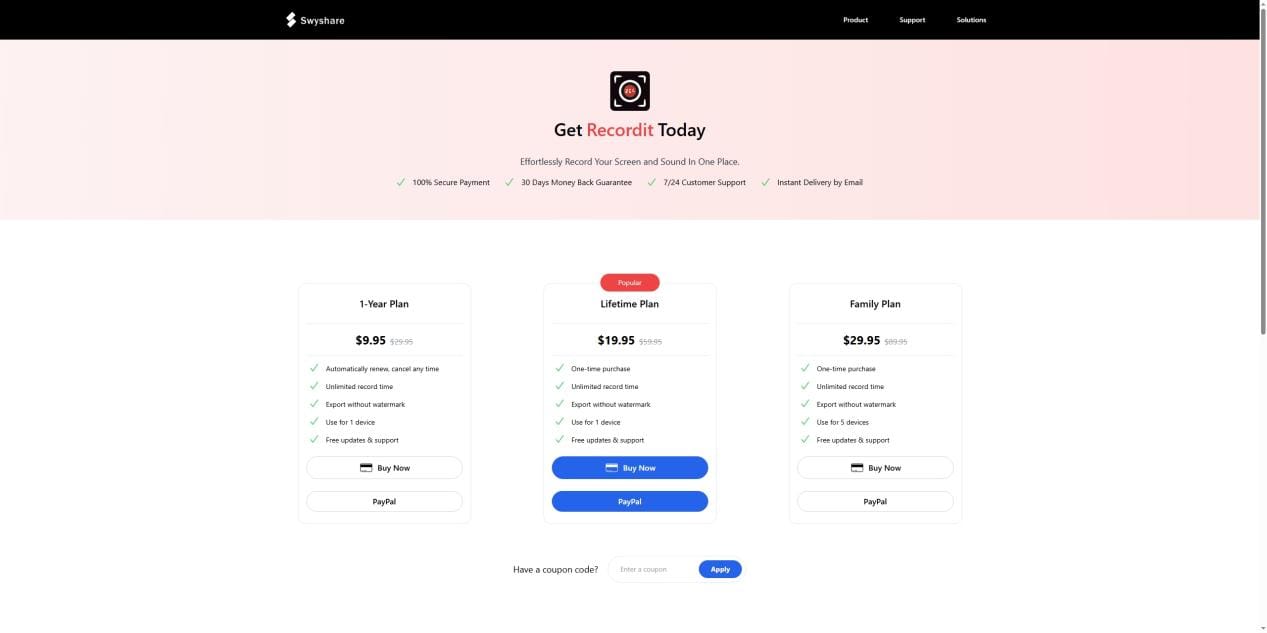
Each paid version unlocks all features: no watermark, unlimited recording length, multiple export formats, full audio/webcam support, and customer support. Not sure if it’s the right fit? Recordit offers a free trial so you can test it out first.
Compared to other screen recorders with high subscription fees, Recordit stands out as a cost-effective solution that delivers excellent value for money.
Pros and Cons of Recordit
Like all software, Recordit has its strengths and limitations.
Pros:
√ User-Friendly Interface: Easy to use for beginners and professionals alike.
√ Smooth Performance: Lightweight and lag-free, even during long recordings.
√ Multi-Format Support: Export recordings in various formats including GIF.
√ Affordable Pricing: Lifetime license available for under $20.
√ Webcam + Audio Integration: Useful for tutorials and online presentations.
√ Hotkeys and Customization: Offers efficiency and control.
Cons:
× Limited Trial: Offer only 10 minutes free record time.
× No Cloud Sync: Doesn’t offer built-in cloud storage or online collaboration.
× Limited Automation: No scheduled recording or batch processing.
Conclusion: Is Recordit Worth Using?
Yes, Recordit is absolutely worth it for users who need a simple, fast, and affordable screen recorder. It’s perfect for students, educators, content creators, and professionals who want high-quality recordings without a complicated setup. While it lacks advanced video editing features, its ease of use, useful features, and low one-time cost make it a great value for everyday recording needs.