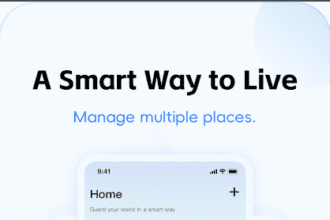Can you merge videos together on your PC after upgrading to Windows 11? Which tool do you use to edit video files? In fact, Windows 11 provides a pre-installed video editor called Clipchamp, which can help you do simple editing on videos, such as merging, cutting, resizing, adding subtitles and subtitles, etc.
However, many users complained about Clipschamp’s instability, high pricing, and limitations on quality output. In view of this, another video editor came into being. I recommend you to use WonderFox HD Video Converter Factory Pro. It is the best HD video editing software for Windows 11 with a clean user interface and no watermark.
Next, we’ll demonstrate how to use the software to merge videos in Windows 11. Download it for free and get started now.

About WonderFox HD Video Converter Factory Pro
WonderFox HD Video Converter Factory Pro is the best tool for basic video editing tasks on Window 11. It provides a set of practical functions to edit videos and adjust parameters. With the help of this software, you can merge videos without losing quality, cut/crop out unwanted parts, rotate or flip videos, add special effects and watermarks, attach soft or hard subtitles, extract subtitles from videos, compress video by different settings of size, etc.
Detailed tutorial about merging videos on Windows 11
Step 1: Download the software and import source video files.
Launch WonderFox HD Video Converter Factory Pro on the desktop. Enter “Converter” and click “Add Files” to import your video files. You can also choose to drag files into the program.
Step 2: Start merging video files on Windows 11.
Hit the “Merge” button at the top of the main interface. Select the items you want to merge in the video list, and click “Merge” in the middle. You can drag the videos to adjust the order. (Select other videos and merge into Pack 2, 3 or more.) After confirming, press the “Merge” button on the bottom right corner and return to the main interface.
Step 3: Select the output format.
Click the “Output Format” image on the right to expand the profile menu. Go to the “Video” tab and choose the desired format. (Of more than 500 output presets, MP4 and H264 are the top choices for compatibility.)
If you have advanced needs, please go to the parameter settings to specify the output resolution, bit rate, frame rate, aspect ratio, channels, sample rate and deinterlacing video. Then, click OK to save changes.
Step 4: Save the output file.
Click the inverted triangle button at the bottom to choose the output path. When everything is ok, press the “Run” button to complete the process. This will take a few seconds to a few minutes, depending on the file size. (GPU acceleration can make the conversion faster.)
When you’re done, you can find the generated video files in a folder and view, share or upload them easily.

Final words
In conclusion, WonderFox HD Video Converter Factory Pro and Clipchamp are considered as the best video editing software for Windows 11. However, compared to Clipchamp, HD Video Converter Factory Pro offers a better organized interface to handle. The merged videos are free of black holes and can export videos beyond 1080p (HD) resolution. It is also stable, reliable, efficient and never fails. Try it!