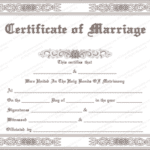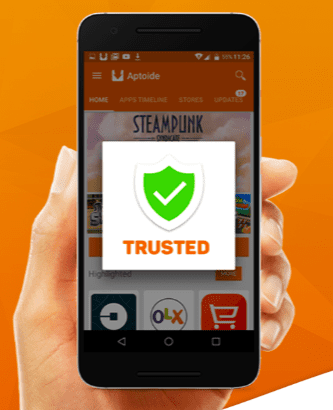To make the restoration process easier, here we have listed down the working ways to move WhatsApp from iPhone to Android. Let’s check them out now!
3 Methods to Move WhatsApp from iPhone to Android
Method 1: Using Dr. Fone WhatsApp Transfer Software
This is the simplest method that you can use to transfer WhatsApp Chat from iPhone to Android. It helps you to transfer your chat, photos, videos, and docs from the WhatsApp app with just one click.
You can easily transfer WhatsApp from Android to iPhone and vice versa using suitable software. Dr. Fone is the most reliable software which you can try out for free to transfer WhatsApp chat from one device to another.
Let’s see how this software work.
Step 1:
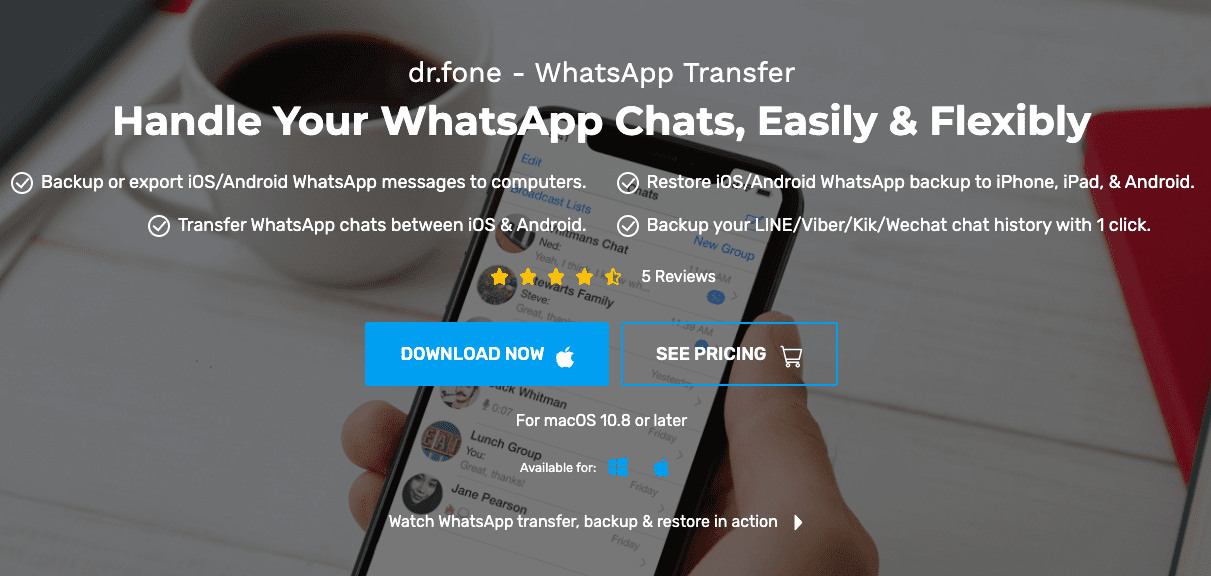
Download Dr. Fone WhatsApp Transfer software on a respective PC system first. It is compatible with Android and iOS mobile platforms.
Step 2:
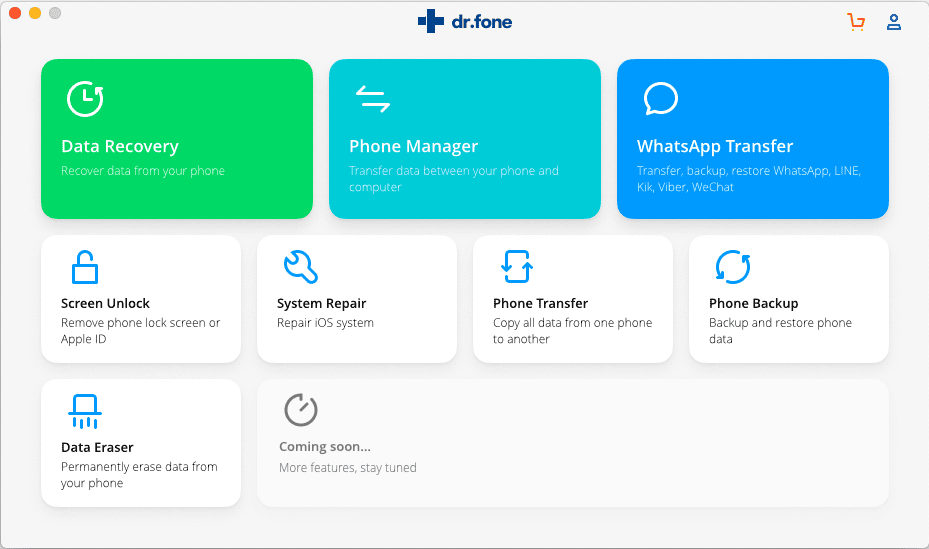
Open the tool once you finish installing it on your PC system.
Step 3:
On the front page, you would see a number of useful options to keep your phone’s data secured. From the given options, select Restore Social App option.
Step 4:
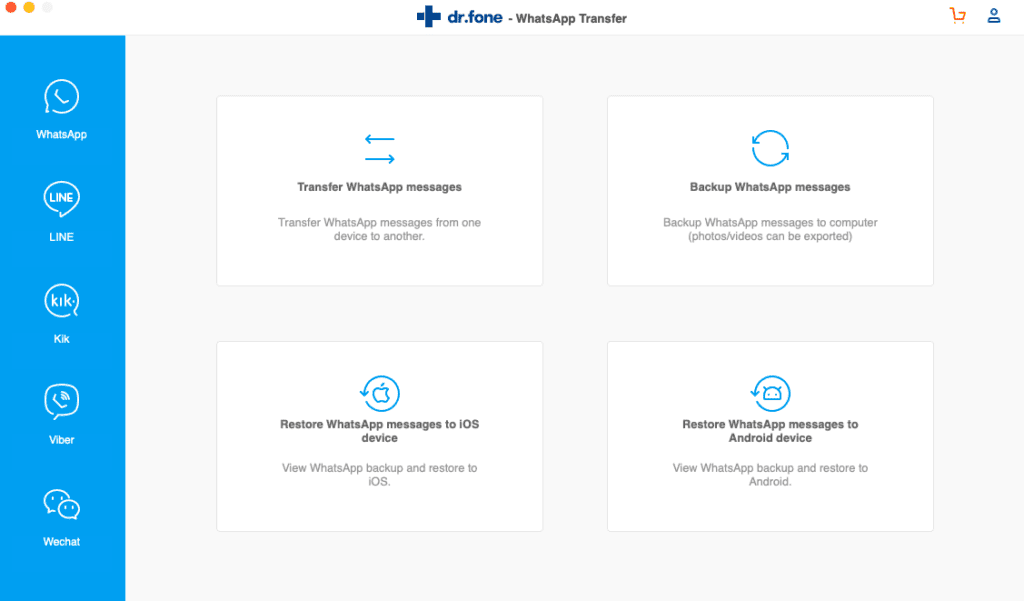
This software is compatible with WhatsApp, Line, Kik, Viber, and WeChat apps. From the given options, select WhatsApp and then select the Transfer WhatsApp Messages option.
Step 5:
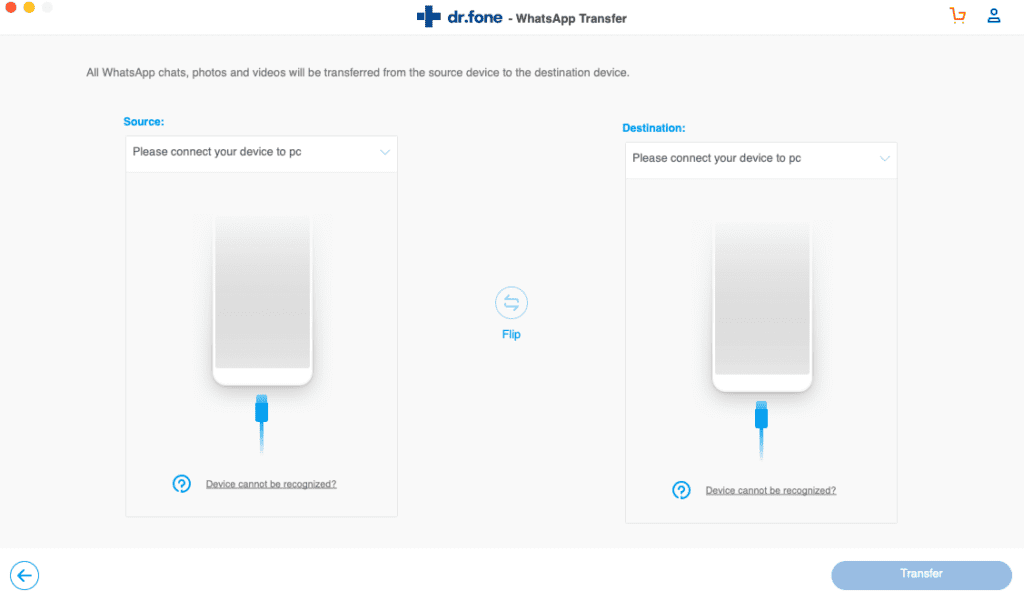
With this software, you can transfer WhatsApp from iOS to iOS or iOS to Android devices easily. You will be asked to connect your iOS device and Android device using USB ports and compatible data cables.
Step 6:
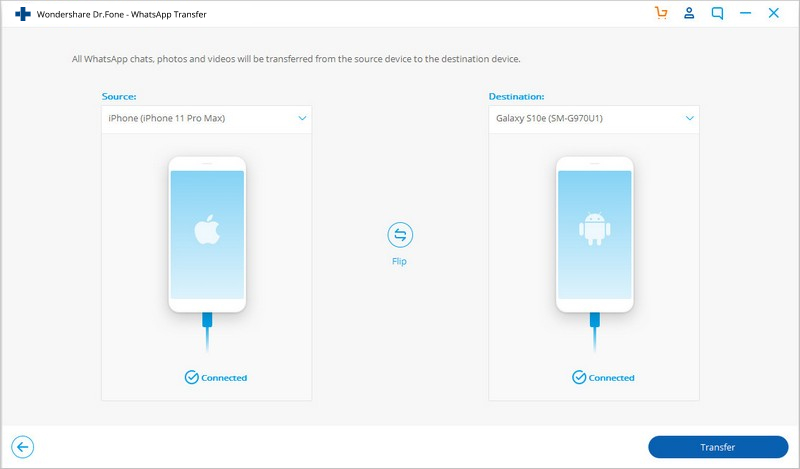
Once the devices are connected, you will see the “Connected” message on the screen. After that, click the Transfer button to start transferring WhatsApp Chat from iOS to Android device.
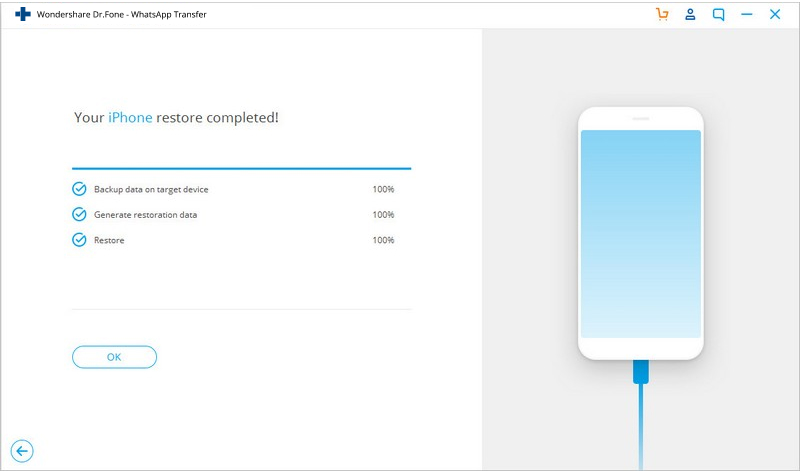
Method 2: Using Email
WhatsApp also lets you email the chat history of a particular contact using the email option. You can keep the backup of the selected accounts using this feature which can be restored easily. Let’s see how it is done!
Step 1:
Open WhatsApp on a respective iOS device first.
Step 2:
Now, go to the Settings menu and select the Chat Settings option from there.
Step 3:
Here, you need to select an Email Chat option.
Step 4:
You will be asked to select the WhatsApp history you want to send using the Email option. You can also select whether you want to attach the media files. Select an appropriate option from the given options.
Step 5:
Select Send option to enter the email Id on which you want to send the chat history.
Go to your Android device, open the Inbox to view the Chat history of a particular chat. You are now allowed to sync this chat history with your WhatsApp app on a new Android device.
This method is not popular amongst the users as it only lets you keep the backup of WhatsApp Chat for individuals. The chat backup can’t be restored or synced with the WhatsApp application on a new Android device. You can only view or read messages of a particular contact using this method.
Method 3: Using Chat Backup
WhatsApp chats are backed up automatically. You can change the backup timing using the Settings menu from the WhatsApp app on your iPhone. You can take backup of your WhatsApp to iCloud and Google Drive automatically which is safe. You can transfer and restore the backup whenever you want using it with one click. The following steps will show you how ou can transfer your whatsapp from iPhone to android.
Step 1:
Open WhatsApp on your iPhone.
Step 2:
Click on to Settings option, select Chats and then Chat Backup.
Step 3:
Select the Backup now button to start backing up existing messages or chats from WhatsApp to your iCloud account.
Step 4:
Now, install WhatsApp on a new Android device.
Step 5:
When you sign in using your old number, WhatsApp will ask you to restore chat from the backup. Select the option and enter your iCloud account details there.
Step 6:
Your backed-up WhatsApp chat will be restored after a few seconds.
This is the default method that is used by most Smartphone users when it comes to transferring WhatsApp Chat from an older device to a newer one. If you have enough space in your iCloud and backed up WhatsApp Chat properly, you can try out this method for seamless restoration of your WhatsApp Chat.
This is how you can quickly transfer WhatsApp Messages from iPhone to Android. The process is pretty simple and anyone can do it just by following the simple steps given above. The software is there for free with its 30 days trial period. You can also go with the premium version of it.
Final Words:
These are all the working methods to transfer WhatsApp Messages from iPhone to Android devices. You can try out any of these methods to transfer and keep all the chats made on WhatsApp as it is on a new Android device. To keep everything safe and secure, we would suggest you go with the Dr. Fone WhatsApp Transfer software. Give it a try now!