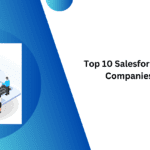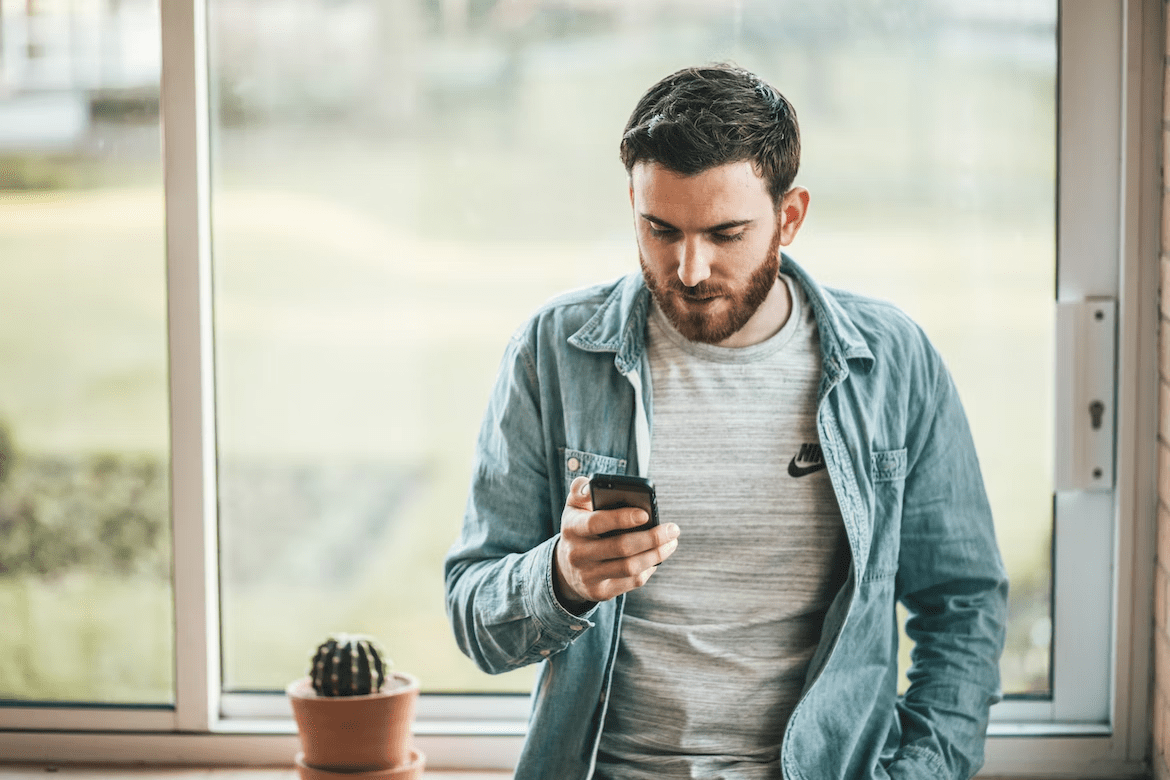In the fast-paced world of PC gaming, every millisecond counts. Gamers constantly seek ways to enhance their performance and experience. Whether you’re battling in a competitive match or exploring vast virtual worlds, optimizing your setup can make a significant difference. This guide provides ten essential tricks to elevate your PC gaming performance, ensuring you get the most out of your setup.

1. Keep Your Drivers Updated Regularly
Drivers are the software that allows your operating system and applications to communicate with your hardware. Keeping your graphics and system drivers up to date is one of the most straightforward ways to optimize PC gaming performance. Manufacturers like NVIDIA and AMD frequently release updates that optimize gameplay and fix bugs, potentially increasing frame rates and improving stability.
Why it Matters:
Outdated drivers can lead to poor performance, crashes, and even security vulnerabilities. Regular updates ensure that your hardware runs at its best, making your gaming experience smoother.
2. Optimize In-Game Settings for Performance
Every game comes with customizable settings that allow you to balance performance and visual quality. While ultra settings provide the best visuals, they can also strain your system. Adjusting settings like texture quality, shadows, and anti-aliasing can significantly boost your frame rates during gaming sessions.
Key Tip:
Start with preset settings like “Low,” “Medium,” or “High” and then fine-tune individual settings based on your system’s performance. Some games, like Fortnite or Call of Duty, offer detailed guides on optimal settings for various hardware, enhancing your gaming experience.
3. Manage Background Processes
Your PC runs numerous background processes, many of which can consume valuable resources that could otherwise be dedicated to your game. Use the Task Manager (Ctrl + Shift + Esc) to identify and terminate unnecessary processes.
Why it Matters:
Freeing up CPU and memory resources can directly improve game performance, reduce lag, and improve overall responsiveness during gaming.
4. Consider Hardware Upgrades
No amount of software optimization can compensate for outdated hardware. If your system struggles with modern games, consider upgrading key components like your GPU, and CPU, or adding more RAM.
Key Components to Consider:
- Graphics Card (GPU): The most critical component for PC gaming. Higher-end GPUs like the NVIDIA GeForce RTX 3080 or AMD Radeon RX 6800 XT offer significant performance improvements.
- RAM: Upgrading from 8GB to 16GB can improve multitasking and gaming performance, making your PC gaming smoother.
5. Optimize Your Internet Connection for Online Gaming
A stable and fast internet connection is crucial for online PC gaming. High latency can lead to lag, negatively affecting your gameplay. Use a wired connection whenever possible, as it typically provides more stability and lower latency than Wi-Fi.
Quick Tips:
- Router Placement: Ensure your router is centrally located and free of obstructions.
- QoS Settings: Enable Quality of Service (QoS) settings on your router to prioritize gaming traffic.
- Ping Test: Regularly check your ping to ensure your connection is stable. Websites like Speedtest can help with this.
6. Regularly Clean Your PC
Dust and debris can accumulate in your PC, leading to overheating and reduced performance. Overheating can cause your system to throttle, reducing your CPU and GPU’s clock speeds to prevent damage, which can negatively impact your gaming.
Cleaning Tips:
- Use Compressed Air: Clean your PC’s interior, especially the fans and heatsinks.
- Replace Thermal Paste: Over time, the thermal paste that helps cool your CPU can degrade. Replacing it can lower temperatures by a few degrees, improving performance during gaming.
7. Enable Windows Game Mode
Windows 10 and 11 include a Game Mode that optimizes your PC for gaming by prioritizing resources for your game and minimizing background activity.
How to Enable:
- Go to Settings > Gaming > Game Mode and toggle it on.
- Additionally, you can turn off notifications to avoid interruptions during gaming.
8. Monitor Your System’s Performance
Using tools to monitor your PC’s performance can help you identify bottlenecks. Programs like MSI Afterburner or HWMonitor provide real-time data on CPU and GPU usage, temperatures, and more.
Why it Matters:
Monitoring helps you understand how your PC handles different games and tasks, allowing you to make informed decisions about settings adjustments or hardware upgrades, ultimately enhancing your gaming.
9. Defragment Your Hard Drive (HDD)
For those using traditional hard drives (HDD), defragmentation is essential. Over time, files become fragmented, meaning they are scattered across the disk, leading to slower load times and reduced performance.
How to Defragment:
- Go to the search bar, type “Defragment and Optimize Drives,” and select your hard drive.
- Click “Optimize” to start the defragmentation process.
Note: Solid State Drives (SSDs) do not require defragmentation and can be harmed by it. Instead, use the Windows tool for optimizing SSDs, which is better suited for PC gaming setups.
10. Invest in High-Quality Gaming Peripherals
The hardware you interact with directly, such as your mouse, keyboard, and monitor, significantly impacts your PC gaming experience. High-quality peripherals designed for gaming provide better responsiveness, durability, and comfort.

Key Peripherals to Consider:
- Gaming Mouse: Look for a mouse with a high DPI and customizable buttons. Brands like Razer and Logitech are well-regarded.
- Mechanical Keyboard: Mechanical switches provide better tactile feedback and durability compared to membrane keyboards.
- Monitor: A high refresh rate (144Hz or higher) monitor can make fast-paced games smoother and more enjoyable, enhancing your overall PC gaming experience.
Conclusion
Optimizing your PC for gaming is essential for achieving the best possible experience. By implementing these ten tricks, you can enhance your performance and enjoy smoother gameplay. Remember, a well-optimized system not only improves your gaming but also prolongs the life of your hardware. Start experimenting with these tips today and take your PC gaming to the next level!