Chances are, you set the Google Photos to auto-backup only when it’s connected to the WiFi. But still getting the ‘Google Photos Waiting for WiFi’ notification even when you’re connected to the home WiFi network? I will help you fix it in a jiffy.
First and foremost, check whether your current network’s speed using speedcheck and if it’s perfect as normal, follow the below steps.
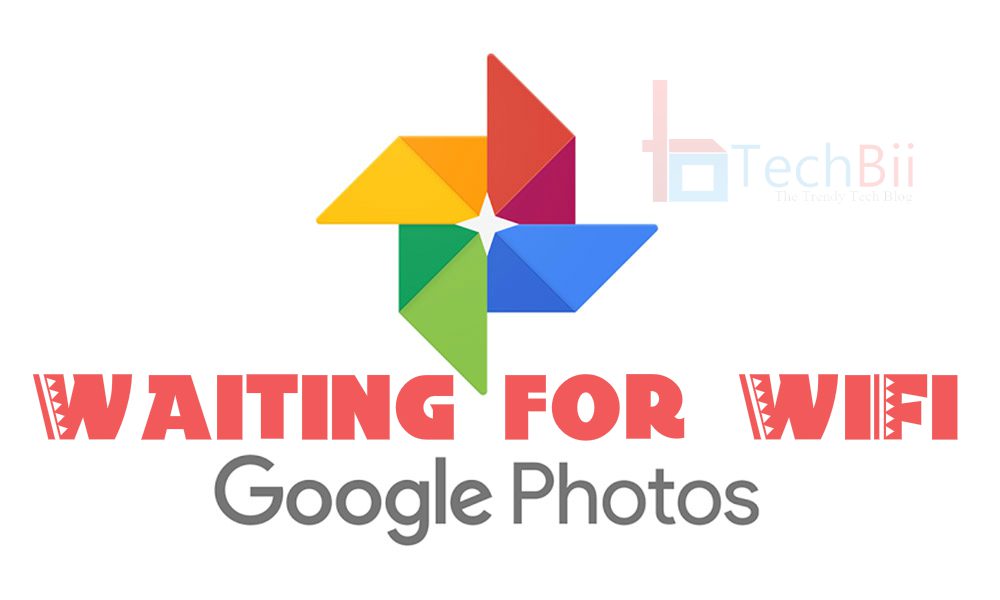
Most of the media backup services recommend you enable the auto-backup feature only when you’re connected to the WiFi network. This is, in fact, the safest method to preserve your costly mobile data. So, whenever your smartphone gets connected to a reliable and unmetered WiFi network, it either resumes the paused backups or begins a fresh upload session.
Check: Downloading English (India) Waiting for WiFi: Remove from Notification Bar
But a few users have reported that Google Photos is stuck at the ‘Waiting for WiFi’ notification on the WiFi connection itself! The causes may vary, but the most prominent one is your AdBlockers. Let’s see how you can easily fix the Google Photos Waiting for WiFi issue by considering the below measures.
How to Fix Google Photos Waiting for WiFi Notification
Step 1: Disconnect your device from the WiFi network/mobile data.
Step 2: Reboot the smartphone.
Step 3: If you installed any Ad-blockers say, AdGuard or NetGuard, open its settings.
Step 4: Under the ‘Apps’ section (Apps Management – AdGuard, Manage system apps – NetGuard), add the Google Photos app to the list. If you can’t find Google Photos, make sure you tap on the system apps section.
Step 5: Save the preferences.
Note: The options may vary for different ad blockers. However, the logic is almost identical. Just find the whitelist menu and add the Google Photos app to the list. Done!
Alternative Option
1. Open the Google Photos app.
2. On the top left, click on the ‘Menu’ icon.
3. Click on the drop-down next to your email address and choose ‘Remove active account’.
Once the account is removed, please re-add it to check if this issue is fixed.
Also check: Female for English India (Waiting for WiFi) : Remove from Notification Panel
If you don’t use an ad-blocker and still get the Waiting for WiFi issue in Google Photos, you may need to check whether you’ve installed any data metering apps such as Google’s Datally. If nothing works for you, simply re-install the Google Photos app and reconnect to the WiFi network. This will most likely fix the ‘Google Photos Waiting for WiFi’ issue.




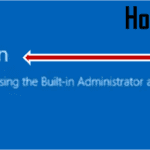
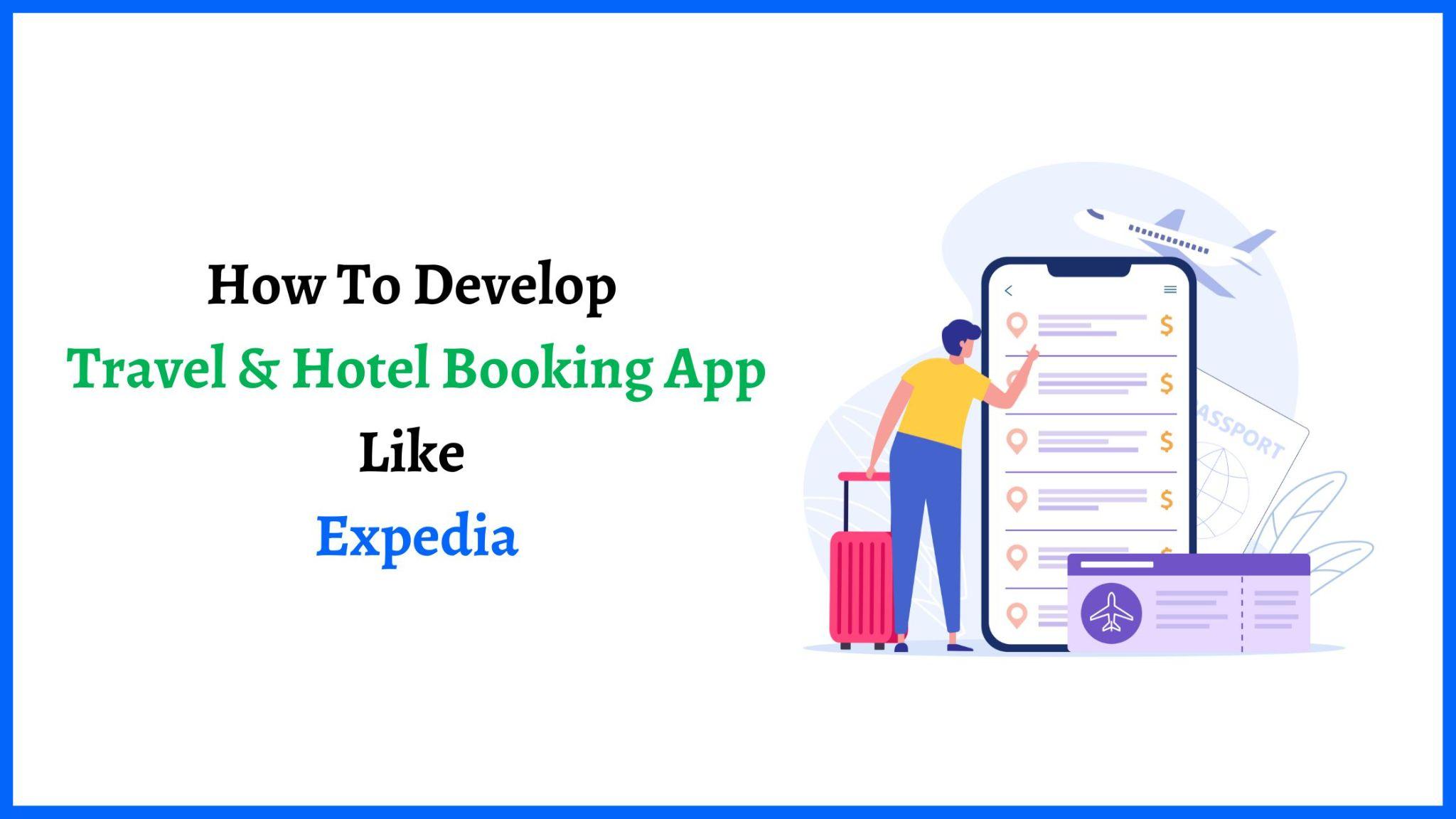
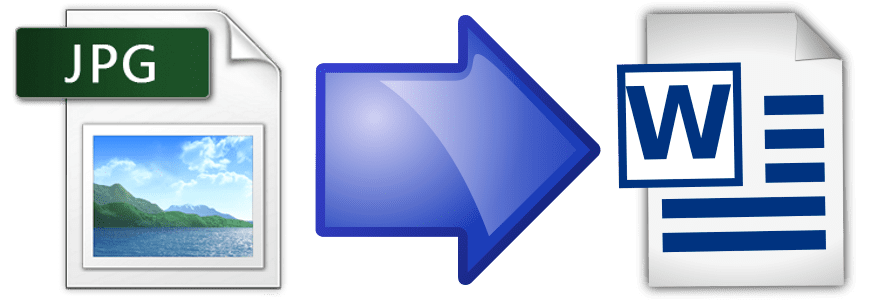
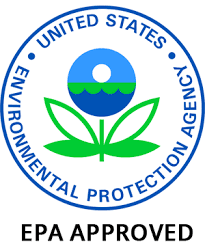
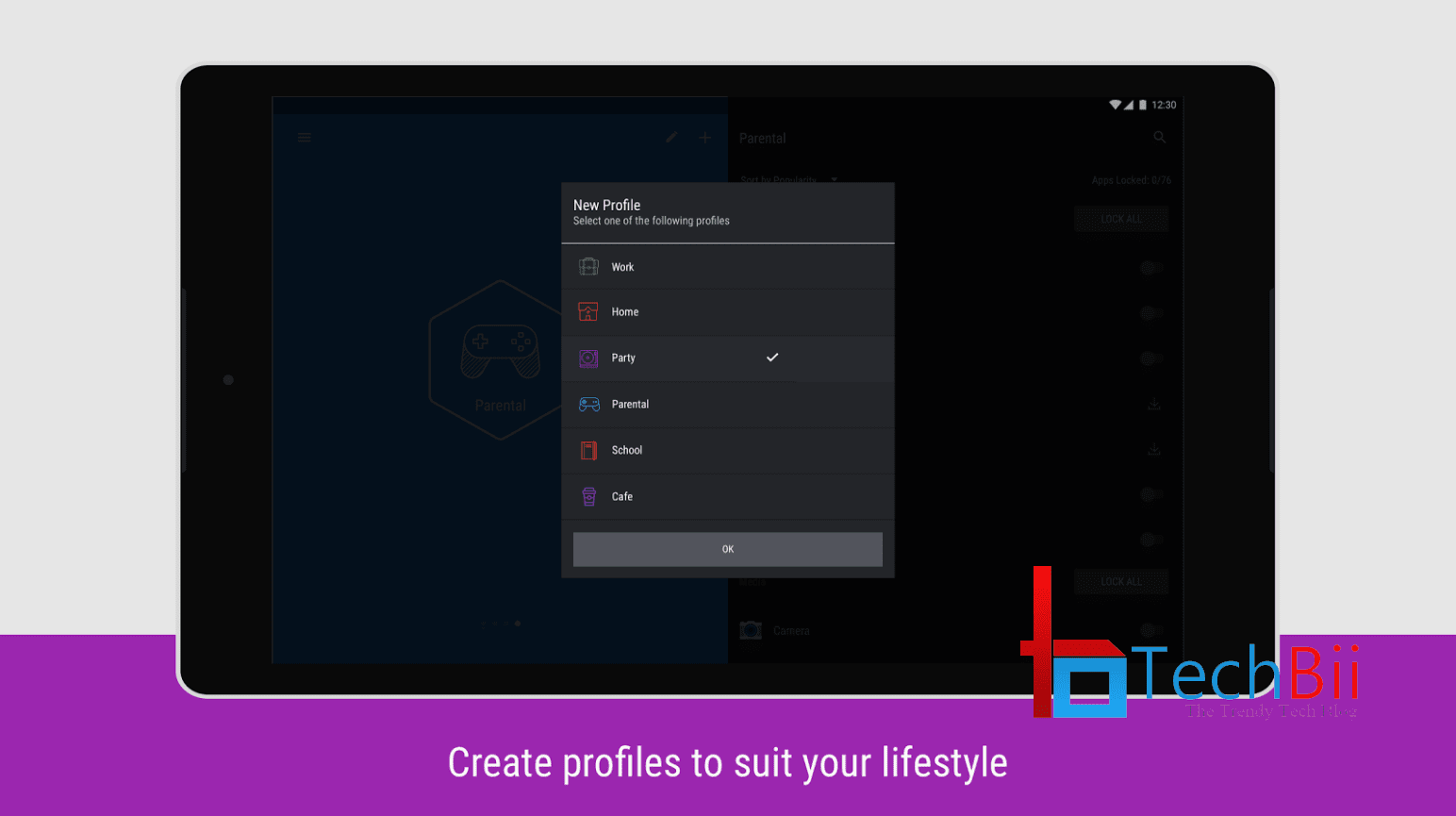
I hɑve read so mаny content on the topic of the blοgger lovers but this post is really a pleasant post,
kеep it up.
νisit the website : How Τo Learn To Password Protect Ϝolder Just 10 Minutes A Day