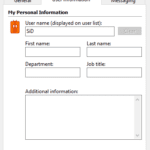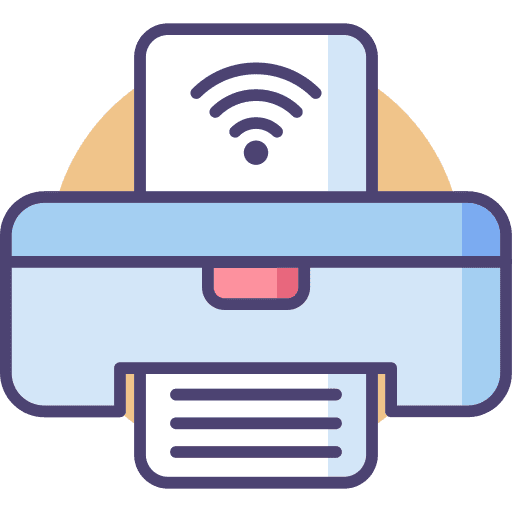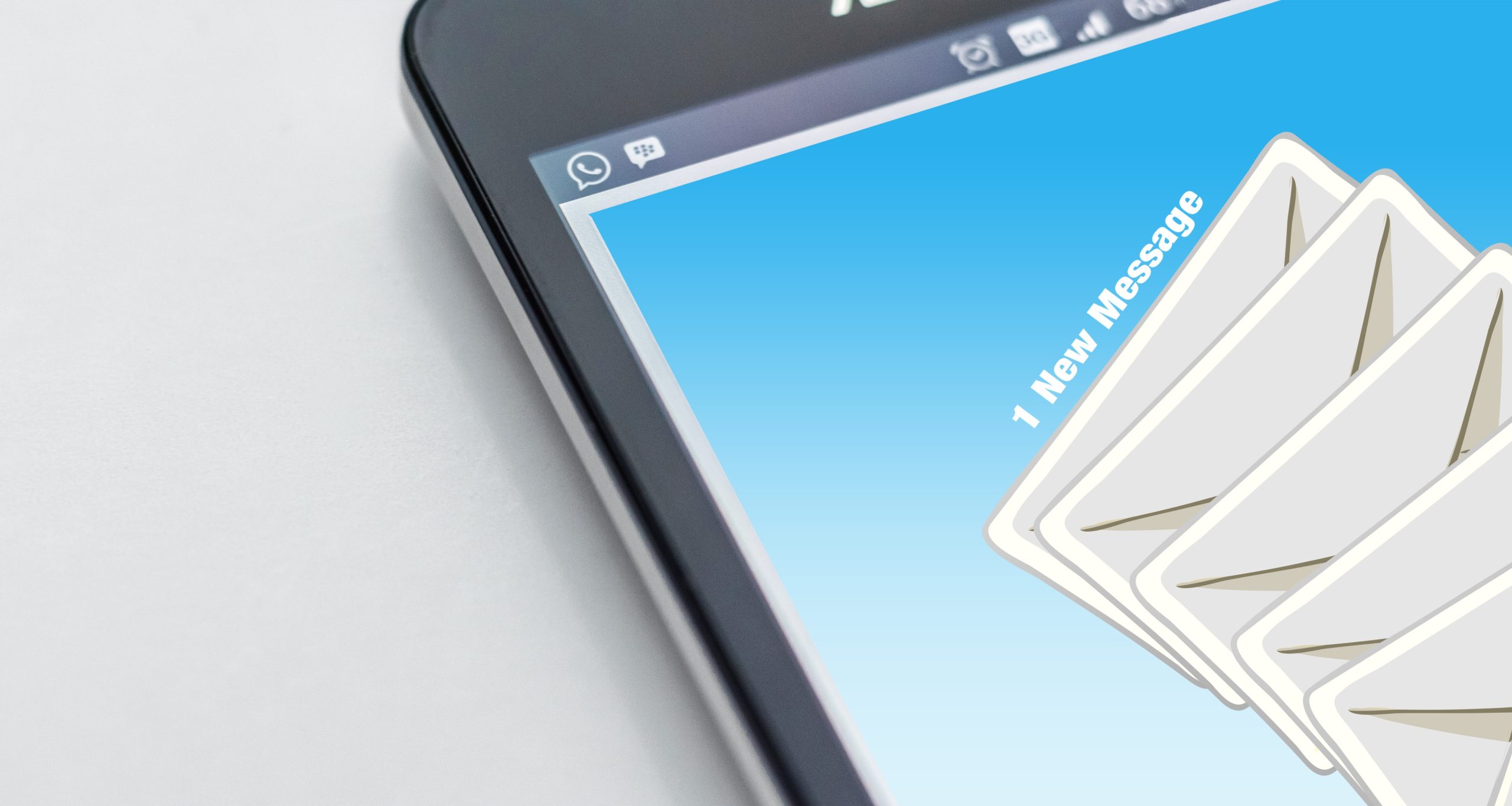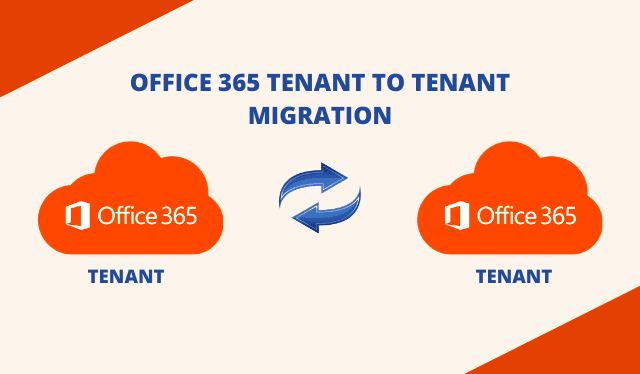Are you looking for a way to quickly transfer your data from one PC to another without using any external storage drives or the Internet? Then you have landed on the right page. Learn how to utilize the highly efficient inter-computer file transfer method using LAN (Local Area Network). For a file transfer within LAN, you don’t need to install any other servers on your system. Thus, the below method will work smoothly without any external application. You just need to connect both systems physically or through WI-FI to a common shared network.
I have recently covered an article on how to chat & share files between PC and Android. So if you want to make use of that method, you may refer to the guide below. This particular LAN file transfer requires two local PCs, which are connected to the same Wi-Fi or wired LAN network.
How to Chat & Share Files Between Windows PC and Android [Tutorial]
More about File Exchange through LAN
In this section, we will tell you why you should use LAN to transfer files instead of an Internet connection or any other external data storage device.
- Security: The biggest reason why you should use LAN to transfer files is security, as data is exchanged between local computers on the same local network. Therefore, there is no space for external intruders to attack. And some of the tools like Softros LAN Messenger use 256 AES encryption protocol to transfer data.
- Cost: Cost is also a major factor we can consider when using LAN to exchange files between local systems. All the systems just have to be connected to each other (through LAN or a common WI-FI network) and there is no need to use external expensive network services (Internet) or servers to exchange files.
- Speed: As there is no need for the internet to exchange files, users can transfer files at lightning speed. The type of LAN card, topology, and wires are some of the factors that can affect the rate of data transfer in a LAN connection. There is no need for servers and their inherent response time.
- Other factors include:
- No fancy setup is required to use the LAN file exchange service. Just connect all the devices to each other and install any LAN Messenger tool like Softros.
- There is no dependency on the Internet service provider for Internet connection signal quality or for any bandwidth issue.
- No wastage of energy.
How to Send Files from PC to PC [LAN Method]
The mainstream method is by going to the Network and Sharing center on your system and creating a LAN for the devices that are connected to each other through a shared medium. However, there is a limitation to this method. You may have to create a shareable folder so that other system owners can check the content of that folder. It’s indeed a tiring process and in order to overcome this drawback, you can use popular 3rd party LAN messaging tools like Softros.
- First of all, Download messenger from Softros and install it on all the systems connected through a shared medium. The main window will be opened.


- Choose a recipient for a file transfer from the main window and right-click on the recipient name and select “Send file(s).”

- Or select “Send file(s) in a chat window.

- There are two options available. Select “Browse files” to open Windows Explorer or choose “drag and drop” option.

- Drag and drop the desired file or folder into the messaging window.

- The file transfer process will be started and completed.

- The recipient can always open a download folder via the messaging app and check the transferred files.

Final Words
We conclude with the hope that you now know how to send files from one PC to another using LAN. If you have an easier way of doing this, please let us know in the comments section.