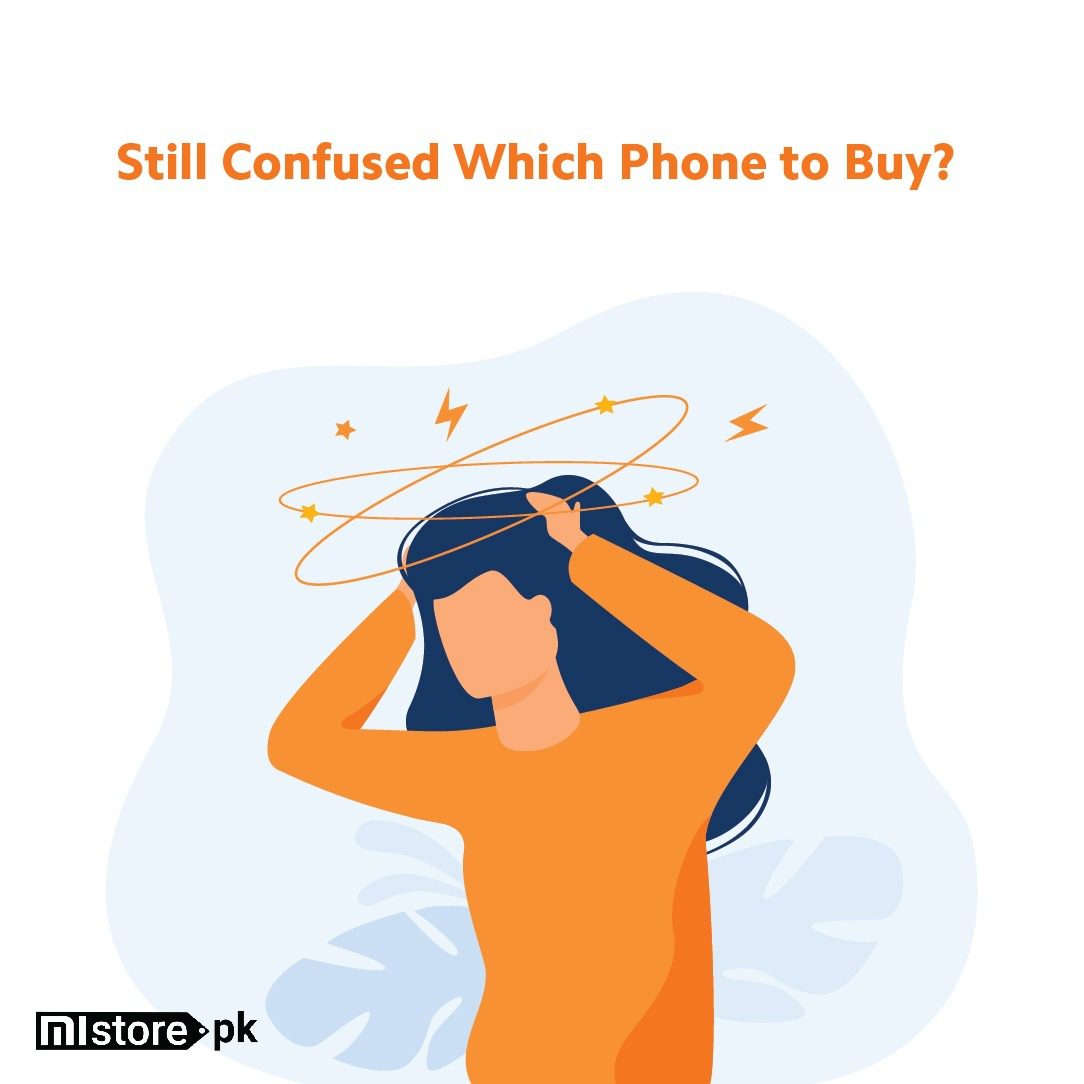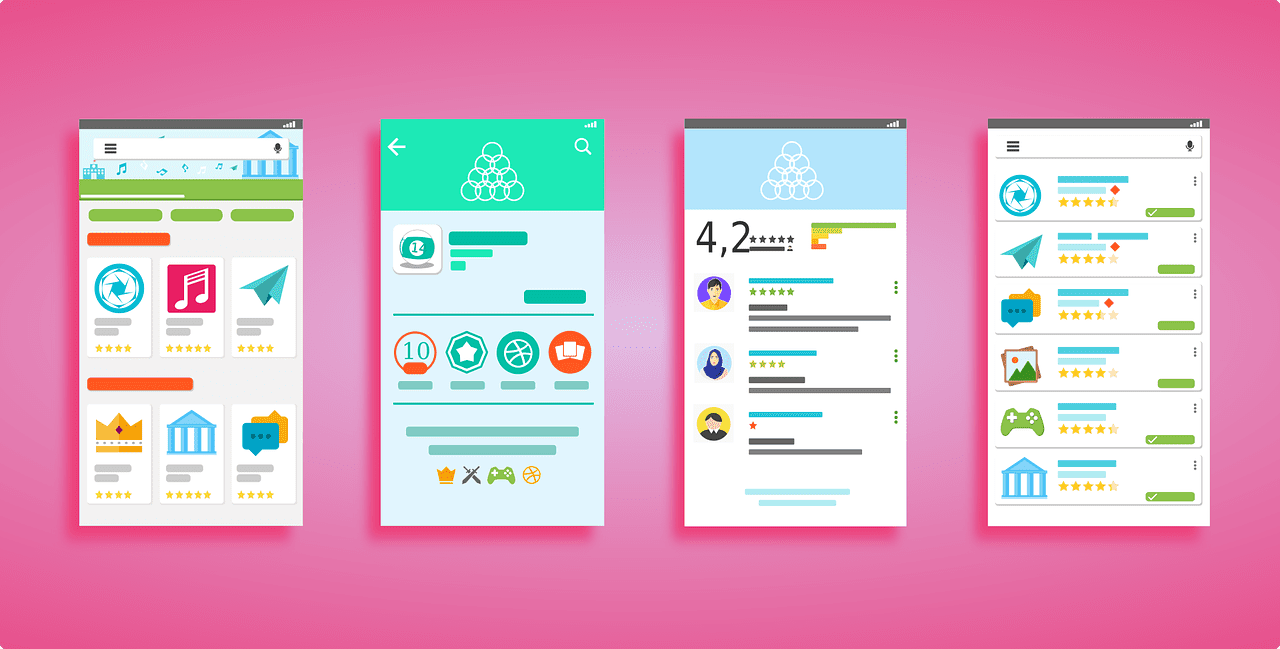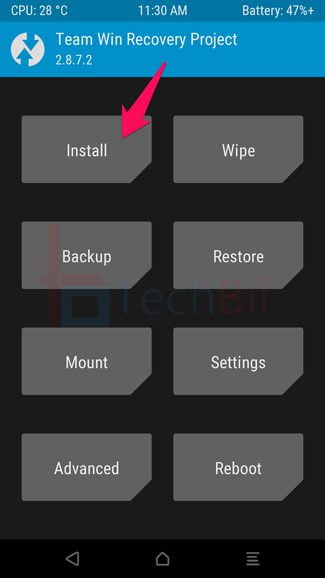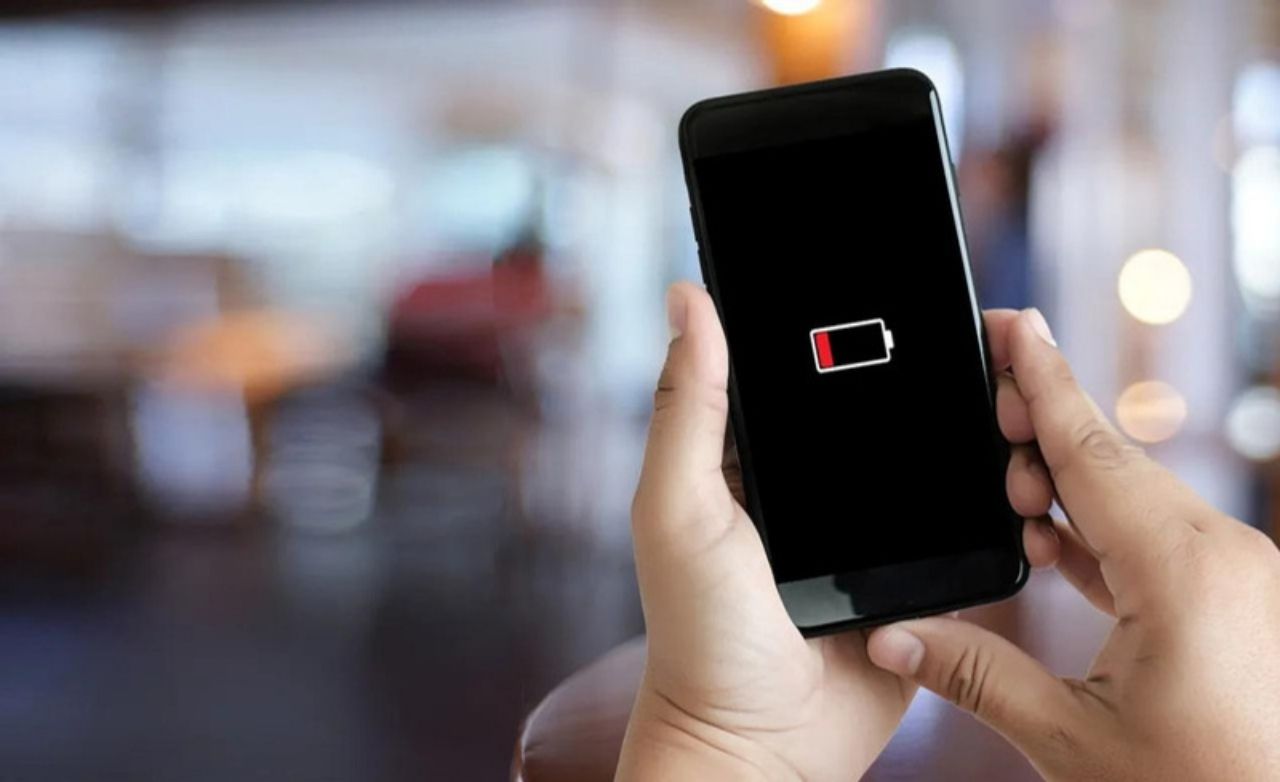
Is your phone battery draining faster than it used to? There could be several reasons for this. Thankfully, you do not have to rush to get a fast cell phone repair service for this. By understanding what is causing your phone battery to drain faster and making changes in the way you use your phone, you can make your phone’s battery last longer.
If you notice that your phone battery draining fast, it suggests that you are expending a lot of energy on your phone or your phone is not utilizing the battery efficiently. This could signal that you are running too many apps on your phone or there might be an issue with the phone battery.
By navigating to the settings menu > selecting About phone and then > ‘Battery Use,’ you can identify which apps are contributing to your phone battery draining faster. If these apps are not major battery consumers, it could indicate an issue with your phone’s battery. In such instances, it is advisable to seek out the best phone repair services.
Reasons Your Phone Battery Draining Faster
High Screen Brightness
A major reason for your phone battery draining faster is the high screen brightness level. Keeping your phone battery too high at all times can make the battery drain quickly.
Background App Activity
There are many apps that keep running in the background and keep using your phone’s battery even if you are not using them, and they are one of the major culprits in causing your phone battery to drain faster. Certain games, social media apps, and location services are among them.
Push Email Notifications
If you constantly get new updates from your email ID, this could severely impact the battery. Hence, it is not recommended to keep the push email notifications on.
Outdated System Software
If your phone has an older version of the software, it may not be optimized for battery efficiency. Keeping your phone’s software updated to the latest version can improve battery performance.
How To Resolve Phone Battery Draining Faster Issue?
Use Battery Saver Mode
Most smartphones come with a built-in battery-saver mode that helps conserve power by limiting background activities and optimizing system performance. You can activate this mode in your phone’s settings. To do this:
- Go to settings
- Click on Battery
- Select Use Power Saving
Turn off Push Notifications
Push notifications from apps can be convenient, but they also drain your battery by constantly waking up its screen and using data. To save battery life, disable push notifications for apps that are not necessary or adjust their settings to receive notifications less frequently. To do this:
- Go to Settings
- Select Notifications
- Click on App Settings
- Under All Apps, Toggle the notifications bar Off.
Lower Screen Brightness
The brightness of your phone’s screen significantly impacts battery life. Lowering the screen brightness not only saves power but also reduces eye strain. Adjust your screen brightness manually. To do this:
- Swipe down from the top of your screen to open the notifications panel
- Find the brightness slider
- Slide your screen to adjust the screen brightness
Limit Background App Activity
To prevent apps from using your phone’s battery even if you are not using them, review your app permissions and restrict background app activity for apps that don’t require it. To do this:
- Open settings
- Click on App Settings
- A list of apps using your phone’s battery will appear
- Restrict Background App Activity from there.
Update Software to The Latest Version
Software updates often include performance improvements and battery optimizations that can extend your phone’s battery life. Ensure your phone’s operating system and apps are up to date by regularly checking for updates in the settings menu. To do this:
- Go to the Settings menu
- Click on Systems > Systems Update
- If there are any updates available, you will get the download option. Otherwise, you are already using the latest version.
Seek Professional Fast Cell Phone Repair
If none of those, as mentioned earlier, tips help resolve the battery-draining issue. The problem might be with the battery itself. In such a case, you may require battery replacement. For this, it is advised to seek professional phone repair services. However, you must visit a reputed service provider such as Tech City to ensure quality repair service.
Conclusion
By following these simple steps to combat phone battery draining, such as lowering screen brightness, turning off push notifications, and limiting background app activity, you can maximize your phone’s battery life and enjoy more prolonged usage between charges. Remember, every slight adjustment counts when preserving battery power, so don’t hesitate to experiment with different settings to find what works best for you. If none work for you, consider getting fast cell phone repair services.
Frequently Asked Questions
1. What is eating my phone battery?
Various factors can contribute to excessive battery drain on your phone, including background apps, settings, and hardware issues. To check what is causing your battery to drain faster, go to the main settings menu and click on About phone; from there, select Battery use, and a list of apps using your phone battery will appear.
2. How do I stop apps from draining my Android battery?
To prevent apps from draining your Android battery, you can optimize app settings, disable unnecessary background processes, and use battery-saving features. Another way to stop apps from draining your Android battery is to go to Settings > Battery > Menu icon > Battery usage. From there, you can restrict the apps from background battery usage.
3. Is a battery drain in 6 to 7 minutes normal?
A 1% battery drain in 6 to 7 minutes may indicate abnormal battery consumption and could be a sign of underlying issues with your device or its battery especially if you were doing nothing on your phone. However, if you are consuming the battery by watching videos or other related tasks, it is normal.