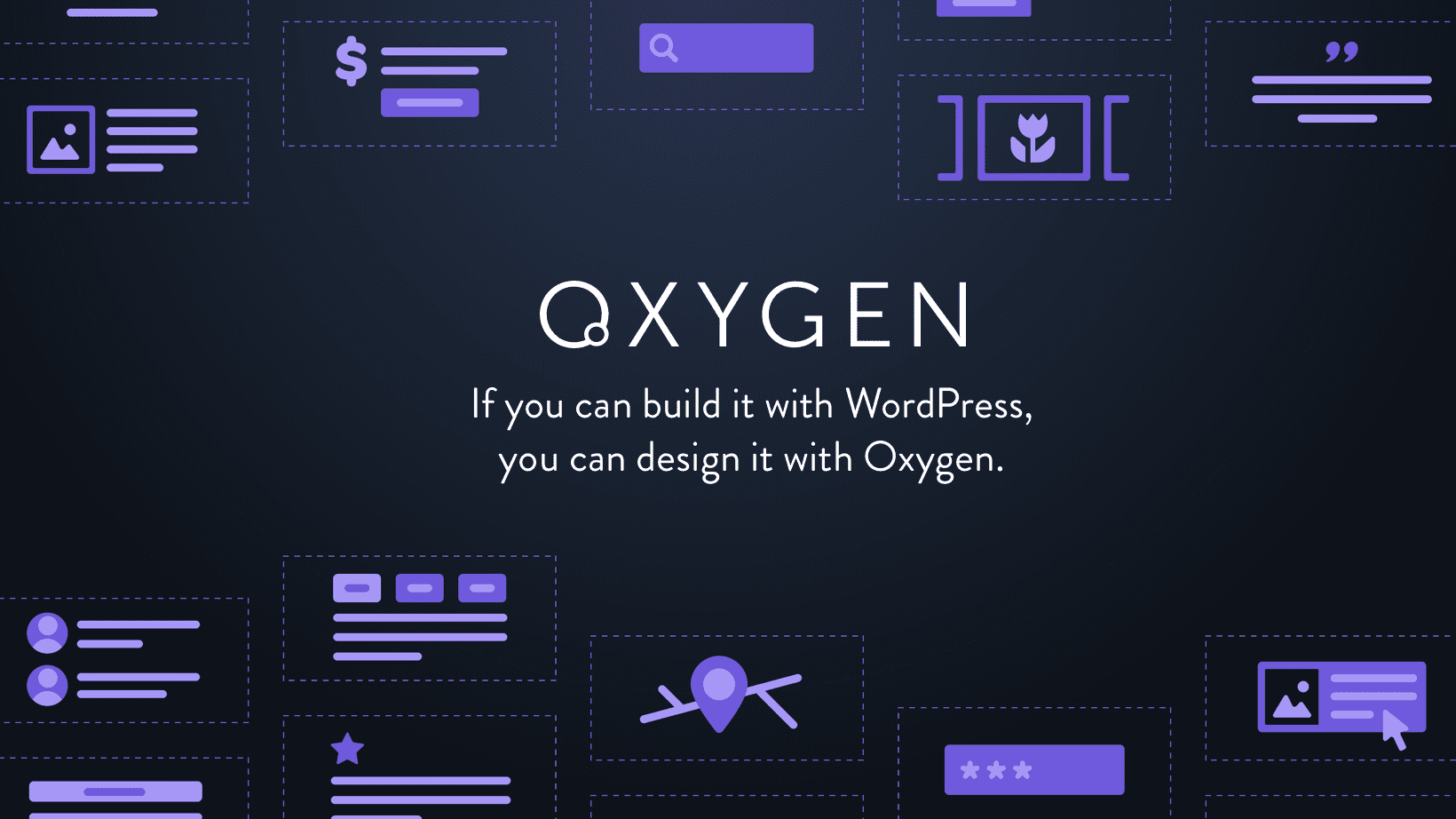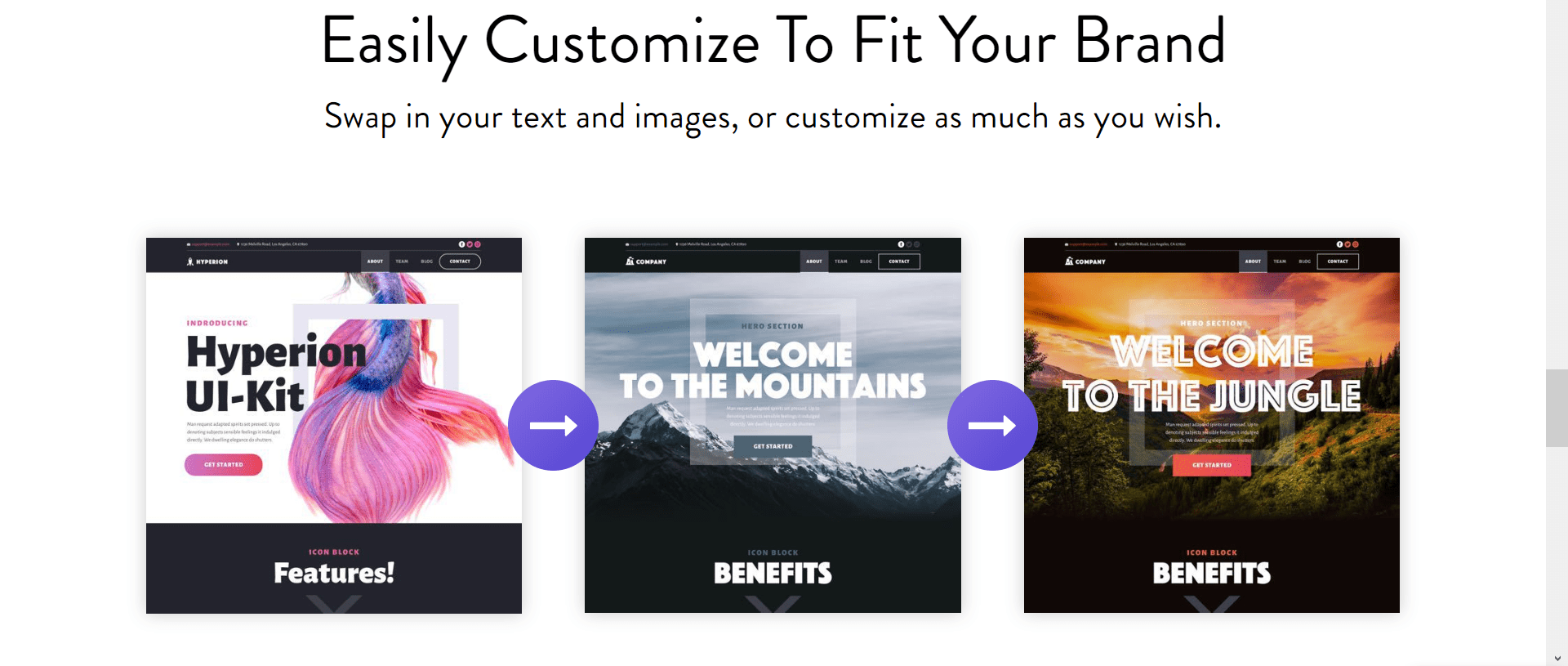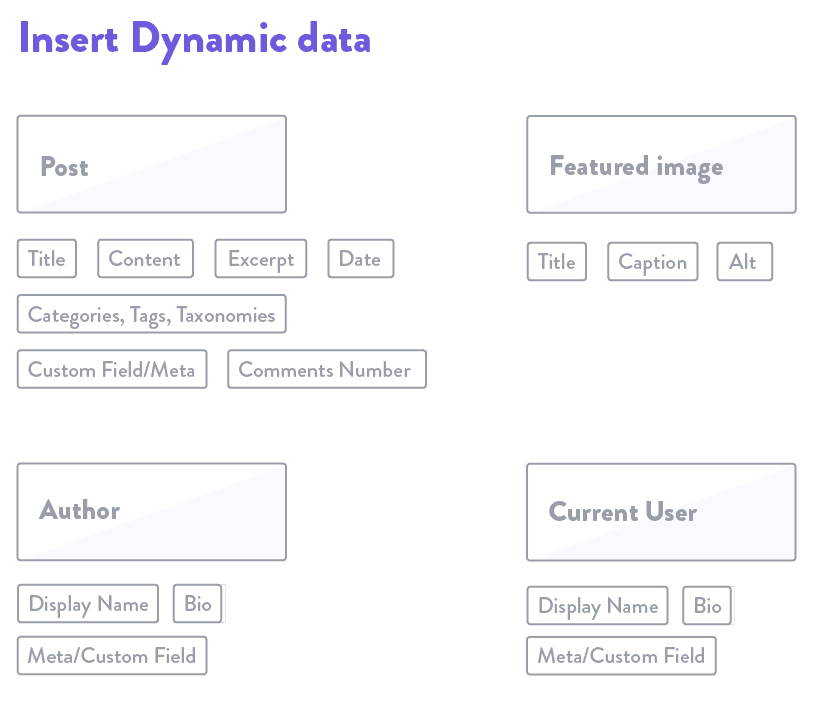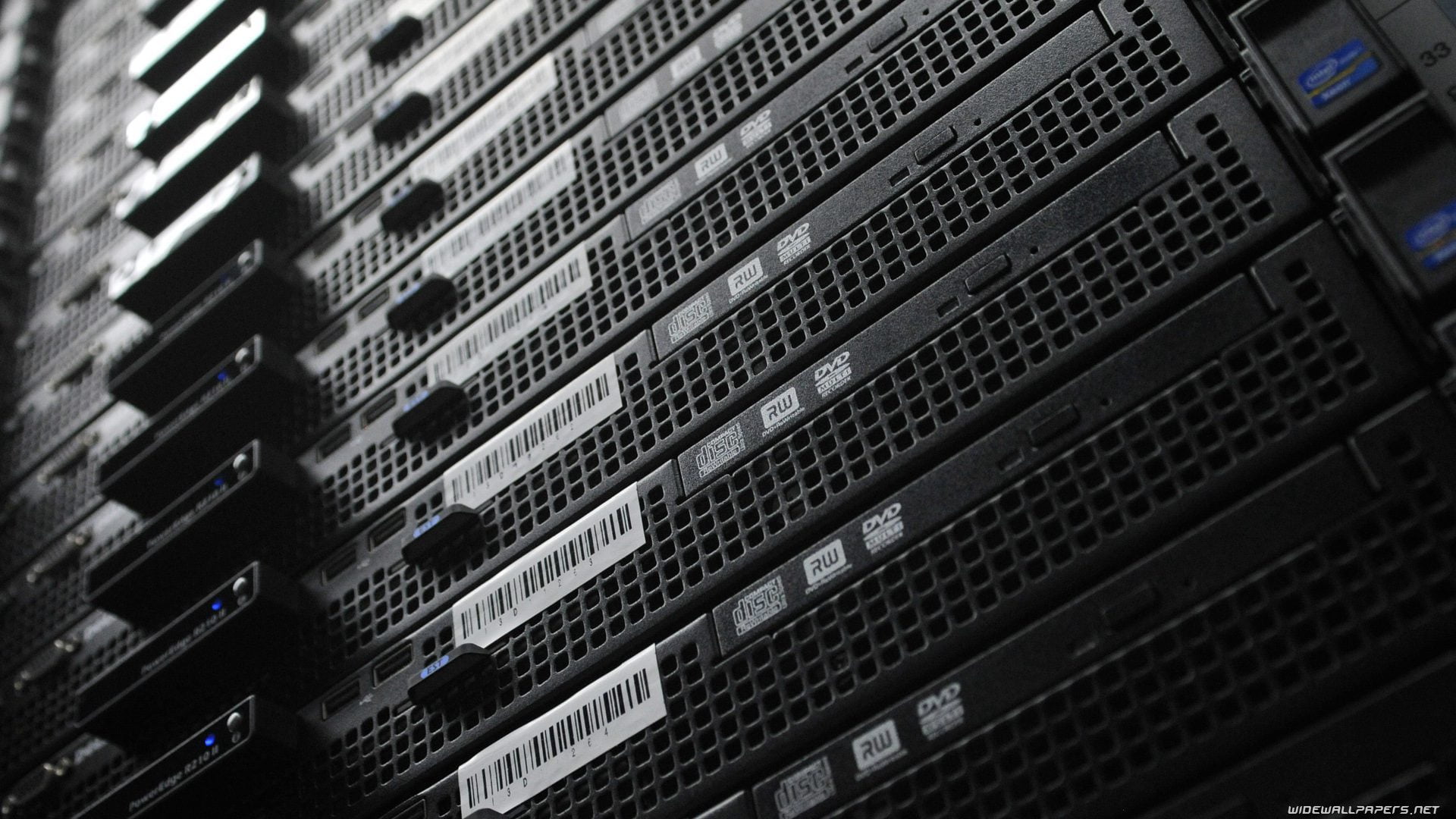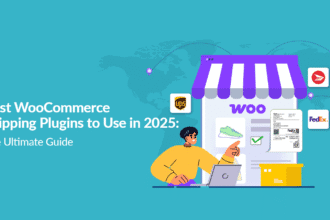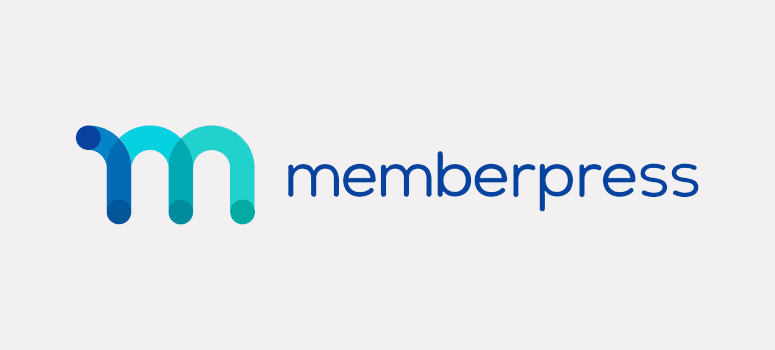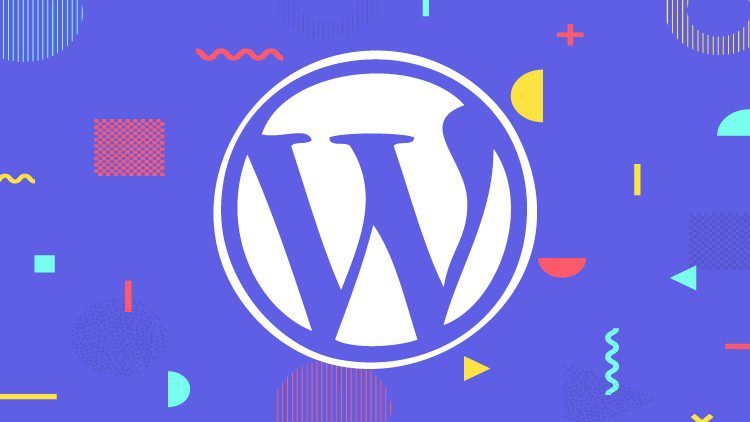The developing team Soflyy upgraded from 1.0 to 2.0 to eliminate the hassles of WordPress users. The plugin launched in June, which has made many users happy with the latest plugins, interface, features, templates, themes, and more options on the platform.
It was a WordPress plugin version 1.0, and then Oxygen upgraded its core features to 2.0. We are going to take a closer look at the Interface, Features, Themes, and more.
Oxygen 1.0 to Oxygen 2.0: What’s the Difference?
The developers have a clear vision to take Oxygen 2.0 to another level, and they have added features like?
1: Drag and Drop Features: It may not sound very revolutionary, but it does make professional life easier when you have complex designs to complete. Drag and Drag eliminate manual work, which usually takes a little bit more time than usual.
2: Control on CSS: Not many WordPress plugins give you access to CSS, but in this case, it’s slightly different. The Oxygen 2.0 enables you to edit and customise your CSS stylesheet, and you can use the inbuilt editor as well.
3: Builder: You will realize after spending a few minutes with Oxygen 2.0 that it enables you to build a website from scratch.
4: Full-control Over Layouts: The designs are based on Flexbox, which has features like auto-alignment, and auto-size, and also keeps the child elements in perfect alignment.
1. What is the Minimum Requirement to Use Oxygen 2.0?
Oxygen 2.0 is a paid plugin that you can purchase from the official site for an affordable price. The controls and the features of Oxygen 2.0 require a little knowledge of HTML, CSS, Programming, and Web design. A beginner may have a hard time figuring out the features, but if you can put a little effort into learning and trying every feature, then you can use it like a PRO.

Oxygen 2.0 is mainly created for people who want to create a website from scratch, and you can develop sites based on your imagination. Just imagine that you can create a blog or a website from scratch and it has elements that won’t slow your website loading speed.
The plugin elements won’t slow downloading speed; it won’t impact your Google SERPS, but make sure to run a test on PageSpeed Insight after saving it.
2. Template Intricately
The Oxygen 2.0 utilises the WordPress capabilities extremely well, and they let you design the website the way you desire it.
For instance, you have created a template for all posts, and then you can publish one template for all posts. You can create another template for categories as well as Videos, Pictures, Links, and more.
Oxygen 2.0 understands you very well because it has built on customer feedback. You also have a situation, where you want to two separately created templates on one single page, and you can make it possible as well.

The feature is called “Template Priority”, and you can use it to tell the plugin which two templates you want to put on one page.
In case, you have more than two designs; then you can import another design to the existing one using Import Feature.

3. Allow us to tell you how it works.
1: Let’s assume that you have created two templates “Footer” and “Header,” then you can save them on one page, right? Nope, you can also add these two created templates on other pages.
2: You don’t have to create a template for each page because you can create a few templates for one page and use them on other pages.
You have to focus on building one two or three templates for your one page; then you can use the rest of the pages. If you have a specific requirement to design a Contact Us page About Us page, or payment, then you have to create a new template.
- Importing Dynamic Data
The developer added a much-needed feature “IMPORT DATA” that allows you to important page content to the website you are creating. You must have a page that has content; then you can import it to another page.
You can import content like,
1: Images in the post.
2: Title of the post.
3: The written content.
4: Author of the content.
5: Other elements.
The Oxygen 2.0 will take a few moments to align the content properly, and then you can take a quick preview to confirm the changes. In case, the changes are not satisfying, then you can use the drag-and-drop plugin to correct the wrong.
4. How To Create Layouts with Oxygen Builder
The difference between other page builders and Oxygen 2.0 is that it comes with Flexbox and it enables you to design the layouts perfectly like no other builder.
In the Flexbox, there are only two elements that make things perfect like Horizontal Item and Child Element Layout.
1: You can align one element and then apply it to every element on the page. You don’t have to align each section individually.
2: If you want to set up a horizontal alignment without setting up columns, then you can do it.
You can add an element to your design, and you can take a look at the snapshot below.

Oxygen also eliminates the need to custom adjust padding and margins. You can click and use the drag option to adjust the spacing. Here is how:
Oxygen 2.0 eliminates the manual work like adjusting the margins and padding to create space. You can adjust the elements by using drag-and-drop features.
Conclusion
Oxygen 2.0 offers one-time payment with one license that you can use on your website, and your client’s websites as well. In simple words, you have to pay a one-time payment of $99.99, and you can design an unlimited website lifetime.
The developer, Soflyy also promises to give you a 30-day money-back guarantee. You get to use the page builder for 30 days free of cost; then you get to make the final decision. Let us know what you think about it in the comment section below.