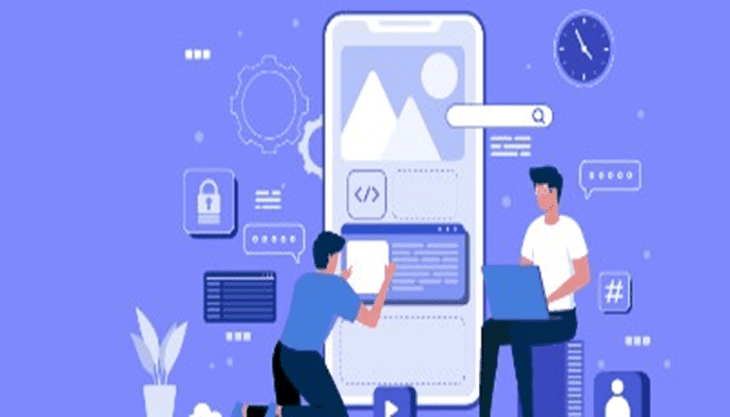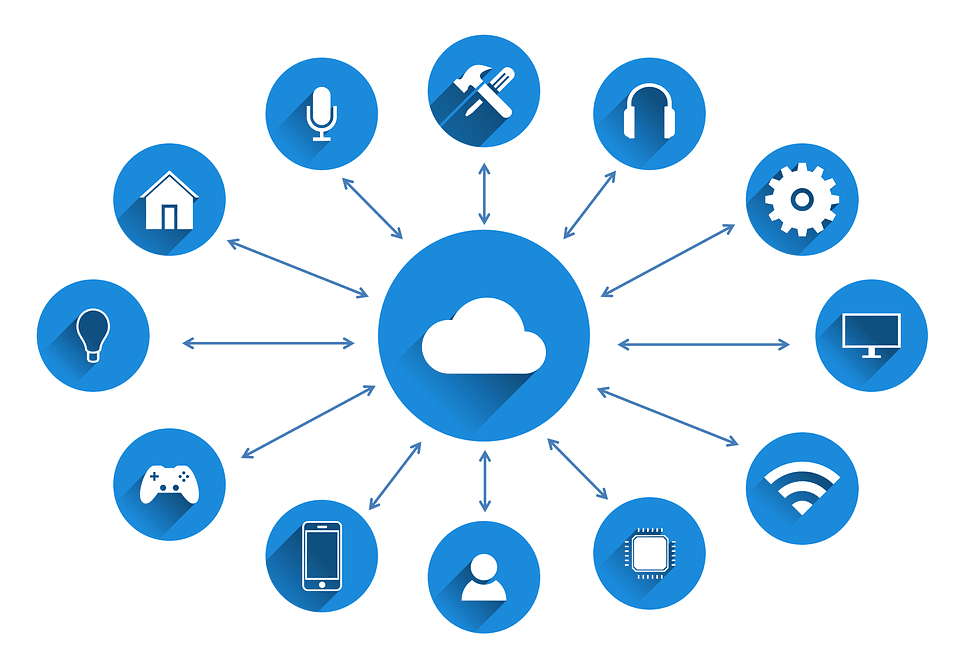Apple users have limited choices unlike Android users when it comes to using third-party software and apps. Apple users do make use of AirPlay 2 for streaming music, videos, movies, and more from their Apple devices to Television. If you are unable to stream content from your MacBook to Television, then JustStream is here for you. JustStream is a revolutionary app designed for Mac users to mirror Mac to TV wirelessly.

What is JustStream?
Online Streaming has become increasingly popular across the globe. People have started using Wi-Fi enabled devices for watching TV Channels and other content. With the growing popularity of online streaming, there are people who want to mirror their Mac’s screen so that they can stream whatever they want from their Mac systems.
JustStream is a mirroring app designed for Mac users. The app is there for free for all Mac users with 40 minutes of free demo. This advanced app allows Mac users to mirror MacBook to TV, Apple TV, Chromecast and all the other DLNA devices connected to your Television set. Just make sure that all of your devices connected to the same Wi-Fi network.
What makes JustStream for Mac software more popular is it doesn’t ask for any type of hardware or software support. The app works independently and requires no special skills. Just install the app to your Mac system and start mirroring contents from Mac to Roku.
If you are using Roku TV and want to know how to mirror mac to Roku, then this software will help you to do so just by following a few simple steps.
If you want to know more about this app, then here we have compiled the list of all the key features of this software. Check it out now!
Key Features:
Easy-to-use Interface
JustStream serves a user-friendly interface. Anyone can easily start using this software with no additional hardware or software support. Just install the app, and start controlling it from the Main Menu bar of your Mac.
Multi-device Support
The app is designed for all the DLNA-enabled devices. It is compatible to work with Chromecast, Roku, Apple TV, and all the other devices that you connect on your TV set.
Convenient Settings
You can easily adjust the screen settings as per your needs. The app lets you adjust the quality of videos and additional settings. You can also change the dimension of the screen using the settings option.
Playlist Creation
The software lets you create a Playlist where you can add multiple files to stream. This feature offers uninterrupted playback from Mac to Roku or any other DLNA-enabled devices.
Supports Subtitles
The software supports all the popular Subtitle formats. The subtitles which are embedded and the subtitles which are external ones, supported by this app.
If you are wondering about how you can mirror Mac on Roku or Chromecast or Apple TV, then the following step by step tutorial will help you to know more about the same.
How does JustStream for Mac work?
JustStream for Mac is specifically designed for MacBook users. The app allows you to screen mirror your MacBook on Roku and other third-party devices such as Chromecast, AppleTV, and more. To get started with this app, you need to install the app on a respective MacBook from the official link.

Once the app is installed, go to the Apps menu and click the JustStream’s icon. The app will be launched and you can see the icon of Screen Mirroring on the Main Menu.

Click the icon and you will see the simple interface of the tool. You can select the + button to create a Playlist. You can control the Playback using the mirroring options.

At the bottom of the page, you will be able to select the supported devices. You will be presented with the list of available devices to mirror your Mac. Click the Settings icon to change the Display Settings, Video Quality, and more. To stop mirroring, just select the Stop Streaming button.

Conclusion:
Built-in AirPlay functionality is indeed useful for Mac users. However, to stream out content from your MacBook to Roku and other devices, you need to install the third-party app on your system.
JustStream is the right app for you if you are searching for a Screen Mirror app for your MacBook. The free demo is there for you to test out the software and its functionality. It lets you stream content of 40 minutes for free. Go ahead and give it a try now!