Here’s a quick tutorial on rooting, flashing CWM recovery, and installing CyanogenMod 10.1 on Galaxy Tab GT-P1000 on Android 4.2.2. Galaxy Tab P1000 is one of the first released tabs from the Galaxy series, and now there are lots of new versions of this device, such as Tab 7.1, Tab 10, and 10.1. Though it’s a first-built device, this tab has been used by millions, and lately, I joined the club.

Yesterday, one of my relatives approached me to install the latest Android 4.2.2 Jelly Bean on his Galaxy Tab P1000, and I started to search for rooting tools, recovery files, and ROMs on various forums. But what I found is that most of those posts were truly imitating some authority tutorials, and I couldn’t find the complete tutorial.
If you are one of the desperate searchers, here’s the ultimate guide to rooting, recovering, and installing CM 10.1 on your Galaxy Tab. I’ve grouped the three guides together for easy access. As usual, the first step is to root your Galaxy Tab P1000 running on Gingerbread, and the rest are flashing CWM recovery and flashing the ROM. Here we go.
Pre-Requisites
- Rooting voids warranty, and we’re not responsible for any malfunction that may happen to your device during this process. (Don’t worry; keep your site safe. We’ll take care further).
- Backup all important data in your device memory, such as contacts, images, etc.
- Enable USB debugging as follows Settings > Application > Development > USB Debugging.
- Download Samsung Kies [Link] to install the necessary drivers on your PC.
How to Root Samsung Galaxy Tab GT-P1000 Running on Froyo (Android 2.2)
- First of all, allow access to unknown apps from application settings
- Now, download and install the Z4Root tool on your Galaxy tab.
- Now run it, choose the “Permanent Root” option, and hit enter. You’re done.
How to Root Samsung Galaxy Tab GT-P1000 Running on Gingerbread (Android 2.3.x)
- Do the same as mentioned in the first step above if you haven’t done it already.
- Now download “DooMLoRD’s Easy Rooting Toolkit” on your computer. Extract it and connect your Tab to your PC with a USB cable.
- Now under the extracted folder, open the “runme” file and wait until it detects and flashes your tab. Done.
Now, you have rooted your Galaxy Tab P1000 in the easiest manner. There’s also another method to root your tab with the help of Odin and CF root files, but this method seems to be much easier than the latter. In the next step, you will learn how to flash a custom recovery on your Galaxy Tab P1000. As usual, we chose ClockWorkMod recovery, and here it is.
How to Flash ClockWorkMod Recovery on Galaxy Tab P1000 – Recommended
- Install the ROM Manager app from Play Store [Link]
- Open ROM Manager and choose the “Flash ClockworkMod Recovery” option.
- Just follow further instructions. You have successfully flashed CWM recovery on your G Tab.
How to flash CWM Recovery on Galaxy Tab P1000 via Odin – Alternative Method
- Download Odin and recover the flashable tar file on your computer.
- Now install Odin and make sure you have installed all necessary drivers for your tab on the computer. Download links are in the requisites section.
- Switch off your device and enter your tab into Download Mode by pressing the volume down key and power button simultaneously.
- Check if Odin detects your tab. If it does, the display box will show an “added” message, and the ID: COM section will turn yellow.
- Now click on the “PDA” button and select the flashable tar file you downloaded in the first step.
- Make sure the “Re-Partition” box is unchecked. Otherwise, your tab will be bricked.
- After doing all these steps, click the start button and let it reboot your device. Done!
So far, you have rooted your Galaxy Tab GT-P1000 and flashed CWM recovery to install custom ROMS. It’s time to forget your stock ROM and get ready to accept CyanogenMod’s powerful custom ROM. See below to flash it.
How to Install CyanogenMod 10.1 on Galaxy Tab P1000
- First, download CM 10.1 ROM and GApps [from here and copy to your tab’s device memory.
- Now switch off your tab and enter into recovery mode by pressing the Home Button+Volume Down+power buttons.
- There, wipe all caches, such as data and cache partitions. Now, choose Install Zip from the SD card and choose the downloaded CM 10.1 ROM.
- Do the same with GApps. (But don’t wipe cache).
- After flashing both files, press “reboot system” and let it reboot.
You’re all done. Through this 3 in 1 ultimate guide, you have rooted, flashed CWM, and even installed no.1 custom ROM CyanogenMod 10.1 on your Galaxy Tab. Note that the mentioned CM ROM is not a stable one and you may feel some bugs in it. As far as I tried, the Bluetooth and USB tethering are not working in this last update. But use the latest update from the ROM list to reduce bugs.
You might be seeing the wonder circle of CyanogenMod on the next screen. Taste the ROM. Feel the ROM and let us know what you think about this article and drop your comments/doubts via the comment section.






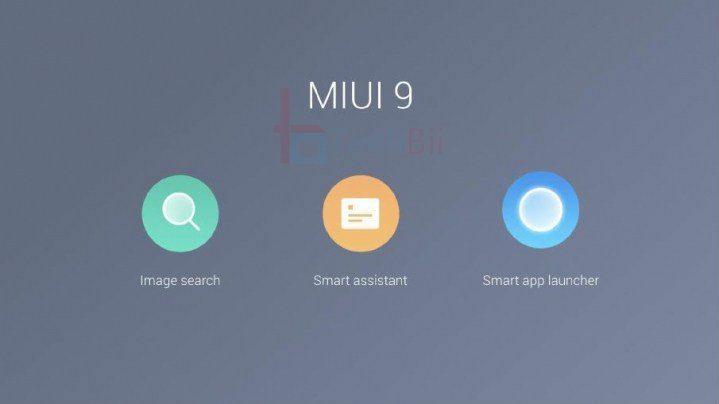


please help me!! my galaxy tab p1000 isnt turned on! it cant get in recovery mod…i dont know what to do
Hi leni,
Is it going to download mode?
Hello Sidharth, thanks for your tutorial! I use your “How to flash CWM Recovery on Galaxy Tab P1000 via Odin – Alternative Method” but when I load your provided .tar file with the PDA button Odin shows only a red “FAIL!” after doing these steps:
Added!!
Odin v.3 engine (ID:4)..
File analysis..
SetupConnection..
Initialzation..
Get PIT for mapping..
Firmware update start..
zImage
Complete(Write) operation failed.
All threads completed. (succeed 0 / failed 1)
Thank you very much for ANY help on this!
Which is your OS version? GB or Froyo?
Thank you for your answer. I had the latest official OS from Samsung on it.
Now I only see the “Telephone !—> PC” sign and can not directly see which OS I had before.
So,you’re on on ICS right? The methods are different for different os version
No, I guess 2.3 was the latest official OS Update for the GT-P1000
Is it possible that I do not have the right firmware which I choose as .tar under “PDA”?
I tried to download the German firmware “P1000XWJQ8” from Sammobile, but the downloads leads to a file not found.
http://www.sammobile.com/firmwares/3/?download=3296
Is the .tar download you linked here right? Or is the problem something else?
Let me check that link and if it’s outdated, I’ll definitely replace them. Thanks for coming back Lars.
I already made it by myself: I used the firmware P1000XWJQ8_DBT.zip (P1000XWJQ8_P1000XXJPZ_P1000DBTJQ1_HOME.tar.md5) and the .pit file from that, instead of the files provided here. Now I have 2.3 Gingerbread on my Galaxy Tab. So far I will not update to 4.2 – that was to much frustation for me… 😉
Hi,
Odin is not recognizing my galaxy tab p1 (froyo – 2.2.2).
I’ve made all the steps but nothing…
There’s no “Flash ClockworkMod Recovery” option also on ROM Manager 2.x.
Thanks
It’s because your tab has not been recognised by the computer. Reinstall the use drivers and make sure that you’ve enabled usb debugging as well.
Thanks for sharing your thoughts about root galaxy tab p1000.
Regards
Thanks Jonathan for dropping by!
you are in reality a just right webmaster. The site loading pace
is amazing. It kind of feels that you’re
doing any distinctive trick. In addition,
The contents are masterpiece. you’ve done a fantastic
task on this matter!
Thanks there!
Hello to all, the contents present at this site are in fact amazing for people knowledge,
well, keep up the nice work fellows.
hy my name iwan, my Gtab p1000 was update to 4.22 jelly bean.. but how to root again my gtab?? please email me 13niro@gmail.com
please help me!! my galaxy tab p1000 isnt turned on! it cant get in recovery mod…i dont know what to do!!!
Hei from Finland,
I followed your tutorial and everything works fine until “choose install zip from sd card “. Now my tab says “E:Can’t mount /sdcard”.
Any idea what went wrong and how to solve it?
:=) personally my feelings about this blog post is without a doubt compelling since I am using Odin 3.07. What I took away from this best about this article is My PDA Button is always in disabled state. I feel this is some issue when we use Odin 3.07 with Windows 8.1. Can you assist?.
Tried upgrading my gt-p1000 but I only ended having problems. The screen was only displaying cynogenmod but fulling booting to fully.
Hola alguien me podría ayudar?
me sale fail :/
sera porque antes de esto intente instalar el clockworkmod recovery a través de rom manager?( el cual no me funciono)
espero su ayuda gracias.
hi,ihave a samsung galaxy gtp-1000 tab,but before sum tym i dont know what i m done with this tab’setting or thr was a viruse i dont know coz i m not that much known person of phones. last tym when i used the fone then i remember tht i m doing sum this root thing on an app called hide it pro.after tht night next morning i chkd my phone it was not in working condition its not got start.after trying several tym its start then i formated memory & factory data reset.after this most of apps,pics videos my contacts r gone but thr is sum pics,videos& apps r still thr.i tried hundreds of tym to delet them or to move them.but they are not going.but every tym im start the phone thr r a eror msg tht show force close eror for every thing even it not support maps,search play store navigation,whats app fb nothing is work but calling is working & also net is working.pls give me sum sugestion what to do i show this mob to local mechenics they done all tht odin stuff but not successd even they didn’t understud prob. pls guide me.
guys place I have the same on with the same post above, I use a galaxy tab gt-p1000 group. I.e, android 2.2. I used Samsung lies to upgrade to the latest kernel. each time I try to install center recovery through odin, I get a failed. and end up bricking my tab and I am forced to redo it using a pit file or some thx found on xda developer forum with Odin. it repairs my tab each time but I want to install a clockwork recovery mod. place I really need ur help.
guys pls I have the same on with the same post above, I use a galaxy tab gt-p1000 group. I.e, android 2.2. I used Samsung lies to upgrade to the latest kernel. each time I try to install center recovery through odin, I get a failed. and end up bricking my tab and I am forced to redo it using a pit file or some thx found on xda developer forum with Odin. it repairs my tab each time but I want to install a clockwork recovery mod. place I really need ur help.