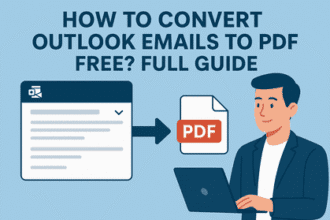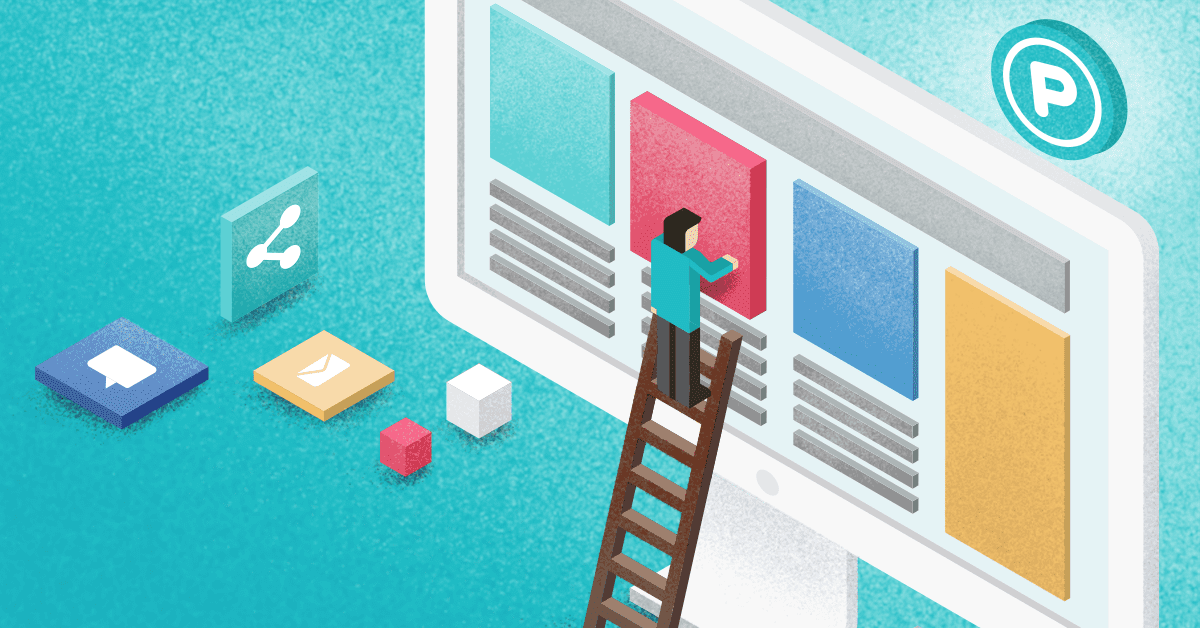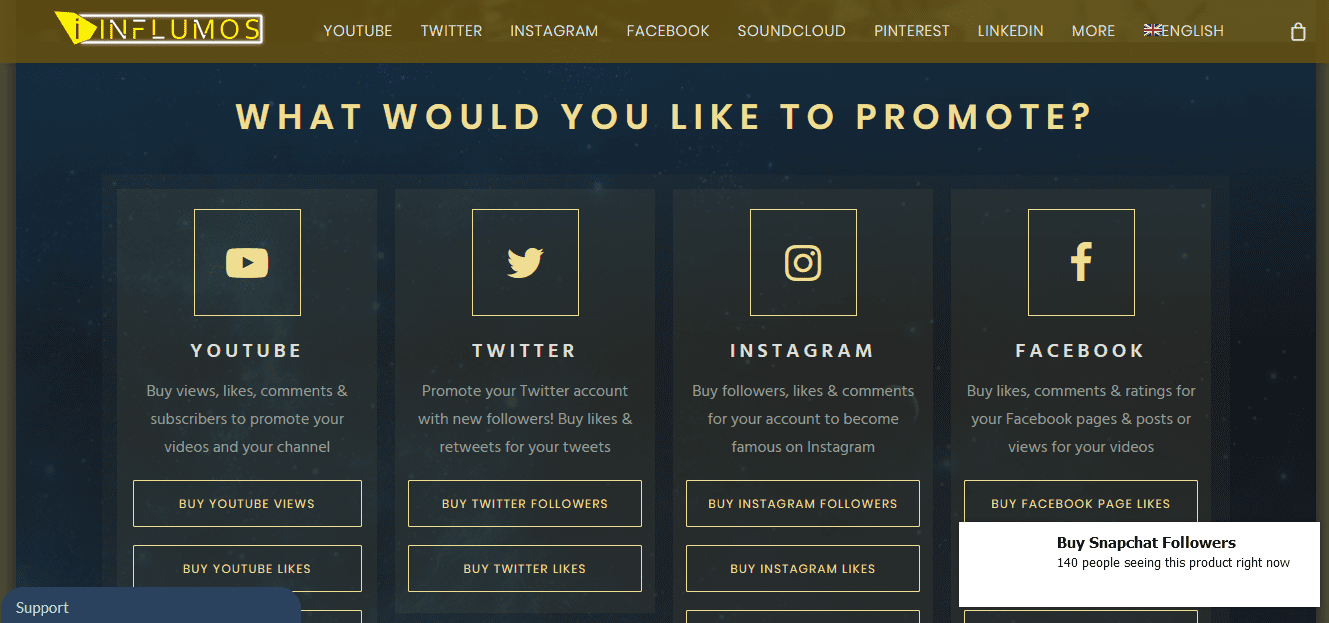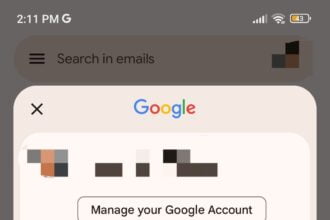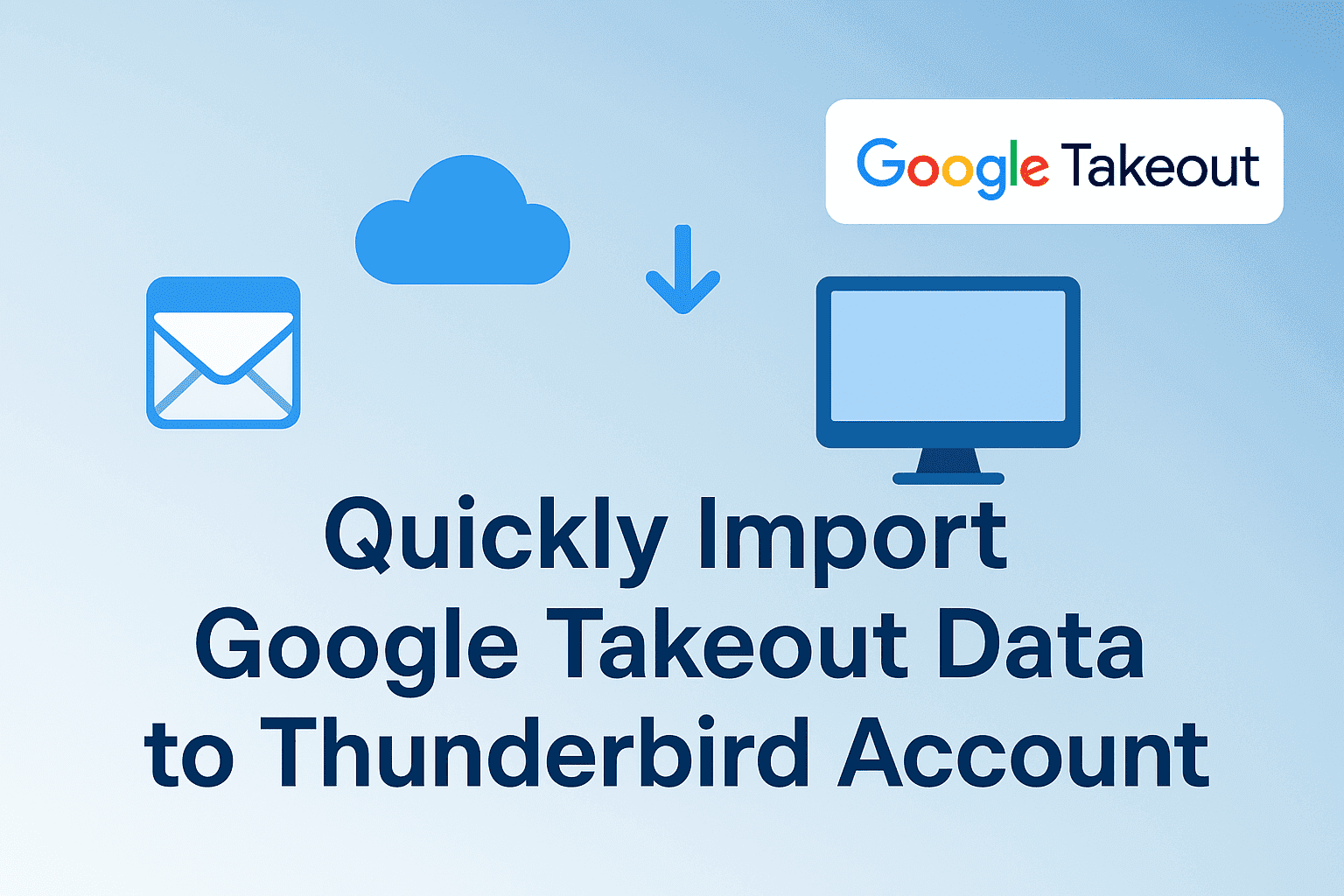
A user was looking to transfer their saved Gmail data from Google Takeout into Thunderbird to access emails offline. To save time, this blog has provided the best methods to directly import Google Takeout to Thunderbird. If users have a higher volume of email, using a reliable Google Takeout Converter Tool supplies a fast and reliable bulk import. Users who only have a few files can also follow the straightforward manual method using Thunderbird.
Benefits of Importing messages from Google Takeout with Thunderbird
Here are the main reasons why many people prefer to transfer their Google Takeout email to Thunderbird:
- Having a local copy of your email guarantees that your important emails are safe. Whether the users have access to their online account or not.
- Thunderbird uses folders, filters, and tags, so it does a nice job organizing your inbox.
- You can read and work with your email offline, without an internet connection.
- Importing the data retains any folder structure or email threads in one place.
- Thunderbird is cross-platform, so it works just as well on Windows, macOS, and Linux.
Trusted Ways to Import Google Takeout to Thunderbird
Below are two trusted ways to import your Google Takeout data into Mozilla Thunderbird. The manual method is best for smaller imports or if you are budget-constrained. However, the second way of using a professional converter is a faster and safer way for larger imports.
Note: Make sure you have already downloaded your Gmail data from Google Takeout in MBOX format before you begin.
Method 01: Manual Way to Move Google Takeout to Thunderbird
Google Takeout downloads your emails as MBOX files, and Thunderbird can open these MBOX files using a free add-on. Here’s the way to manually import your MBOX files:
- Initially, install and open Thunderbird on your local device and set up either an email account or use Local Folders.
- In Thunderbird, go to Menu → Add-ons and Themes, search and install ImportExportTools NG, and then restart Thunderbird.
- Now, right-click the folder where you want to save emails→ ImportExportTools NG → Import MBOX file.
- Further, choose Import directly one or more MBOX files, then browse and select your Google Takeout MBOX file.
- At last, wait for the import to finish, and your emails will show up under the folder you selected.
Tip: Large MBOX files may take extra time. If you need these emails on other devices, configure your email account in Thunderbird as IMAP. Then drag your imported messages into an IMAP folder to sync them online.
Drawbacks of the Manual Method
While the manual method is free, it’s not always the best option for everyone. Here are the limitations to transfer Google Takeout to Thunderbird using the manual method:
- Users must install Thunderbird and add the ImportExportTools NG extension add-on.
- Large or multiple MBOX files can be very slow and time-consuming to import.
- Thunderbird may freeze or struggle when handling very large archives.
- There are no built-in filters for selective imports, such as by date or size.
- You have to import each MBOX file individually, which is tedious for bulk conversions.
Method 02: Automated Way to Import Google Takeout to Thunderbird
For those who prefer speed and need advanced options, a professional Google Takeout Converter Tool is available. This converter tool maintains your email structure even when handling bulk conversions and using advanced features. Moreover, users are offered the option to transfer their Google Takeout data to other file formats and email clients like Import Google Takeout to Office 365 Account. Also, all these advanced features, like bulk imports, selective migration, and a date filter, come without any add-ons.
Steps to perform the conversion with the tool are:
- Start by installing and running the Google Takeout Converter on your local PC.
- After that, click Select Files, choose your Google Takeout MBOX file(s), and click Next.
- Further, preview your emails, then select the folders or emails you want to move. Click Next.
- Now, from the email client‘s options list, choose Thunderbird, then sign in to your Thunderbird account.
- Later, apply optional filters like date range, exclude attachments, or skip duplicates if needed.
- Finally, click Convert to begin importing your data quickly and securely.
Conclusion
In this blog, we have explored methods to quickly and securely import Google Takeout to Thunderbird. While the manual method is free and works for small-scale conversion, it is slow and unreliable. On the other hand, the proficient Google Takeout Converter Tool provides fast, smooth, and controlled migration. Additionally, the converter tool saves time, keeps your folder structure intact, and makes the whole process effortless. Plus, it offers a free demo version to understand its features before purchasing the full version.
Frequently Asked Questions
Q1. Is a professional Google Takeout Converter necessary for small imports?
A- No, not always. For small or occasional imports, the manual method using Thunderbird and ImportExportTools NG is often enough. However, for bulk imports or advanced features like filtering and duplicate removal, a converter tool is recommended.
Q2. Can I keep my folder structure intact when importing to Thunderbird?
A- Absolutely. Whether you use the manual method or a professional tool, the folder hierarchy from your Google Takeout data remains preserved during import. This means all your labels, subfolders, and message threads will appear exactly as they did in Gmail, making it easy to navigate and manage your emails without losing organization.