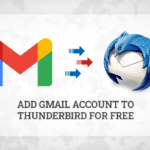Competitive gaming has become an obsession nowadays. During the lockdown due to Covid-19, not only children or adults, even elders are addicted to playing games. With the recent technological advancements, playing games is very easy through the use of the latest gaming consoles. PS4 is one of the well-known gaming consoles that has been used by many people. With the desire to play games on a bigger screen many people want to know about “ How to use laptop as monitor for PS4”.
Well, to generally think about this, it is quite tricky to do so. But it would be more fun to apply multiple methods to connect your PS4 to a laptop and enjoy playing games on a bigger screen. For more informative guides related to the latest tech trends and tips and tricks to use digital gadgets, you can visit our site techtrada. You’ll find informative guides about the latest technological trends. Reading this article with keen interest will make you know about the tricky methods. Let’s first move to know about easy ways to use the laptop as a monitor for PS4.
2 Easy Ways To Use Laptop As Monitor For PS4
As I have mentioned above, playing PS4 on a laptop can be tricky, but those who actually want to enjoy games on a bigger screen should read this article to learn about these tricks.
In fact, let’s just make this trick a cup of tea by breaking it down into different steps. Just keenly focused on every step to know “ how to use laptop as monitor for PS4”
We are listing below two methods to use a laptop as a monitor for PS4.
Method: 1 – Use Laptop For PS4 Through Remote Play App
The first method that I am going to explain is using a remote play app to use a laptop as a monitor for PS4. Move ahead to check the things required for this method and further steps that you need to follow.
- USB connector
- Laptop
- PS4 Account
- A speedy Internet connection
- Playstation 4 gaming console
Step: 1 – Initialize The Process by installing Remote Play App
Open up your laptop, go to your internet browser and install a remote play app. You can download this app easily with your PS4 account if you have one. It also depends on your operating system whether it’s 32-bit or 64-bit windows or MAC system.
Run the setup of the app and properly install it on your laptop. After the installation is completed an icon will appear on your desktop. Before you launch the app, open the share play website on your laptop, a pop-up message will appear on your screen you just have to click on connect.
Step: 2 – Activate PS4 Console
To activate your PS4 console, open the settings on your laptop. Look for the “ Network Settings” of the PS4 on your laptop. Move to the “Network Settings” of your PlayStation.
Note that, for those who are having multiple PS4 gaming consoles in their home, you must have to connect the primary PS4 for activation on the laptop. Moreover, during this process, your account would be upgraded to the latest version.
Step: 3 – Connect PS4, Controller, And Laptop
So, to connect the PS4, laptop or controller the prior need is to have a USB device.
You must have a USB device, connect that USB to the laptop by inserting it in the related port. After that, you have to connect it to the controller but before that turn on your PS4 by pressing the PS4 button or you can also switch it on manually ( as per your ease). After that connect the remaining side of the USB to the controller and it’ll take you to settings, where you can modify the preferences.
Step: 4 – Modify The Preferences
In the preferences setting, you can consider setting up your video resolution. Several video resolution options that are available are:
- Low (360p)
- Standard (540p)
- High (720p)
- Best (1080p)
Here you can also set the frame rate whether high or standard.
Step: 5- Connect With PS4 And Enjoy Your Gaming
In the last step, you just click on the “ Start” button, & you’ll be all set to enjoy your gaming on a bigger screen. After these settings you don’t need to have your PS4 with you, you can just take your laptop and play games anywhere you want.
Method: 2 – Use laptop As Monitor With HDMI Through Capture Card
So, let’s get into another trick for connecting your laptop to your pPS4. The other method is to use HDMI along with the video capture card.
For those who are searching for an affordable method for using a laptop as a monitor for PS, this method is best. You can have a bigger screen for playing games with this affordable alternative. Let’s have a look at the requirements and further steps for using the capture card along with HDMI for using the laptop as a monitor.
- Your laptop must have an HDMI port
- Considerably high-quality internet connection
- PS4 account
- Playstation 4 console
- Video capture card
Step: 1 – Connect Laptop and The Capture Card
Through the USB interface, you can connect a video capture card. The USB interface is referred to as output or the HDMI port is input. Just like the Nintendo switch the HDMI cable has an output interface. Now, you can comfortably connect the laptop to the HDMI input port of the video capture card. After that connect the USB interface to it.
Step: 2 – Set-up The Recording Tool
For recording your PC screen, you need to set up a bandicam app on your laptop. After that click on the HDMI device input. This’ll automatically detect the USB video device.
Step: 3 – Select The Video Input
- Your system audio is by default disabled.
- Go to settings, check the setting options for custom audio device options.
- Now go for selecting the USB video as input.
Step: 4 – Set The Mode
Exactly up to your desire and need, you can select the gaming mode. Whether you want to play games in full-screen mode or custom-mode. After this, you can use your laptop as a monitor.
Step: 5 – Enjoy Your Game
In the end, you just have to activate your PS4 to start enjoying games. In this method, you may notice a slight increase in temperature, so don’t worry about that, it’ll affect the performance of your gaming console or laptop. So, these are 2-easy ways that would probably answer all your queries about playing games on the PS4. All your concerns about How to Use Laptop as Monitor for PS4 are clear here.
Bringing It All Together
This is all about “How to Use Laptop as Monitor for PS4 “. These two easy tricks can enable you to have a smoother & immersive gaming environment. You can choose any of the related options that suit your surroundings and the availability of equipment. With the expert recommendations, you can go with the use of video capture cards.
Although it requires some of the extra bucks. It assists you in offering a significantly better graphic output. You can also go for installing a remote play app to analyze the performance. Follow any of the above-mentioned tips and tricks and enjoy playing games with PS4 connected to the laptop. You may visit Super Reviews to know more about the tips and tricks related to any of the digital gadgets or solutions for using technological advancements.