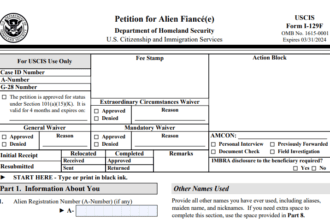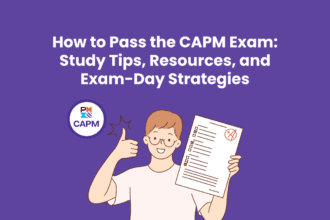There’s nothing more joyful than writing in your own native language. Since most devices come with English keyboards, people usually use them to write in the Hindi Language. I personally use these keywords to write in Hindi making it a Hinglish experience until I discovered the ways to write in the Hindi language. So, without having any more discussions, Let’s start exploring how to type in the Hindi Language as follows.
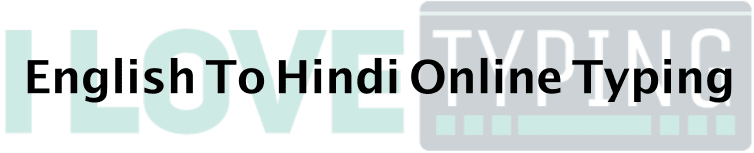
1. How to Type in the Hindi Language on Android Devices?
Google Keyboard is available on almost every Android device which allows its users to type in the English language. Apart from this, it can also be used for typing in the Hindi language. Here’s the complete guide on how to type in the Hindi language on Android devices:
- Open the Settings menu on your Android device.
- Navigate to the search bar.
- Search for Keyboard Settings.
- It will display Keyboard and Input settings on your screen.
- Click on the Virtual Keyboard settings.
- Under the virtual keyboard settings, you’ll see the Gboard option.
- Tap on it and then navigate to the Languages option.
- Once you do so, it will display a list of languages that you can set on your device.
- In the search bar, type “Hindi” and search for it.
- Once the search results appear, tap on it and wait for a few seconds.
- Now, close the settings and open your Google keyboard.
- Once you do so, it will show you a list of languages.
- Select the Hindi language from this list.
- That’s it! Now, you can use the Hindi Keyboard to type your messages.
2. How to Type in the Hindi Language on a Windows Device?
Since Windows, devices come up with a physical keyboard, it’s not possible for us to use the same keyboard to type in Hindi. The best and the easiest way to type in Hindi on a Windows device is to use a Language Translator.
There are hundreds of language translators available on the internet, but not all of them are worth considering. Here’s a list of some best Hindi Language Translators that you can use to translate and type your messages in Hindi:
(#) I Love Typing
Founded recently in 2019, I Love Typing is one of the best Language translators that allows you to translate English To Hindi online. It features the ability to translate more than 100 languages instantly.
It uses AI technology to do translations and is quite easy to use. All you have to do is go to the I Love Typing platform and type your text to translate it.
(#) Bing Translator
Another big name in the list of translators is Bing Translator which allows you to translate your messages into any language for free. You have to select the input language or let it detect automatically.
After that, select the language in which you want to translate your messages. Now, it will show you the translations which you can copy and paste wherever you want.
(#) Translate.com
A good name among the list of translators that use the Microsoft translation services to translate your text into any language. It supports more than 100 languages. You can either type or speak the text or message you want to translate.
Once it’s done, you can either read or listen to the translation. It also allows you to copy and paste the translated text wherever you want.
3. How to Type in the Hindi Language on a Mac?
There are two ways in which we can type in Hindi on a Mac. We can either enable a Hindi keyboard or we can use the LibreOffice software to type our messages in the Hindi language.
(#) Enable a Hindi Keyboard
- Go to System Preferences.
- Tap on the Keyboard.
- Select the Input Sources tab.
- Tap on the + sign.
- This will display a list of languages on your screen.
- Search for the Hindi language.
- When it comes, tap on the Devnagri -Qwerty option.
- Press Add and you are done.
- Now, your keyboard will allow you to type in the Hindi language.
(#) Use the LibreOffice Software
- Open LibreOffice preferences.
- Go to the Language settings.
- Check the Box saying Complex text layout and set the default language as Hindi.
- Press OK and close the preferences window.
- Tap on the Basic Fonts tab.
- From there, you have to select Devanagari MT for each option.
- Click OK to apply changes.
- Now, whenever you’ll type messages within the LibreOffice window, it will display the built-in Hindi Keyboard there.
4. How to Type in the Hindi Language on an iPhone?
We have two available options that we can use to type in Hindi on iPhone. The first one is to change the English keyboard into the Hindi one and the other option is to Change the entire language of your iPhone. Let’s explore how we can type in Hindi language using both of these methods.
(#) Change Apple iOS Keyboard Language to Hindi
- Go to the Settings menu on your Apple iPhone.
- Tap on keyboards.
- Tap Add new Keyboards.
- Select the Hindi Language from the list.
- Click OK to apply the changes.
- That’s it! Now you are ready to type your text in Hindi.
(#) Change the Entire Device’s Language to Hindi
- Go to the Settings menu.
- Navigate to the International option and tap on it.
- Select Languages.
- Now, you’ll see a list of languages on your screen.
- Select Hindi from the list of available languages.
- Tap on done to apply the changes.
Conclusion
That’s it! These are the best in which you can type your text in the Hindi language. I hope this guide will help you to translate your text into the Hindi language. If you found this guide helpful, then share it with your friends who are still looking for the same. Also, if you have doubts, then feel free to ask us in the comment section below.