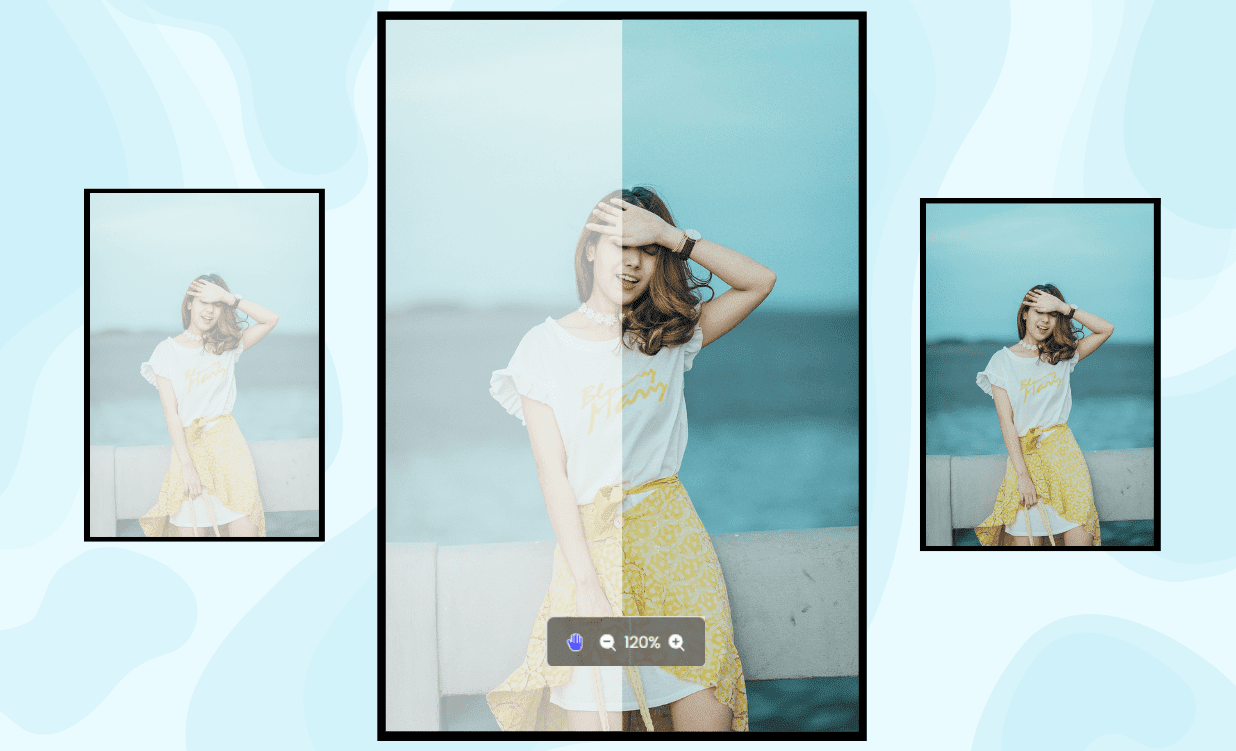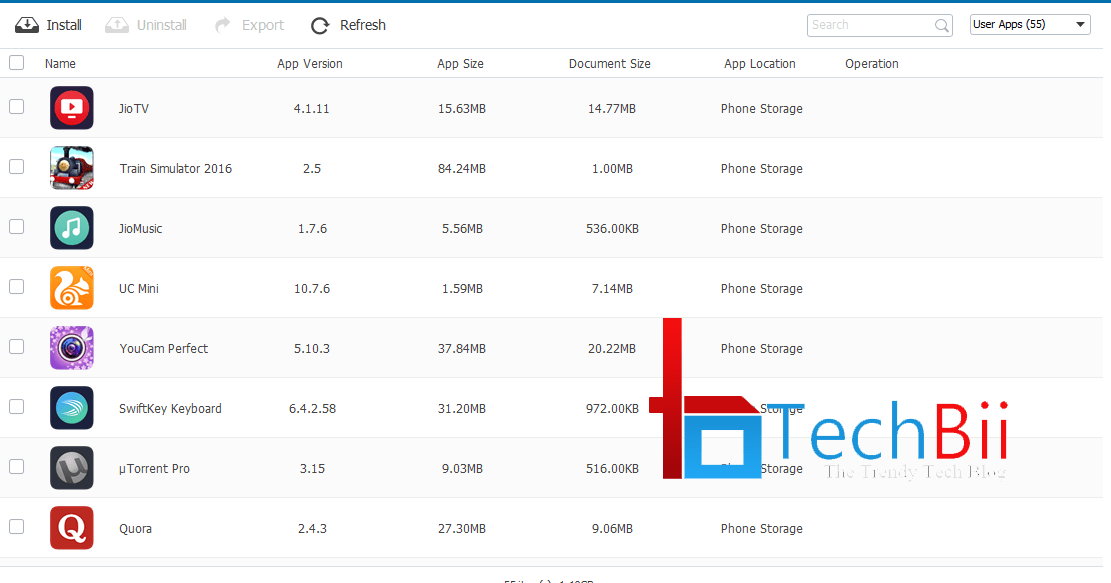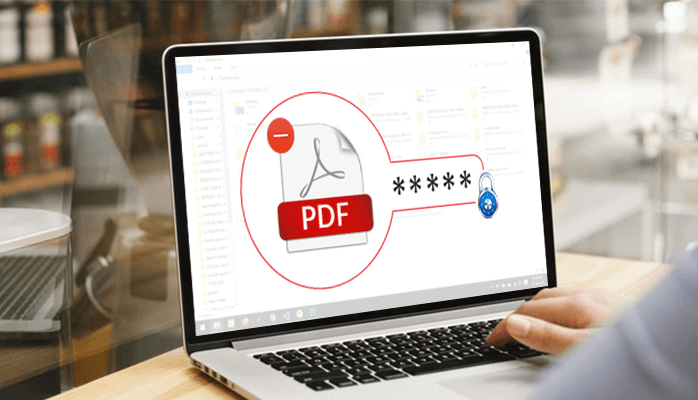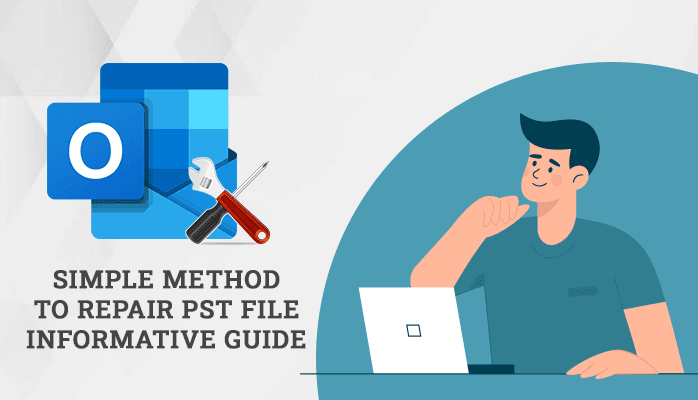
Are you digging for queries like how to recover emails from corrupt PST file, or Are you finding it difficult to access your PST files? In this post, you will get all the answers to queries related to repair corrupt PST file. To know these methods, stay connected till the end. These approaches include a manual way with easy-to-follow steps. We will also introduce a professional utility recommended by experts for Outlook PST repair. The name of this utility is PST Recovery Tool.
We will see all this but before that, let’s check the reasons for Outlook data file corruption.
Why do PST files get corrupted?
There are various reasons for getting Outlook PST corrupt. Let’s look into them here:
- Large-sized PST files are more at risk of corruption.
- Installation of Malicious Software or Virus Attacks.
- Shut down of Outlook suddenly.
- Migration of PST file from an earlier version to a new version may also harm PST file.
These all are reasons for the PST file getting corrupted. Now let us look into the techniques to repair corrupt PST file. If you are also looking for ways to Delete Duplicate Files from Mac, then you can read this informative post.
Manual approach for Outlook PST recovery
Method 1: Using Outlook Inbuilt Software (ScanPST.exe)
To repair PST file, Microsoft Outlook comes with an inbuilt tool called ScanPST.exe. To repair Outlook data file using this utility, follow the instructions given below:
- Close the Microsoft Outlook application if running.
- Then Browse the locations according to the Windows version you are using:
- For Outlook 2016:C:\Program Files\Microsoft Office\root\Office16
- For Outlook2013:C:\Program Files\Microsoft Office\Office15
- For Outlook 2010:C:\Program Files\Microsoft Office\Office14
- For Outlook 2007:C:\Program Files\Microsoft Office\Office12
- Click twice on ScanPST.exe to start the program.
- Now tap on Browse to select the PST file and hit on Start to initiate the scanning procedure.
- After completing the scanning process, press on Repair button to start the Outlook PST repair process.
- Finally, to ensure that all PST files are recovered successfully, access your emails in Outlook.
For good results, follow the steps mentioned. The ScanPST.exe utility is productive while trying to repair Outlook data file. However, users face some difficulties while using this Manual technique. Let us find out the limitations of the Manual approach or the Inbuilt tool ScanPST.exe.
Weak Points of the utility ScanPST.exe
ScanPST.exe is a free tool, but users face lots of issues when they try to fix seriously corrupted PST files. Some of the factors are as follows:
- High chances of data loss due to human error.
- Limits users to repair corrupt PST file of size more than 2 GB.
- The software can fix the minor level of corruption. But it freezes in case of an overly corrupted PST file.
- Can’t convert recovered files to several formats.
Considering the drawbacks of the Manual process, you can try the automated approach. Let us discuss the au8tomated method in the below context.
Repair PST file without scanPST using Automated Technique
To overcome the issues of manual ways, you can try a professional utility named PST data Recovery tool. This third-party software lets users repair corrupt PST files without any difficulties. The tool is compatible with all the Windows OS and supports Outlook versions 2019, 2016, 2013, and earlier versions. It saves recovered data to different file formats such as PST, MSG, EML, DBX, MBOX, etc. The best thing about this software is it is tested for files up to 80 GB in size. So, it can repair PST files of a bigger size. Moreover, It can recover severely corrupted files without losing any data.
Let’s jump to the conclusion part to revisit the learnings.
Final Verdict
In this post, we learned the two best available methods to repair corrupt PST files. It consists of one manual approach and a professional technique. We have also provided steps in the manual process to make the task easier for Outlook PST recovery. However, the Manual way doesn’t work for highly corrupted files and is not safe. Therefore, I suggest users opt for the Professional tool to save their time and data.
Author Bio
Prabha Kapil is a Technical Content Writer at Convertertools.org. She writes about Data Recovery, Email Backup, Email Migration, and DIY Technology for Linux/Windows/Mac systems. She has over 3 years of writing experience in the fields of AI, Big Data, Cloud, Database, IoT, and Robotics.