Windows 11 is the latest version of the operating system for Windows users. It has pleased a lot of users with its graphics and design for a user-friendly interface. Since Windows 11 is launched with a Beta version, there are a few hiccups that may interrupt your experience. If there are compatibility issues with your hardware configuration or with the device drivers, you may face trouble using your Windows 11. Some OEM machines along with custom-built computers may hinder your experience if the latest AMD drivers on Windows 11 are missing corrupt or incompatible.
Here in this article, we have covered different manual methods to reinstall AMD drivers and make them compatible with all operating system needs. You will also explore the automated methods with the help of the best driver updater software to automatically download and install the latest device drivers and fix the compatibility issues. let’s kickstart with the manual methods first and then move on to the automated methods to Install AMD Drivers in Windows 11.
Install Windows Updates
Microsoft operating system has this inbuilt utility to automatically install most recent updates, patches, bug fixes, latest utilities, features, device drivers, and more. Windows Updates is automatically enabled to receive weekly updates. We can still ensure that it is downloading all the recent updates.
Step 1. Press (Win + I) to access the Settings window.
Step 2. Click on the Update & Security option at the bottom.
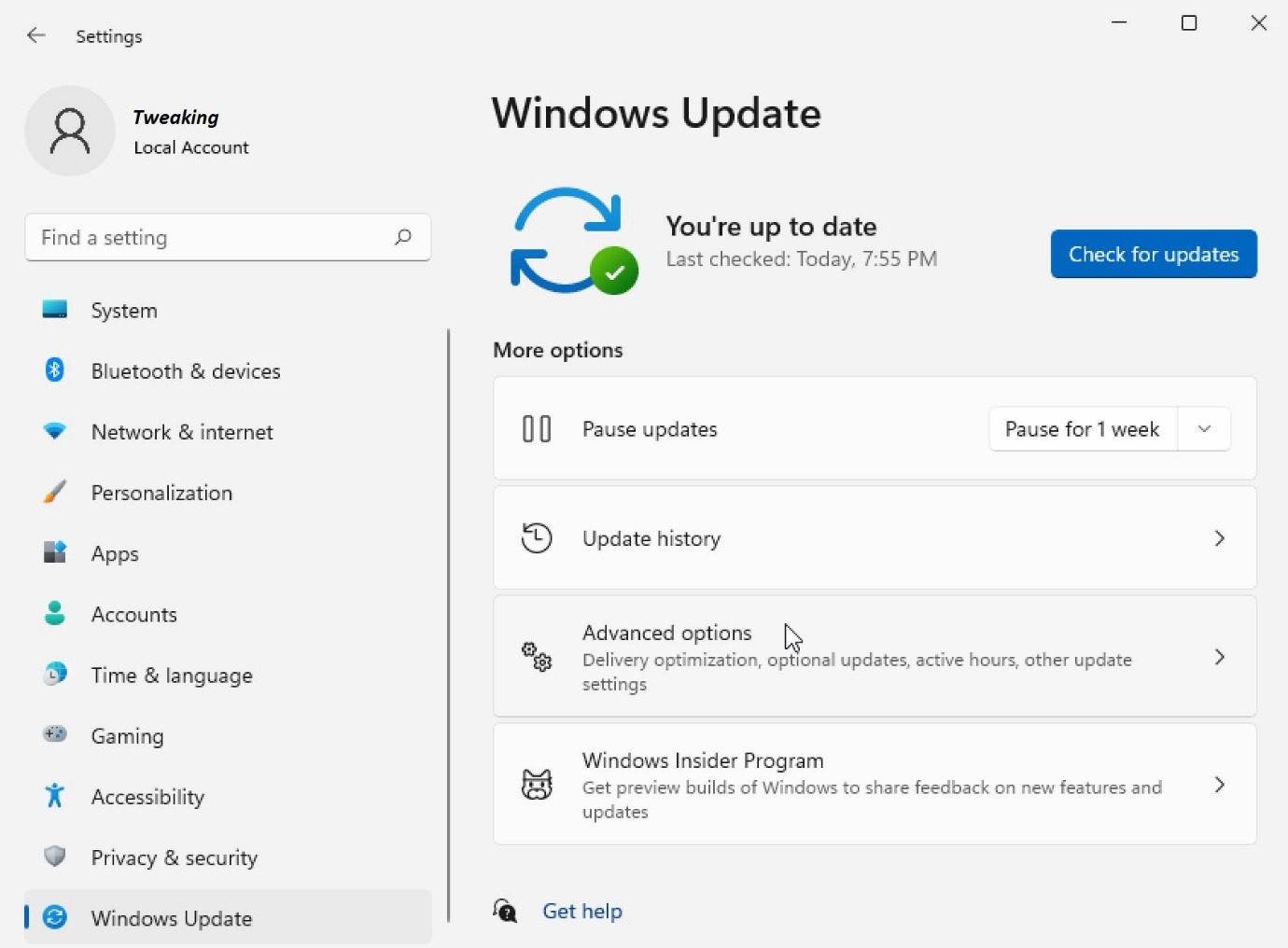
Step 3. Windows Updates will be selected in the left-hand side panel. Click on the Check for Updates button on the right. It will look for the recent updates and install them on the computer. If there are critical updates installed, it will ask you to restart the computer to finish installing the latest updates.
AMD Driver Not Working in Windows 11: How to Download & Update
Check Device Manage
Device Manager is a one-stop solution to find and update obsolete, corrupt, or missing device drivers. You can find all the devices listed up here with options to update drivers, uninstall, or delete drivers.
Step 1. Press (Win + R) to open the Run command window.
Step 2. Type devmgmt.msc and hit the Enter key to open Device Manager.
Step 3. Here you can check if AMD drivers on Windows 11 are working fine or not. Expand the Processors section and check if there is any yellow exclamation mark on the device. Yellow Exclamation denotes that the driver is faulty, corrupt, missing, or incompatible.
Step 4. Select AMD Driver in Windows 11 and right-click on the device.

Step 5. Click on the Update Driver option. On the next window, click on ‘Search automatically for Drivers’ and follow the on-screen instructions. This option is only good if you have installed the latest Windows Updates. Restart the computer to finish installing the device drivers and check if it worked fine.
Download AMD Drivers on Windows 11 from Manufacturer’s Website
You can download and install the latest AMD Ryzen, AMD Radeon, or AMD Advantage device drivers to elevate your computer and gaming performance. These drivers are built-in with DirectX 12 ultimate for next-generation gaming. If your hardware configuration exceeds the minimum requirements and you download the latest AMD Drivers in Windows 11, you can relish the ultimate experience of gaming.
Step 1. Open Device Manager and follow steps 1 to 4 as mentioned above.
Step 2. Once you right-click on the AMD Device, click on the Properties option to learn more about your device. Click on the Driver tab on the top and make a note of the driver’s name, date, version, and other properties.

Step 3. Open your browser and go to the Official AMD Site to download AMD Drivers on Windows 11.
Step 4. Select your device and the latest version to download the latest AMD Drivers for Windows 11.
Step 5. Try installing the downloaded file by double-clicking on it. If it doesn’t work, go back to the device in the Device Manager window. Right-click on the device and click on the Update Driver option.
Step 6. On the next screen, click on ‘Browse My Computer for Drivers’ and select the downloaded driver. Follow the installation wizard and restart the computer.
Use Advanced Driver Updater
Overall Rating: 4.9/5
Developed by: Systweak
Ranked: 1st – Best buy
Updates: Outdated Device Drivers
Backup: Backup Drivers Before Updating
Restore: Roll Back Drivers for Compatibility Issues
Schedule Scan: Daily / Weekly / Monthly
Scan Types: Automatic / Manual
Customer Care: Email Support
Best Price: $39.95
Exclusion List: Yes

Advanced Driver Updater is one of the most robust driver updater software for Windows that automatically downloads and install AMD Drivers on Windows 11. You need not reinstall AND Drivers as it can automatically ensure that all the device drivers are up to date and compatible with the latest version of the Windows operating system.

Advanced Driver Updater can ensure that your Audio, Video, Camera, Display Adapters, Bluetooth, Processors, Network Cards, Wi-Fi, USB Ports, Disk Drives, Scanners, Printers, Optical Disk, and more are updated and functioning well. It takes a proper backup of your current device drivers and then replaces them with the latest AMD Drivers for Windows 11. This user-friendly console performs a real-time scan and checks for the latest updates for all device drivers. It can optimize your device for the best gaming performance and fix hardware issues.
Wrapping Up
The latest AMD Drivers on Windows 11 will always boost your gaming experience on Windows. The manual process to reinstall AMD drivers may not fix your compatibility issues if you do not find the latest drivers. You can always make use of the Best Driver Updater software to automatically download and install the latest AMD Drivers in Windows 11 and also take care of all other device drivers. Keep it up to date with Advanced Driver Updater!







