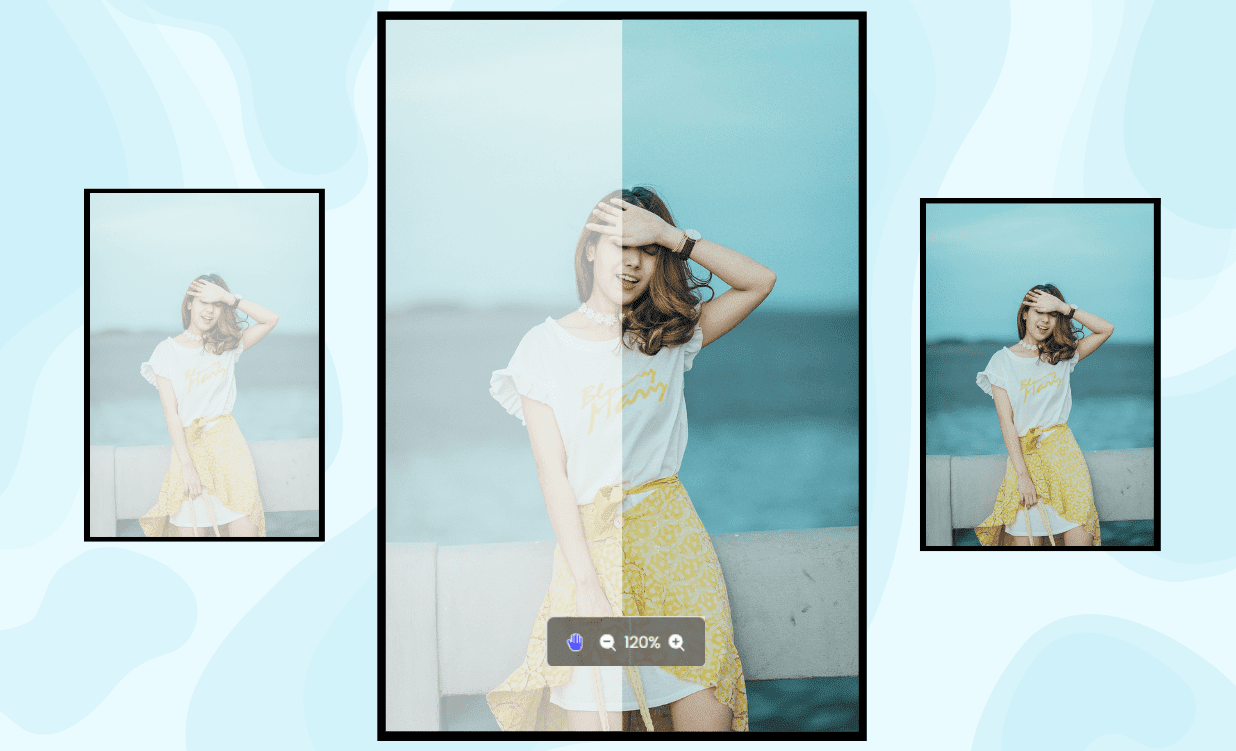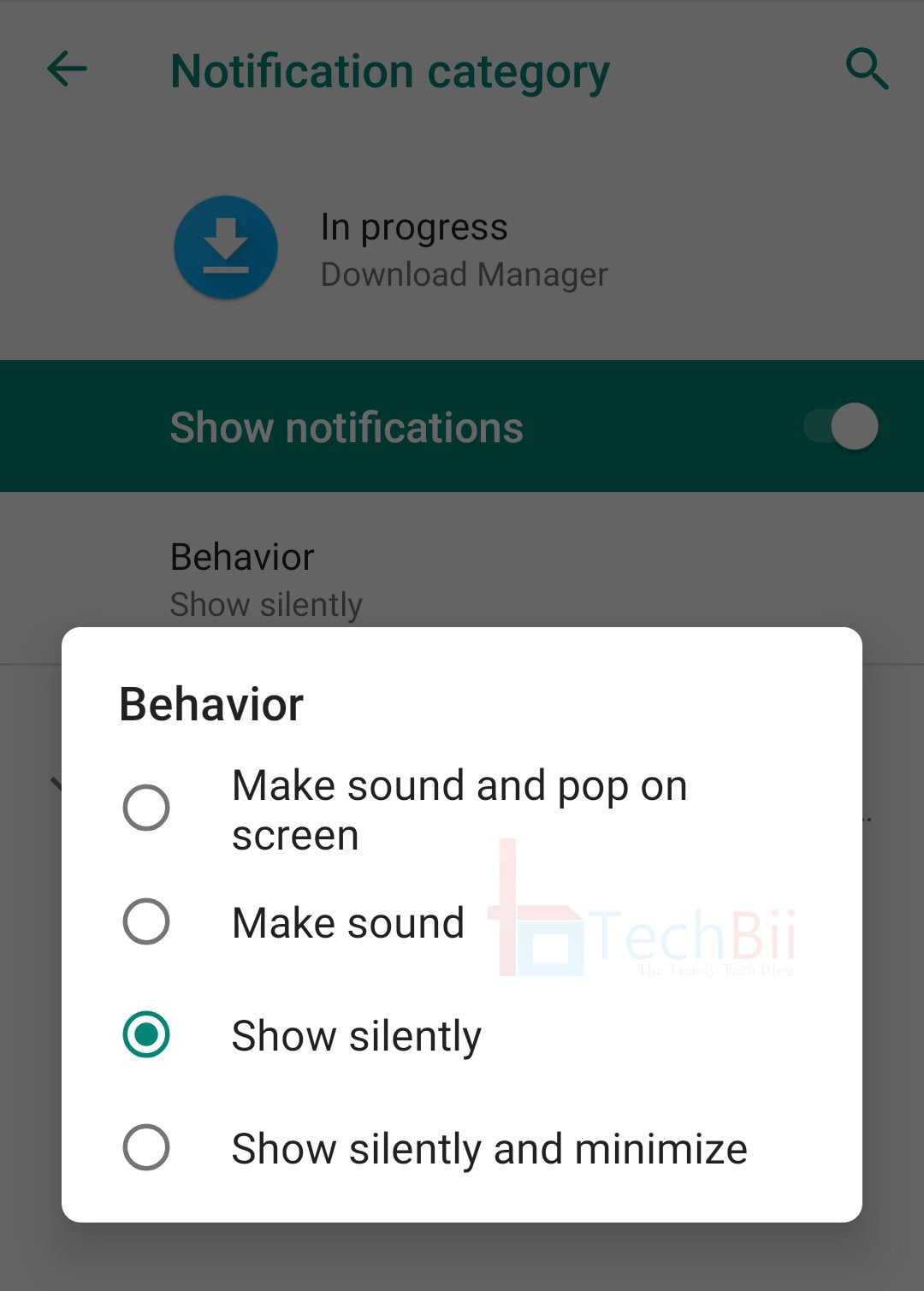Old vintage photos are more than just pieces of paper; they are priceless treasures that are windows to our past. Whether it’s a black-and-white portrait of your parent’s wedding or your childhood snapshot, with time, these photos may suffer physical damage, including accidental tears, creases, tattered edges, discoloration, and water damage.
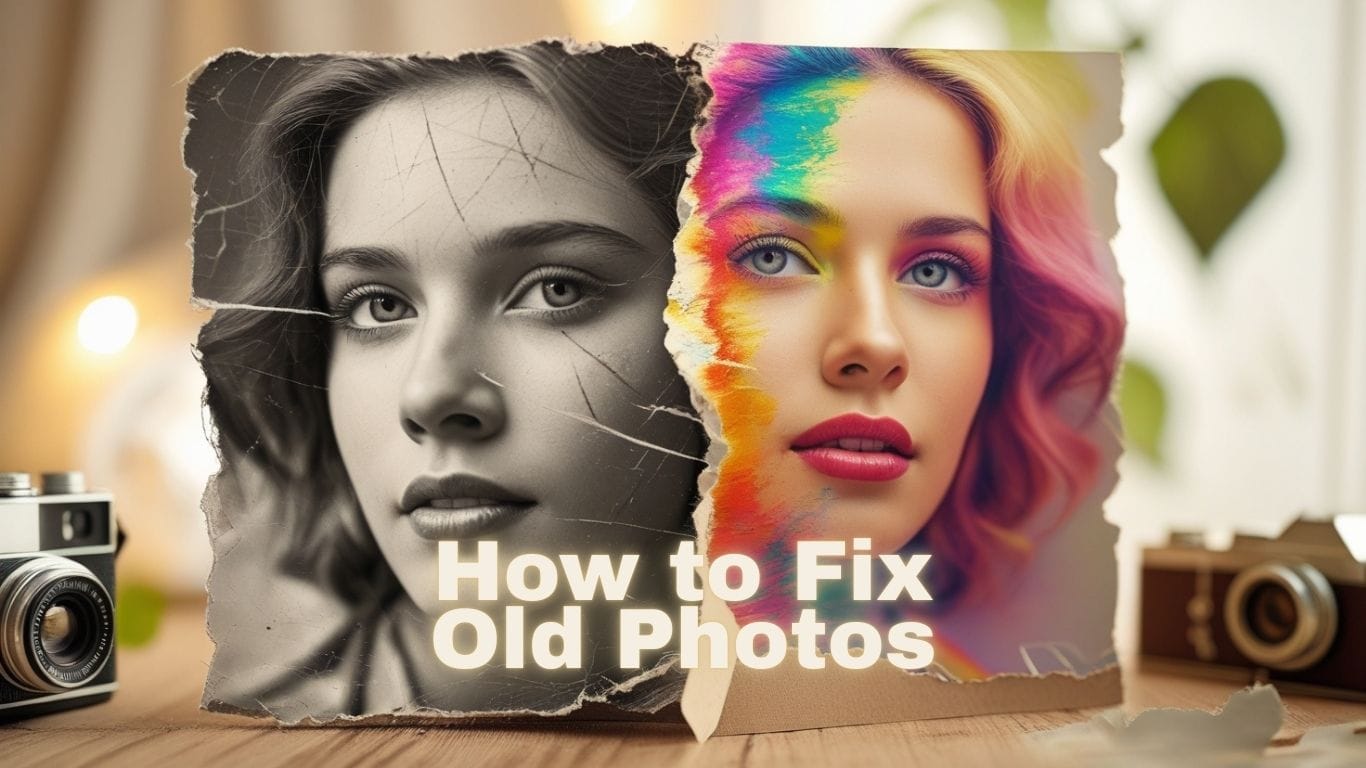
If this is the case with your photo collection, you can use modern digital restoration techniques to bring your old photos back to life. Read this guide to learn ways to restore old pictures.
How to Fix Old Photos?
Many old photographs piled up in dusty photo albums or old shoeboxes might have suffered from wear and tear, been folded, or ripped. While professional restoration services can be a great way to restore old photos, they can be quite expensive. The more affordable solution is to scan the old photo to create a digital format and then use photo editing tools like Adobe Photoshop to fix it. However, many people are unsure how to start the digital restoration of old photos.
This blog will explore how to fix old photos using digital photo restoration techniques.
Assess the condition of the old photos.
Before initiating the photo restoration process, assess the current state of the photograph. Look for any signs of fading, scratches, tears, discoloration, creases, or water damage (stains or molds) in the old photos. Identifying these issues will help you determine how to fix them.
Scan the old photos
Now, scan the photograph at a high resolution, as a low-resolution scan will not capture enough detail. Try using a digital camera to take a high-resolution digital photo of an old image. However, ensure the image is well-lit and aligned to prevent distortion.
You can even use a flatbed scanner to create a high-resolution digital copy of your old photos. Once you have a high-quality digital copy of the old images, upload them to photo editing software like Adobe Photoshop or Lightroom etc., to restore them.
Basic editing with photo editing software
Now use various tools in photo editing software like Photoshop, Lightroom, GIMP, or any online photo editor like Retouch Pilot, PPixCut, AKVIS Retoucher, etc., to fix old photographs.
Crop the borders and straighten it, if required.
If the digital copy of the old photo has ripped or torn edges, use editing software to crop them out and replace them with smooth, clean edges. If the old photos were taken at an angle, use the rotate tool to straighten them and ensure perfect alignment.
Repair the damaged section.
Once the photo is perfectly cropped and aligned, you must focus on repairing damaged sections, such as creases, tears, or blemishes. Photo editing tools like Photoshop, Lightroom, and GIMP provide Smart Brushes and Clone Smart tools to erase creases, repair tears, and remove blemishes from the digital copy of old photos.
Enhance the old picture.
In this last step, fine-tune the picture by adjusting color, brightness, and contrast to restore the vibrancy of the old photo. Adjust the Brightness and Contrast sliders to change the natural light and shadow details in the digitized copies of the old pictures.
Adjust the Saturation and Vibrance sliders to fine-tune the colors of the old photos and make them look more natural. You can reduce blurriness, noise and increase the resolution of the image to make it cleaner and sharper.
Tips for better results while editing
- When editing digital copies of old photos, always work in layers, as this allows you to make changes without altering the original image.
- Photo restoration is a detailed process, so take your time when dealing with severe damage in old photos.
Save the restored photo.
Once the digital restoration of your old photo is complete, save it in a high-resolution format like PNG or TIFF to maintain quality.
What if your digital copy of an old photo gets inaccessible or corrupted?
Viruses or malware, and the bad sectors on the storage drive, can corrupt the digital copies of old photos stored as backups. Moreover, file corruption can make scanned photos inaccessible, causing issues like the image not opening, the photo appearing greyed out, or having a black screen. You can repair the corrupt pictures using an advanced photo repair software — Stellar Repair for Photo. This tool can fix corrupted or damaged digital copies of your old photos and repair damaged file headers and invalid file structures.
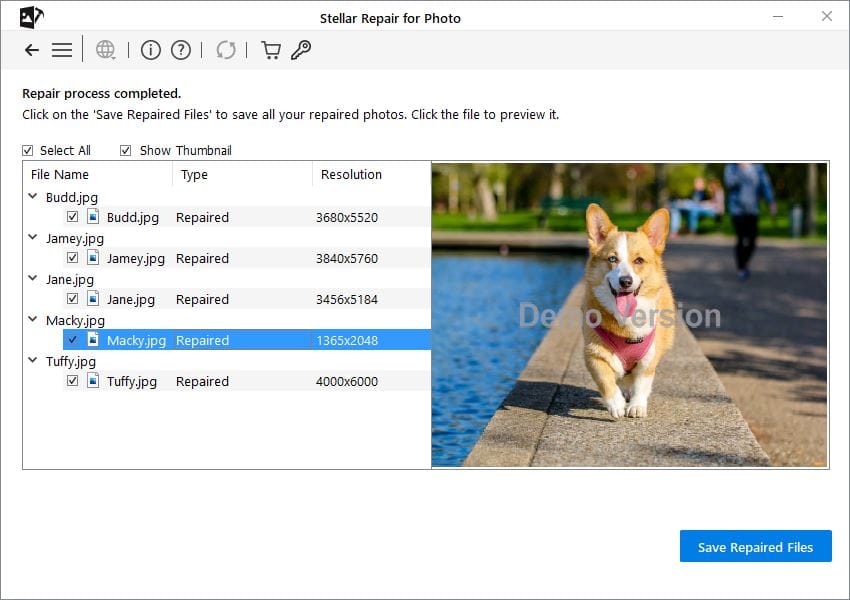
Conclusion
Restoring old photos is the best way to preserve memories that might otherwise be lost with time, but it takes time and effort. This detailed guide simplifies the restoration process for you. Whether you are a professional photo restoration expert, and photographer, or a beginner, you can use photo editing tools like Photoshop, Lightroom, and GIMP to give new life to old photos by repairing faded colors, scratches, and tears, and removing blemishes.