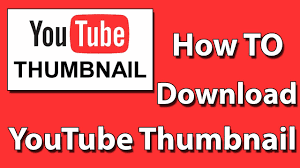If you are also an iOS user, you might have hundreds of MOV videos because it is the default video format for iPhone and iPad. MOV also exists in many cameras and drones. If these MOV videos have been stored on your iPhone, everything is well. However, if you plan to share these videos with other partners or edit them on your computer, there will be a lot of compatibility issues waiting for you, because many older devices cannot work with MOV videos, especially when they use HEVC compressed 4K video. Similarly, even well-known video editors from companies such as Adobe, Windows Movie Maker, etc. also have problems with MOV video compatibility.
In order to solve these problems, we need an HD video converter to convert MOV files to MP4, because it is perfectly compatible with most devices and players. Here, we recommend WonderFox HD Video Converter Factory Pro to help you convert MOV video files. The video converted with it has no distortion, and the quality of the output file is the same as that of the original file, and you can even compress the video to reduce the size of the video.
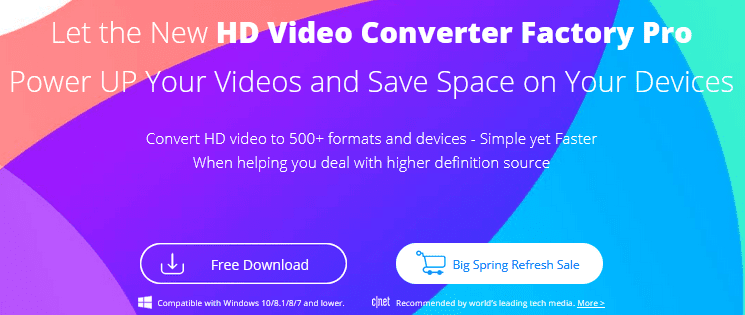
About WonderFox HD Video Converter Factory Pro
WonderFox HD Video Converter Factory Pro is one of the most effective and quickest solutions to convert video files to another format. With its help, you can change the format of almost any video and extract audio from the movie and save it as MP3 and other formats to play audio and video files on portable devices and hanging devices. In addition, it also has features such as editing videos, downloading videos, recording screens, and creating GIFs. Next, we will show you how to use it to convert MOV video to MP4.
http://techbii.com/the-three-types-of-video-converter-programs/
Detailed steps on how to convert MOV to MP4
Step 1: Install the program and select the video for conversion.
Download and open the installation file, and then follow the prompts to activate the program. And click “Converter” on the main interface to load the video file by clicking “Add Files” on the top.
Step 2: Choose the output format.
Click “Output Format” on the right and select the output format and device you want from the list. In this example, we need to select “MP4” under the “Video” tab.
Step 3: Start the video conversion.
Click the “Run” button to start converting MOV to MP4. The specific duration depends on the number and size of the files.

More features of WonderFox HD Video Converter Factory Pro
- Download the required videos and movies from more than 300 video sites, including YouTube, Vimeo, Hulu, Dailymotion, Facebook, Twitter, Liveleak, and much more.
- Convert SD video to HD video.
- Convert video files to MPG, MKV, MOV, VOB, M4V, WAV, AVI, 3GP, MTS, M2TS, and other 500 formats.
- Convert your videos to digital devices like tablets, phones, laptops, desktops, TVs, etc.
- Convert TIVO to MP4, MKV, iPhone, Android, etc.
- Extract audio from video files.
- Add subtitles to video files.
- Edit video files in different ways, cut, clip, crop, add effects, merge, trim, rotate, etc.
- Record the screen with sound.
- Convert videos and pictures into GIF.
- Create unique ringtones for your digital devices.
Pros
- Enjoy lightning-fast processing speed and zero quality loss.
- Easy to use.
- The multi-language interface is embedded, English, Japanese, French, etc.
- Support batch conversion and download mode, up to 10 at a time.
- Friendly to novice users.
Cons
- Lack of Mac version.
Final words
Compared with MOV, MP4 is a more popular video format with higher compatibility. It is not only friendly to digital devices, but also compatible with different players, so more and more users choose to convert MOV files to MP4 for higher video compatibility. If you have this idea, we sincerely recommend you to use WonderFox HD Video Converter Factory Pro to convert MOV to MP4, which is a clear and professional video conversion program. You can easily master it even without a user guide because of its interface is simple and friendly. Besides, it is also an all-in-one multimedia program that integrates a video converter, video downloader, video editor, screen recorder, and GIF creator in one. Don’t hesitate to try it, and remember to share with us your experience and any opinions below.