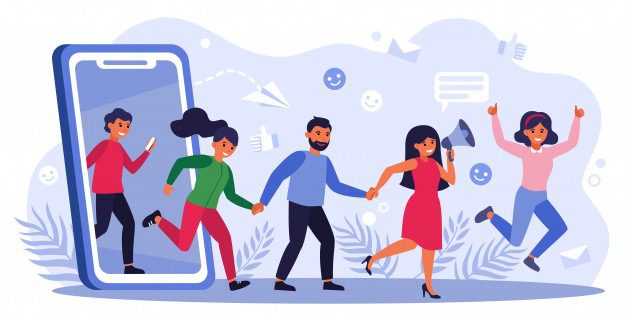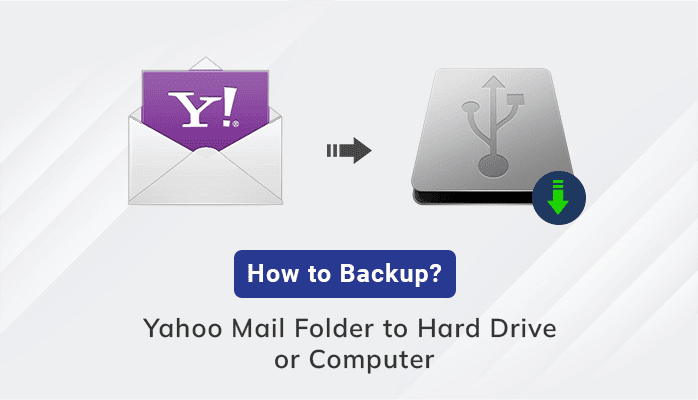
In today’s scenario, the more the user gets dependent on digitalization, the less they lean toward security breaches. Last few years, it has come to notice that Yahoo has faced several security breaches that have lost users’ trust. Because your email is not used for messages instead, it also comprises your whole life’s worth sometime in the form of passwords. So, it’s better to take backup yahoo mail to a hard drive, which secures your data and gives you an alternative to protect your belongings.
Undoubtedly, Yahoo is one of the best web-based email clients that is widely used all over the world. It also has its own user bank. It not only allows you to email but also gives access to its services such as Yahoo News, Yahoo search engine, Yahoo Finance, etc. But it falls somewhere in giving protection to its users’ data, and this is really a matter of concern. Let’s learn some measures to backup Yahoo mail to computer or any other hard drive.
Top Best 4 Methods to Backup Yahoo Mail to Hard Drive or Computer
Although this is not a difficult task, you can easily archive Yahoo mail to hard drive by following manual procedures. The following procedures are described below:
Method 1: Yahoo Mail Backup to Hard Drive as a Word File
- Login to your Yahoo mail account.
- Select your Yahoo mails one by one.
- You can simply select your email and paste it into a chosen word file.
- Now, you can secure this file in your different emails or on your desktop, PC, or any other hard drive.
- Nextly, you can also send this file to any other person (if not so confidential).
Method 2: Backup Yahoo Mail to Hard Drive as a PDF
- Open Yahoo Mail on your default browser.
- Select 3 dot lines (present in the top-middle) Print from the drop-down list.
- The wizard appears with features, click Save As PDF. ( Presents on Right side)
- Choose a destination where you want to save your file.
- Finally, click on the Save button to download the emails as a PDF.
Also Read: How to Migrate from Thunderbird to Outlook?
Method 3: Download Yahoo Emails into PST Using MS Outlook
Suppose you are looking for a solution to download multiple Yahoo emails at a time, then this method is for you, as it saves or backup Yahoo emails in bulk. Basically, it contains two parts: In the first step, you need to configure your Yahoo mail to Outlook, and in the second step, you will be able to export your Yahoo mail Folder locally.
Part 1: Backup Yahoo Mail to Computer ( Desktop-based Email Client)
Follow the simple steps to Configure Yahoo Mail to Outlook.
- Go for the File option ( Present on left)

- The screen appears with different Options and asks you to Add Account

- Fill it with Yahoo Email Id and click on Connect

- Then a wizard appears with multiple options like Microsoft 365, POP, IMAP, etc select IMAP

- Insert Your Yahoo mail third-party app password and click on Connect

- Choose IMAP, and then Done .

- Next, a screen will appear which shows your Yahoo mail is configured with Outlook successfully.
Part 2: Export the Yahoo mail Folder as PST( Locally)
- Again, open Outlook and go to the File Option.

- Select Open and Export >> Import/Export.
A screen will appear, choose Export to a file, and Next.

- Select the file type as Outlook Data File (.pst) and press Next.

5. Select the folder to export from and click Next.

- Click Browse to select the destination for your selected files to save. And options to manage duplicate files.
Once you complete the feature selection, tap the Finish button.

- Then screen prompt for Password and click on Ok.

- Here, you can also check your saved data at your chosen destination.
Method 4: Using a professional method to backup yahoo mail to a hard drive
In the above discussion, we have discussed some manual approaches by which you can easily backup yahoo mail to hard drive, but sometimes this may be the biggest Faff Off task. Which wastes our time and is not a perfect solution to this problem. So, it’s time to give preference to our choices smartly. We can opt for the Sysinfo Yahoo Backup Tool as it comes with the compatibility to secure your data as a backup in a very efficient manner. It comes with an interface that can run from Novice to Professional. Here are a few steps that can help users to run this software.
- Start with Sysinfo Yahoo Backup Tool and run as an administrator.

- Enter Yahoo Email Id and Third-Party App Password then Sign in.

- Next, a screen appears with folders, select the folder and click Next.

- Then screen Pop-ups with several features from there you can choose your file format or Email client from the drop-down list. (By default PDF is chosen).

- Users can also opt for different features like remove duplicate files, Maintain folder Hierarchy, Free up Server Space, Skip Previously Migrated Items, Set Backup Schedules, etc (as per requirement)

- It also provides you with several features like Mail Filter( sorting files between two dates), Custom Folder Name(user can assign a name for its folder), etc, and Path To Save.

- Next, click on Convert.

- Finally, download the conversion process report.

Conclusion
Albeit, in this discussion, we tried our best to give you the best of the best option to secure your worth. Once it is lost, it’s difficult to retrieve. So, we should go for the reliable and highly-tested approach to secure our Yahoo mailbox data by taking backup of it. Also, you can use the demo version of the software to backup yahoo mail to the hard drive.