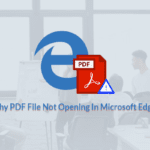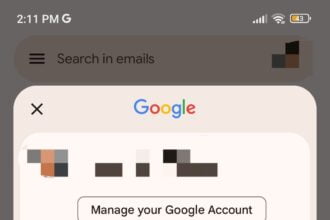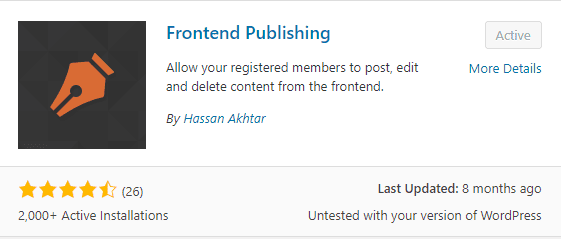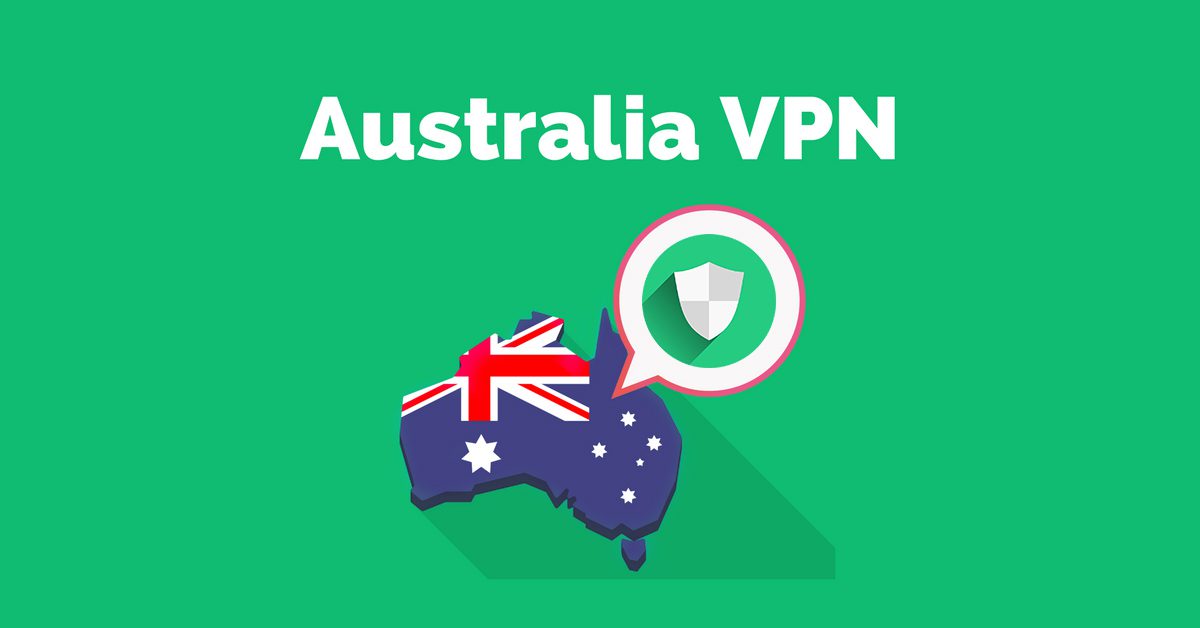Are you searching for free tips and tricks to access EML files? If the answer is yes, then you’ve come to the right place. In this guide, I will share various methods to help you easily open EML files. EML files are commonly utilized by various email clients, including Outlook, Thunderbird, Lotus Notes, and more. However, Windows Live Mail users often encounter difficulties when attempting to open these EML files.
So, here I will discuss three manual methods by which you can open your EML files in Outlook, Windows or by changing your Windows default program. Therefore, don’t worry and take a deep breath.
Manual methods
1) To open EML files in Outlook versions
This method is applicable to all versions of Outlook. All you have to do is to follow these steps. It is divided into two parts
- Export EML file directly to Windows Live Mail
- Open Outlook and Windows Live Mail together.
- In the window mail, go to file and click on the Export email.
- Then click on Emails

- Then select the Microsoft Exchange option and click on Next.

- Click yes for confirmation.
- In the Select folder option, you can choose specific emails or send all the emails to MS Outlook.
- Once the process is done, you will get a confirmation message.
Now you can view all your emails easily, but before you initiate the above process, make sure you have a backup of all emails so that you can prevent further consequences.
- Import EML files in Outlook 2019, 2016, and 2010
- Initiate MS Outlook and move to file.
- Tap on Open and then on Import.
- Select Import from another program and click on Next.
- Click on comma-separated value >Next.
- Choose the file for import from another program, and click next.
- When the process is completed, click on finish
b) Open EML files in Windows by manual method
- First, open the Windows Fire Explorer and select the EML file you want to open.
- Right-click on the EML file and tap on Open with.
- Choose Window Mail or Mail, and the file will open in the Window email program.
C)To Open the EML files in Windows, change the default program
- Go to the Window Search box and click Default.
- Select Default App Setting or Default Programs.
- Tap on Choose Default Apps by Type or Associate a File Type with a Program.
- Choose EML as a file type.
- Select Mail or Windows Mail as the default from the list of programs.
Drawbacks of the manual method
- It requires expert knowledge as it will be difficult for a novice user to apply these manual methods.
- The process is quite long and time-consuming. Until the process is completed, one requires patience.
- If you are a novice user, then you should follow every step carefully. A single error can lose your data
Alternative tool
If you are unable to use a manual method, then you can use the ShDataRescue EML Converter Tool. it is developed with a user-friendly GUI which can be used by technical or novice users. Some of the key features of this tool are
- It can convert various file formats within seconds.
- It migrates all your EML files into PDF, MSG, PST, etc.
- Maintain data structure and folder hierarchy.
- Support all versions of Windows 10, 8.1, 8, 7.
Summary
In this blog post, I have made an effort to provide comprehensive information on how to open EML files independently. I have included both manual methods and software techniques for your convenience. Ultimately, the choice of method is up to you. I trust that after reading this blog, your issue will be resolved.