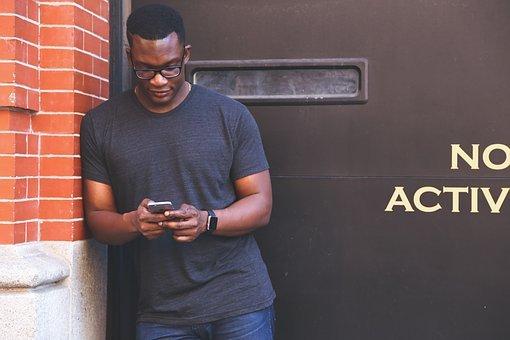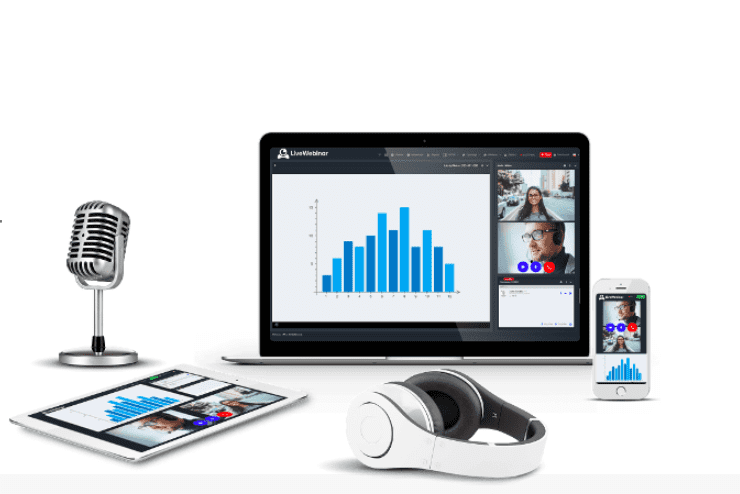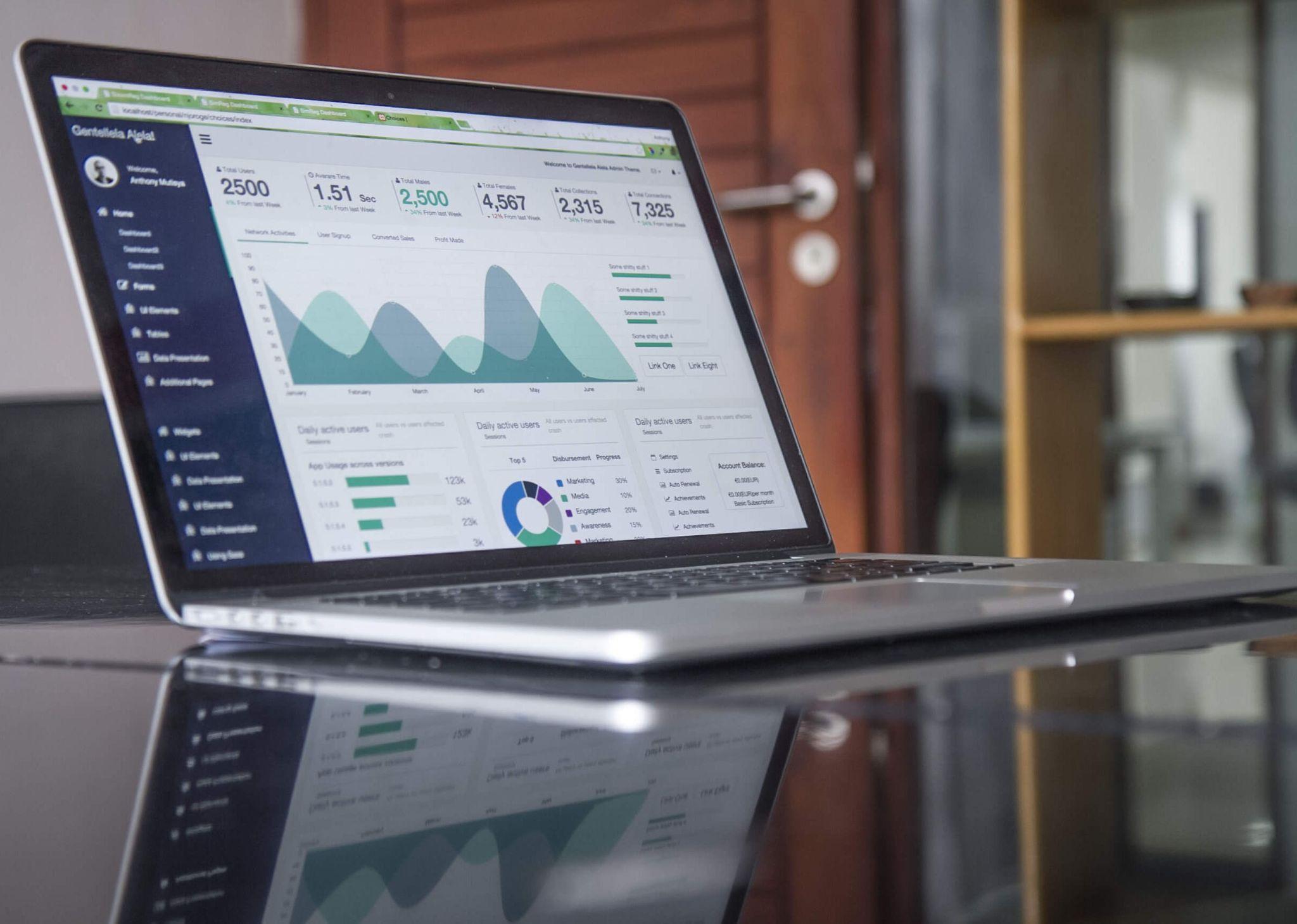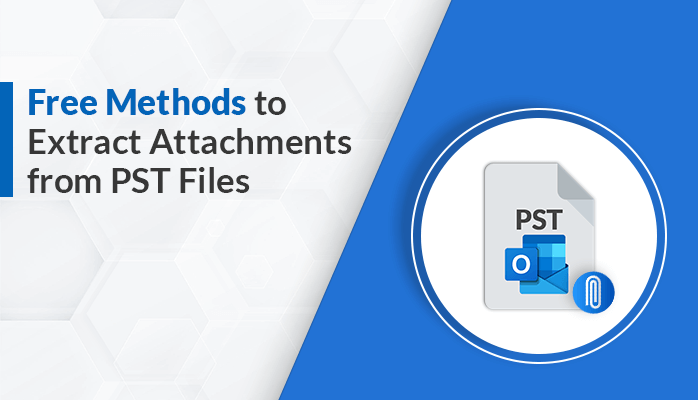
Do you want to extract attachments from PST files and look for an effective solution for the same? Then your search ends here. In this article, we will discuss a DIY Method and a professional PST File Converter to extract attachments from emails in Outlook efficiently.
In the world of digital communication, emails remain an integral part of exchanging information, ideas, and documents. Microsoft Outlook is one such platform majorly used by professionals for sending and receiving emails. However, as emails accumulate over time, they slow down Outlook. These emails often contain attachments ranging from important data to multimedia files. These data are often stored within PST files, which act as a container of email data. As a result, users want to extract attachments from PST to manage their emails efficiently. Before, we discuss the solutions to extract PST file attachments, let’s look at the benefits of saving attachments separately from PST files.
Benefits of Extracting Attachments from PST Files
Some of the common benefits of saving PST file attachments are shared below:
- Extracting attachments from PST files allows users to backup or archive their important files separately.
- It also reduces PST file size and simultaneously improves the speed and performance of Outlook.
- Extracted attachments can be shared with others and integrated into the workflow.
- PST Files are easily prone to corruption, so saving the attachments separately reduces the risk of data loss.
- Extracting attachments and saving them separately also ensures that sensitive information is properly protected.
Thus, due to these advantages, users often save PST file attachments separately. Let’s now discuss the different techniques using which users can extract attachments from Outlook PST files. In the next section, we will discuss both the manual and professional ways to perform the extraction.
How to Extract attachments from PST Free?
The manual method to extract attachments from emails in Outlook requires the installation of MS Outlook on your system and saving each attachment separately. Follow the below procedure:
- Launch the Outlook Application on your desktop.
- Select the email in which you want to extract the attachments.
- Choose the attachment and right-click on it.
- Select Save all attachments and then choose the location to save the attachments. Click OK.
- Your selected attachments are saved in the desired location.
If you want to save attachments from a limited number of emails, then this is the best method. However, it’s not an ideal solution to save large attachments. So now may wonder “ How to save large attachments from PST files separately?” One of the best ways to save large attachments of any size is by using a professional PST File Converter.
Professional Approach to Extract Attachments from PST
MigrateEmails PST Converter is an excellent solution for automatically saves attachments from Outlook emails. Users can use this tool to efficiently save emails from multiple PST files at once. It helps to save attachments in a separate folder. Moreover, it also ensures data integrity and folder originality is maintained during the entire process. This advanced tool also supports converting or migrating emails from PST files to distinct file formats and email clients.
Steps to Extract Attachments from Outlook PST Files
- Install and Run the Outlook PST Converter as an Administrator.
- Click on the Select Files/Folder option and add your PST files.
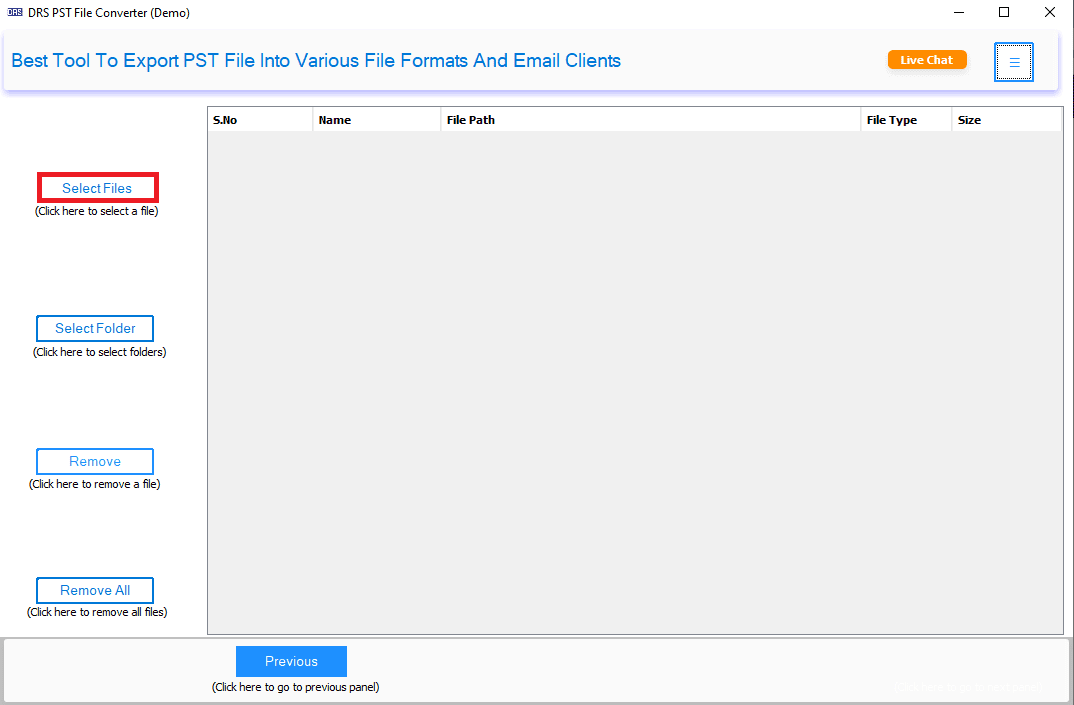
- Preview the Selected PST files data and select the required folders. Click Next.
- Select PDF from the drop-down menu.
- Tick the Save Attachments separately option from the migration options.
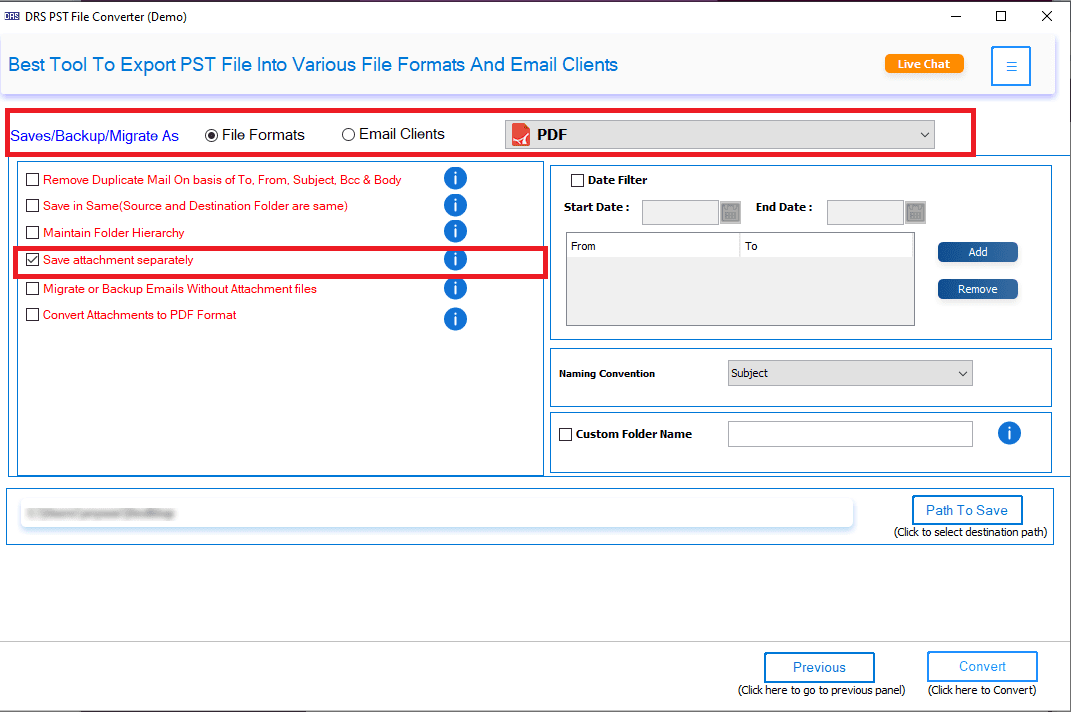
- Click Convert to save attachments from Outlook emails to PDF format.
Prominent Features of this Software
- This tool helps to convert PST emails to PDF, MSG, MBOX, EML, CSV, etc.
- Users can perform selective migration of emails of a set date range.
- It also eliminates duplicate emails during the process.
- Enables bulk conversion of PST files without any data loss.
- Data originality is maintained during the entire extraction process.
- Its User-friendly user interface makes it easy to perform the process by both technical and novice users efficiently.
Conclusion
Here we have resolved the user query to extract attachments from PST files. We have provided two best solutions to perform the extraction process. The manual method helps extract attachments from a limited number of emails. However, if you are looking to extract attachments from large PST files, then a professional tool is an excellent choice.