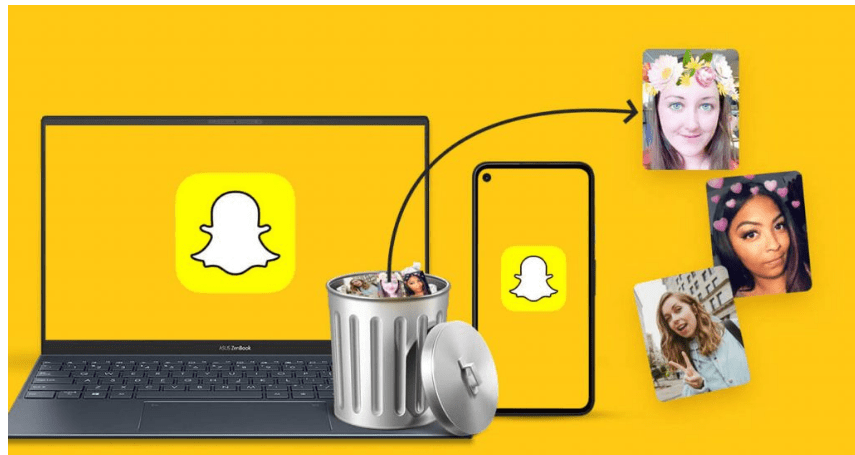Mi has developed an application called Mi Drop. Ever since the Mi mobile phones started getting sold on a regular basis, it was inevitable that most of the people had Mi phones in common with each other. Mi Drop is specifically meant to send files between two mobile phones. If you’re using an Mi phone and the person who you would like to transfer files to is using the mobile of the same company, it is better to use Mi Drop since it would be better than any other application meant to send and receive files on your Android phone.
It can speed up to 200 times faster than Bluetooth. So if you want to send a file with loads of data, Mi Drop will be suitable for you.

Features of Mi Drop
- It is an inbuilt feature on your Mi phone.
- It was developed with the release of MIUI 7. It worked as one of MIUI 7’s highlight features.
- You have to use the latest version of MIUI in order to use this application.
- It can transfer files between two devices 200 times faster than that of Bluetooth.
- Large files can be transferred almost instantly thanks to the supersonic speed of the transfer.
- You have to go to your file manager and select the file you would like to transfer. When you click on the sending options, you will find Mi Drop somewhere on the list.
How do I connect the Mi Drop to my PC?
If you want to connect your PC to Mi Drop, you will be required to follow a set pattern of rules. Here’s a step by step guide that will help you to connect your phone and PC with the help of Mi Drop:-
- First of all, you have to install Mi Drop for PC and your mobile phone. Make sure you enable WiFi services on your PC in order to complete this process.
- The next thing to be done would be to connect your PC to your mobile. Make sure you connect them through the same wireless network.
- Now go to your mobile phone and open the Mi Drop application on it. On the top right of the home menu, you will find three dot icons. You have to click on it.
- You have to connect your device to your PC in this step. Once you do so, select the start option.
- Select the internal storage or external storage option where you can store your files.
- An FTP address will appear on the screen. You have to copy all of it. Remember, it is going to appear on the blue bar.
- You have to copy-paste this address on your Windows Explorer. Tap the enter option and now you can see that your phone and PC have been connected.
Share as many files as you want to between the two devices. Copy and paste any file you would like to have on your PC from your mobile phone and vice versa. It is completely safe and you can use it from time to time whenever the need arrives.
FAQs
Q1: Can Mi Drop be used in order to send files between an Mi Phone and an Oppo phone?
No, it works strictly in the case of an Mi Phone. You also have to make sure that you are using the latest version of MIUI in order to use this application. It wouldn’t be working on the older version of the app.
Q2: What are the advantages that you get by using Mi Drop in place of other apps meant for the file transfer?
It is very fast. You can transfer large files within minutes, sometimes even in seconds. When you use other file transfer apps, it can take a lot of time and it might irritate you. Mi Drop helps you in this regard.
Q3: Is Mi Drop safe to use?
It is a built-in feature in most of the new smartphones from Mi. The company has made this application themselves so it will prove to be as safe as it can get.
If you’re looking to use Mi Drop on your PC, it’s not difficult to do so. The developers have made it available for desktops as well so you can use it and transfer files between your phone and PC!