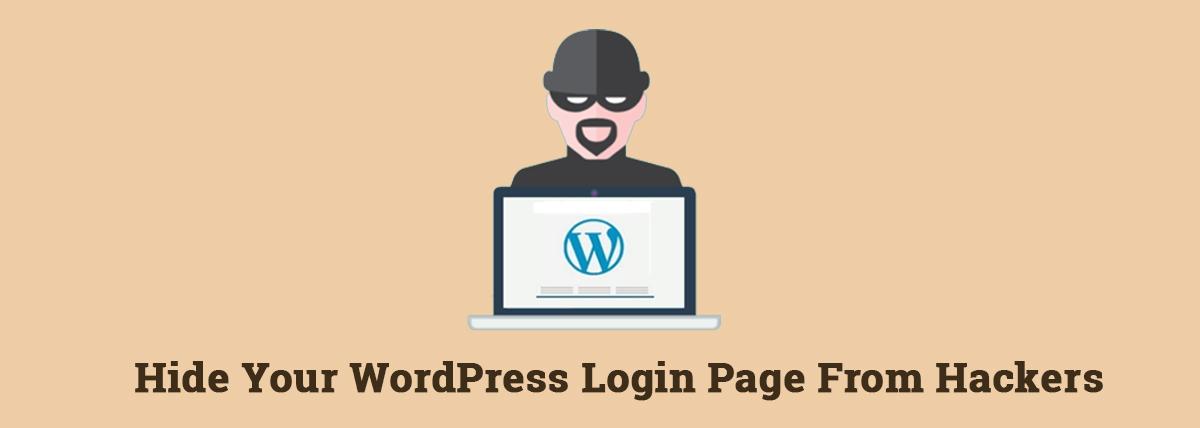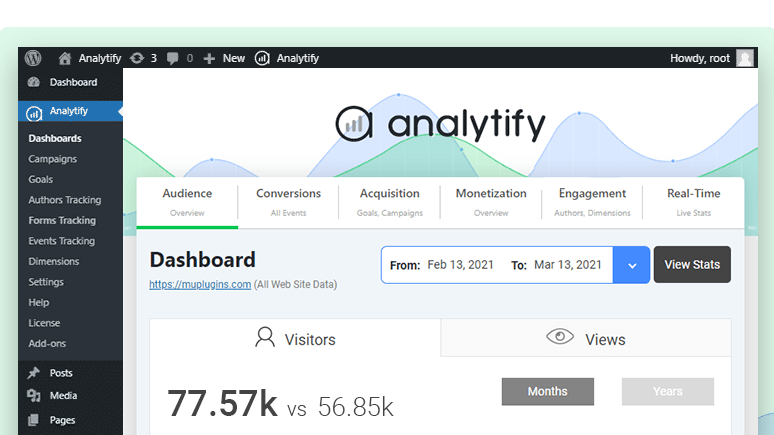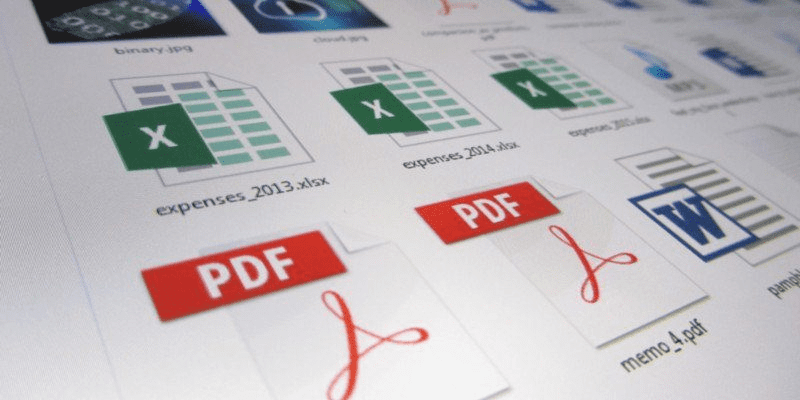
The main reason why WordPress is the most preferred content management system is due to its powerful content editor that allows you to embed videos, tweets, audio, and other media formats using the embed blocks.
Unfortunately, by default, it is not possible to embed PDF files, spreadsheets, and other documents in your WordPress blog posts. That is why we thought it was a great idea to write this article to show you ways to easily embed PDF files, spreadsheets, and other documents in your WordPress blog. Also, there are WordPress Tech Professionals who can help you with this
In this guide, we are going to look at several ways to do this. Read on for greater understanding.
How to Insert PDF in WordPress Blog Posts Without Plugin
If you have been using WordPress for some time now, you’ve noticed that by default, WordPress doesn’t offer a full embed option for PDF documents. The only way you can add PDF documents to your WordPress blog is to add them as links in your blog posts. This is a great option when you want to install a plugin to make it the best WordPress website design company.
You can do this by simply adding a File block to your WordPress post or page and then uploading your PDF file. This allows WordPress to display the file name with a download button. You can then go ahead to download the button text and edit the file name.
There is an option to hide or show the download button. The option also makes it possible for you to choose whether it links the attachment page or the document. Besides uploading PDF files, you can also upload Excel spreadsheets, Microsoft Word documents, and PowerPoint presentations. This method is pretty straightforward and simple.
However, your users will still need to download the file to view it since it doesn’t embed the document. Doing this results in a poor user experience depending on what a user wants to do with the document. There are other ways to embed your PDF and other documents in WordPress.
Using Embed PDF Viewer Plugin to Embed PDF in WordPress Posts
As we have mentioned above, displaying the PDF files as links isn’t a good idea since it brings about a poor user experience that may lead visitors to click away.
The first thing you will need to do is install and activate the Embed PDF Viewer plugin. This plugin is installed and activated, just like any WordPress plugin. The next step after installing and activating the plugin is to edit that particular post or create a new a new one.
Next, go ahead and click on the Add New Block icon in the WordPress post edit screen where you will select the PDF block under the Embeds section. In your blog post, you will see the PDF file embedded once you click on the file. The plugin also allows you to add additional CSS and resize the embed area on the left side from the block options.
It is that simple, just remember to save your post when you are done customizing your settings. You can preview it on your live site to ensure that everything appears as desired.
How to Embed Microsoft Word, Spreadsheet, and Other Documents in WordPress
The above WordPress plugin only allows you to embed PDF files into your WordPress site. What about other files and documents like Microsoft Word, PowerPoint presentation, or Excel spreadsheet?
In this case, you will need to use another plugin to perform this task. Just like any other plugin on a WordPress website, you will need to install and activate the Embed Any Document plugin on your WordPress website. If you have an existing post, you can open it or create a new one to embed a document. Next, go to the Embeds section and add the Document block.
When you have done that, click on the Add Document button and upload a document or add it from a URL. If you are using the paid version of the plugin, you can also attach documents from Dropbox, Google Drive, and Box. You will see an option to customize the embed document, the moment you select the document to embed. Review them and click the Insert button.
When you are through, you will see the embedded in your post. The plugin also allows you to review the display options on the left side of the block options panel. Click on the Save Changes button and preview it on your live website.
Embedding SlideShare Presentations in WordPress Posts
WordPress makes it possible to easily embed content from third-party services, unlike PDF and other documents. WordPress has a built-in feature to embed Facebook updates, YouTube videos, Tweets, SlideShare presentations, and other content. What makes it better is that the new WordPress block editor has a separate embed block to store this content.
You will first have to create a new post or edit an existing one to embed a SlideShare presentation in your WordPress blog post. Once you have done this, head over to your post edit area and click on the Add New Block icon to add the SlideShare block, copy the link of a SlideShare presentation that you want to embed, once you have visited the SlideShare website. Paste the link in the embed SlideShare block, and once you are done, click on the Embed button. When you are done, they will be displayed in your blog post.
There is an option to review the block options on the left side, and if you are satisfied with the results, click on the save changes button.
Conclusion
All these options will allow you to insert PDFs, spreadsheets, and other documents into your WordPress website. We trust that this guide was helpful to you, and you can now apply this method to your WordPress website when you want to insert other documents and PDF files.
About the author
Naman Modi is a Professional Blogger, SEO Expert & Guest blogger at ebuilderz.com/, He is an Award-Winning Freelancer & Web Entrepreneur helping new entrepreneur’s launches their first successful online business.
Social Media Links Below:
Twitter – https://twitter.com/eBuilderz
Facebook- https://www.facebook.com/eBuilderz
Pinterest – https://in.pinterest.com/ebuilderz/pins/
Linkedin- https://www.linkedin.com/company/ebuilderz