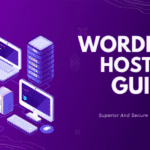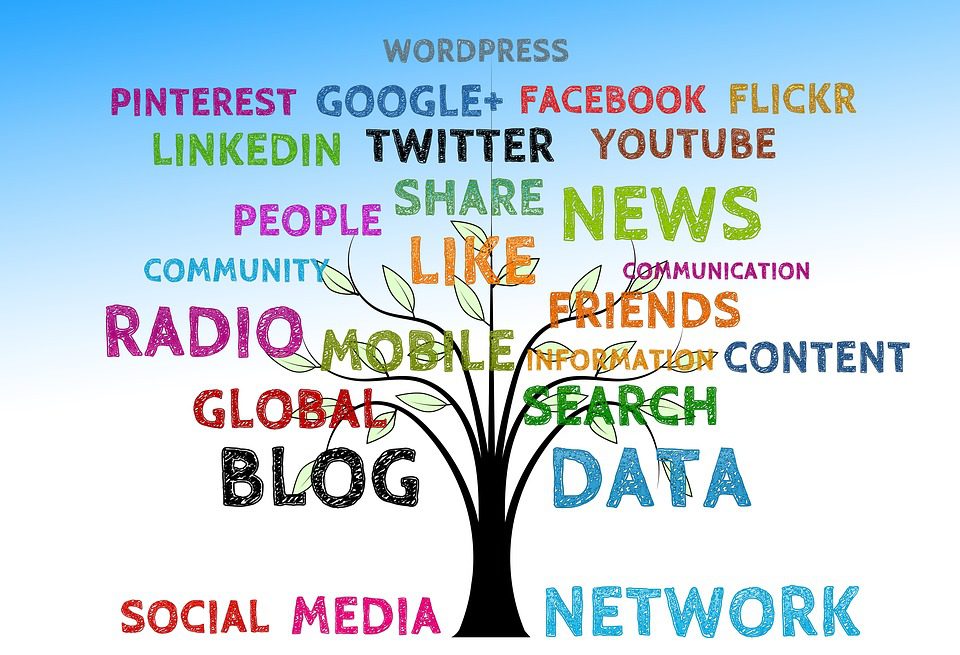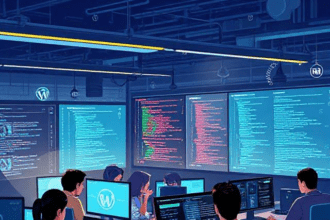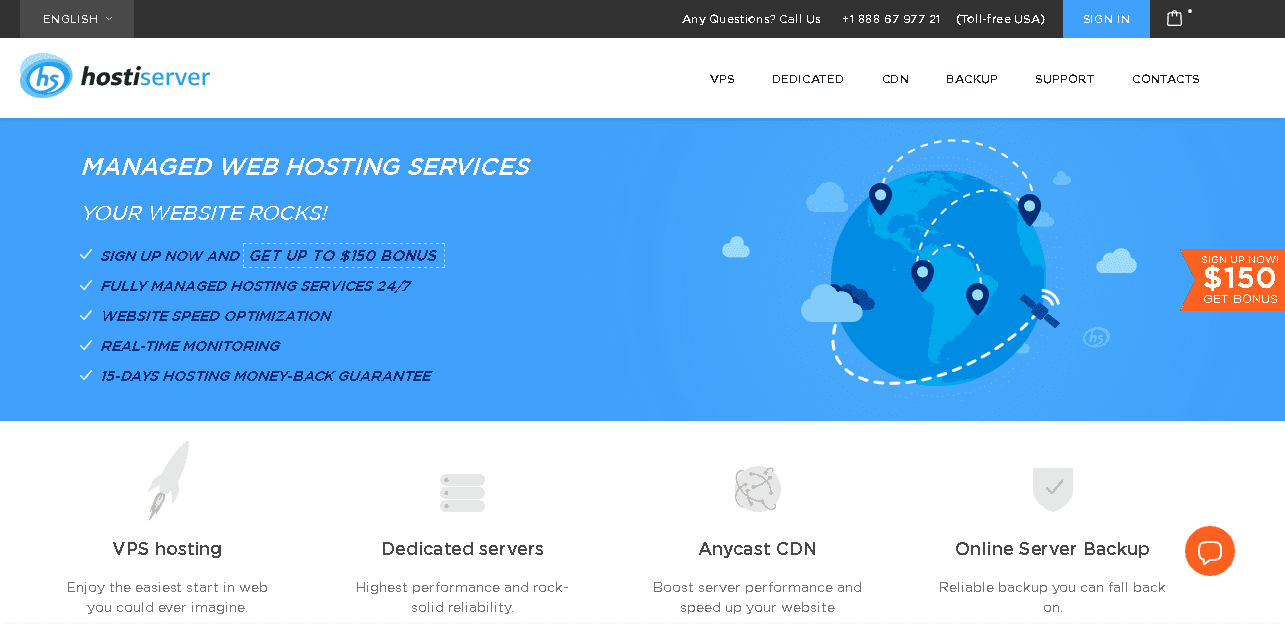Operating your online shop is more than selling items. It’s about engaging with your customers and sharing your story, and enhancing your brand’s visibility. One of the most effective methods to achieve this is by incorporating blogs on the PrestaShop store. Blogs can increase traffic, increase SEO, and establish confidence with your customers. As someone who’s created blogs for online stores and witnessed the impact they can make, I’ll take you through writing the blog in PrestaShop step-by-step using practical advice that I’ve learned from personal experiences
Why Blogging Matters for Your PrestaShop Store
Before we dive into the process, we’ll discuss the reasons why a blog is worthwhile. Blogs allow you to share useful information about your products, industry trends, or even your company’s story, which keeps visitors returning. They also aid in ranking in search engines by providing Google with current, relevant, and pertinent information to include in its index. When I included a blog on one of my friends’ PrestaShop shops that sells handmade jewelry, we noticed an increase of 15% of organic visitors within just two months simply by publishing on jewelry care and tips for styling. Blogs also create connections with your customers, which makes the customers more inclined to pick you over your competitors.
PrestaShop does not come with an integrated blogging feature, which means you’ll need a module to enable it. It’s not as difficult as it seems, and I’ll help you through it with an extremely popular blog module and provide tips for making your blog posts shine.
Step 1: Choose and Install a Blog Module
Because PrestaShop doesn’t have an in-built blog feature, You’ll require an extension module that can add blogging capabilities. The most popular options are “Advanced Blog” by FME Modules, “PrestaShop Blog Module” by Webkul, and “Simple Blog” by PrestaHero. It’s affordable and ideal for those who are just starting. I’ve tried it with the Advanced Blog module for its flexibility, such as SEO and multilingual support. However, free modules such as Simple Blog work well for smaller stores.
To install an application:
- Log in to the PrestaShop home office.
- Navigate to Modules > Module Manager.
- Click to upload a module and drag and drop the file (or choose that file directly from the computer).
- Once installed, search for the module on the list, and then click to configure it..
When I created a blog for a customer’s store, I selected an option with comment moderation and social sharing capabilities, which helped to encourage customer interaction. Read reviews on the PrestaShop Addons marketplace to choose one that meets your requirements.
Step 2: Configure Your Blog Settings
Once you’ve installed the module, you’ll need to modify it to reflect the design and objectives of your store. The majority of modules have an option to display a dashboard, which includes:
- Layout: You can choose between list view and grid for blog posts. I prefer grids for aesthetics, particularly for blogs that focus on products.
- SEO Settings: Create an initial metadata title and description on your blog’s website (e.g., “Jewelry Tips and Trends | Your Store Name”).
- Show Options: Choose to display publication dates and comment counters as well as Social sharing icons.
- Setting for Sideba:r Allow recent posts categories, a search bar on the sidebar to make it easy to navigate.
When I set up a blog to run an online pet store, I added the “Recent Posts” block in the sidebar. I set the layout to display 3 posts in a row. The blog was made to feel lively and attracted readers to look around for more information. It is important to tweak these settings to match the style and appearance of your brand.
Step 3: Create Blog Categories
Organizing your blog posts by categories helps your blog to be found. For instance, a clothing store could have categories like “Fashion Tips,” “New Arrivals,” or “Sustainability.” To create categories:
- Then, in the back of the office, click the dashboard of the blog module (often identified as “Blog” or “Advanced Blog”).
- Select Category, after which click Add a new category..
- Input a category’s name, as well as description and metadata. You can also set a friendly URL (e.g., yourstore.com/blog/fashion-tips).
- Save your modifications.
I’ve also created categories such as “Gift Ideas” and “Care Guides” for the home decor store, which allowed customers to find relevant articles quickly. A tip to follow: Create the initial “Uncategorized” category for posts that don’t belong elsewhere, but you should place most posts in specific categories to help with arrangement.
Step 4: Write and Publish a Blog Post
The next step is to create your post. Here’s how:
- On the dashboard of the blog module, click to create a new blog and Create Post.
- Please fill in the following information:
- Title Use a catchy title with keywords (e.g., “5 Ways to Style Your Summer Scarf”).
- Permalink: Set a clean URL (e.g., yourstore.com/blog/summer-scarf-styling).
- Summary Write a summary (50-100 phrases) to be displayed on the blog’s listing page.
- Content: Edit the editor to create your blog post. The goal is 1000-2000 words to SEO, but make your posts engaging by using shorter sentences and subheadings.
- Videos and Images include an image that is featured and embed images to break up the text. I’ve once added a quick video of a product demonstration to a blog post, and it increased the amount of time people were on the page.
- Category: Assign the post to an appropriate category.
- Meta Information Add a meta title and a description to aid in search engine optimization (e.g., “Learn 5 easy scarf styling tips for summer | Your Store Name”).
- Related Product Links to related products to boost sales.
- You can publish immediately or schedule it for later (great to plan content ahead of time).
- Click Save or Publish.
My first blog post I wrote for the client’s store, was on “Top 10 Pet Toys for Active Dogs.” The addition of the links to the products and an entertaining infographic resulted in a 10 percent increase in sales of toys that week. Write content that responds to customers’ questions or resolves issues to keep them entertained.
Step 5: Manage Comments and Engagement
The majority of blog platforms allow users to leave comments on posts. This may spark discussion, but requires moderating to prevent spam. The module’s dashboard shows:
- Visit the Manage Comment section to approve, modify, or remove comments.
- You can enable CAPTCHA or restrict comments only to registered users for security.
I’ve noticed that responding to comments in 24 hours is what keeps visitors returning. For a food retailer’s blog, I made Facebook comments available that led to lively discussions about recipes, and increased the shares on social networks.
Step 6: Optimize for SEO
To make your blog’s posts more prominent on Google:
- Include keywords in your titles as well as in the headings and text of the article (e.g., “PrestaShop blog tips”).
- Keep URLs brief and informative.
- Create meta-descriptions that provide a summary of the post and include a call-to action (e.g., “Discover how to style your clothes”). !”).
- Include alt text in images to make them more accessible and also SEO friendly.
- Links to blog articles or products on your site to keep your visitors coming back to your website.
In the case of optimizing a page on eco-friendly packaging for a shop that I was working for, it made it to the top in Google search results for “sustainable packaging tips” within one month. Tools such as Yoast (if used) or manual check-ups will help you ensure that it is SEO friendly.
Step 7: Promote Your Blog Post
Promoting is the most important aspect. Make sure to share your post via:
- Social Media Share URLs via Facebook, Twitter, or Instagram with attractive images.
- Newsletters: Send your subscribers an email with updates on new content.
- Store Page:s Show recent blog posts on your home page or product pages with the display settings for your module.
I’ve shared an article on my blog about Christmas gifts on a retailer’s Instagram, which drove more than 200 people to my blog in just one day. If your application allows sliders, display your most popular posts on a carousel on your homepage to maximize visibility.
Step 8: Track and Refine
Review the performance of your blog with PrestaShop’s Analytics or Google Analytics. Examine pages viewed, time spent as well as conversion rate. If you find that a post isn’t performing,g make changes to its title, include more images, or even promote it in a new way. I was able to do this with an article on “Winter Skincare Tips” that flopped initially, but it took off when I updated the pictures and then shared the post on social media.
My Experiment with PrestaShop Blogging
The process of setting up a blog using PrestaShop can be a daunting task initially. However, it’s a breeze once you’ve mastered the basics of it. My most memorable accomplishment was helping the store of a small coffee shop blog about the brewing process. We utilized the Simple