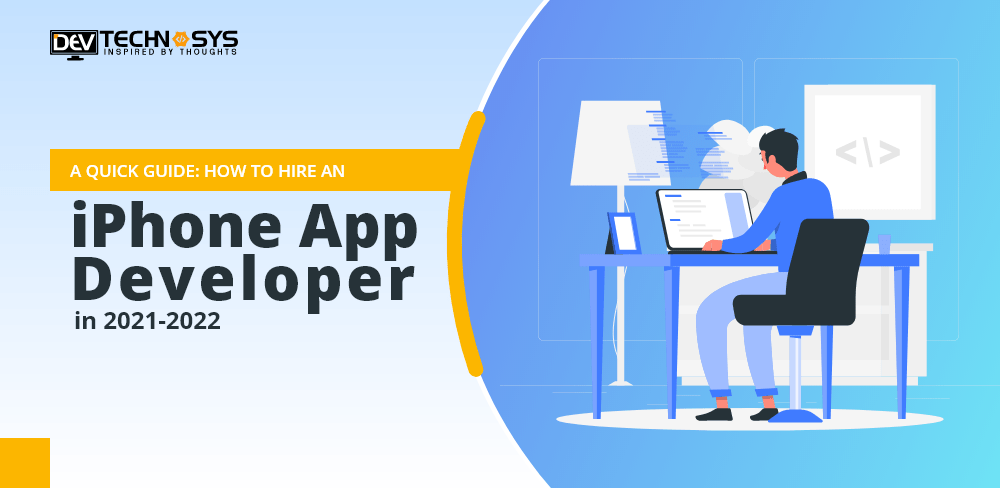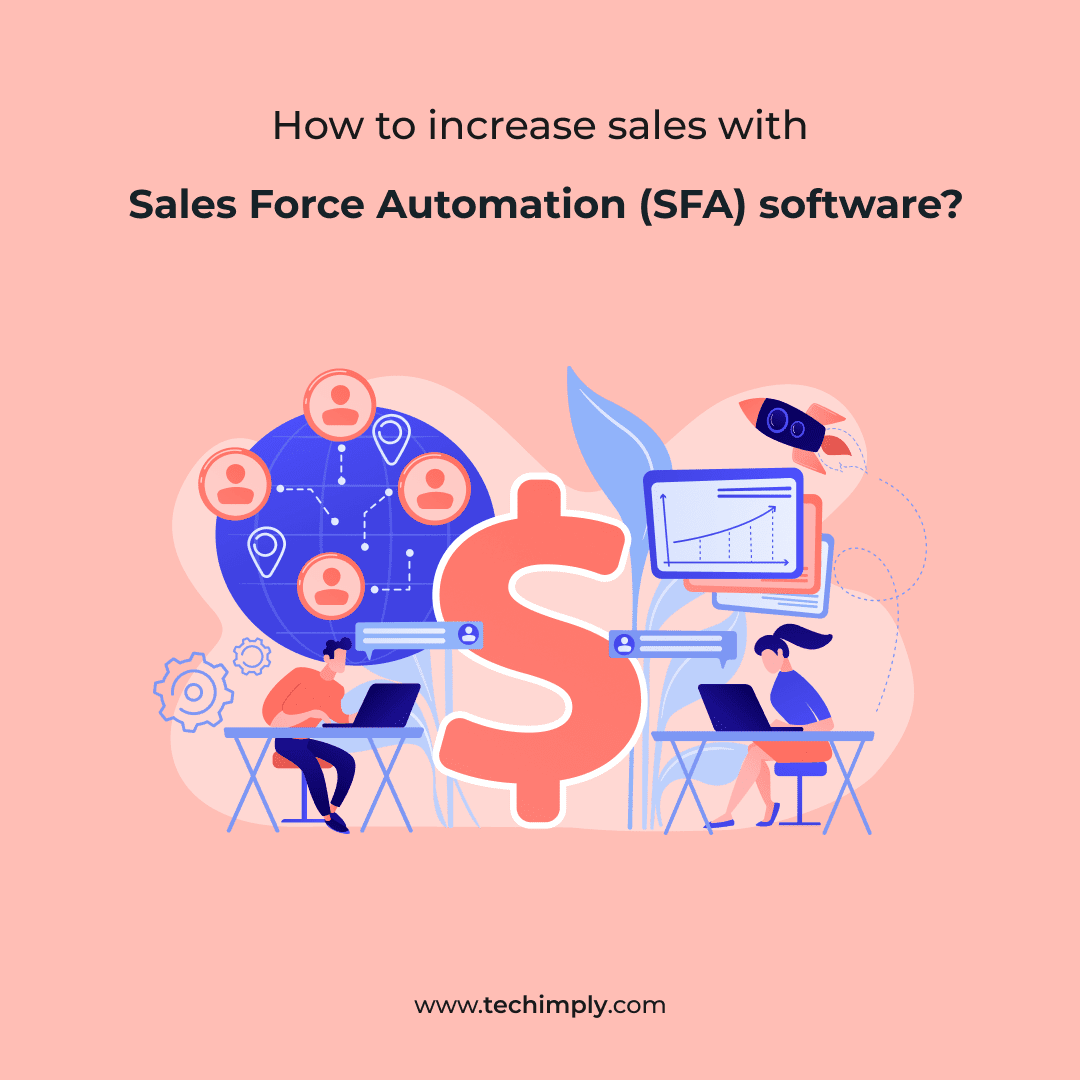There are many situations when users or working professionals have to share Outlook emails in bulk. However, it can be difficult to share bulk PST files and attachments. That’s why users often search “How do I convert Outlook emails to PDF with attachments?”. To solve their query, we’ll discuss the best possible solution to convert Outlook Mail to PDF, we will discuss free manual methods and the professional PST Converter Tool. Before we move further with the methods, let’s first understand briefly PST and PDF files, and why users need to convert PST files to PDF.
Overview
PST and PDF are popularly used file formats. Microsoft Outlook uses PST files to store information like emails, contacts, calendars, etc. These files can only be accessible in the Outlook application. PDFs are file formats that store documents. It can be easily shared and printed. This doesn’t require any separate software, hardware, or operating system to access it. The main feature of PDF is that it doesn’t change the original formatting of documents such as layout, fonts, images, etc. PDFs are portable i.e. easy to carry.
Before we discuss the manual process of conversion, let us first understand the reason why users want to convert PST to PDF.
Why Do Users Prefer to Convert Outlook Emails to PDF?
Many users face challenges while sharing Outlook emails. That’s why users prefer to convert PST files to PDF. There are some other advantages of using PDF files which are as follows:
- PDF files can be easily shared and printed as compared to PST files.
- PST files are more prone to error and have a higher risk of corruption, while PDF files are less likely to get corrupted.
- You need an Outlook application to access the PST files, while no such platform is required to access the PDF files.
- The PDF files show the original formatting i.e. layout, fonts, images, etc, regardless of the operating system or device used.
- In PDF files, you can set the password easily which makes it more secure and reliable.
- PST files require internet connectivity to be opened, while PDF files can be opened easily without an internet connection.
These are the possible reasons that led users to convert their PST files to PDF. Now, we’ll discuss the manual process of converting Outlook PST files to PDF.
Manual Method to Convert Outlook Mail to PDF
There are several ways to convert PST files to PDF manually. It is not possible to discuss all these methods. That’s why we’ll explore two of the most effective manual methods which are as follows:
- Using the Microsoft Print Option
- Through the Adobe Acrobat Plugin
Let’s understand these methods in detail.
Method 1: Convert Outlook Emails to PDF Using the Microsoft Print Option
- Open the MS Outlook Application, and select the files you want to convert.
- Go to the Files menu and click on the Print option.
- Press the Print Option button.
- Then, select the Microsoft Print to PDF option from the drop-down list of the Name section.
- Click on the Print button, then choose the desired location and enter the file name.
- Finally, press the Save button.
Method 2: Export Outlook Mail to PDF Through Adobe Acrobat Plugin
- Firstly, open the Outlook application and go to the Adobe PDF option from the top bar.
- Choose the email you want to convert.
- Click on the Selected Message in the Adobe PDF tab and choose the Create New PDF option from the drop-down list.
- Select the location of the file and enter the File name, then press the Save button
Use the above-mentioned methods to convert PST to PDF manually. However, there are some limitations to these methods. Let’s move further and understand the limitations of these methods.
Drawbacks of Manual Methods
- Using these methods, you cannot convert emails in bulk. This method can only convert a single email at one time.
- This method can be time-consuming for converting a large number of PST files.
- It can be complex and require technical knowledge.
To avoid these drawbacks, many tech experts recommended using a third-party tool to export Outlook Mail to PDF. Let’s move further and discuss the pro solution to convert PST files to PDF.
Pro Solution to Convert Outlook Emails to PDF
The MacSonik PST File Converter is a pro solution to convert PST files to PDF quickly. It is the best and most secure solution to convert Outlook PST files. Using this tool, you can preview the selected files and exclude the email attachments. Additionally, it enables users to import PST files to Gmail, AOL, Office 365, Yahoo Mail, and other email clients. Moreover, its user-friendly interface makes it easier for any user to operate. Also, this tool exports Outlook emails to PDF without using Outlook making it compatible with any Outlook version.
Steps to Convert Outlook Emails to PDF Using the CloudMigration PST Converter
- Install and Open the MacSonik PST File Converter.
- Choose the Single File/Multiple File option, and click on the Next button.
- Press the Select Files option to add PST files.
- Select the PST files you want to convert and click on the Next button.
- Preview the selected file content and again press the Next button.
- Click on the File Format option and select the PDF from the list.
- Apply the additional features according to your requirements.
- Finally, press the Convert button to start the process.
Conclusion
This article discusses the two manuals and a pro solution to export Outlook Mail to PDF. Using these methods, you can easily convert PST files to PDF. However, you cannot convert bulk PST files using the manual method. That’s why we suggest using the PST Converter Tool to convert Outlook Emails to PDF. Try this tool for secure conversion of PST files.