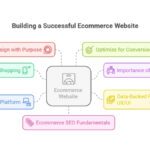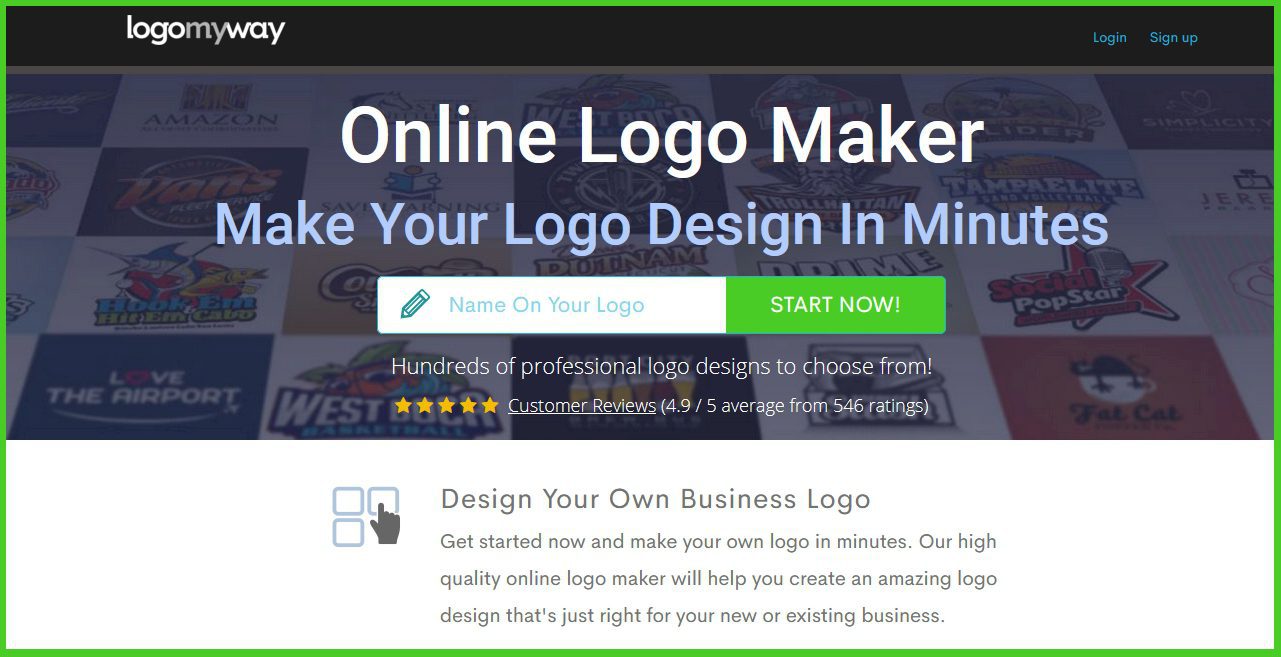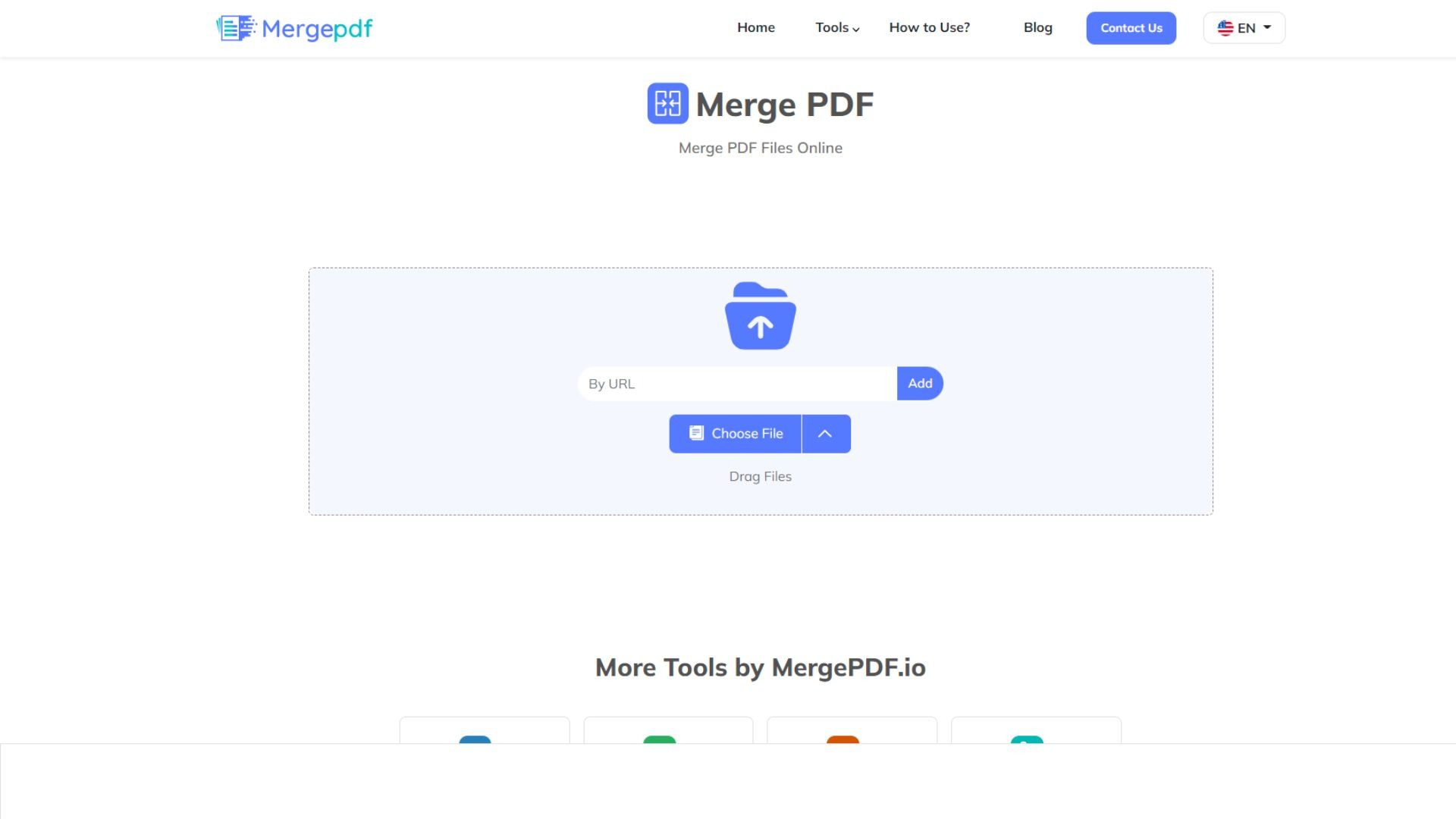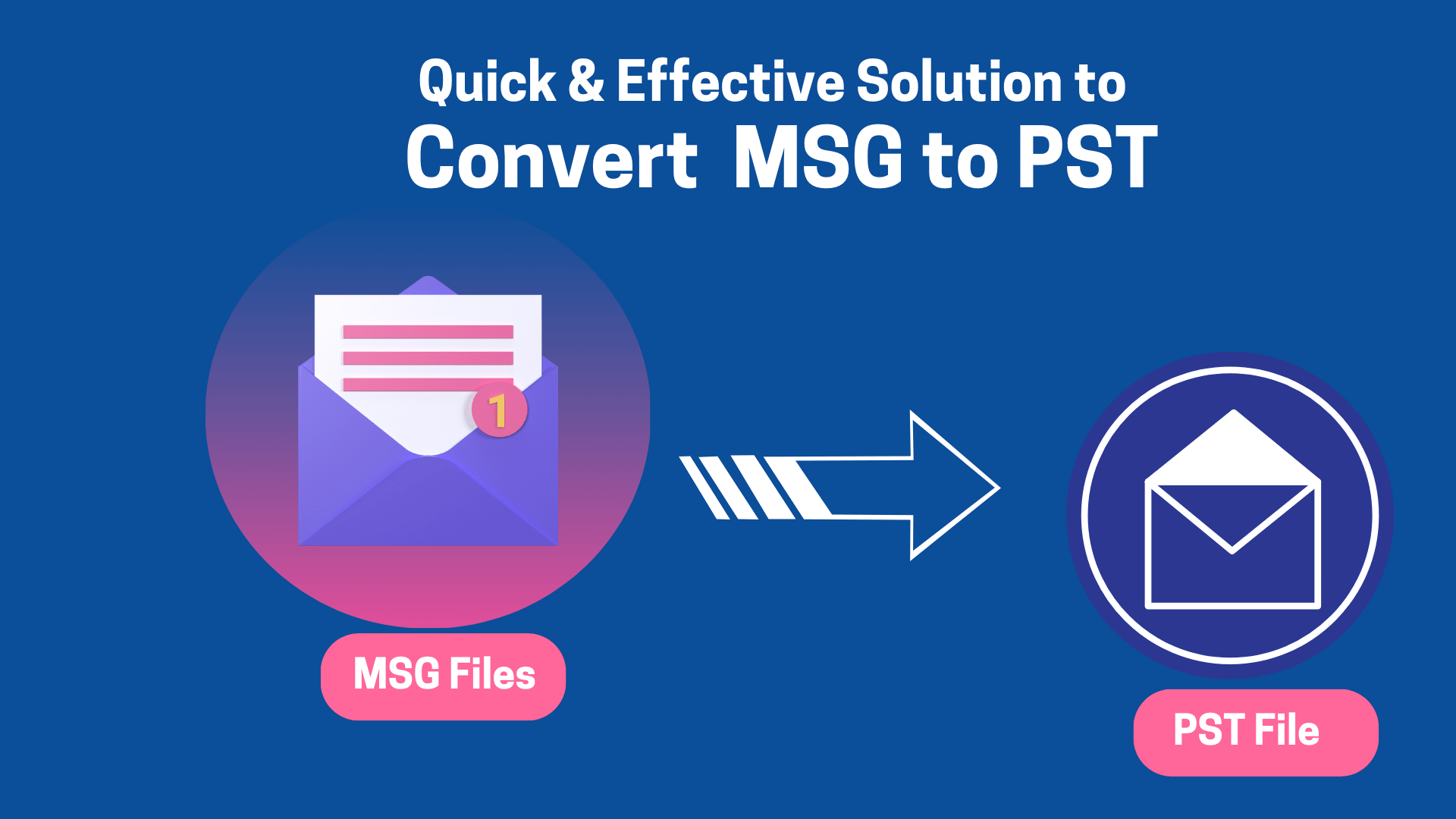
Do you have a folder full of .msg files but have no Outlook to open them? You’re not alone. MSG files are meant to work with Outlook or other MAPI-based programs, so without those, accessing the content can be tricky. The good news? You can convert MSG to PST format to make them usable. This blog walks you through simple ways to do that and highlights a handy MailConverterTools MSG Converter that gets the job done—even if Outlook isn’t installed.
Reasons to Convert MSG Files to PST
- Converting multiple MSG files into one PST file makes it easier to keep everything in one place.
- Since PST is Outlook’s main format, it’s better suited for managing emails there.
- You can load a PST file directly into Outlook, but MSG files need to be opened one at a time.
- If you need to back up or move your emails, it’s simpler to do that with a single PST file.
- A PST file is easier to transfer between computers or accounts compared to loose MSG files.
- When you’re dealing with a large number of messages, converting to PST just saves time.
How Can You Convert MSG to PST?
There’s no manual way to convert MSG into PST without using Outlook. If you do have Outlook, though, the process is simple.
On the other hand, if you prefer not to use Outlook or don’t have it installed. Professional software can handle the conversion directly and more efficiently.
Manual Process to Convert MSG Files to Outlook PST
If you need to convert MSG files quickly and for free, two MS Outlook methods are provided here. This method works well for small batches of files and doesn’t require any extra tools. Just follow the steps below:
Method 1: Transfer MSG Files to PST Using Drag and Drop
- Firstly, start Outlook and create a new folder by right-clicking on Mail and selecting New Folder.
- Then, name the folder and select OK.
- After that, locate your MSG files, then drag and drop them into the new Outlook folder.
- Lastly, Outlook automatically imports them into the associated PST file.
Method 2: Copy-Paste to Convert MSG to PST
- Firstly, go to the folder with your MSG files and copy them.
- Then, start Outlook and create a new folder.
- After that, paste the MSG files into this folder.
- Finally, they’ll now be saved within the Outlook PST.
Note: These steps only work if Outlook is installed. They don’t create a new PST file, but add MSG files to the existing one. For direct conversion without Outlook, a professional tool is needed.
Downsides of Manual Methods
- Works best when you only have a few MSG files. Doing this over and over can take a lot of time.
- Outlook might fail to open some MSG files if it doesn’t support their format.
- There’s a chance of losing data or running into formatting issues during the process.
Now, let’s take a look at a simpler and more reliable way to convert MSG files into PST.
Professional Way to Convert MSG to PST
One of the simplest ways to convert MSG files into PST, especially if you’ve a lot of them, is by using the MSG Converter. It doesn’t need Outlook to run and can handle big batches of files all at once. Everything stays in place, like attachments, formatting, and folders. You also won’t have to worry about Outlook version compatibility, since the output works with all of them. With the help of this software, users can convert MSG files to EML, MBOX, PDF, PST, HTML, PNG, JPG, DOC, etc.
Now, the procedure can be followed as:
- First, start the MSG Exporter and select the option based on your data type.
- Then, select Next and add your MSG files or folders from your system.
- After that, select Next again to preview the emails, including metadata and attachments. You can select specific items if needed.
- Further, hit Next, choose PST as the output format from the list, and apply any filters you want.
- Finally, select a destination folder to save the converted file and select Convert to complete the process.
Conclusion
You often need to convert MSG to PST to keep your emails in order. Doing it manually can be tricky, especially if Outlook isn’t on your computer. That’s why a dedicated MSG Converter Software is a better choice. It works without needing Microsoft software and makes the process quicker and easier.