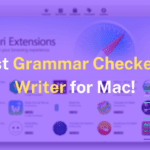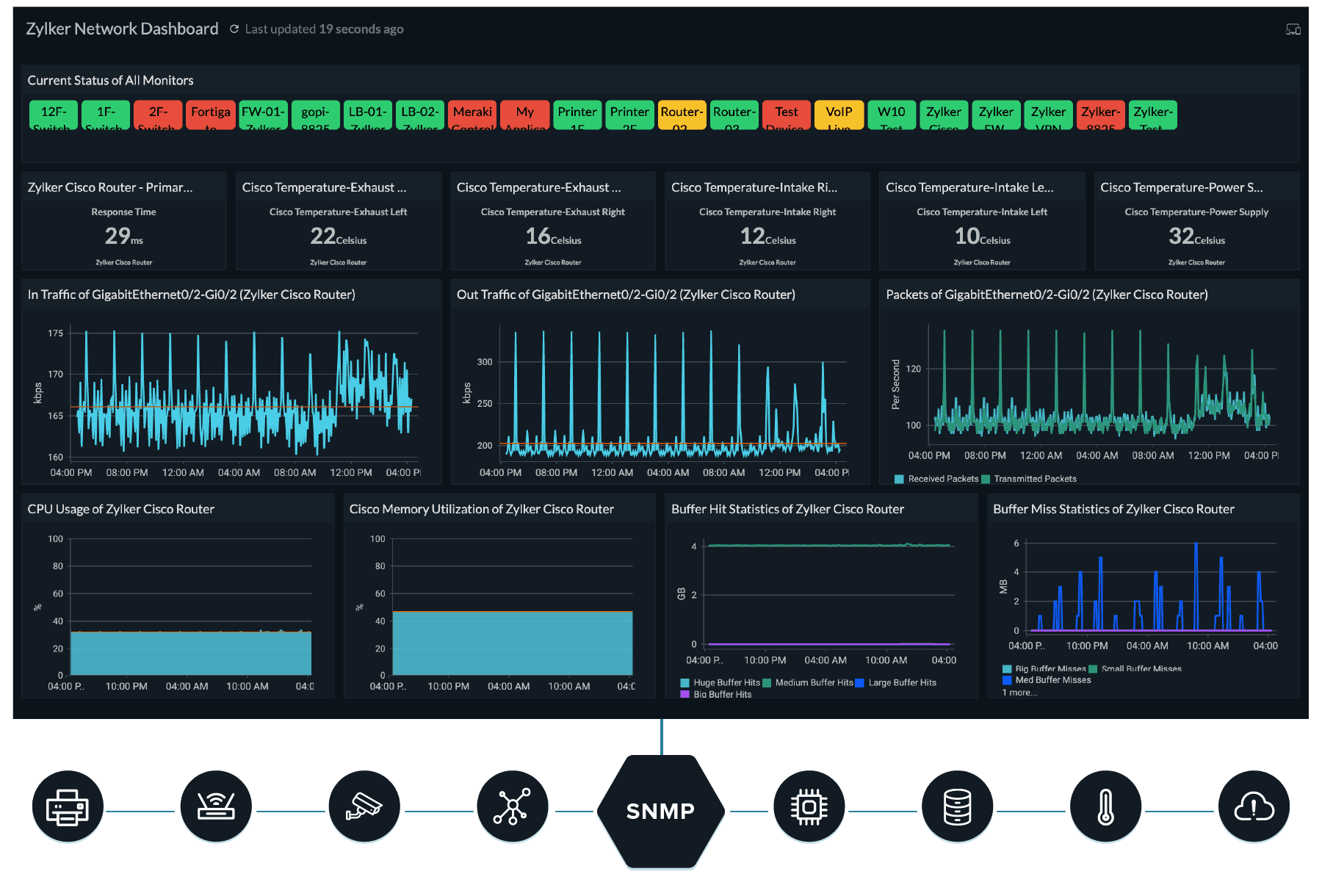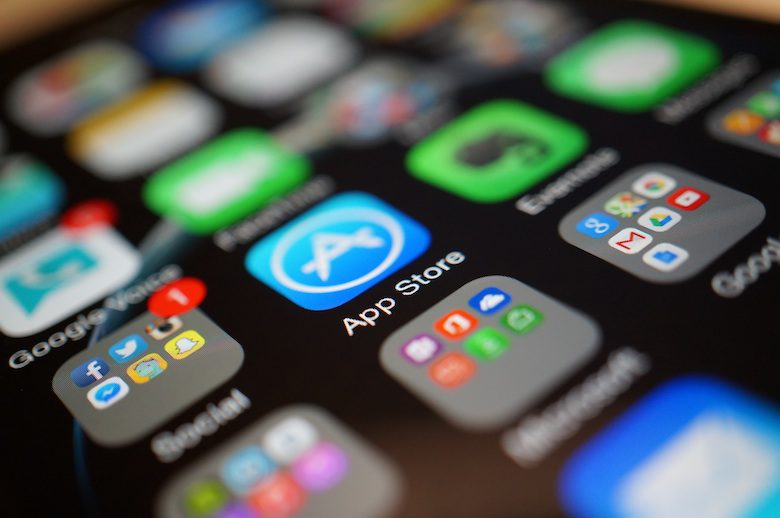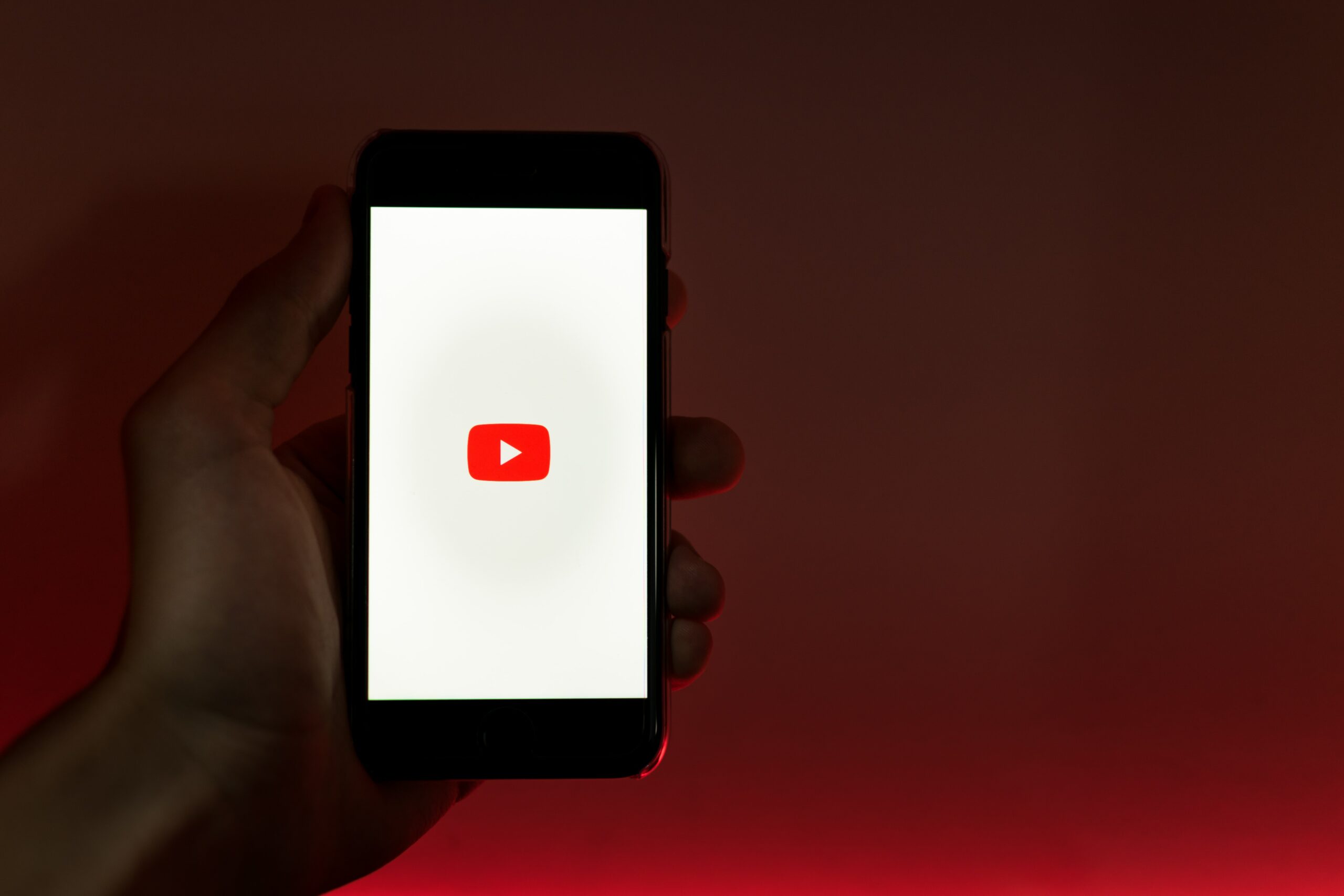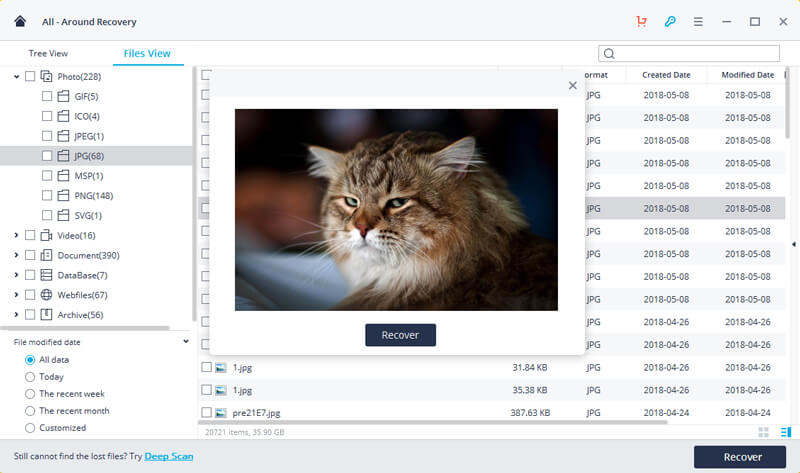About Dropbox and OneDrive
In the past decade, cloud storage is more and more popular in storage field and become the new mainstream storage options. Therefore, Dropbox and OneDrive play an important role for the cloud storage.

Dropbox as the one of the most popular cloud service, provides the free 2 GB cloud storage and save and access files from any device, and share files easily. And it offers client app for different platforms, like Windows, MacOS, Android, etc.
OneDrive attracts plenty of users who is willing to use cloud storage and share files to others, which offers 5 GB free cloud storage for every registered user. Like Dropbox, OneDrive also can sync files between local computer and OneDrive cloud, save and share files with ease. You could download the client on your platform to use it. Most importantly, OneDrive is integrated with Microsoft Office, which is much easier to manage files on your computer.
According to the above information, more and more users would like to migrate Dropbox to OneDrive to enjoy more cloud storage and more comprehensive tools. What should you do? We will show you the solution to get it.
Is There a Direct Way to Migrate Dropbox to OneDrive?
Unfortunately, there is no direct way to transfer Dropbox to OneDrive, because both of them do not provide the function to get things done. The only way you could do is to download all files from Dropbox, and then unzip the Dropbox files, and upload to OneDrive manually.
This manual way is depending on your bandwidth and Internet status, so it’s very time-consuming if the Internet is slow, and chances are that you might occupy the treasure hours to complete the transfer.
Best Free Way to Migrate Dropbox to OneDrive Easily
But things get changed, there is a free cloud backup service, CBackup, that allows you to directly transfer Dropbox to OneDrive with on click, saving your waiting time and make things easier. CBackup supports the mainstream clouds, like Google Drive, OneDrive, Dropbox, FTP, SFTP, etc. You could sync or backup files between any two of them with easy steps.
You could not only migrate everything from Dropbox to OneDrive but also transfer some Dropbox files to OneDrive, which empower the Dropbox to OneDrive migration.
Steps to migrate Dropbox files to OneDrive
Please follow me to migrate everything from Dropbox to OneDrive with CBackup:
- Please go to CBackup website, and apply for an account and log in to CBackup Dashboard.
Click My Storage on the left control panel, click Add Cloud > Dropbox > Add. Then follow the steps to allow CBackup to access your Dropbox files and complete the Dropbox information on CBackup.

Tip: Repeat the above step to add OneDrive to CBackup.
- Tap the Sync Tasks and then New Task to create a Dropbox migration to OneDrive task.

- Click the Add Source button to choose entire Dropbox (everything), and press the Add Destination button to choose OneDrive to save all the Dropbox files.

- Press the Start Sync pushing button to migrate data from Dropbox to OneDrive easily.

Tips: There you could set up more flexible features for the sync task:
- You could perform schedule sync with Scheduler on daily, weekly, monthly to regularly sync files that often changes, or sync files on a specific time that you allow.
- If you want to get the backup result of the sync task if you’re inconvenient to wait in front of the computer, you could enable email notification, and send for test to ensure you could get the email.
- It’s very useful to use the File Filter to exclude the file types and only sync files you like, save your time and cloud storage.

Except for the cloud to cloud migration, you could enjoy other features while protecting your data:
- Offers free 10 GB cloud storage, even more like 1 TB or 5 TB as a gift, store and backup more files to prevent data loss.
- Combine multiple Dropbox cloud storage into one if your Dropbox is full and don’t want to upgrade your account, it’s free and easy.
- Backup files to OneDrive, Dropbox, Google Drive, and other mainstream clouds easily.
The Epilogue
Now, you have mastered how to migrate Dropbox to OneDrive with everything transferred, it’s quite easy and quick to operate. Or you could try the best backup software for local backup if you don’t want to use cloud storage.