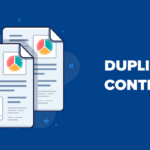Outlook is an email client provided by Microsoft that offers several ways for users to find what they are looking for, including search, files, categories, sorting emails in inboxes, search folders, and so on. In MS Outlook local copies of your Exchange mailbox messages, calendar activities, and other data objects get stored in PST file format. These PSTs are not free of errors, and to know how to download and run Microsoft Outlook Inbox Repair Tool, continue to read the blog.
While working with PST files, sometimes you may face an error message because the PST files get damaged. It then hinders your work and may create problems. Before we get into the methods to repair PST files, take a look at the causes of PST file harm.
What Triggers the Corruption in PST Files?
There are numerous reasons why your Outlook PST file can become corrupted or damaged. Some of them are listed below:
- Viruses and other harmful software: Many viruses infect and destroy Outlook PST files, rendering them unusable. Installing good anti-virus software on your Outlook email system is strongly recommended.
- Power failure is one of the reasons for PST file corruption.
- Insufficiencies in MS outlook: Outlook, like every other software, has flaws. When the PST file size reaches or exceeds 2GB, it becomes corrupted.
- Abnormally terminate Outlook. In most cases, you can gracefully exit Outlook by saving all of your changes to the PST file and then selecting Exit or Close from the menu. If Outlook shuts down in an improper way, the PST file is at risk of being corrupted or destroyed.
These could be the reasons behind your PST files getting corrupted. Now the question arises, how to repair them?
How to Use the Inbox Repair Tool?
Every version of Microsoft Outlook includes this feature. It is an inbuilt property. It restores the corrupted PST files. As a result, Microsoft Outlook will read them and display the information they contain. Scanpst.exe is another name for the Inbox Repair Tool. In different versions of Microsoft Outlook, we can find it accordingly. Inbox Repair Tool also can be used in situations such as Outlook is unable to open your data file or is unable to open a series of files.
Follow up the below-mentioned steps to run MS Outlook Repair Tool:
- Close Outlook and go to one of the following file locations:
Outlook 2019: C:\Program Files (x86)\Microsoft Office\root\Office16
Outlook 2016: C:\Program Files (x86)\Microsoft Office\root\Office16
Outlook 2013: C:\Program Files (x86)\Microsoft Office\Office15
Outlook 2010: C:\Program Files (x86)\Microsoft Office\Office14
Outlook 2007: C:\Program Files (x86)\Microsoft Office\Office12
- Now open SCANPST.EXE.

- Click on the Start to begin the process.

- If the scan is showing any errors, click on Repair to begin the process of correcting them.

- Start Outlook from the profile associated with the Outlook data file that you just fixed after the repair process is complete.

Note: During the repair process, the scan produces a backup disc. Enter a new name or in the Enter the name of the backup file to change the default name or location of this backup file box, select Browse to select the file you want to use. To fix your Outlook Data File, you may need to run the tool many times.
How to Migrate from Outlook for Mac to Outlook for Windows Efficiently
What happens after the Outlook Data File repair process?
You might see a folder called Recovered Personal Folders in the Folder Pane, which contains your regular Outlook folders, or a Lost and Found folder. Any of the files can be recreated during the repair process, but they may be empty. Outlook stores any folders and objects that the repair tool cannot return to their original configuration in the Lost and Found folder.
What if the process outlook PST repair still fails?
That was the way to use scanpst to repair PST files in MS Outlook. Sometimes MS Outlook Inbox Repair Tool crashes, and it keeps crashing even after trying again and again. Following are some of the root causes of this:
- Scnpst32.dll is missing or damaged.
- Installation of a Corrupt Office
- The size of PST files is large.
- Outlook data files are severely corrupt.
In case you are unable to do the procedure using scanpst to recover corrupt pst or looking for how to download scanpst tool, try out the following solutions:
- Repair Office/Outlook Program from the control panel on your system.
- Download the Scnpst32.dll file
- Download the latest version of MS Outlook.
Though, because of some limitations Inbox Repair Tool become unable to repair the corrupt PST file like:
- It just fixes the header section of the file: When there is just a minor corruption, such as header portion is compromised.
- Repairing PST files larger than 2 GB is impossible: Repairing and recovering PST files is difficult due to size limitations.
- Data Modification in PST Files: After the process is complete, there may be some changes in the data, and you may end up with a file that contains no essential information. As a result, data loss might happen.
Because of these limitations, using scanpst to recover corrupt PST files method can be problematic. We have an expert solution too. Outlook PST Repair Tool is one of the efficient tools for Outlook PST repair, capable of not only retrieving corrupted data but also restoring deleted emails. After the data has been recovered, users can save it in a variety of formats. The tool scans all of the mailbox items present in the PST file and recovers them in mannerly order.
Conclusion
We have now seen above the roles that PST files play in MS outlook, the reasons why PST files get corrupted, and how to repair them using Inbox Repair Tool. Even though the process is easily inbuilt, it comes with some limitations that I have mentioned above. So it gets simpler to use a professional tool for corrupt Outlook PST file recovery. Thank you for taking the time to read the blog. I hope it helped you resolve your issue. We are always here to provide more efficient solutions in the future.
Author Bio
Manoj Shukla is an Email Migration and Data Recovery Expert at Aryson Technologies. He has a keen interest in Technology & Entrepreneurship. Also, he loves cricket, music, and books.