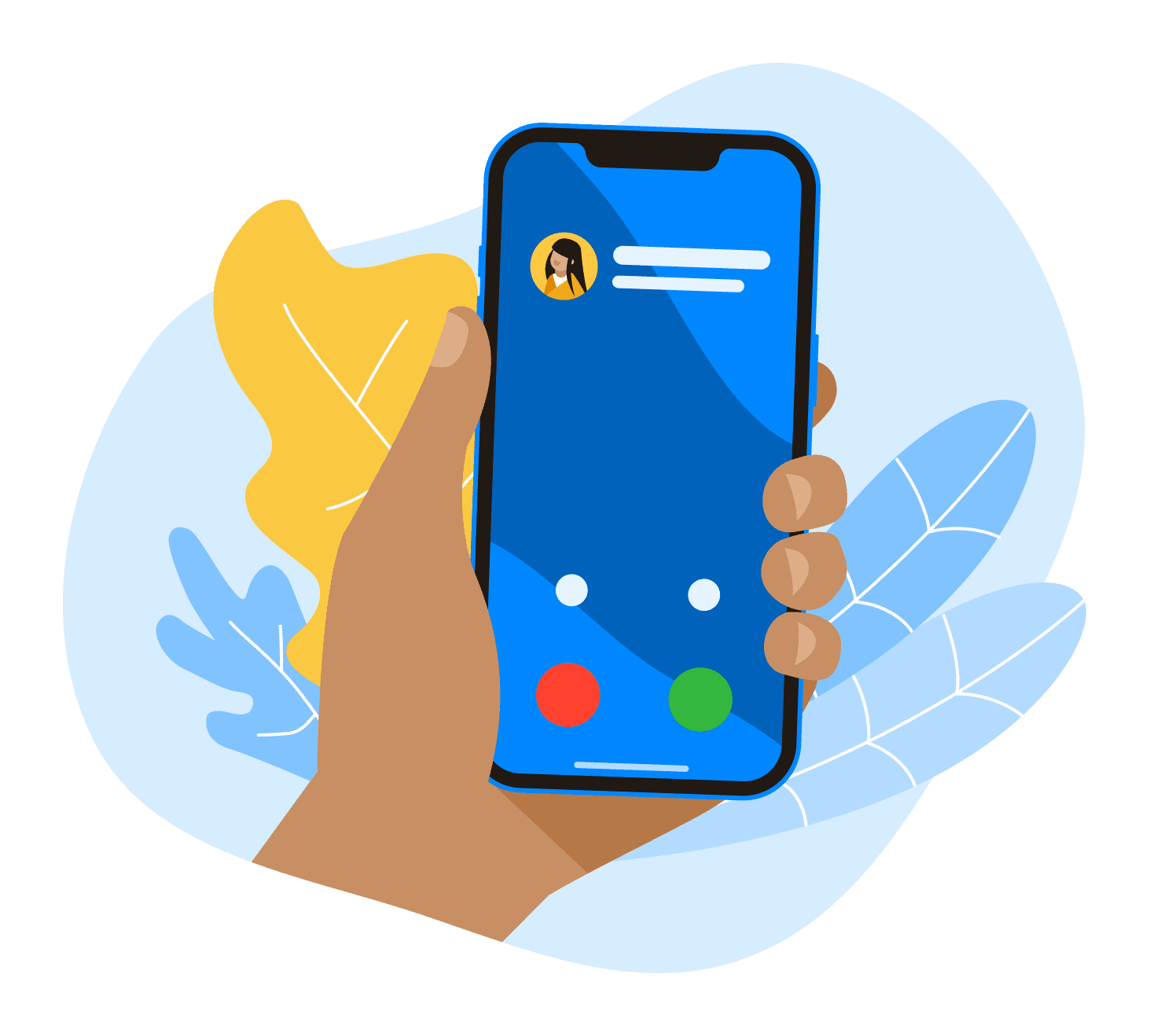The Seiko Epson brand is a Japanese brand considered to be one of the largest manufacturers of computer hardware like printers around the world. They are affordable and robust.
The company has sustained its reputation throughout the years by producing high-quality printers using Epson ColorWorks Inks. Users have often inquired about certain critical error codes while printing or scanning a document in the printer. This could be due to several reasons. Some error codes are easily fixable. However, certain critical ones cannot be fixed without a technical guide. One such error is the Epson Printer Error Code 0031008 issue.

What are the causes for Epson Printer Error Code 000031?
There can be various reasons for the error to occur. Few are:
- Jammed Paper: When this error is displayed in the Epson Status Monitor it clearly states that paper is jammed in the printer which is causing this error. Most of the time, this is true, and resolving this problem can restore the normal functioning of your Epson printer.
- Local Ink Refill: Refilling the Epson ink tanks with inks with low-quality ink instead of the genuine Epson inks.
- Improper Waste Ink Disposal: When the Epson ink tank printer’s mechanism is unable to function properly and is not able to dispose of waste ink properly, it is possible to face the Epson Printer Error Code 000031.
Paper Jammed Issue:
If this error suddenly occurred while printing with your Epson printer, there is a chance that the printing paper got jammed while printing.
This can be solved by the following the below-mentioned steps:
Step 1: Cancel all existing print jobs on your computer.
Step 2: Open the front cover of the printer and remove the jammed paper slowly. The tiny bits of paper should also be removed carefully.
Step 3: Close the front lid.
Step 4: Now, restart your printer and try printing again.
If the above solution wasn’t applicable, then move to the next solution.
Refill Genuine Epson Ink:
If a recent refill of ink in the Epson ink tanks has been done ensure that the ink is a genuine Epson ink bottle and not an adultered local ink. If it has been refilled by the local quality ink, then the ink tanks must be emptied and should be refilled with genuine Epson ink. This will eventually resolve the Epson Printer Error Code 000031 paper jammed issue.
If none of the above-mentioned solutions worked; the solution listed below can be checked:
Another reason for this error of the Epson printer could be because it is not being able to dispose of its waste ink properly.
Easy Ways To Make Extra Cash from Selling Old Stuff
Below listed are a few of the solutions to fix this issue:
Tools that are required:
- One Phillips head screwdriver
- One syringe
Step 1: Turn off the printer. When the printer is encountering this issue, then its power LED light and two red LED lights will blink constantly. This showcases that the machine is not working correctly.
Step 2: Unplug all the connecting cables of your printer, both the power cable and the USB cable.
Step 3: From the right-side back of the printer and unscrew the covering lid of the waste ink pad.
Step 4: Once the screw has been removed push the cover towards the backside to remove the cover.
Step 5: A waste ink pad box will be visible. Unscrew the screw on the bottom so that the box can be removed.
Step 6: Once the screw has been removed. Gently pull out the box. Don’t apply too much pressure.
Step 7: After the box is removed, a cavity over which there is a top cover lid.
Step 8: Pull down the top cover lid and the hidden screw that attaches the lid to the printer.
Step 9: Unscrew the connecting screw using your Philips screwdriver.
Step 10: Once the top cover lid is unattached from the printer. Slowly bring down the cover lid. A Black pipe connected with the lid can be seen. Remove it gently.
Step 11: Attach the syringe to the open end of the waste ink Black pipe and try sucking the ink from the pipe into the syringe. After a few suction, you will notice that the ink is getting collected into the syringe.
Step 12: Once all the ink is collected, remove the syringe and throw it away.
Step 13: Gently reattach the Black pipe with the top lid as it was attached before.
Step 14: Remove the top cover lid of the printer and change the waste ink pad box and attach it to the printer.
Step 15: Replace the waste ink pad printer cover and apply its screw.
Step 16: Plug in the power cable and the USB cable to the printer. Restart the printer and you will notice that there are no red lights blinking anymore.
Step 17: Now, try printing and copying some pages and you will find that the issue has been resolved.
How to avoid Epson Printer Error Code 000031?
These issues can be avoided by considering few precautions:
- Use good quality printing paper of sizes and dimensions supported by Epson printer. This will help in avoiding paper jams.
- Refilling of ink tanks should be from genuine Epson ink bottles.
- Regularly run the print head cleaning to maintain proper waste ink disposal.