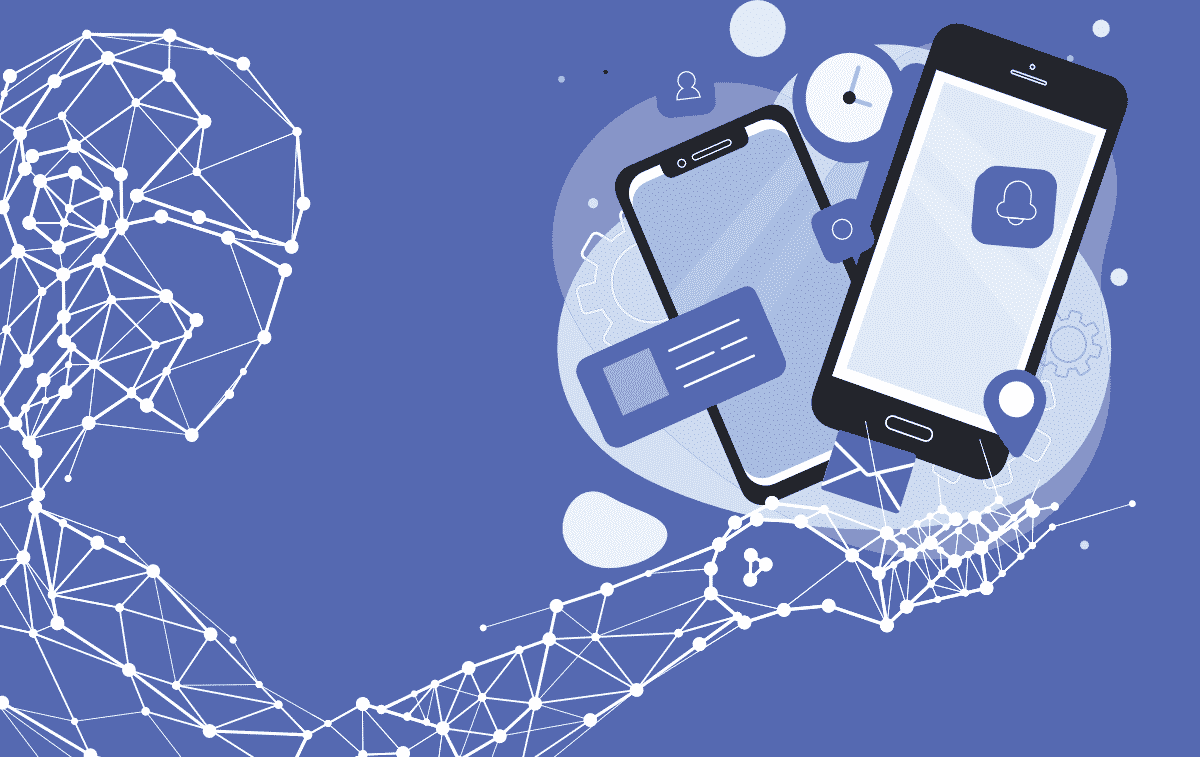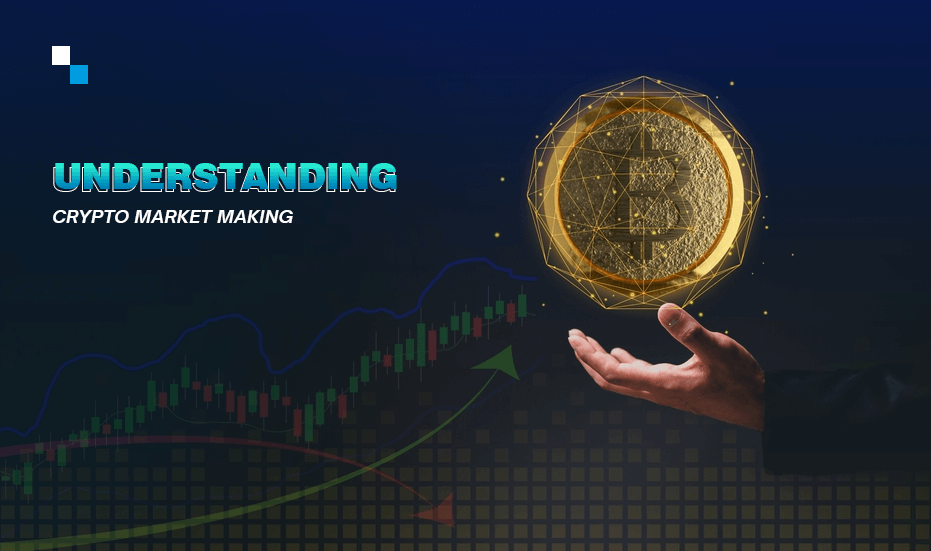Microsoft Outlook data files are prone to various forms and degrees of corruption. And oftentimes, it becomes too severe for the built-in tool, in that case, another Outlook PST repair tool is required.
While there are numerous Outlook PST repair software out there, Stellar Repair for Outlook stands out, with regards to its relative durability and convenience of usage.
Therefore, in this piece, we’ll be bringing you a review of what the tool is about, as well as how to deploy it to repair Outlook PST files. Read on!
When is ‘Stellar Repair for Outlook’ Needed?
Basically, when we talk of Outlook files, we are talking of the Personal Storage Table, which is conveniently tagged PST. This table serves as the proprietary storage medium (format) used to store all notable Outlook contents, including emails, attachments, calendars, contacts, tasks, notes, and journals among others.
However, these files are somewhat vulnerable to corruption (of various forms), as issues like oversized PST, malware/virus attacks, and system glitches among others could easily result in the inaccessibility of data or error prompts while using PST files. And for convenience, there is a simple built-in repair tool to correct these anomalies in Microsoft Outlook, and in quick time.
At times, however, Outlook files become severely corrupted, in that case, the inbuilt repair tool (scanpst.exe) is practically not able to resolve all of these, every time. Also, it could be a little tricky for the not-very-proficient technology users to further troubleshoot.
Hence, to recover such files, you’d have to employ an Outlook PST repair software, and a notable mention here is ‘Stellar Repair for Outlook’.
What is ‘Stellar Repair for Outlook software?
Stellar Repair for Outlook is a comprehensive repair software, specially designed for repairing/recovering corrupt or damaged Outlook files (.pst) mailbox data. It is one of the most widely used repair tools in the market, with support for Microsoft Outlook 2019 or earlier versions on Windows PCs.
This repair program is best known for its flexibility (ease of use) and reliability, as it can easily be employed to fix just about any kind of corruption, in any version of Outlook (even as far back as Microsoft Outlook 2000).
Some of the basic features of this repair tool include:
- Outlook PST repair after full-scan
- Permanently Deleted Email Recovery, including attachments and contacts
- Multi-format and Multilingual support (English, French, Italian Spanish, and German)
- Large or Encrypted PST file recovery
- Free access to complete mailbox data in the Preview window, before saving
- Simplified user interface similar to Microsoft Outlook themes
- Multiple options to save repaired data as PST, EML, MSG, RTF, HTML, and PDF
- ‘Save and Load Scan’ feature for partially or fully scanned PST file
- Automatic Updates
- And more
The above-listed features and more make Stellar Repair for Outlook the foremost choice of Microsoft Outlook users, in repairing and recovering corrupt or inaccessible Outlook files.
How to Use ‘Stellar Repair for Outlook’?
Repairing PST files using Stellar Repair for Outlook is quite easy and pretty straightforward for adept computer users.
Here, we’ll be putting you through a step-by-step guide in the following section. So, do stay with us!
#1 Install the program
First off, you need to download/install the program on your PC. For all users, there’s a free trial version to preview complete mailbox data after scan and repair, which can be tested and run before spending money on the licensed edition.
Download Stellar Repair for Outlook here.
#2 Scan for Corruption
After installation, go to the program’s location and launch it. In the home menu, a pop-up window will show up, prompting you to “Browse or Find Outlook PST file & then Click Repair“.
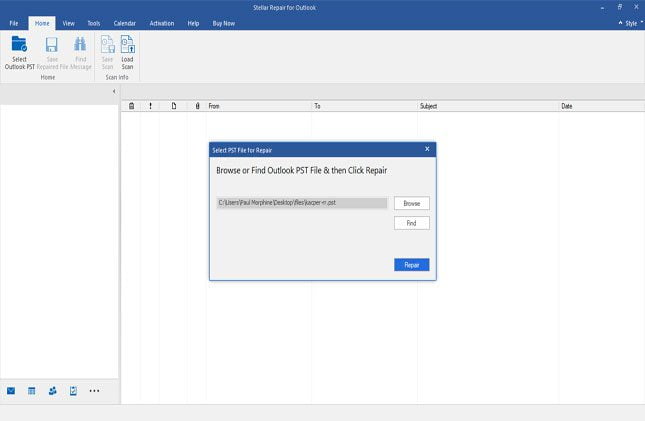
While you can easily navigate (browse) to the corrupt file’s location, it is recommended you use the “find” option to bring up all corrupt Outlook files. This would only take a few seconds.
#3 Run Repair
Once you’ve selected the file(s) to repair, Click on the “Repair” icon to initiate the repair process. This typically takes a few seconds, and after the repair is finished, the repaired files would be displayed for sorting, before proceeding to save them (at desired locations).
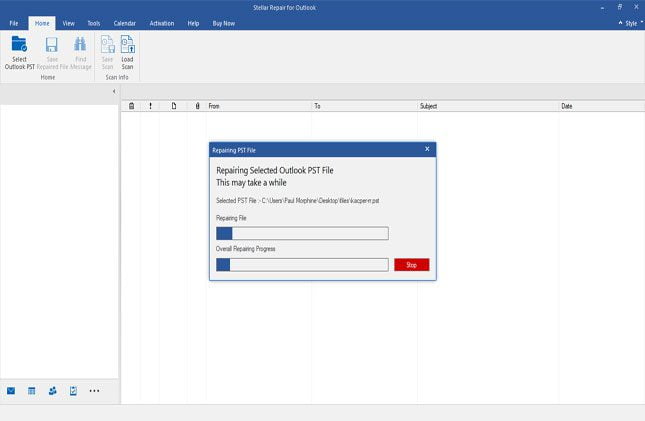
#4 Preview of Complete Mailbox data as free trial
After the scan and repair of Outlook PST, the software offers a preview of all the repaired Outlook folders and included mailbox items. You would need to expand the folder names in the left panel to check or select the related mail items. The Red fonts in the preview window distinctively represent the recoverable deleted mail items (emails, attachments, contacts).
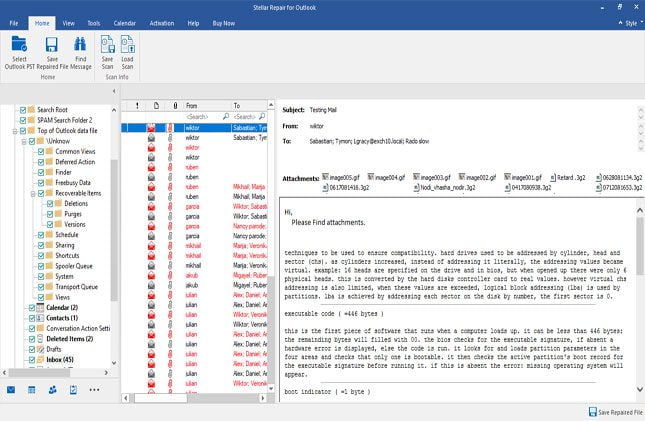
#5 Save Repaired Mailbox Data at the required location
After the checking preview of repaired data, proceed to save the file(s), by clicking on the “Save repaired file” icon. This action will prompt up a window, requesting you to select a desired format for the file in recovery. The formats typically include PST, RTF, PDF, MSG, HTML, or EML (in no particular order).
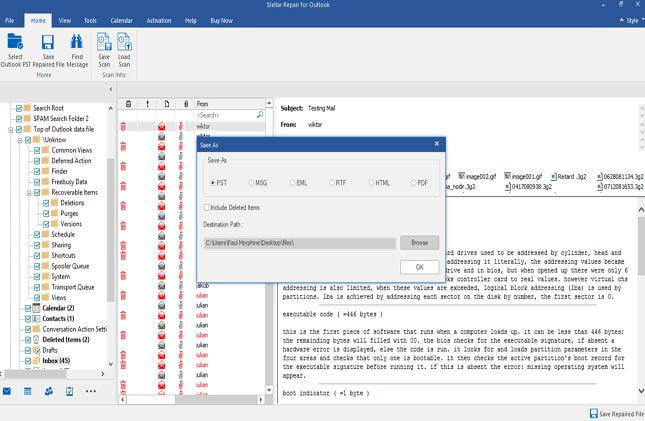
Also, you are afforded the flexibility of saving individual emails separately. To do this, simply right-click the target email and follow the prompt commands to finish the process. However, it should be noted that individual email messages can be saved separately as one or more of the other five formats (MSG, HMTL, EML, PDF & RTF).
#6 Exit Program and Import your repaired PST file
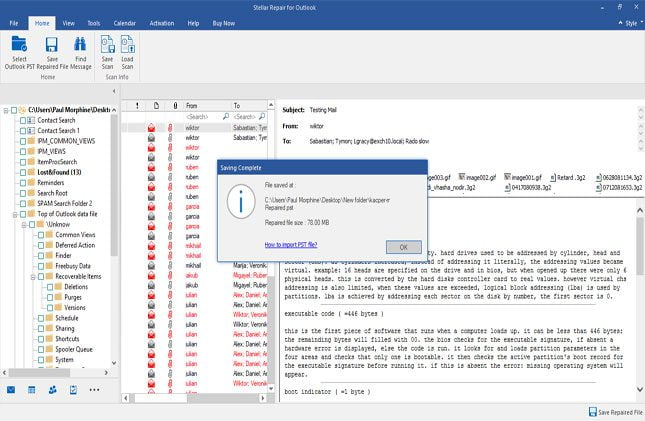
After the whole repair & recovery process, you can close the program. Subsequently, launch your MS Outlook and import your repaired/recovered PST file(s) for smooth working.
Final Thoughts
Stellar Repair for Outlook is potentially the most comprehensive Outlook PST repair tool as it says and has been tested by experts. Free download and take a trial of the software to resolve any issue or error while working with Microsoft Outlook.