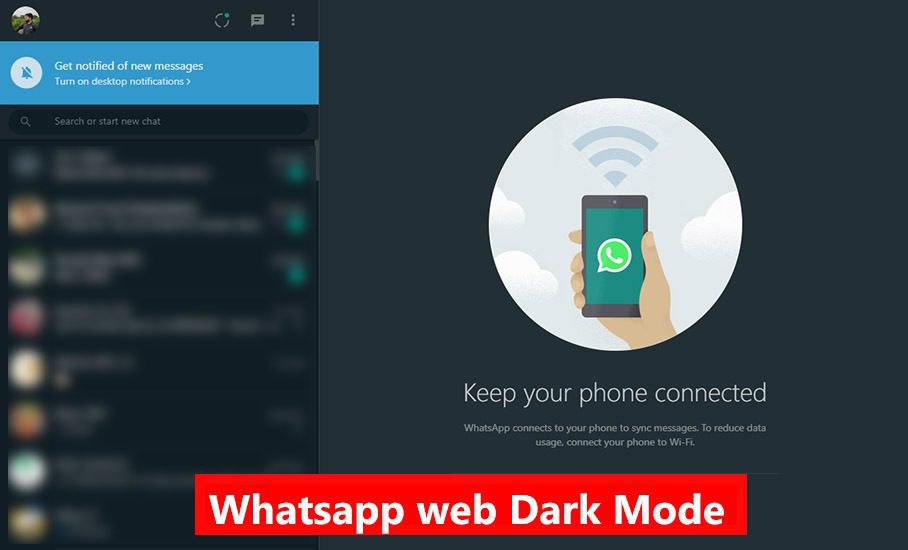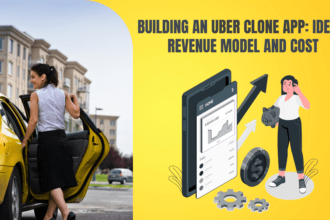In a time, where we are so dependent on security keys and passwords to keep our data protected, we forget most of the unique passwords we keep. Losing a Windows PC’s password is very different from losing your online database password. Your online login passwords may easily be reset by your email, however, forgetting the password for your PC is simply a nightmare.
Fortuitously, there’s a new software in the market which tackles this problem with ease. ‘Windows Password Recovery’ by PassCue is one of the finest and by far the easiest Windows password recovery tools for recovering and resetting your Windows password which requires minimum effort.
Using this software is pretty easy, thanks to its neat and fun User Interface (UI). It’s fast and easy enough for a beginner with a basic knowledge of Windows to bypass passwords for the first time just by following the instructions given on the website. You can easily create your USB drive or CD/DVD into a password recovery tool by burning in the prior processed data with just one click. All you have to do is insert a USB flash drive or CD/DVD into a PC that can open the application and click on the ‘Burn’ button.
How to Use the PassCue Windows Password Recovery Tool
Part 1. Preparation
Requirements:
- A USB drive that has at least 1GB free space or DVD/CD.
- Another working Windows computer
- PassCue Windows Password Recovery tool
Part 2. Download and Install
Using your other working computer, visit the PassCue official website and download the PassCue Windows Password Recovery Tool. The size of the file is just 109MB and only takes a few minutes to download. After it gets downloaded, install it on your Windows.
Part 3. Start to Reset Windows Password
Step 1. Create A Bootable Reset Disk
After you install the program successfully, insert any USB drive or DVD/CD to your other working computer, then choose a burn option:
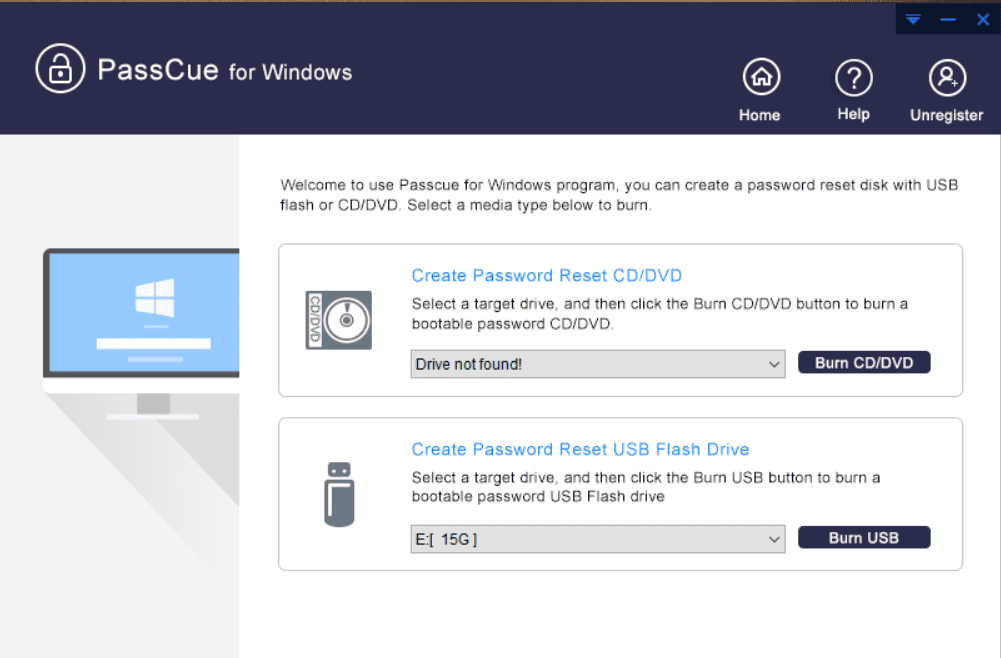
“Burn DVD/CD” or “Burn USB”
By clicking on the ‘Burn’ button, the USB flash drive or the CD/DVD becomes a bootable disk within seconds. (The one of the key features of this software is that automatically detects the external device plugged in.)
Step 2. Set Your Locked Computer Boot from USB Drive
To bypass password security on your target computer, you have to make your locked computer boot from the bootable reset disk. Whilst rebooting your locked PC, repeatedly press the hotkeys based on your Motherboard and PC to enter the BIOS boot menu settings, choose the USB or DVD as the first boot priority, then save and reboot.
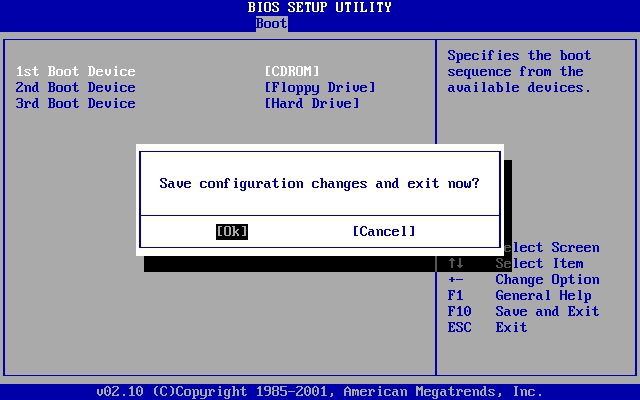
Step 3. Detect All Users and Start to Reset
Now, there will be no prompt for a password. Instead, the PassCue for Windows Recovery tool will be loaded while booting. It detects all users registered on your PC, you just have to select the User whose password you want to reset, then click the “Reset Password” button to reset it to blank, then click “Reboot”.
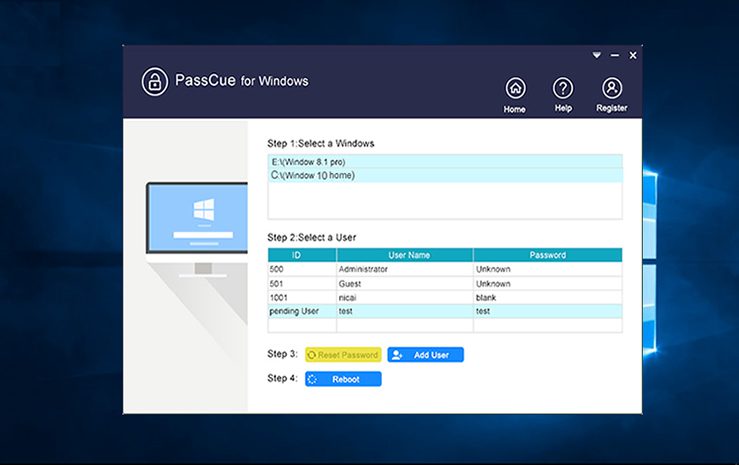
PassCue Windows Password Recovery tool has been successfully tested and run on computers of various brands and models such as Acer, HP, Lenovo, Asus, Sony, Dell, and Samsung. Windows Password Recovery software successfully supports 700+ computer models and 100 PC brands. It is also compatible with all the types of hard disks available – IDE, SATA, RAID, SSD, HDD, etc.
After testing this many times on various PCs, it can be understood that PassCue’s Windows Password Recovery tool is safe and secure to use. It has Zero probability of creating any crashes while booting or resetting passwords. There are various Pros and Cons:
Pros:
- Easy to use.
- The great and neat User interference
- Helps you reset your user password
- It can also reset the Windows Server
- You can make an infinite number of USB/DVD/CD Reset Disks
- It supports UEFI-based computer
- It can also create New Local User
- Step by step guide is provided in the user manual on the website
Cons:
- To avail of all the features, you will have to register by paying. (which is a little expensive)
- This software is a Home Edition version and is only for personal use; not intended for commercial use.