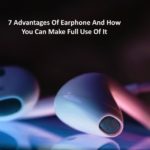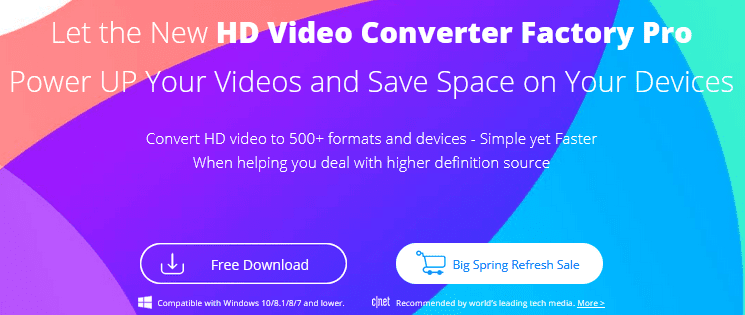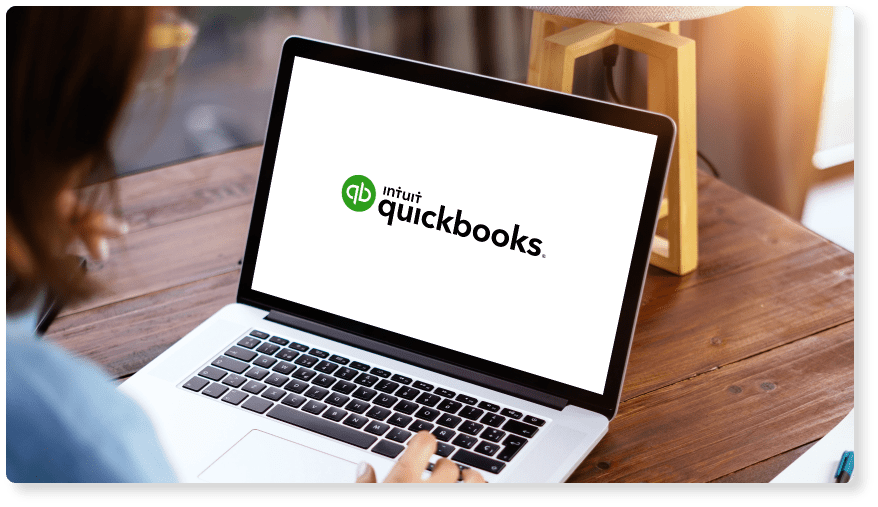Whenever there is a problem we usually try to solve it, if one fails then he often seeks help from others. If you are facing technical issues regarding your Android device and you don’t know how to solve them, then this article “How to Control Android from Android” may help you.
Helping is always a great deal. If you sincerely help someone without expecting anything back, then you will certainly get more than what you did! where no promises that the returns will flow from the same person that you helped once but it will reach you through different ways. This is the rule of nature. Help, Strive, Enjoy Life.
To be helped is also a blessing, isn’t it? There are lots of people leading their life without no one to hold tightly when he fails. Think of a situation You are going to help someone but you don’t know how to… Feeling crazy?? 😉 Without elaborating on the content I am coming straight only because of my curiosity to help you.
Are you feeling tired of searching “how to control android from android”? Don’t worry, this article can assist you!
How to Control Android From Android (Using TeamViewer)
If you are facing any issues with your Android mobile and you have a friend who knows well about such things, then you might be helped by your friend remotely without even touching your device(only possible if the device is working properly & you should confirm that the issue is not severed). For that, you have to download an App called TeamViewer from the Google Play store. Let’s go through the steps.
Step-1
Take your phone(device to troubleshoot) and download TeamViewer QuickSupport from the Play Store to grant access by sharing your ID.
Step-2
Tell your friend to download TeamViewer on his Android device(To access your device from his device by entering your ID)
Step-3
All set, we have all the tools right now! Okay, simply launch TeamViewer QuickSupport from your device.
Like the screenshot(1) shown above, you will get a 9-digit ID. Give this ID to your friend. He can enter the ID that you have shared on the field shown above screenshot (2) by opening the TeamViewer App from his device. After entering he can access your device remotely to solve your problem by hitting the Remote Control Button.
Done!
Conclusion
The main advantage of using remote assistance is, that one can access any shared device from his/her own place. when it comes to remote assistance, there is zero importance for the distance between two devices. TeamViewer is not only available for Android but it can be downloaded on PC as well. You can check that too How to Use Chrome Remote Desktop (Remote Assistance Aide)