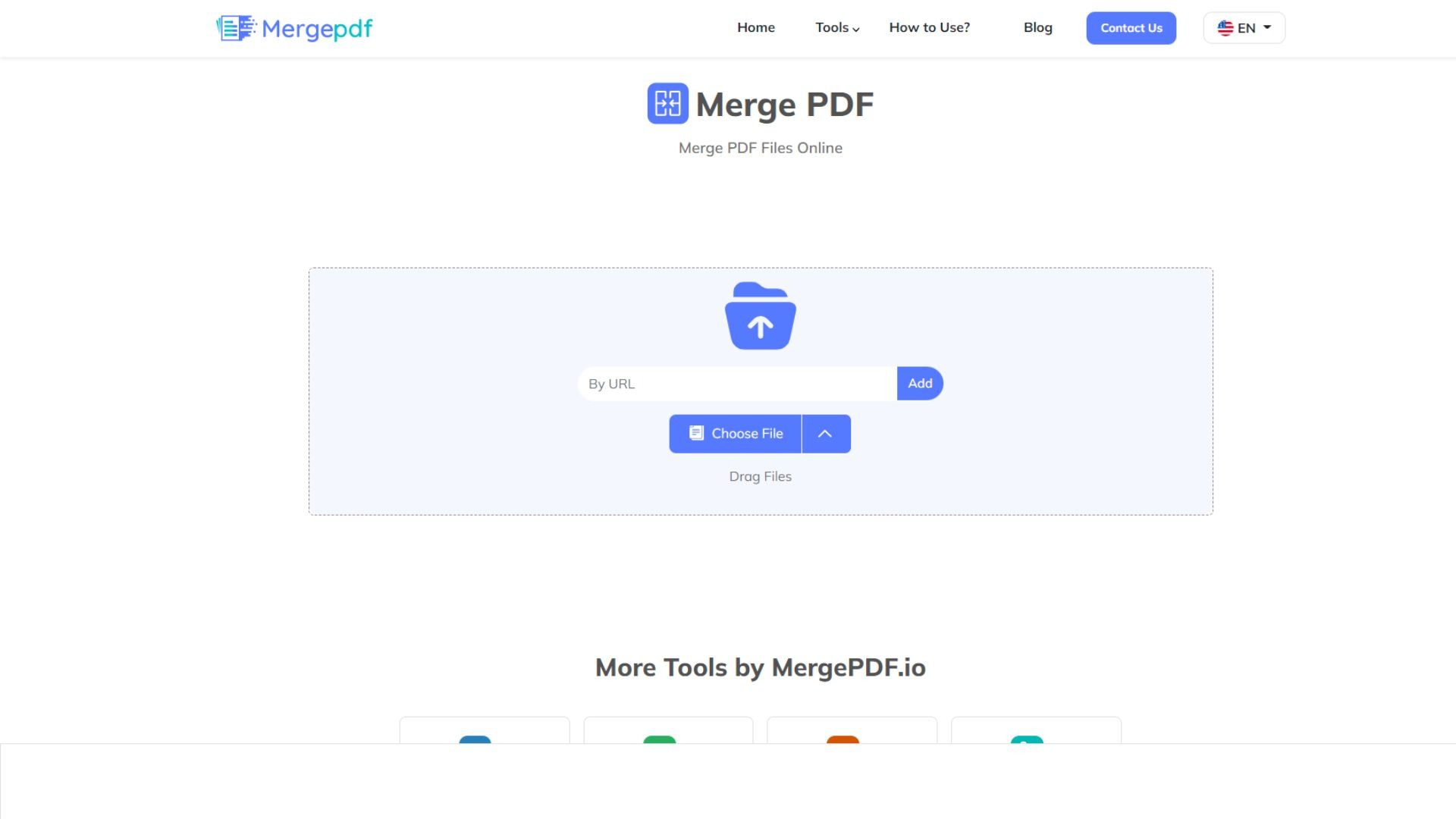Here’s a short guide explaining how to install Google Apps on MIUI 9 based devices, which lets you install essential packages like Play Store & Google Play Services. Basically, MIUI’s Global Stable ROMs come with all Google Apps and services pre-installed but the China Stable & Developer ROMs don’t allow you to install Google Apps on the ROM.
Though I always suggest you download the Global Stable version for your device, installing the China firmware is sometimes beneficial, especially when the former hasn’t been released for your device. In this case, in order to access Google Apps like Gmail, YouTube, etc., you need the Google Play Services installed on the device, else it will display the following error message:

In this scenario, the only option is to install the Google core files on your MIUI-based device. Let’s see how you can install Google Apps on MIUI 9 Xiaomi phones. If you own a Redmi Note 4/4X, MIUI 9 Beta (China build) is already out and you can find the manual installation guide here:
Alternatively, you can sign up for the MIUI 9 beta program if you own an eligible device so that you’ll get the latest beta version on your device straight from Xiaomi. Check the eligibility and procedure here:
Back to the topic, follow this procedure to install Google Apps on MIUI 9 based devices. Make sure to keep a full device backup on your PC. By performing this, if anything went wrong, we could revert the phone to the previously working condition quickly.
How to Install Google Apps on MIUI 9 – PlayStore & Google Play Services
- Download GApps for MIUI 9 (China ROMs) and copy it to MIUI>backup>Allbackup folder.

- Now head on to Settings>Additional Settings>Backup & Reset>Local backups and choose the copied MIUI 9 GApps package.

- Once the MIUI 9 GApps package is selected, tap on the Restore option.
- The device gets rebooted to complete the restoration. Meanwhile, sit back and relax. Once it’s booted, the Google Apps will be installed on your Xiaomi phone running on MIUI 9.
Install Google Apps (GApps) on MIUI 9: Troubleshooting
In case you don’t see the Backup (and Allbackup) folders inside the MIUI folder, it’s because you haven’t created a local backup on your device. For this, go to Settings>Additional Settings>Backup & Reset>Local backups and make a local backup. A system backup will be created and stored under MIUI>backup folder.
That’s all about installing Google Apps on MIUI 9 based devices running on China ROMs. In case you’re having queries while following this guide or downloading GApps on MIUI 9, let me know via comments.