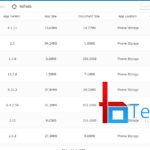This quick guide will help you root, unlock the bootloader, and install TWRP recovery on your Xiaomi Redmi 3S or Redmi 3S prime. Released in August 2016, the Redmi 3S became an instant hit because of its affordability and excellent price-to-specs ratio. Redmi 3S sports a 5″ HD screen with 2 gigs of RAM and 16 gigs of internal storage. The prime variant possesses an additional 1 GB of RAM and 32 gigs of storage space along with a cool fingerprint scanner.
As it’s a new device, I could barely find good tutorials to root and unlock the bootloader or Redmi 3S and Prime. So I made this guide exclusively for those who want to root and customize their Redmi 3S/Prime along with unlocking the bootloader and flashing a custom recovery.
Read : [Updated] 100% Working Fix for Bootloader Stuck at 50% Error
Requirements to Root & Install Redmi 3S Prime
- You need to unlock your Redmi 3S first before attempting root. Go to the official Mi page and unlock your phone there. [Link]
- Unlocking the bootloader may wipe all data including stored files and contacts. You had better back them.
- Download the TWRP installer tool from here [Link]
Install TWRP Recovery on Redmi 3S/Prime/Pro
- After downloading the tool I mentioned above, extract it on your PC.
- Run twrp-installer.bat.
- Now boot your phone into fastboot mode. For this, switch off your phone and hold the volume down and the power button.
- Once your device is booted to fastboot mode, connect to the PC. [Make sure the installer cmd window is still open]
- Then press any key to continue. It will install the recovery and reboot it to the TWRP window.
- When it shows the modification prompt, choose “Mount system partition read-only”
- After TWRP is installed, reboot your system and download SuperSU [here], and keep it in the internal storage,
- Again reboot your phone to recovery and from there, install this SuperSu. Done
So we have unlocked the bootloader of Redmi 3S/Prime, installed TWRP recovery, and rooted the phone. Let me know if you feel any difficulties while rooting or flashing TWRP in Redmi 3S/Prime.