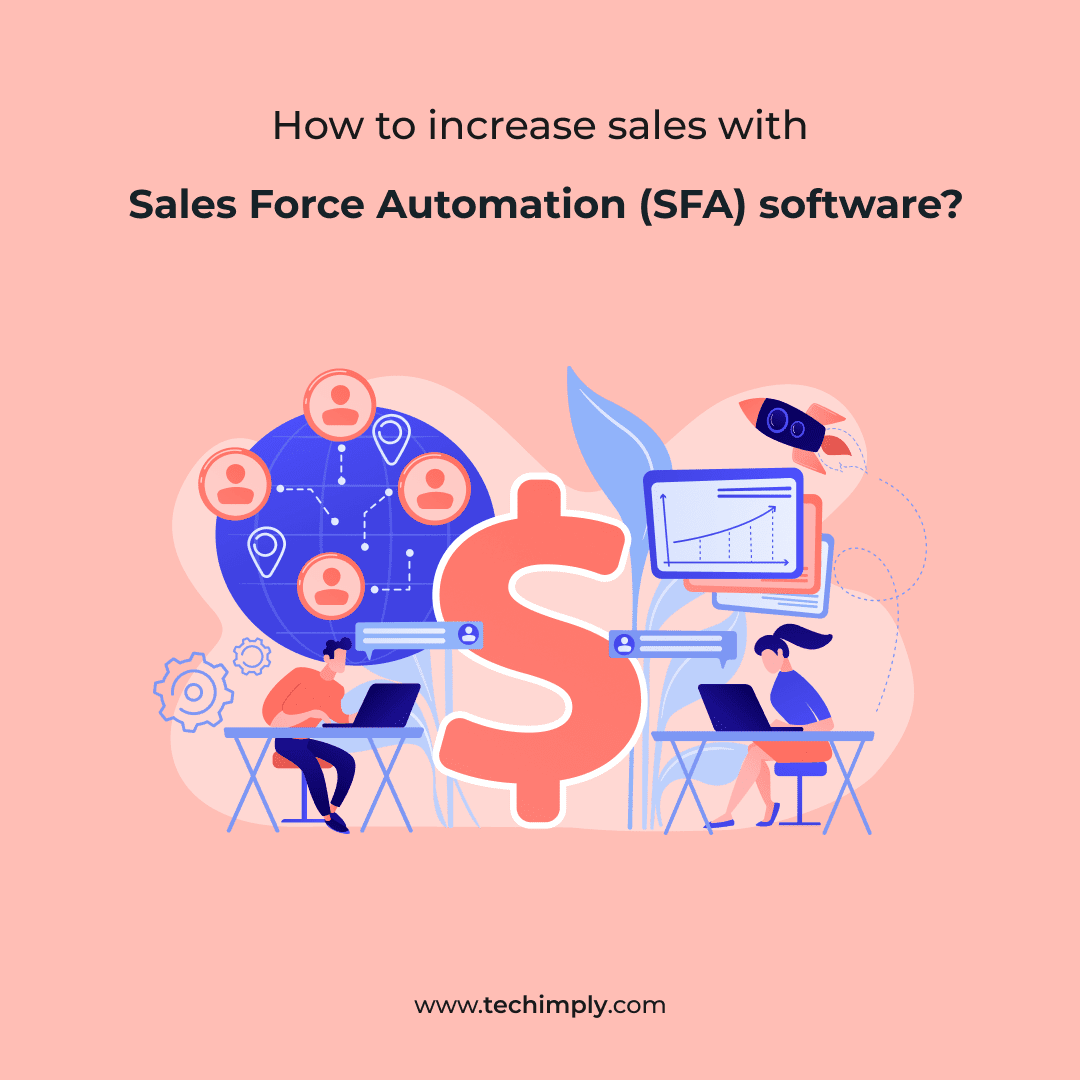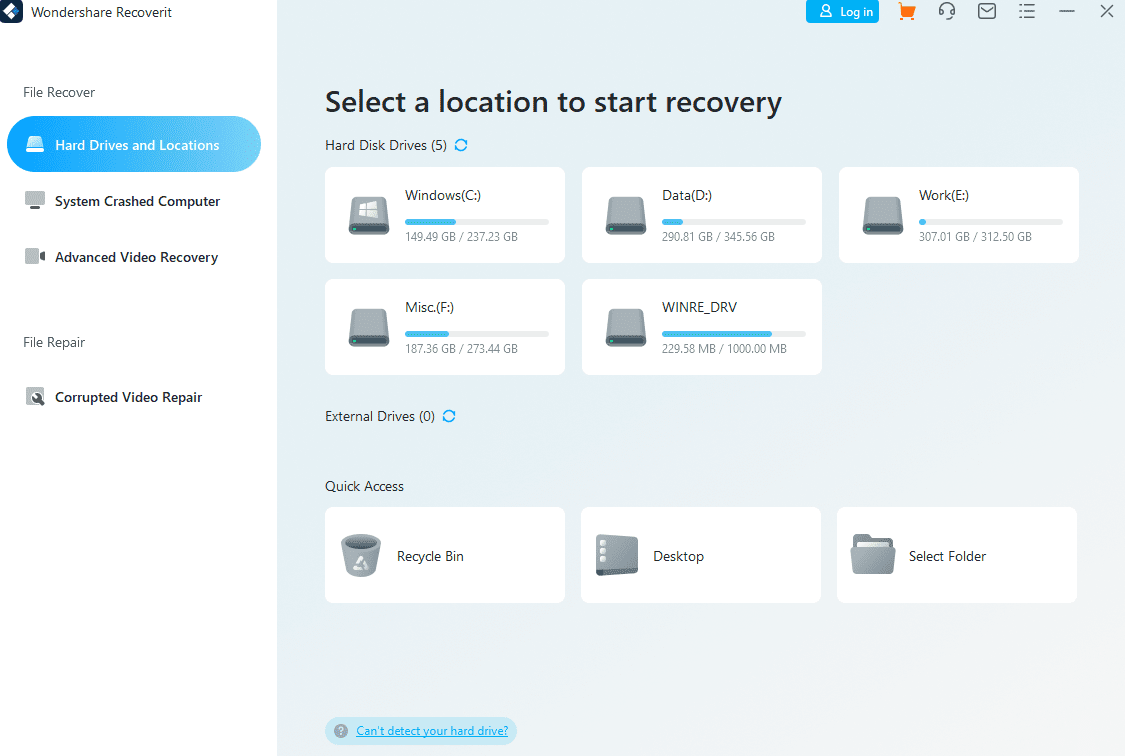An SD card can become formatted for several reasons, the most common culprit is user errors, for instance, accidentally formatting the SD card, using an incompatible file system to manage the SD card, abruptly removing the SD card during data transfer, or the SD card being targeted by malware.
In which case is formatted SD card data recovery possible? How to recover files from a formatted SD card for free? Let’s explain these questions in the following sections.
Is It Possible to Recover Files from Formatted SD Card
Disk formatting is typically categorized into two main types: Quick Format & Full Format. Each of these formatting methods serves different purposes and can significantly affect the formatted SD card data recovery.
>> Quick Format
A quick format only simply removes the files of the SD card and marks the SD card’s storage space as available, making data invisible to the operating system without erasing the data. However, the data remains on the drive until it is overwritten by new data, which means that formatted SD card data recovery software can get the lost files back.
>> Full Format
Using a full format or secure format method not only removes the files and marks the storage space as empty, but also scans the drive for errors and overwrites all existing data with zeros or predefined patterns. As a result, the original data can be irrecoverable once the full or secure format is complete.
How to Recover Files from Formatted SD Card
In this section, we will jump into 2 methods that you can utilize to effortlessly recover files from formatted SD cards on Windows.
Methods 1: Recover Files from Formatted SD Card via MiniTool Power Data Recovery
Typically, if you aim to perform a formatted SD card data recovery at no cost, it’s advisable to select reliable and free data recovery software. MiniTool Power Data Recovery is suggested as it is a professional and user-friendly software designed for restoring files.
MiniTool Power Data Recovery is tailored to recover lost photos, documents, videos, audio files, and various other types of data from SD cards, CDs/DVDs, USB flash drives, and other removable devices, as well as all internal hard drives. Additionally, it is skilled at dealing with various file loss scenarios, including restoring data from corrupted hard drives, recovering files from drives with damaged file systems, and retrieving data from unrecognized hard drives, among others.
You can download this software from MiniTool’s official website, and then follow the instructions below to begin the formatted SD card data recovery process.
Step 1: Connect your formatted SD card to your computer, and then launch the data recovery software to access its main interface.
Step 2: You may locate the Logical Drives section by default, choose the target formatted SD card partition, and click the Scan button. If the formatted SD card isn’t visible in the MiniTool Power Data Recovery interface, you can click the Refresh button in the upper right corner to update the list of drives.

Step 3: After finishing the scanning process, the identified files on your formatted SD card will be categorized according to their file path in the Path tab. Generally, you will see folders for Deleted Files, Lost Files, and Existing Files, allowing you to expand your chosen category to find your items. Meanwhile, consider using the Filter, Type, Search, and Preview features to exclude unwanted files and check desired files.
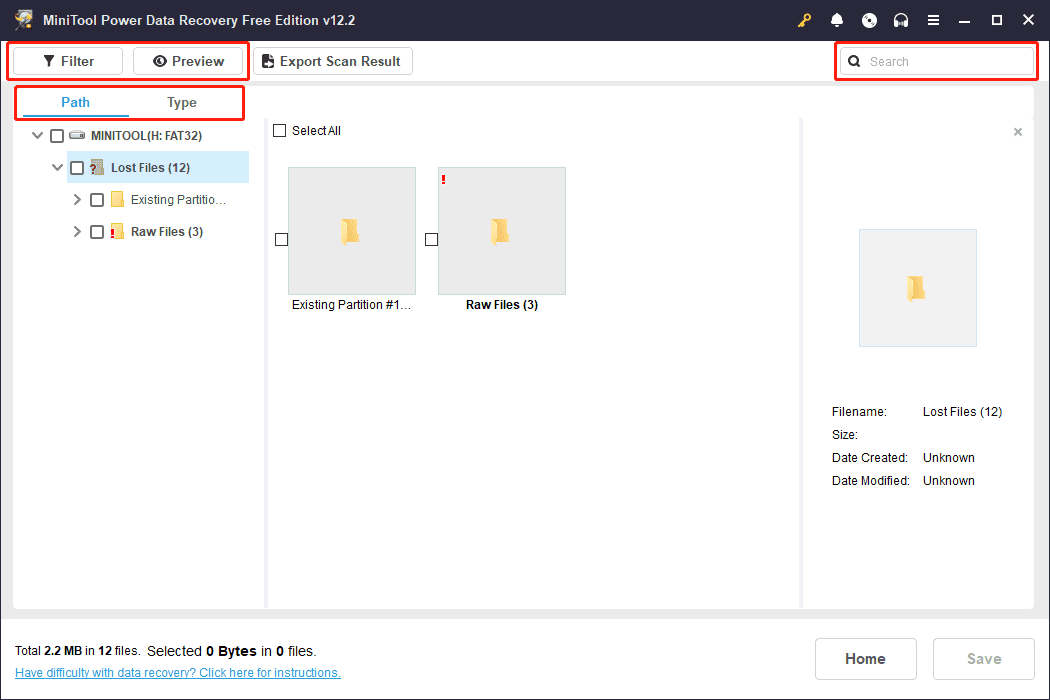
Step 4: Select the files you require and press Save to restore them. In the pop-up window, choose an appropriate location to save the recovered files and hit OK to confirm the action. The restored files should be saved in a separate location to avoid overwriting existing data.
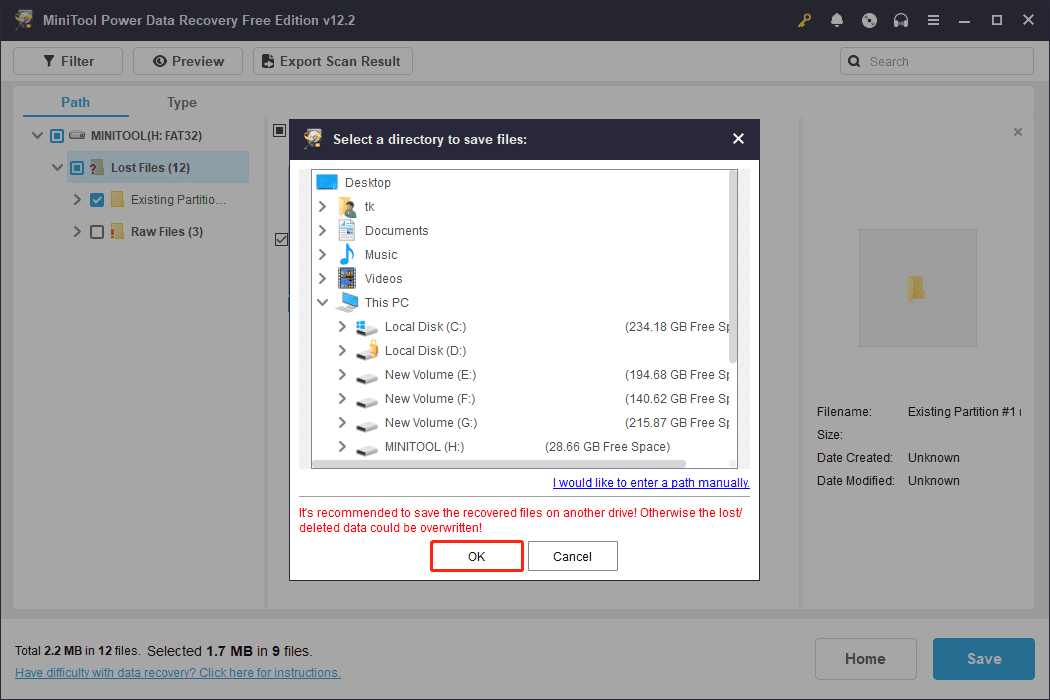
The above is all about how to recover files from formatted SD card via MiniTool Power Data Recovery.
Method 2: Recover Files from Formatted SD Card Without Software
For those seeking to recover files from formatted SD card without the use of specialized software, it is advisable to consult reputable data recovery services. Alternatively, if the files from the SD card have been backed up to a different location, it is possible to restore deleted files from these backups.
Verdict
This article provides a comprehensive guide on how to recover files from formatted SD card by using MiniTool Power Data Recovery software, as well as exploring assistance from data recovery services or the use of backup files. Hope the information is helpful to you.