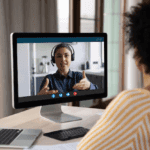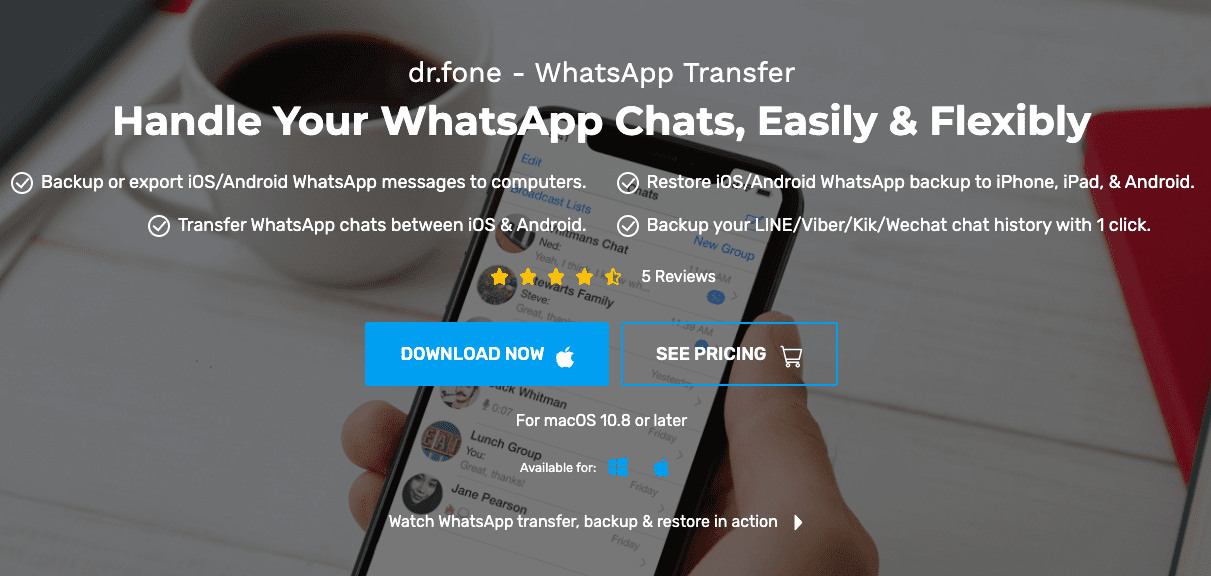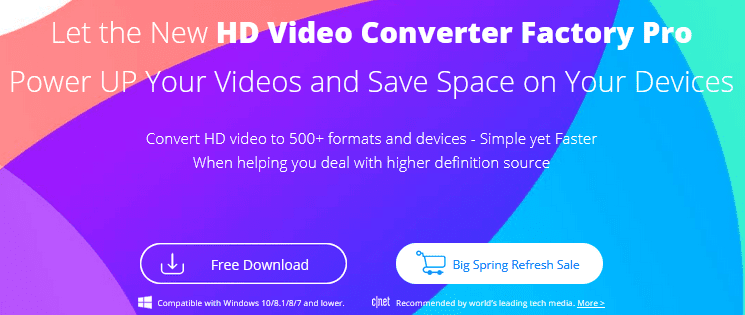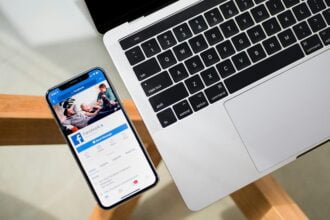Have you received PST files from a Windows client but working on a Mac operating system? Looking for a suitable way to export multiple PST files to Outlook on Mac? If yes, then keep reading the article because, in the following section, we have discussed a powerful strategy that will surely help you export multiple PST files to Outlook on Mac in an easy way.
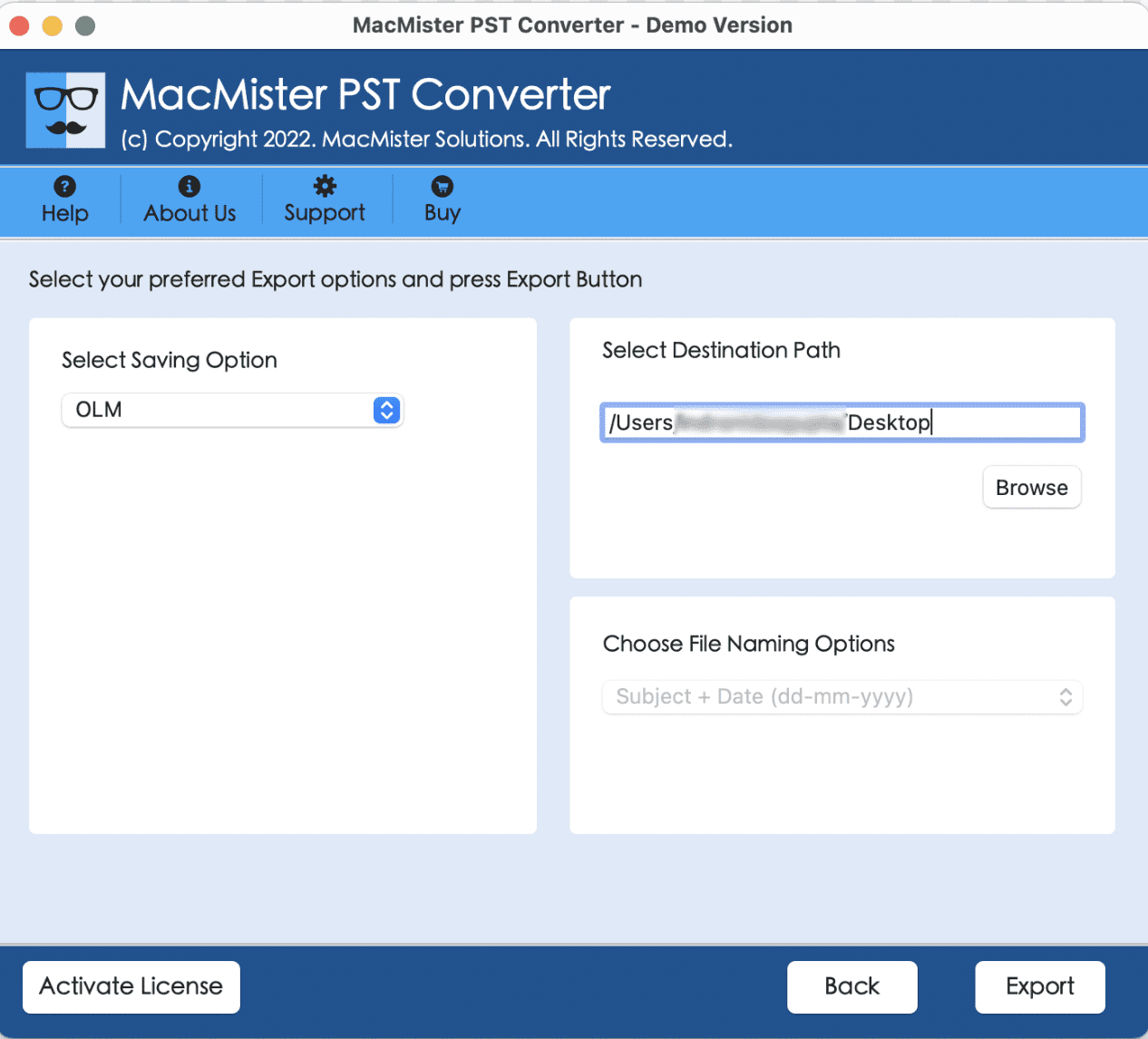
Emails have become a very prerogative approach to communicating in professional fields. The use of email platforms such as Gmail and Outlook is common and is leading to the need for numerous features that guarantee the data security of users. While improving the platforms, different data security methods and models were created that were added for user benefit.
PST is a popular format that was introduced by Windows Outlook for storing the important data items of a user’s account on a computer’s hard drive. It is a Microsoft proprietary format that is licensed by Microsoft and usually opens with Windows Outlook. The role PST files play for users depends primarily on the type of Outlook profile:
- Outlook with POP accounts (also POP3) – You download emails directly from the mail server and store the same locally on the computer in PST format.
- Outlook with IMAP, Outlook 365, Exchange or Outlook.com accounts – The original data will be preserved on the mail server, while offline Outlook data files i.e. .ost will be cached on the device.
The advantage of the PST format is the storage size as it offers 50GB of storage space to users.
Why Export PST Files to Outlook on Mac?
There are several reasons for exporting PST files to Outlook on Mac. However, PST is a format that is supported only by Windows Outlook. But, Outlook for Mac also supports it. It offers the option with the help of which users can import PST files in the same on macOS. The main problem that users will face while using the option is that they will be able to import a single PST file at a single time. Because, if a Mac user has several PST files then importing them one-by-one to Outlook Mac will be difficult.
Therefore, users started to look for an approach that could save their time and help to export unlimited PST files to Outlook on Mac at once.
How to Batch Export PST Files to Outlook on Mac?
MacMister PST to OLM Converter is a perfect utility that is reliable and safe to use. It is a secure method that helps users export unlimited PST folders to OLM at once. The tool will carry out the output without modifying the file’s originality.
The GUI is simple and user-friendly. However, technical and novice users will be able to manage the solution properly and perform the process without facing any difficulty. Even, the operational steps are short and limited. One can implement the entire procedure by utilizing just three clicks i.e. first you need to add the necessary PST folders on the software. Second, select OLM format from the list, and third, clicking on Export will start the migration process.
Moreover, the application offers many beneficial features that users can apply as per requirements and export multiple PST files to Outlook on Mac accordingly. However, use the freeware version of the tool and check the complete conversion procedure for free.
Steps to Batch Export PST Files to Outlook on Mac
Step 1. Download, install, and launch PST to OLM Converter on Mac.
Step 2. Use the Add File(s) and Add Folders buttons to add the necessary PST files/folders on the software. Click Next.
Step 3. The list of PST files will be uploaded on the software as a list. Each item will appear with checkboxes and users can use the same to export selective PST files to OLM. After applying the selection, you can continue with the process by clicking Next.
Step 4. Select OLM format from the Select Saving Options property.
Step 5. Set the sub-options of the selected OLM format and click on Export to start the conversion of PST files to OLM.
Step 6. The conversion of PST to OLM is now live and the entire procedure will appear on the Live Conversion screen through which one can track the export status as well.
The complete process will finish in seconds and show the confirmation pop-up to users. Now, you can go to the destination path where the resultant OLM files are saved and import them into the required Outlook for Mac account.
Step-by-Step Process to Import Resultant OLM Folders in Outlook on Mac
- Open Outlook Mac email application.
- Go to Tools and click Import.
- Opt for Outlook for Mac archive file (.olm) option from the Import window and click Continue.
- Locate the OLM file on the Mac and click Import
Imported items will now be displayed on the left navigation pane under On My Computer.
Conclusion
The entire write-up has mentioned a direct and effective procedure to export multiple PST files to Outlook on Mac. The MacMister PST Converter for Mac is an all-in-one utility that ensures smooth and accurate conversion in minimum time. Download the trial edition on any Mac OS version and check the process to export PST files to Outlook on Mac for free. However, by using the freeware edition, users will be able to export the first 25 files from the PST folder to OLM free of cost.